What is D8yI+Hf7rX
According to security specialists, D8yI+Hf7rX is a malicious browser extension that belongs to the Adware family . Adware is considered by many to be synonymous with ‘malware’. It is a harmful program that displays unwanted ads to computer users. Some examples include pop-up ads, various offers and deals or unclosable windows. Adware can be installed onto your personal computer via infected web-sites, when you open email attachments, anytime you download and install free software.
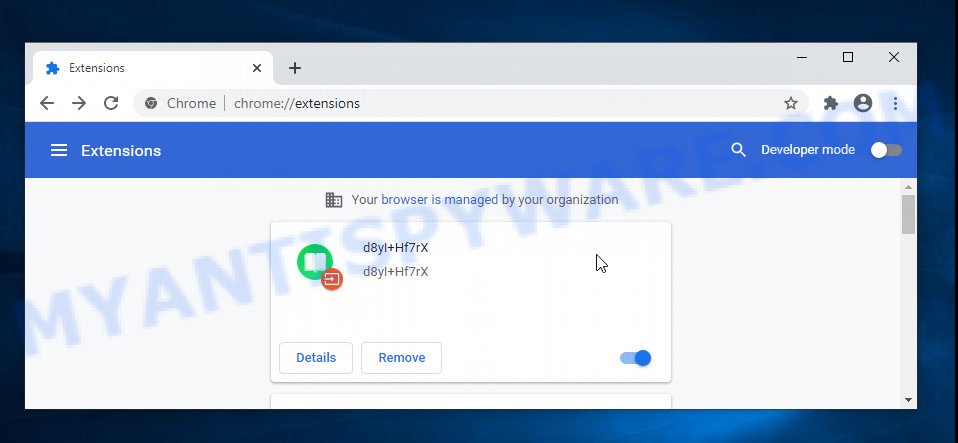
D8yI+Hf7rX is a malicious browser extension
The D8yI+Hf7rX extension takes over your web-browser’s settings and controls what will be shown to you whenever you do a searching. Other than the search results, it also provides lots of ads on the search page. Some of these ads designed to force you into buying certain questionable products and apps. Moreover, sometimes, those ads could redirect you to misleading or harmful web sites.
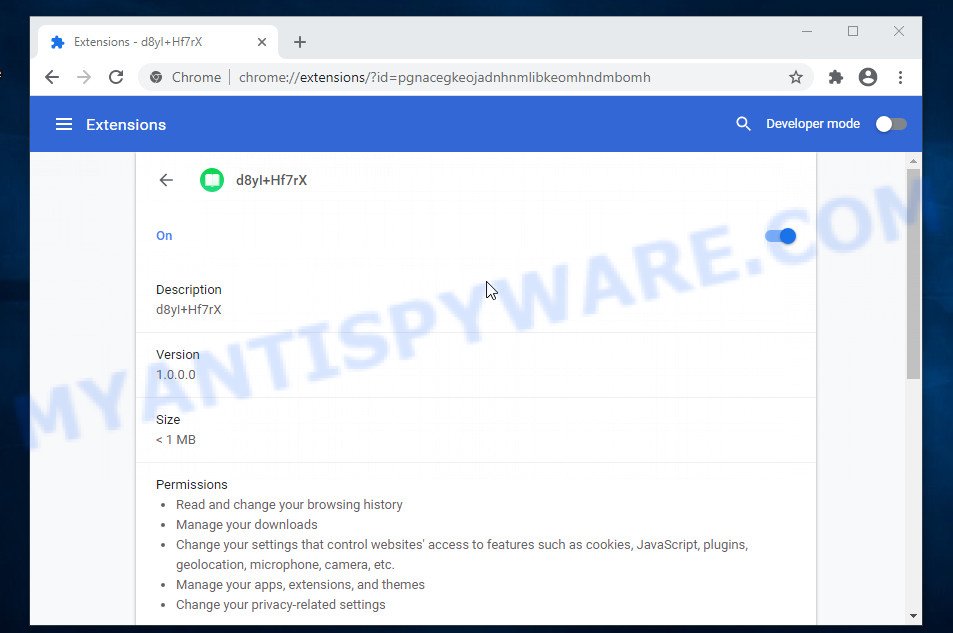
D8yI+Hf7rX extension changes browser settings
Another reason why you need to get rid of the D8yI+Hf7rX extension is its online data-tracking activity. It may monetize its functionality by collecting confidential info from your surfing sessions. This user data, afterwards, can be easily sold to third party companies. This puts your user data at a security risk.
If you want to remove D8yI+Hf7rX adware, you will not succeed, because it is very stubborn. Using the following tutorial, you surely can delete D8yI+Hf7rX completely from your device.
How does D8yI+Hf7rX get on your device
PUPs and browser hijackers are usually distributed as part of other applications and are often installed without notifying the owner of the device. This happens especially when you are installing a freeware. The program install package tricks you into accepting the installation of third party software, which you don’t really want. Moreover, some paid software may also install additional software that you do not want! Therefore, always download freeware and paid programs from reputable download web-pages. Use ONLY custom or manual setup option and never blindly press Next button.
Threat Summary
| Name | D8yI+Hf7rX |
| Type | adware, potentially unwanted program (PUP), pop-up virus, pop-up advertisements, pop ups |
| Symptoms |
|
| Removal | D8yI+Hf7rX removal guide |
How to remove D8yI+Hf7rX adware from Chrome, Firefox, IE, Edge
To get rid of D8yI+Hf7rX adware from your computer, you must uninstall all suspicious programs and every component that could be related to the adware. Besides, to fix your internet browser new tab page, start page and search engine, you should reset the affected web-browsers. As soon as you’re complete with D8yI+Hf7rX removal process, we suggest you scan your computer with malicious software removal tools listed below. It will complete the removal procedure on your computer.
To remove D8yI+Hf7rX, complete the steps below:
Manual D8yI+Hf7rX adware removal
This part of the blog post is a step-by-step guide that will show you how to get rid of D8yI+Hf7rX adware manually. You just need to carefully complete each step. In this case, you do not need to download any additional tools.
Uninstall adware through the MS Windows Control Panel
The best way to begin the PC system cleanup is to remove unknown and dubious programs. Using the Windows Control Panel you can do this quickly and easily. This step, in spite of its simplicity, should not be ignored, because the removing of unneeded programs can clean up the MS Edge, Firefox, Microsoft Internet Explorer and Chrome from pop up advertisements, hijackers and so on.
Windows 10, 8.1, 8
Click the Windows logo, and then click Search ![]() . Type ‘Control panel’and press Enter as shown in the following example.
. Type ‘Control panel’and press Enter as shown in the following example.

When the ‘Control Panel’ opens, press the ‘Uninstall a program’ link under Programs category as on the image below.

Windows 7, Vista, XP
Open Start menu and choose the ‘Control Panel’ at right as displayed in the figure below.

Then go to ‘Add/Remove Programs’ or ‘Uninstall a program’ (MS Windows 7 or Vista) as shown on the image below.

Carefully browse through the list of installed applications and get rid of all questionable and unknown applications. We advise to press ‘Installed programs’ and even sorts all installed apps by date. After you have found anything questionable that may be an adware or other potentially unwanted application, then choose this program and press ‘Uninstall’ in the upper part of the window. If the questionable program blocked from removal, then run Revo Uninstaller Freeware to completely get rid of it from your personal computer.
Delete D8yI+Hf7rX adware from Internet Explorer
If you find that Microsoft Internet Explorer internet browser settings such as new tab, search engine and start page had been modified by D8yI+Hf7rX , then you may restore your settings, via the reset web-browser procedure.
First, launch the IE, click ![]() ) button. Next, click “Internet Options” as displayed in the figure below.
) button. Next, click “Internet Options” as displayed in the figure below.

In the “Internet Options” screen select the Advanced tab. Next, click Reset button. The Internet Explorer will open the Reset Internet Explorer settings prompt. Select the “Delete personal settings” check box and press Reset button.

You will now need to reboot your PC system for the changes to take effect. It will remove D8yI+Hf7rX adware, disable malicious and ad-supported browser’s extensions and restore the Internet Explorer’s settings such as search engine, newtab page and start page to default state.
Remove D8yI+Hf7rX from Google Chrome
Reset Chrome settings is a simple solution to remove D8yI+Hf7rX, malicious and adware add-ons, web-browser’s new tab page, home page and default search engine which have been replaced by adware.

- First, run the Google Chrome and click the Menu icon (icon in the form of three dots).
- It will open the Google Chrome main menu. Choose More Tools, then press Extensions.
- You’ll see the list of installed add-ons. If the list has the extension labeled with “Installed by enterprise policy” or “Installed by your administrator”, then complete the following guidance: Remove Chrome extensions installed by enterprise policy.
- Now open the Chrome menu once again, click the “Settings” menu.
- Next, press “Advanced” link, that located at the bottom of the Settings page.
- On the bottom of the “Advanced settings” page, press the “Reset settings to their original defaults” button.
- The Google Chrome will show the reset settings dialog box as shown on the screen above.
- Confirm the internet browser’s reset by clicking on the “Reset” button.
- To learn more, read the post How to reset Google Chrome settings to default.
Remove D8yI+Hf7rX adware from Firefox
If the Mozilla Firefox settings like new tab, search provider and start page have been modified by the adware, then resetting it to the default state can help. However, your saved bookmarks and passwords will not be lost. This will not affect your history, passwords, bookmarks, and other saved data.
First, start the Firefox and press ![]() button. It will display the drop-down menu on the right-part of the browser. Further, press the Help button (
button. It will display the drop-down menu on the right-part of the browser. Further, press the Help button (![]() ) as shown below.
) as shown below.

In the Help menu, select the “Troubleshooting Information” option. Another way to open the “Troubleshooting Information” screen – type “about:support” in the web browser adress bar and press Enter. It will show the “Troubleshooting Information” page like the one below. In the upper-right corner of this screen, press the “Refresh Firefox” button.

It will show the confirmation dialog box. Further, press the “Refresh Firefox” button. The Firefox will start a process to fix your problems that caused by the D8yI+Hf7rX adware. After, it’s complete, click the “Finish” button.
Automatic Removal of D8yI+Hf7rX virus
IT security researchers have built efficient adware removal tools to aid users in removing unexpected popups and intrusive ads. Below we will share with you the best malicious software removal utilities that can be used to scan for and remove D8yI+Hf7rX virus.
How to delete D8yI+Hf7rX with Zemana Free
Download Zemana to get rid of D8yI+Hf7rX automatically from any of your web-browsers. This is a freeware tool specially designed for malicious software removal. This utility can get rid of adware, hijacker from Firefox, Microsoft Edge, Microsoft Internet Explorer and Google Chrome and Windows registry automatically.
First, visit the page linked below, then click the ‘Download’ button in order to download the latest version of Zemana.
165539 downloads
Author: Zemana Ltd
Category: Security tools
Update: July 16, 2019
When the download is complete, close all windows on your computer. Further, run the setup file called Zemana.AntiMalware.Setup. If the “User Account Control” prompt pops up as shown in the following example, click the “Yes” button.

It will show the “Setup wizard” that will help you install Zemana on the computer. Follow the prompts and do not make any changes to default settings.

Once install is complete successfully, Zemana Anti Malware will automatically run and you can see its main window as shown in the figure below.

Next, press the “Scan” button to perform a system scan for the D8yI+Hf7rX virus. While the Zemana Free application is scanning, you can see how many objects it has identified as threat.

After that process is done, you’ll be shown the list of all detected items on your PC system. Make sure all threats have ‘checkmark’ and click “Next” button.

The Zemana Free will delete D8yI+Hf7rX adware software and move the selected items to the program’s quarantine. Once the cleaning procedure is done, you can be prompted to reboot your computer.
How to stay safe online
If you want to delete undesired ads, internet browser redirects and pop-ups, then install an ad-blocking application like AdGuard. It can block unwanted advertisements and pop ups, stop web-pages from tracking your online activities when using the Microsoft Edge, Mozilla Firefox, Google Chrome and Microsoft Internet Explorer. So, if you like surf the World Wide Web, but you do not like annoying ads and want to protect your computer from malicious web-sites, then the AdGuard is your best choice.
- First, visit the following page, then click the ‘Download’ button in order to download the latest version of AdGuard.
Adguard download
27048 downloads
Version: 6.4
Author: © Adguard
Category: Security tools
Update: November 15, 2018
- After downloading it, launch the downloaded file. You will see the “Setup Wizard” program window. Follow the prompts.
- After the install is finished, press “Skip” to close the install program and use the default settings, or press “Get Started” to see an quick tutorial which will assist you get to know AdGuard better.
- In most cases, the default settings are enough and you do not need to change anything. Each time, when you start your PC, AdGuard will run automatically and stop unwanted ads, block malicious and misleading websites. For an overview of all the features of the application, or to change its settings you can simply double-click on the icon called AdGuard, which can be found on your desktop.
To sum up
Now your computer should be free of the D8yI+Hf7rX adware. We suggest that you keep AdGuard (to help you block unwanted pop up advertisements and unwanted malicious web sites) and Zemana Free (to periodically scan your personal computer for new malicious software, browser hijackers and adware). Make sure that you have all the Critical Updates recommended for Microsoft Windows OS. Without regular updates you WILL NOT be protected when new browser hijackers, malicious apps and adware software are released.
If you are still having problems while trying to remove D8yI+Hf7rX extension from your web-browser, then ask for help here.



















