Load05.biz pop-ups are a social engineering attack which tries to lure you and other unsuspecting users into allowing its push notifications that go directly to the desktop or the browser. This web-page will show the ‘Show notifications’ confirmation request that attempts to get the user to click the ‘Allow’ to subscribe to its notifications.
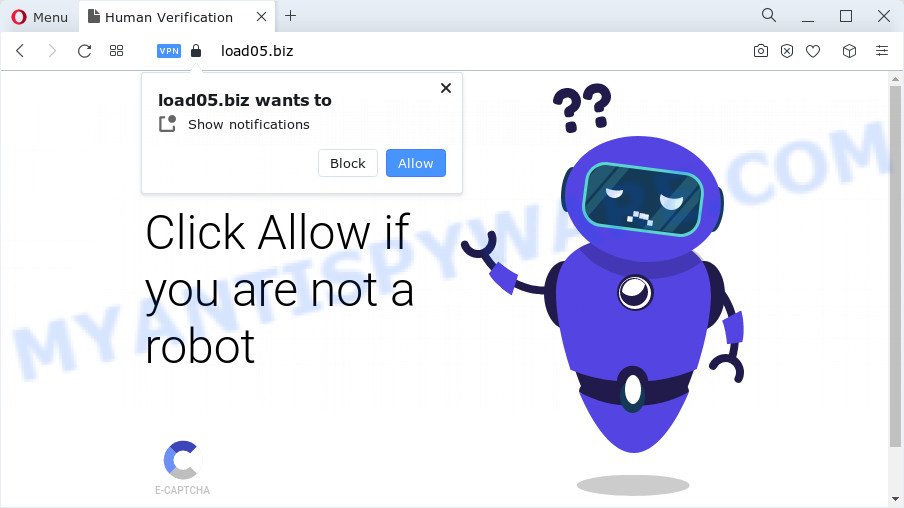
Once you click on the ‘Allow’, the Load05.biz web page starts sending a large amount of push notifications on your your screen. You will see the popup ads even when your browser is closed. The push notifications will promote ‘free’ online games, prize & lottery scams, dubious internet browser plugins, adult web sites, and fake downloads as displayed below.

In order to unsubscribe from Load05.biz push notifications open your web-browser’s settings and complete the Load05.biz removal guide below. Once you delete notifications subscription, the Load05.biz pop ups advertisements will no longer appear on your internet browser.
Threat Summary
| Name | Load05.biz popup |
| Type | browser notification spam advertisements, pop-ups, pop-up virus, pop up ads |
| Distribution | potentially unwanted software, suspicious pop-up advertisements, adware, social engineering attack |
| Symptoms |
|
| Removal | Load05.biz removal guide |
How did you get infected with Load05.biz pop-ups
Experienced security experts have determined that users are re-directed to Load05.biz by adware or from suspicious ads. Adware is considered by many to be synonymous with ‘malware’. It is a harmful program which serves undesired ads to computer users. Some examples include pop up advertisements, push notifications or unclosable windows. Adware can be installed onto your computer via infected websites, when you open email attachments, anytime you download and install free software.
Adware gets on your computer along with various freeware. This means that you need to be very careful when installing programs downloaded from the Net, even from a large proven hosting. Be sure to read the Terms of Use and the Software license, choose only the Manual, Advanced or Custom installation mode, switch off all optional modules and apps are offered to install.
Below we are discussing the methods which are very effective in removing adware. The tutorial will also allow you to delete Load05.biz pop-ups from your internet browser for free.
How to remove Load05.biz ads (removal steps)
When the adware gets installed on your device without your knowledge, it is not easy to remove. In many cases, there is no Uninstall application which simply uninstall the adware which cause intrusive Load05.biz pop ups from your computer. So, we suggest using several well-proven free specialized tools such as Zemana, MalwareBytes Anti Malware (MBAM) or Hitman Pro. But the best method to remove Load05.biz popups will be to perform several manual steps, after that additionally use antimalware tools.
To remove Load05.biz pop ups, use the following steps:
- How to remove Load05.biz ads without any software
- Automatic Removal of Load05.biz ads
- Use AdBlocker to stop Load05.biz pop-up ads and stay safe online
- Finish words
How to remove Load05.biz ads without any software
The step-by-step guidance will help you manually get rid of Load05.biz pop-up ads from your internet browser. If you are not good at computers, we suggest that you use the free utilities listed below.
Delete potentially unwanted apps through the Windows Control Panel
When troubleshooting a device, one common step is go to Windows Control Panel and delete suspicious programs. The same approach will be used in the removal of Load05.biz pop-up advertisements. Please use steps based on your Windows version.
Windows 10, 8.1, 8
Click the Microsoft Windows logo, and then press Search ![]() . Type ‘Control panel’and press Enter such as the one below.
. Type ‘Control panel’and press Enter such as the one below.

When the ‘Control Panel’ opens, click the ‘Uninstall a program’ link under Programs category as shown on the image below.

Windows 7, Vista, XP
Open Start menu and select the ‘Control Panel’ at right as shown in the following example.

Then go to ‘Add/Remove Programs’ or ‘Uninstall a program’ (Windows 7 or Vista) like below.

Carefully browse through the list of installed apps and get rid of all questionable and unknown applications. We advise to click ‘Installed programs’ and even sorts all installed applications by date. Once you’ve found anything suspicious that may be the adware that causes Load05.biz advertisements or other potentially unwanted application (PUA), then choose this program and click ‘Uninstall’ in the upper part of the window. If the dubious program blocked from removal, then use Revo Uninstaller Freeware to fully get rid of it from your device.
Remove Load05.biz notifications from web browsers
if you became a victim of cyber criminals and clicked on the “Allow” button, then your web-browser was configured to show intrusive ads. To remove the advertisements, you need to delete the notification permission that you gave the Load05.biz webpage to send browser notification spam.
Google Chrome:
- In the right upper corner of the Google Chrome window, expand the Google Chrome menu.
- In the menu go to ‘Settings’, scroll down to ‘Advanced’ settings.
- At the ‘Privacy and Security’ section click ‘Site settings’.
- Click on ‘Notifications’.
- Find the Load05.biz site and click the three vertical dots button next to it, then click on ‘Remove’.

Android:
- Tap ‘Settings’.
- Tap ‘Notifications’.
- Find and tap the web browser that displays Load05.biz spam notifications ads.
- Locate Load05.biz site, other dubious URLs and set the toggle button to ‘OFF’ on them one-by-one.

Mozilla Firefox:
- Click the Menu button (three bars) on the top right corner of the browser.
- In the drop-down menu select ‘Options’. In the left side select ‘Privacy & Security’.
- Scroll down to ‘Permissions’ section and click ‘Settings…’ button next to ‘Notifications’.
- In the opened window, find Load05.biz URL, other rogue notifications, click the drop-down menu and select ‘Block’.
- Click ‘Save Changes’ button.

Edge:
- In the top right hand corner, click the Edge menu button (three dots).
- Click ‘Settings’. Click ‘Advanced’ on the left side of the window.
- Click ‘Manage permissions’ button below ‘Website permissions’.
- Click the switch below the Load05.biz and each suspicious site.

Internet Explorer:
- Click the Gear button on the top-right corner.
- Go to ‘Internet Options’ in the menu.
- Select the ‘Privacy’ tab and click ‘Settings under ‘Pop-up Blocker’ section.
- Find the Load05.biz URL and click the ‘Remove’ button to remove the domain.

Safari:
- On the top menu select ‘Safari’, then ‘Preferences’.
- Select the ‘Websites’ tab and then select ‘Notifications’ section on the left panel.
- Find the Load05.biz URL and select it, click the ‘Deny’ button.
Remove Load05.biz pop up advertisements from Chrome
This step will show you how to reset Chrome browser settings to default values. This can get rid of Load05.biz advertisements and fix some surfing issues, especially after adware infection. Your saved bookmarks, form auto-fill information and passwords won’t be cleared or changed.
Open the Google Chrome menu by clicking on the button in the form of three horizontal dotes (![]() ). It will display the drop-down menu. Choose More Tools, then click Extensions.
). It will display the drop-down menu. Choose More Tools, then click Extensions.
Carefully browse through the list of installed extensions. If the list has the extension labeled with “Installed by enterprise policy” or “Installed by your administrator”, then complete the following instructions: Remove Chrome extensions installed by enterprise policy otherwise, just go to the step below.
Open the Google Chrome main menu again, click to “Settings” option.

Scroll down to the bottom of the page and click on the “Advanced” link. Now scroll down until the Reset settings section is visible, as on the image below and click the “Reset settings to their original defaults” button.

Confirm your action, click the “Reset” button.
Remove Load05.biz from Firefox by resetting web-browser settings
This step will allow you delete Load05.biz pop-ups, third-party toolbars, disable malicious addons and return your default startpage, newtab page and search engine settings.
First, run the Mozilla Firefox and click ![]() button. It will show the drop-down menu on the right-part of the web browser. Further, click the Help button (
button. It will show the drop-down menu on the right-part of the web browser. Further, click the Help button (![]() ) as shown in the following example.
) as shown in the following example.

In the Help menu, select the “Troubleshooting Information” option. Another way to open the “Troubleshooting Information” screen – type “about:support” in the web browser adress bar and press Enter. It will show the “Troubleshooting Information” page as displayed in the following example. In the upper-right corner of this screen, click the “Refresh Firefox” button.

It will display the confirmation dialog box. Further, press the “Refresh Firefox” button. The Mozilla Firefox will begin a procedure to fix your problems that caused by the Load05.biz adware. Once, it is complete, click the “Finish” button.
Remove Load05.biz pop-ups from Internet Explorer
The Internet Explorer reset is great if your browser is hijacked or you have unwanted add-ons or toolbars on your internet browser, which installed by an malicious software.
First, run the Internet Explorer, click ![]() ) button. Next, click “Internet Options” like below.
) button. Next, click “Internet Options” like below.

In the “Internet Options” screen select the Advanced tab. Next, click Reset button. The IE will show the Reset Internet Explorer settings dialog box. Select the “Delete personal settings” check box and click Reset button.

You will now need to reboot your PC system for the changes to take effect. It will remove adware that causes Load05.biz pop-up advertisements, disable malicious and ad-supported web-browser’s extensions and restore the Microsoft Internet Explorer’s settings like home page, new tab and search provider by default to default state.
Automatic Removal of Load05.biz ads
The manual steps above is tedious to follow and can not always help to completely remove the Load05.biz pop-ups. Here I am telling you an automatic way to delete this adware from your personal computer completely. Zemana AntiMalware, MalwareBytes Anti-Malware and HitmanPro are antimalware tools that have the ability to find and remove all kinds of malicious software including adware software that causes intrusive Load05.biz pop-ups.
Remove Load05.biz pop-up ads with Zemana
Zemana AntiMalware is a program that is used for malware, adware software, browser hijackers and PUPs removal. The program is one of the most efficient anti-malware utilities. It helps in malicious software removal and and defends all other types of security threats. One of the biggest advantages of using Zemana Anti Malware is that is easy to use and is free. Also, it constantly keeps updating its virus/malware signatures DB. Let’s see how to install and scan your device with Zemana in order to get rid of Load05.biz advertisements from your computer.

- Zemana Free can be downloaded from the following link. Save it to your Desktop so that you can access the file easily.
Zemana AntiMalware
165491 downloads
Author: Zemana Ltd
Category: Security tools
Update: July 16, 2019
- At the download page, click on the Download button. Your web-browser will show the “Save as” prompt. Please save it onto your Windows desktop.
- After downloading is complete, please close all software and open windows on your computer. Next, run a file named Zemana.AntiMalware.Setup.
- This will launch the “Setup wizard” of Zemana onto your computer. Follow the prompts and do not make any changes to default settings.
- When the Setup wizard has finished installing, the Zemana Free will launch and open the main window.
- Further, click the “Scan” button . Zemana Free application will scan through the whole device for the adware that cause pop ups. While the utility is scanning, you can see how many objects and files has already scanned.
- When the system scan is complete, Zemana will display a list of all threats found by the scan.
- You may remove items (move to Quarantine) by simply press the “Next” button. The utility will delete adware which causes annoying Load05.biz ads and move the selected threats to the program’s quarantine. After the cleaning process is done, you may be prompted to restart the computer.
- Close the Zemana Free and continue with the next step.
Remove Load05.biz popups and malicious extensions with HitmanPro
HitmanPro is a malware removal tool that is designed to find and terminate browser hijackers, PUPs, adware and dubious processes from the infected device. It’s a portable program that can be run instantly from Flash Drive. Hitman Pro have an advanced system monitoring tool which uses a white-list database to block suspicious tasks and programs.
Installing the Hitman Pro is simple. First you will need to download Hitman Pro by clicking on the following link. Save it on your MS Windows desktop or in any other place.
After downloading is done, open the folder in which you saved it. You will see an icon like below.

Double click the Hitman Pro desktop icon. Once the utility is started, you will see a screen as shown below.

Further, click “Next” button for checking your computer for the adware software related to the Load05.biz advertisements. Depending on your PC, the scan can take anywhere from a few minutes to close to an hour. As the scanning ends, Hitman Pro will open you the results such as the one below.

Review the results once the utility has complete the system scan. If you think an entry should not be quarantined, then uncheck it. Otherwise, simply click “Next” button. It will display a dialog box, click the “Activate free license” button.
Run MalwareBytes Anti Malware (MBAM) to delete Load05.biz pop-up ads
You can get rid of Load05.biz pop ups automatically with a help of MalwareBytes Anti Malware. We recommend this free malware removal tool because it can easily get rid of hijackers, adware, PUPs and toolbars with all their components such as files, folders and registry entries.
Visit the page linked below to download MalwareBytes Anti Malware. Save it on your Desktop.
327714 downloads
Author: Malwarebytes
Category: Security tools
Update: April 15, 2020
After downloading is done, close all windows on your computer. Further, start the file called MBSetup. If the “User Account Control” dialog box pops up like the one below, press the “Yes” button.

It will show the Setup wizard that will assist you install MalwareBytes Free on the PC system. Follow the prompts and do not make any changes to default settings.

Once install is done successfully, click “Get Started” button. Then MalwareBytes Free will automatically launch and you can see its main window as displayed below.

Next, click the “Scan” button for scanning your computer for the adware that causes Load05.biz pop up ads in your browser.

After the scan is complete, MalwareBytes Free will open a scan report. Review the results once the tool has complete the system scan. If you think an entry should not be quarantined, then uncheck it. Otherwise, simply click “Quarantine” button.

The MalwareBytes Anti Malware will remove adware which causes unwanted Load05.biz ads and move the selected threats to the program’s quarantine. When disinfection is finished, you may be prompted to restart your device. We advise you look at the following video, which completely explains the process of using the MalwareBytes to get rid of hijackers, adware software and other malicious software.
Use AdBlocker to stop Load05.biz pop-up ads and stay safe online
To put it simply, you need to use an ad-blocking utility (AdGuard, for example). It will stop and protect you from all unwanted web-sites such as Load05.biz, advertisements and popups. To be able to do that, the ad-blocking program uses a list of filters. Each filter is a rule that describes a malicious webpage, an advertising content, a banner and others. The ad-blocker program automatically uses these filters, depending on the web sites you are visiting.
- Installing the AdGuard is simple. First you’ll need to download AdGuard on your personal computer from the following link.
Adguard download
27034 downloads
Version: 6.4
Author: © Adguard
Category: Security tools
Update: November 15, 2018
- When the downloading process is finished, start the downloaded file. You will see the “Setup Wizard” program window. Follow the prompts.
- After the setup is finished, press “Skip” to close the installation application and use the default settings, or press “Get Started” to see an quick tutorial which will help you get to know AdGuard better.
- In most cases, the default settings are enough and you do not need to change anything. Each time, when you start your personal computer, AdGuard will launch automatically and stop unwanted advertisements, block Load05.biz, as well as other malicious or misleading webpages. For an overview of all the features of the application, or to change its settings you can simply double-click on the icon called AdGuard, which can be found on your desktop.
Finish words
Now your device should be free of the adware related to the Load05.biz pop ups. We suggest that you keep Zemana Anti Malware (ZAM) (to periodically scan your device for new adwares and other malicious software) and AdGuard (to help you stop annoying pop up advertisements and harmful web sites). Moreover, to prevent any adware, please stay clear of unknown and third party software, make sure that your antivirus application, turn on the option to locate potentially unwanted apps.
If you need more help with Load05.biz pop up ads related issues, go to here.


















