What is Searchlee?
The cyber threat analysts have determined that Searchlee is a PUP (potentially unwanted program) belonging to the category of Browser hijackers. Browser hijacker is a kind of software that is created to change the web-browser settings without the knowledge or permission of the computer user, and it usually redirects the affected system’s browser to some advertisement-related web sites. A browser hijacker redirects user web searches to its own web site, modifies the default web-browser search provider or startpage, initiates numerous popups, generates multiple pop-up advertisements and installs multiple toolbars on the internet browser. If your web-browser is infected by a browser hijacker you may need to complete manual steps or use a malware removal tool to revert changes made to your web-browsers.
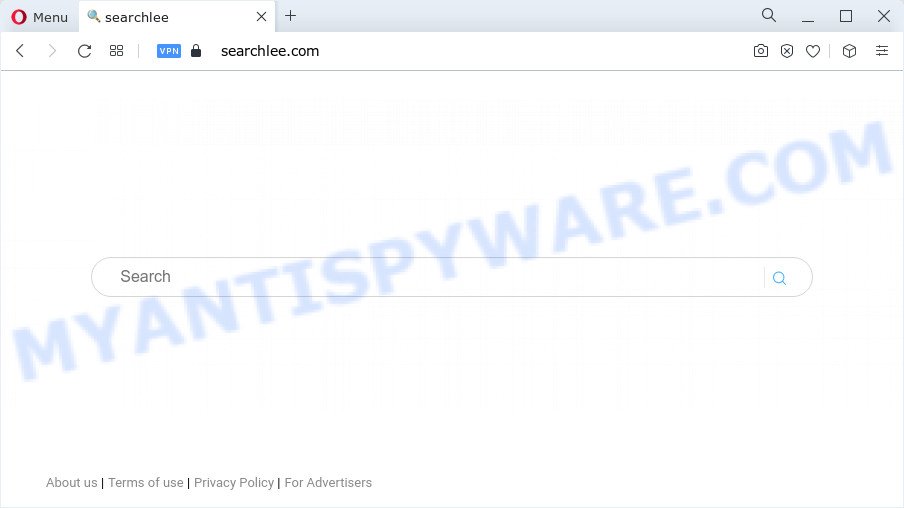
Typically, browser hijackers and PUPs promote specially created web-pages by setting their address as the start page or search provider of the affected web browser. In this case, the browser hijacker changes the browser settings to searchlee.com. That is, in other words, this browser hijacker were created for the sole purpose of forcing the user to visit the searchlee.com address when the user opens the startpage or uses the search provider. Therefore, the only way to delete a browser redirect to this unwanted website is to completely get rid of the browser hijacker associated with it. The reason for this is that PUPs and browser hijackers often block the ability to change browser settings, thus preventing the user from restoring the startpage and search engine. For example, in this case, to remove searchlee.com from the address of the homepage and search engine, the user needs to uninstall the Searchlee browser hijacker.
As well as unwanted internet browser redirects to searchlee.com, the Searchlee browser hijacker can gather your World Wide Web browsing activity by recording browser version and type, URLs visited, IP addresses, websites visited, cookie information and Internet Service Provider (ISP). Such kind of behavior can lead to serious security problems or confidential information theft. This is another reason why the hijacker that redirects the browser to Searchlee should be removed immediately.
To find out how to get rid of Searchlee, we recommend to read the steps added to this article below. The instructions was prepared by cyber security experts who discovered a way to get rid of the browser hijacker out of the MAC system.
How can a browser hijacker get on your machine
Most potentially unwanted programs and browser hijackers like Searchlee are included in the free programs setup package. In many cases, a user have a chance to disable all included “offers”, but some installers are designed to confuse the average users, in order to trick them into installing an adware or potentially unwanted applications. Anyway, easier to prevent the hijacker rather than clean up your MAC after one. So, keep the web-browser updated (turn on automatic updates), run a good antivirus programs, double check a free software before you run it (do a google search, scan a downloaded file with VirusTotal), avoid harmful and unknown websites.
Threat Summary
| Name | Searchlee (searchlee.com) |
| Type | redirect virus, search provider hijacker, startpage hijacker, browser hijacker, PUP |
| Affected Browser Settings | new tab URL, search provider, home page |
| Distribution | free software installation packages, fake updaters, dubious pop up advertisements |
| Symptoms | Advertising pop-ups won’t go away. Every time you perform an Internet search, your browser is redirected to another web-site. There is an unwanted application in the ‘Uninstall a program’ section of your Control Panel. New web browser extensions suddenly added on your web-browser. Unwanted changes in your browser like displaying new tabs you did not open. |
| Removal | Searchlee removal guide |
How to remove Searchlee from Chrome, Firefox, Safari
Most often browser hijackers requires more than a simple uninstall with the help of the Finder in order to be fully removed. For that reason, our team created several removal methods that we’ve combined in a detailed guide. Therefore, if you’ve the browser hijacker on your Mac and are currently trying to have it uninstalled then feel free to follow the guide below in order to resolve your problem. Read it once, after doing so, please bookmark this page (or open it on your smartphone) as you may need to close your web browser or restart your computer.
To remove Searchlee, perform the steps below:
- Remove profiles created by Searchlee
- Uninstall Searchlee related applications through the Finder
- Remove Searchlee related files and folders
- Scan your Mac with MalwareBytes
- Remove Searchlee from Safari, Chrome, Firefox
- Use AdBlocker to block Searchlee and stay safe online
- To sum up
Remove profiles created by Searchlee
Searchlee can make changes to the Mac system such as malicious changes to browser settings, and the addition of malicious system profiles. You need to check the system preferences, find and remove malicious profiles and ensure your settings are as you expect.
Click Apple menu ( ![]() ) > System Preferences.
) > System Preferences.

In System Preferences, select Profiles. if there is no Profiles in the list of preferences, that means there are no profiles installed on the Mac computer. If there is Profiles in the list, then click on it, then select a profile related to Searchlee.

To delete a malicious profile, click on the minus button ( – ) located at the bottom-left of the Profiles screen.
Uninstall Searchlee related applications through the Finder
Check the list of installed applications on your Mac and uninstall all unknown and recently installed programs. If you see an unknown program with incorrect spelling or varying capital letters, it have most likely been installed by malware and you should clean it off first with malicious software removal tool such as MalwareBytes.
Make sure you have closed all web browsers and other programs. Next, remove any undesired and suspicious software from machine using the Finder.
Open Finder and click “Applications”.

Look around the entire list of software installed on your MAC system. Most likely, one of them is the Searchlee hijacker. Choose the questionable program or the program that name is not familiar to you and uninstall it.
Drag the dubious program from the Applications folder to the Trash.
Most important, don’t forget, select Finder -> Empty Trash.
Remove Searchlee related files and folders
Now you need to try to find Searchlee related files and folders, and then delete them manually. You need to look for these files in certain directories. To quickly open them, we recommend using the “Go to Folder…” command.
Click on the Finder icon. From the menu bar, select Go and click “Go to Folder…”. As a result, a small window opens that allows you to quickly open a specific directory.

Check for Searchlee generated files in the /Library/LaunchAgents folder

In the “Go to Folder…” window, type the following text and press Go:
/Library/LaunchAgents

This will open the contents of the “/Library/LaunchAgents” folder. Look carefully at it and pay special attention to recently created files, as well as files that have a suspicious name. Move all suspicious files to the Trash. A few examples of files: macsearch.plist, search.plist, installapp.plist, Searchlee.plist and com.machelper.plist. Most often, adware, browser hijackers and PUPs create several files with similar names.
Check for Searchlee generated files in the /Library/Application Support folder

In the “Go to Folder…” window, type the following text and press Go:
/Library/Application Support

This will open the contents of the “Application Support” folder. Look carefully at its contents, pay special attention to recently added/changed folder. Move all suspicious folders to the Trash.
Check for Searchlee generated files in the “~/Library/LaunchAgents” folder

In the “Go to Folder…” window, type the following text and press Go:
~/Library/LaunchAgents

Proceed in the same way as with the “/Library/LaunchAgents” and “/Library/Application Support” folders. Look for suspicious and recently added files. Move all suspicious files to the Trash.
Check for Searchlee generated files in the /Library/LaunchDaemons folder
In the “Go to Folder…” window, type the following text and press Go:
/Library/LaunchDaemons

Carefully browse the entire list of files and pay special attention to recently created files, as well as files that have a suspicious name. Move all suspicious files to the Trash. A few examples of files to be deleted: com.search.plist, com.Searchlee.plist, com.macsearch.plist, com.machelper.plist and com.installapp.plist. In most cases, adware software, potentially unwanted programs and browser hijackers create several files with similar names.
Scan your Mac with MalwareBytes
Manual Searchlee removal requires some computer skills. Some files and system entries that created by the browser hijacker can be not fully removed. We suggest that run MalwareBytes Free to scan the Mac computer. Moreover, this program will help you to get rid of potentially unwanted programs, toolbars, browser hijackers and adware that your MAC system can be affected too.

Installing the MalwareBytes Free is simple. First you’ll need to download MalwareBytes from the following link. Save it on your MS Windows desktop.
21175 downloads
Author: Malwarebytes
Category: Security tools
Update: September 10, 2020
When the downloading process is finished, run it and follow the prompts. Click the “Scan” button to perform a system scan for the Searchlee browser hijacker. This process may take some time, so please be patient. During the scan MalwareBytes AntiMalware will locate threats exist on your machine. Review the scan results and then click the “Quarantine” button.
The MalwareBytes is a free program that you can use to remove all detected folders, files, malicious services and so on.
Remove Searchlee from Safari, Chrome, Firefox
If you are still seeing Searchlee browser hijacker that won’t go away, you might have malicious plugins installed on your web-browser. Check your browser for unwanted extensions using the steps below.
You can also try to remove Searchlee hijacker by reset Chrome settings. |
If you are still experiencing problems with searchlee.com redirect removal, you need to reset Mozilla Firefox browser. |
|
Use AdBlocker to block Searchlee and stay safe online
The AdGuard is a very good ad blocking program for the Firefox, Google Chrome and Safari, with active user support. It does a great job by removing certain types of annoying ads, popunders, pop-ups, unwanted new tabs, and even full page ads and web-page overlay layers. Of course, the AdGuard can block the searchlee.com redirect automatically or by using a custom filter rule.

Visit the page linked below to download the latest version of AdGuard for Mac OS.
3888 downloads
Author: © Adguard
Category: Security tools
Update: January 17, 2018
When the download is complete, run the downloaded file. The “Setup Wizard” window will show up on the computer screen.
Follow the prompts. AdGuard will then be installed. A window will show up asking you to confirm that you want to see a quick guidance. Press “Skip” button to close the window and use the default settings, or click “Get Started” to see an quick guide that will allow you get to know AdGuard better.
Each time, when you start your machine, AdGuard will start automatically and stop intrusive advertisements, block searchlee.com, as well as other malicious or misleading web pages.
To sum up
Now your machine should be free of the Searchlee hijacker. We suggest that you keep MalwareBytes (to periodically scan your MAC for new browser hijackers and other malicious software) and AdGuard (to help you stop intrusive advertisements and malicious web-pages). Moreover, to prevent any browser hijacker, please stay clear of unknown and third party applications.
If you need more help with Searchlee related issues, go to here.

















