The security experts have determined that Colorsantaname.ga is a webpage which is designed to fool you and other unsuspecting users into allowing spam notifications so that it can send unwanted ads directly to the web browser. When you visit the Colorsantaname.ga web-page that wants to send you spam notifications, you’ll be greeted with a prompt that asks whether you want to agree to them or not. Your options will be ‘Block’ and ‘Allow’.
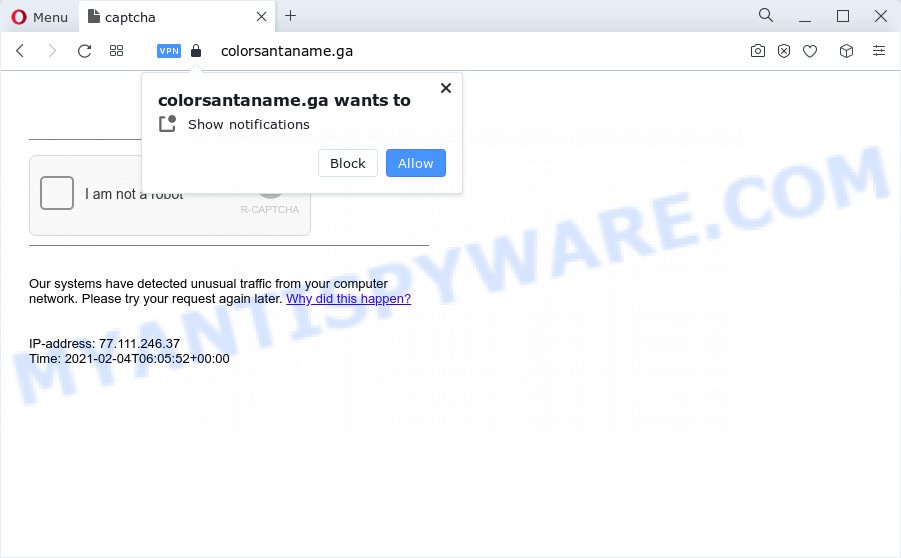
If you click on the ‘Allow’ button, the Colorsantaname.ga website starts sending tons of push notifications on your the desktop. You will see the pop up ads even when your browser is closed. The browser notification spam will essentially be advertisements for ‘free’ online games, fake prizes scams, questionable web-browser extensions, adult web pages, and adware bundles as on the image below.

In order to unsubscribe from Colorsantaname.ga spam notifications open your web browser’s settings and follow the Colorsantaname.ga removal guidance below. Once you delete Colorsantaname.ga subscription, the push notifications will no longer appear on the desktop.
Threat Summary
| Name | Colorsantaname.ga pop up |
| Type | browser notification spam advertisements, pop-up ads, pop-up virus, popups |
| Distribution | misleading pop-up ads, social engineering attack, adware, potentially unwanted apps |
| Symptoms |
|
| Removal | Colorsantaname.ga removal guide |
How does your PC system get infected with Colorsantaname.ga pop ups
Some research has shown that users can be redirected to Colorsantaname.ga from misleading advertisements or by PUPs and adware software. Adware is a part of malware. When adware hijacks your PC, it might carry out various harmful tasks. Some of the more common acts on personal computers include: adware can show constant pop up windows and/or annoying adverts;adware can redirect your internet browser to unsafe websites; adware software can slow down your PC system; adware software can modify internet browser settings.
These days some free applications creators bundle PUPs or adware software with a view to making some money. These are not free applications as install an unwanted software on to your MS Windows device. So whenever you install a new free program that downloaded from the Internet, be very careful during install. Carefully read the EULA (a text with I ACCEPT/I DECLINE button), select custom or manual installation mode, uncheck all third-party software.
We recommend you to delete adware and clean your device from Colorsantaname.ga pop-ups sooner, until the presence of the adware software has not led to even worse consequences. You need to follow the few simple steps below that will help you to completely remove the redirect to Colorsantaname.ga web-page using only the built-in MS Windows features and several free malware removal tools of well-known antivirus software companies.
How to remove Colorsantaname.ga pop-up advertisements (removal tutorial)
Not all unwanted software such as adware that causes Colorsantaname.ga pop-ups in your internet browser are easily uninstallable. You might see pop ups, deals, text links, in-text advertisements, banners and other type of ads in the IE, Firefox, MS Edge and Chrome and might not be able to figure out the program responsible for this activity. The reason for this is that many unwanted applications neither appear in MS Windows Control Panel. Therefore in order to completely get rid of Colorsantaname.ga advertisements, you need to execute the steps below. Certain of the steps below will require you to shut down this web-site. So, please read the steps carefully, after that bookmark it or open it on your smartphone for later reference.
To remove Colorsantaname.ga pop ups, complete the steps below:
- Manual Colorsantaname.ga popup ads removal
- Uninstall questionable software using MS Windows Control Panel
- Remove Colorsantaname.ga notifications from browsers
- Get rid of Colorsantaname.ga ads from Microsoft Internet Explorer
- Get rid of Colorsantaname.ga from Mozilla Firefox by resetting internet browser settings
- Remove Colorsantaname.ga popups from Chrome
- Automatic Removal of Colorsantaname.ga pop-up ads
- How to stop Colorsantaname.ga advertisements
- Finish words
Manual Colorsantaname.ga popup ads removal
In this section of the post, we have posted the steps that will allow to get rid of Colorsantaname.ga pop up ads manually. Although compared to removal utilities, this way loses in time, but you don’t need to download anything on your computer. It will be enough for you to follow the detailed guide with images. We tried to describe each step in detail, but if you realized that you might not be able to figure it out, or simply do not want to change the Windows and web browser settings, then it’s better for you to use tools from trusted developers, which are listed below.
Uninstall questionable software using MS Windows Control Panel
The process of adware removal is generally the same across all versions of MS Windows OS from 10 to XP. To start with, it’s necessary to check the list of installed software on your computer and delete all unused, unknown and suspicious programs.
- If you are using Windows 8, 8.1 or 10 then click Windows button, next click Search. Type “Control panel”and press Enter.
- If you are using Windows XP, Vista, 7, then click “Start” button and click “Control Panel”.
- It will open the Windows Control Panel.
- Further, click “Uninstall a program” under Programs category.
- It will display a list of all software installed on the computer.
- Scroll through the all list, and delete dubious and unknown applications. To quickly find the latest installed apps, we recommend sort software by date.
See more details in the video tutorial below.
Remove Colorsantaname.ga notifications from browsers
Your web browser likely now allows the Colorsantaname.ga website to send you spam notifications, but you do not want the unwanted advertisements from this web-site and we understand that. We have put together this guidance on how you can remove Colorsantaname.ga popups from Chrome, Microsoft Edge, Internet Explorer, Mozilla Firefox, Safari and Android.
|
|
|
|
|
|
Get rid of Colorsantaname.ga ads from Microsoft Internet Explorer
By resetting Internet Explorer web-browser you restore your web browser settings to its default state. This is first when troubleshooting problems that might have been caused by adware related to the Colorsantaname.ga popups.
First, open the Internet Explorer, press ![]() ) button. Next, click “Internet Options” as displayed below.
) button. Next, click “Internet Options” as displayed below.

In the “Internet Options” screen select the Advanced tab. Next, click Reset button. The Internet Explorer will show the Reset Internet Explorer settings dialog box. Select the “Delete personal settings” check box and click Reset button.

You will now need to reboot your PC system for the changes to take effect. It will get rid of adware software responsible for Colorsantaname.ga pop-ups, disable malicious and ad-supported web-browser’s extensions and restore the Internet Explorer’s settings such as home page, new tab page and search engine by default to default state.
Get rid of Colorsantaname.ga from Mozilla Firefox by resetting internet browser settings
If Firefox settings are hijacked by the adware, your web browser displays undesired pop-up advertisements, then ‘Reset Mozilla Firefox’ could solve these problems. However, your saved passwords and bookmarks will not be changed, deleted or cleared.
Click the Menu button (looks like three horizontal lines), and press the blue Help icon located at the bottom of the drop down menu as shown in the figure below.

A small menu will appear, click the “Troubleshooting Information”. On this page, click “Refresh Firefox” button such as the one below.

Follow the onscreen procedure to return your Mozilla Firefox internet browser settings to their original settings.
Remove Colorsantaname.ga popups from Chrome
Annoying Colorsantaname.ga ads or other symptom of having adware in your web browser is a good reason to reset Chrome. This is an easy method to restore the Chrome settings and not lose any important information.
First launch the Chrome. Next, click the button in the form of three horizontal dots (![]() ).
).
It will display the Google Chrome menu. Choose More Tools, then click Extensions. Carefully browse through the list of installed extensions. If the list has the plugin signed with “Installed by enterprise policy” or “Installed by your administrator”, then complete the following tutorial: Remove Chrome extensions installed by enterprise policy.
Open the Google Chrome menu once again. Further, click the option named “Settings”.

The internet browser will show the settings screen. Another solution to show the Google Chrome’s settings – type chrome://settings in the web-browser adress bar and press Enter
Scroll down to the bottom of the page and click the “Advanced” link. Now scroll down until the “Reset” section is visible, as displayed in the figure below and click the “Reset settings to their original defaults” button.

The Google Chrome will show the confirmation dialog box as shown below.

You need to confirm your action, click the “Reset” button. The web-browser will run the task of cleaning. Once it’s complete, the web-browser’s settings including newtab page, homepage and search engine back to the values that have been when the Chrome was first installed on your personal computer.
Automatic Removal of Colorsantaname.ga pop-up ads
Anti Malware programs differ from each other by many features such as performance, scheduled scans, automatic updates, virus signature database, technical support, compatibility with other antivirus applications and so on. We suggest you run the following free applications: Zemana AntiMalware (ZAM), MalwareBytes AntiMalware (MBAM) and HitmanPro. Each of these applications has all of needed features, but most importantly, they can be used to identify the adware and get rid of Colorsantaname.ga popups from the Internet Explorer, Firefox, Edge and Chrome.
Delete Colorsantaname.ga pop ups with Zemana Anti-Malware
Does Zemana Free uninstall adware that causes Colorsantaname.ga pop ups in your web browser? The adware software is often installed with malware which can cause you to install an application such as browser hijackers you don’t want. Therefore, recommend using the Zemana. It’s a tool developed to scan and get rid of adware and other malware from your PC for free.

- First, click the following link, then click the ‘Download’ button in order to download the latest version of Zemana Anti-Malware.
Zemana AntiMalware
165517 downloads
Author: Zemana Ltd
Category: Security tools
Update: July 16, 2019
- At the download page, click on the Download button. Your internet browser will display the “Save as” dialog box. Please save it onto your Windows desktop.
- After downloading is complete, please close all applications and open windows on your computer. Next, run a file called Zemana.AntiMalware.Setup.
- This will start the “Setup wizard” of Zemana Anti-Malware (ZAM) onto your personal computer. Follow the prompts and do not make any changes to default settings.
- When the Setup wizard has finished installing, the Zemana Free will start and show the main window.
- Further, press the “Scan” button to perform a system scan with this utility for the adware which causes undesired Colorsantaname.ga pop-ups. This process can take some time, so please be patient. While the Zemana AntiMalware is scanning, you can see number of objects it has identified either as being malware.
- After the system scan is complete, Zemana will display a list of detected items.
- Once you have selected what you wish to delete from your PC system click the “Next” button. The tool will delete adware which cause unwanted Colorsantaname.ga advertisements. Once that process is complete, you may be prompted to reboot the computer.
- Close the Zemana and continue with the next step.
Remove Colorsantaname.ga pop up advertisements from internet browsers with Hitman Pro
Hitman Pro frees your personal computer from browser hijackers, potentially unwanted apps, unwanted toolbars, internet browser add-ons and other undesired applications like adware responsible for Colorsantaname.ga advertisements. The free removal utility will help you enjoy your computer to its fullest. Hitman Pro uses advanced behavioral detection technologies to scan for if there are undesired programs in your PC system. You can review the scan results, and choose the items you want to erase.
First, visit the page linked below, then press the ‘Download’ button in order to download the latest version of Hitman Pro.
Once the downloading process is finished, open the file location and double-click the Hitman Pro icon. It will launch the Hitman Pro utility. If the User Account Control dialog box will ask you want to start the application, click Yes button to continue.

Next, click “Next” to detect adware responsible for Colorsantaname.ga pop-ups. This process can take some time, so please be patient. While the Hitman Pro utility is checking, you may see how many objects it has identified as being affected by malware.

Once HitmanPro has finished scanning your device, it will display the Scan Results as shown on the image below.

When you are ready, press “Next” button. It will display a prompt, click the “Activate free license” button. The Hitman Pro will remove adware that causes multiple unwanted popups and move the selected items to the program’s quarantine. Once disinfection is complete, the tool may ask you to restart your PC system.
How to get rid of Colorsantaname.ga with MalwareBytes
Remove Colorsantaname.ga popups manually is difficult and often the adware is not fully removed. Therefore, we suggest you to run the MalwareBytes Anti-Malware that are completely clean your computer. Moreover, this free program will allow you to remove malware, potentially unwanted apps, toolbars and browser hijackers that your PC may be infected too.
Download MalwareBytes AntiMalware (MBAM) by clicking on the following link.
327738 downloads
Author: Malwarebytes
Category: Security tools
Update: April 15, 2020
Once the downloading process is complete, close all programs and windows on your personal computer. Double-click the install file called MBSetup. If the “User Account Control” prompt pops up as displayed on the image below, click the “Yes” button.

It will open the Setup wizard that will help you setup MalwareBytes on your PC system. Follow the prompts and do not make any changes to default settings.

Once installation is finished successfully, click “Get Started” button. MalwareBytes will automatically start and you can see its main screen as displayed on the image below.

Now click the “Scan” button to perform a system scan for the adware responsible for Colorsantaname.ga pop ups. A system scan can take anywhere from 5 to 30 minutes, depending on your computer. While the MalwareBytes program is checking, you can see how many objects it has identified as threat.

When MalwareBytes AntiMalware is done scanning your computer, it will open the Scan Results. All found items will be marked. You can delete them all by simply press “Quarantine” button. The MalwareBytes Anti Malware (MBAM) will delete adware which cause pop-ups and move the selected threats to the Quarantine. Once the cleaning procedure is complete, you may be prompted to reboot the personal computer.

We recommend you look at the following video, which completely explains the process of using the MalwareBytes Free to get rid of adware software, browser hijacker and other malicious software.
How to stop Colorsantaname.ga advertisements
One of the worst things is the fact that you cannot stop all those annoying web-sites such as Colorsantaname.ga using only built-in Windows capabilities. However, there is a program out that you can use to stop unwanted browser redirects, advertisements and pop ups in any modern web-browsers including Chrome, Firefox, Internet Explorer and Microsoft Edge. It is named Adguard and it works very well.
Please go to the following link to download AdGuard. Save it on your Desktop.
27039 downloads
Version: 6.4
Author: © Adguard
Category: Security tools
Update: November 15, 2018
After downloading it, double-click the downloaded file to start it. The “Setup Wizard” window will show up on the computer screen like the one below.

Follow the prompts. AdGuard will then be installed and an icon will be placed on your desktop. A window will show up asking you to confirm that you want to see a quick instructions as displayed in the figure below.

Press “Skip” button to close the window and use the default settings, or click “Get Started” to see an quick guide which will help you get to know AdGuard better.
Each time, when you launch your personal computer, AdGuard will run automatically and stop unwanted advertisements, block Colorsantaname.ga, as well as other malicious or misleading web-sites. For an overview of all the features of the program, or to change its settings you can simply double-click on the AdGuard icon, that may be found on your desktop.
Finish words
After completing the few simple steps above, your device should be free from adware responsible for Colorsantaname.ga ads and other malicious software. The Chrome, Internet Explorer, Mozilla Firefox and Edge will no longer redirect you to various intrusive web-sites such as Colorsantaname.ga. Unfortunately, if the steps does not help you, then you have caught a new adware, and then the best way – ask for help here.



















