What is Junkie Web?
The computer security experts have determined that Junkie Web is defined as a PUP (potentially unwanted program) from the group of Browser hijackers. A browser hijacker is a part of software that is designed to take over the web-browser and control user’s surfing preferences. It commonly aims at Chrome browser, but it’s possible that it can hijack other web browser too. The PUPs and browser hijackers can sneak into the PC system unnoticed due to the fact that it’s actively being promoted in free programs. We suggest that you delete Junkie Web as soon as you notice the changes it has made to your newtab page, home page and search engine.
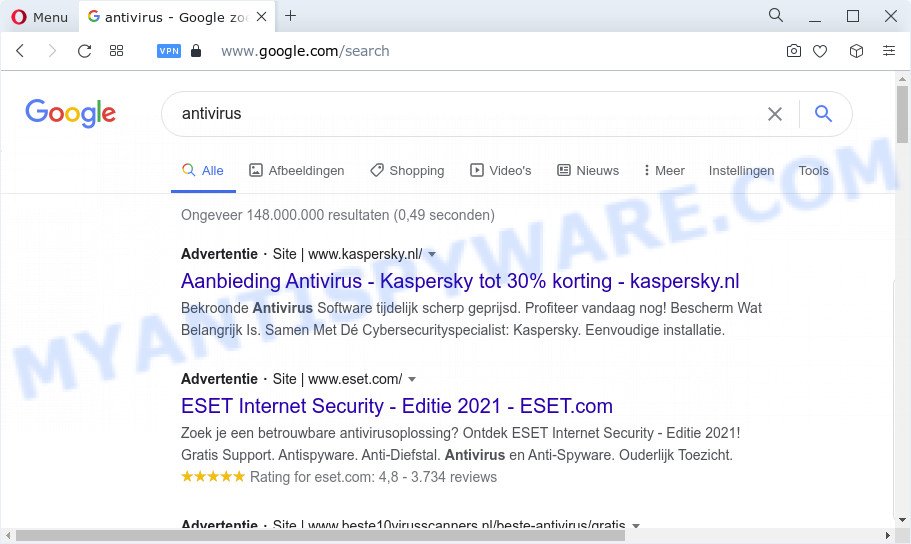
Junkie Web redirects user seaches to keysearchs.com
When you are performing searches using the web browser that has been affected with Junkie Web, the search results will be returned from Bing, Yahoo or Google Custom Search. The developers of Junkie Web browser hijacker are most likely doing this to earn advertisement profit from the ads displayed in the search results.
Another reason why you need to delete Junkie Web is its online data-tracking activity. It can collect privacy info, including:
- IP addresses;
- URLs visited;
- search queries/terms;
- clicks on links and ads;
- web-browser version information.
Thus, Junkie Web is a potentially unwanted program. If you found any of the symptoms mentioned above, we suggest you to follow steps below to get rid of browser hijacker and delete Junkie Web from your web browser.
How can a browser hijacker get on your personal computer
Browser hijackers and PUPs mostly comes on a computer with other free programs. In most cases, this unwanted programs comes without the user’s knowledge. Therefore, many users aren’t even aware that their PC system has been infected with potentially unwanted programs. Please follow the easy rules in order to protect your personal computer from any undesired software: don’t install any suspicious apps, read the user agreement and choose only the Custom, Manual or Advanced installation option, don’t rush to press the Next button. Also, always try to find a review of the application on the World Wide Web. Be careful and attentive!
Threat Summary
| Name | Junkie Web |
| Type | browser hijacker, redirect virus, start page hijacker, PUP, search provider hijacker |
| Associated domains | keysearchs.com |
| Affected Browser Settings | search engine, homepage, newtab URL |
| Distribution | free software installers, suspicious popup advertisements, fake update tools |
| Symptoms | Advertising pop-ups won’t go away. Your internet browser is redirected to webpages you did not want. New entries appear in your Programs folder. New web-browser extensions suddenly installed on your browser. Your web-browser homepage has changed and you cannot modify it back. |
| Removal | Junkie Web removal guide |
How to remove Junkie Web from Chrome, Firefox, IE, Edge
In the step-by-step tutorial below we will demonstrate how to get rid of Junkie Web from Chrome, Microsoft Edge, Internet Explorer and Firefox web-browsers for Windows OS, natively or by using free malware removal tools. Read it once, after doing so, please bookmark this page (or open it on your smartphone) as you may need to close your browser or reboot your PC.
To remove Junkie Web, complete the steps below:
- How to manually delete Junkie Web
- Automatic Removal of Junkie Web
- Stop Junkie Web redirects
- To sum up
How to manually delete Junkie Web
Read this section to know how to manually delete the Junkie Web hijacker. Even if the steps does not work for you, there are several free malicious software removers below that can easily handle such hijackers.
Remove Junkie Web related programs through the Control Panel of your device
Some applications are free only because their installer contains a browser hijacker such as Junkie Web. This unwanted apps generates money for the creators when it is installed. Many browser hijackers can be removed by simply uninstalling them from the ‘Uninstall a Program’ that is located in Windows control panel.
Make sure you have closed all internet browsers and other software. Next, uninstall any unwanted and suspicious programs from your Control panel.
Windows 10, 8.1, 8
Now, click the Windows button, type “Control panel” in search and press Enter. Select “Programs and Features”, then “Uninstall a program”.

Look around the entire list of applications installed on your computer. Most likely, one of them is the Junkie Web browser hijacker. Choose the questionable program or the program that name is not familiar to you and delete it.
Windows Vista, 7
From the “Start” menu in Microsoft Windows, choose “Control Panel”. Under the “Programs” icon, choose “Uninstall a program”.

Select the questionable or any unknown programs, then click “Uninstall/Change” button to remove this undesired program from your computer.
Windows XP
Click the “Start” button, select “Control Panel” option. Click on “Add/Remove Programs”.

Choose an undesired program, then click “Change/Remove” button. Follow the prompts.
Get rid of Junkie Web from Firefox by resetting internet browser settings
If your Firefox web browser home page has replaced by Junkie Web or an unknown search provider shows results for your search, then it may be time to perform the web-browser reset. However, your saved passwords and bookmarks will not be changed, deleted or cleared.
Click the Menu button (looks like three horizontal lines), and press the blue Help icon located at the bottom of the drop down menu like below.

A small menu will appear, press the “Troubleshooting Information”. On this page, press “Refresh Firefox” button similar to the one below.

Follow the onscreen procedure to return your Mozilla Firefox web-browser settings to their default values.
Remove Junkie Web from Chrome
Reset Google Chrome settings will allow you to completely reset your internet browser. The result of activating this function will bring Chrome settings back to its default values. This can delete Junkie Web and disable malicious plugins. It will save your personal information such as saved passwords, bookmarks, auto-fill data and open tabs.

- First, run the Chrome and press the Menu icon (icon in the form of three dots).
- It will open the Chrome main menu. Select More Tools, then press Extensions.
- You will see the list of installed plugins. If the list has the extension labeled with “Installed by enterprise policy” or “Installed by your administrator”, then complete the following instructions: Remove Chrome extensions installed by enterprise policy.
- Now open the Chrome menu once again, press the “Settings” menu.
- Next, press “Advanced” link, that located at the bottom of the Settings page.
- On the bottom of the “Advanced settings” page, press the “Reset settings to their original defaults” button.
- The Google Chrome will open the reset settings dialog box as on the image above.
- Confirm the web-browser’s reset by clicking on the “Reset” button.
- To learn more, read the post How to reset Google Chrome settings to default.
Remove Junkie Web browser hijacker from IE
If you find that IE internet browser settings such as search engine, newtab and homepage had been hijacked, then you may revert back your settings, via the reset browser process.
First, run the Internet Explorer. Next, click the button in the form of gear (![]() ). It will display the Tools drop-down menu, click the “Internet Options” like the one below.
). It will display the Tools drop-down menu, click the “Internet Options” like the one below.

In the “Internet Options” window click on the Advanced tab, then press the Reset button. The IE will show the “Reset Internet Explorer settings” window as displayed in the figure below. Select the “Delete personal settings” check box, then press “Reset” button.

You will now need to restart your computer for the changes to take effect.
Automatic Removal of Junkie Web
Malware removal tools are pretty useful when you think your PC system is infected by browser hijacker. Below we will discover best tools that be able to search for and remove Junkie Web from your web-browser.
Use Zemana Free to remove Junkie Web browser hijacker
Zemana Free is a lightweight tool that developed to use alongside your antivirus software, detecting and uninstalling malware, adware and potentially unwanted programs that other applications miss. Zemana Free is easy to use, fast, does not use many resources and have great detection and removal rates.

- Installing the Zemana Anti-Malware is simple. First you’ll need to download Zemana Anti Malware by clicking on the link below.
Zemana AntiMalware
165517 downloads
Author: Zemana Ltd
Category: Security tools
Update: July 16, 2019
- At the download page, click on the Download button. Your web browser will open the “Save as” dialog box. Please save it onto your Windows desktop.
- When downloading is finished, please close all software and open windows on your personal computer. Next, start a file called Zemana.AntiMalware.Setup.
- This will run the “Setup wizard” of Zemana Free onto your device. Follow the prompts and don’t make any changes to default settings.
- When the Setup wizard has finished installing, the Zemana will run and show the main window.
- Further, press the “Scan” button to begin checking your device for the Junkie Web browser hijacker. A system scan can take anywhere from 5 to 30 minutes, depending on your device. While the Zemana AntiMalware (ZAM) utility is checking, you can see number of objects it has identified as being affected by malicious software.
- After Zemana AntiMalware (ZAM) has finished scanning, Zemana Free will display you the results.
- Review the report and then press the “Next” button. The utility will delete Junkie Web hijacker. Once the task is finished, you may be prompted to restart the PC system.
- Close the Zemana Free and continue with the next step.
Remove Junkie Web browser hijacker and malicious extensions with HitmanPro
Hitman Pro is a free removal utility that can be downloaded and use to remove browser hijackers, adware, malicious software, PUPs, toolbars and other threats from your PC. You can use this utility to locate threats even if you have an antivirus or any other security program.
Download HitmanPro on your computer by clicking on the link below.
After the download is complete, open the file location. You will see an icon like below.

Double click the HitmanPro desktop icon. Once the tool is launched, you will see a screen as displayed in the figure below.

Further, click “Next” button to look for Junkie Web browser hijacker. A scan can take anywhere from 10 to 30 minutes, depending on the number of files on your PC and the speed of your computer. Once the system scan is done, the results are displayed in the scan report like below.

When you’re ready, press “Next” button. It will open a prompt, click the “Activate free license” button.
How to get rid of Junkie Web with MalwareBytes Anti-Malware
We suggest using the MalwareBytes. You can download and install MalwareBytes to find and delete Junkie Web hijacker from your computer. When installed and updated, this free malicious software remover automatically scans for and removes all threats present on the PC system.
MalwareBytes Free can be downloaded from the following link. Save it on your Windows desktop.
327738 downloads
Author: Malwarebytes
Category: Security tools
Update: April 15, 2020
When downloading is finished, close all software and windows on your device. Open a directory in which you saved it. Double-click on the icon that’s called MBSetup as on the image below.
![]()
When the installation begins, you will see the Setup wizard that will help you install Malwarebytes on your PC.

Once installation is finished, you’ll see window as shown in the following example.

Now press the “Scan” button . MalwareBytes Free program will scan through the whole PC system for the Junkie Web browser hijacker. This process may take quite a while, so please be patient. While the MalwareBytes Free program is checking, you can see number of objects it has identified as threat.

When MalwareBytes Free is done scanning your computer, you can check all items found on your device. Once you’ve selected what you wish to delete from your personal computer click “Quarantine” button.

The Malwarebytes will now remove Junkie Web hijacker and move the selected threats to the Quarantine. When the procedure is complete, you may be prompted to reboot your device.

The following video explains steps on how to delete hijacker, adware and other malware with MalwareBytes Anti Malware (MBAM).
Stop Junkie Web redirects
Use ad blocker application like AdGuard in order to stop ads, malvertisements, pop-ups and online trackers, avoid having to install harmful and adware browser plug-ins and add-ons that affect your PC system performance and impact your personal computer security. Surf the Internet anonymously and stay safe online!
First, please go to the following link, then click the ‘Download’ button in order to download the latest version of AdGuard.
27039 downloads
Version: 6.4
Author: © Adguard
Category: Security tools
Update: November 15, 2018
When the downloading process is finished, launch the downloaded file. You will see the “Setup Wizard” screen as displayed on the image below.

Follow the prompts. After the installation is complete, you will see a window as shown in the following example.

You can click “Skip” to close the installation application and use the default settings, or press “Get Started” button to see an quick tutorial which will allow you get to know AdGuard better.
In most cases, the default settings are enough and you do not need to change anything. Each time, when you start your PC system, AdGuard will start automatically and stop unwanted ads, block Junkie Web redirects, as well as other harmful or misleading web-sites. For an overview of all the features of the program, or to change its settings you can simply double-click on the AdGuard icon, that is located on your desktop.
To sum up
Now your computer should be clean of the Junkie Web browser hijacker. We suggest that you keep AdGuard (to help you stop unwanted pop-up ads and unwanted harmful web pages) and Zemana (to periodically scan your PC system for new malicious software, browser hijackers and adware). Make sure that you have all the Critical Updates recommended for MS Windows operating system. Without regular updates you WILL NOT be protected when new hijackers, harmful software and adware are released.
If you are still having problems while trying to delete Junkie Web from your web-browser, then ask for help here.



















