What is Protect-os.com?
Protect-os.com is a website that promotes different variations of the YOUR IPHONE HAS BEEN COMPROMISED scam. Scammers create such websites for the purpose of distributing a variety of untrustworthy applications. The most common among these apps are PUAs (potentially unwanted applications), adware, browser hijackers and spyware.
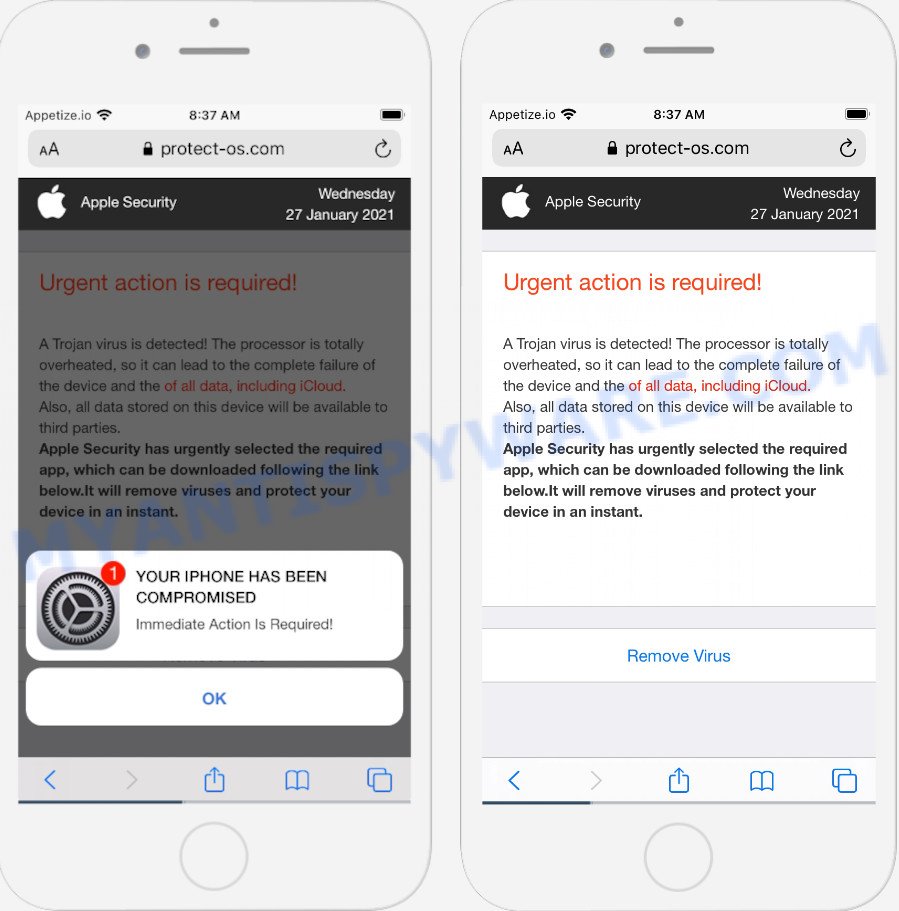
The Protect-os.com pop-ups are a scam
Protect-os.com and similar web-pages are designed to deceive gullible users. Therefore, such websites cannot be trusted in any case, you need to try to close them immediately after they appear in the browser. Security experts warn that it is very dangerous to install any apps recommended by scam websites, and in case of accidental installation of such programs, immediately remove it and check the device for malware. If you would like to free your Apple device of adware and thereby get rid of Protect-os.com pop ups and are unable to do so, you can follow the instructions below to delete adware and any other unwanted software for free.
Text presented in this scam:
Apple Security
Urgent action is required!A Trojan virus is detected! The processor is totally overheated, so it can lead to the complete failure of the device and the of all data, including iCloud.
Also, all data stored on this device will be available to third parties.
Apple Security has urgently selected the required app, which can be downloaded following the link below.It will remove viruses and protect your device in an instant.Remove Virus
YOUR IPHONE HAS BEEN COMPROMISED
Immediate Action Is Required!
OK
The Protect-os.com pop ups are caused by shady advertisements on the web pages you visit or adware. Adware is considered by many to be synonymous with ‘malicious software’. It’s form malicious programs that display unwanted advertisements to computer users. Some examples include pop up advertisements, fake alerts, different offers and deals or unclosable windows. Adware software can be installed onto the device via infected webpages, when you open email attachments, anytime you download and install free programs.
Threat Summary
| Name | Protect-os.com |
| Type | phishing, scam, fake alerts |
| Symptoms |
|
| Removal | Protect-os.com removal guide |
How does Adware get on your device
Most of unwanted ads and pop-ups come from web-browser toolbars and/or extensions, BHOs (browser helper objects) and freeware. In many cases, these items claim itself as software which improve your experience on the World Wide Web by providing a fast and interactive start page or a search engine that does not track you. Remember, how to avoid the unwanted programs. Be cautious, start only reputable apps which download from reputable sources. NEVER install any unknown and dubious apps.
How to remove Protect-os.com from Apple device
The following steps will allow you to delete Protect-os.com pop-up scam from the Mozilla Firefox, Chrome and Safari. Moreover, the few simple steps below will allow you to remove malware, browser hijackers, potentially unwanted software and toolbars that your device may be infected. Please do the instructions step by step. If you need help or have any questions, then ask for our assistance or type a comment below. Read it once, after doing so, please bookmark this page (or open it on your smartphone) as you may need to close your browser or reboot the system.
To remove Protect-os.com, complete the steps below:
- Remove unwanted profiles on Mac device
- Check the list of installed applications
- Remove Protect-os.com related files and folders
- Scan your Mac with MalwareBytes
- Remove Protect-os.com from Safari, Chrome, Firefox
- Use AdBlocker to stop Protect-os.com and stay safe online
- Finish words
Remove unwanted profiles on Mac device
Adware can install a configuration profile on the Mac system to block changes made to the browser settings. Therefore, you need to open system preferences, find and delete the profile installed by the adware.
Click Apple menu ( ![]() ) > System Preferences.
) > System Preferences.

In System Preferences, select Profiles. if there is no Profiles in the list of preferences, that means there are no profiles installed on the Mac. If there is Profiles in the list, then click on it, then select a profile associated with Protect-os.com.

To delete a malicious profile, click on the minus button ( – ) located at the bottom-left of the Profiles screen.
Check the list of installed applications
Try to identify and delete the program that causes the appearance of intrusive advertisements or browser redirect, using the Applications list which is located in the Finder.
Open Finder and click “Applications” as displayed in the figure below.

You will see a list of software installed on your machine. We recommend to pay maximum attention to the program you installed last. Most likely, it’s the adware that causes Protect-os.com pop-up. If you’re in doubt, you can always check the program by doing a search for her name in Google, Yahoo or Bing.

After the program which you need to uninstall is found, simply right press on its name, and select “Move to Trash”.
Don’t forget, choose Finder, then “Empty Trash”.
Remove Protect-os.com related files and folders
Now you need to try to find Protect-os.com related files and folders, and then delete them manually. You need to look for these files in certain directories. To quickly open them, we recommend using the “Go to Folder…” command.
Click on the Finder icon. From the menu bar, select Go and click “Go to Folder…”. As a result, a small window opens that allows you to quickly open a specific directory.

Check for Protect-os.com generated files in the /Library/LaunchAgents folder

In the “Go to Folder…” window, type the following text and press Go:
/Library/LaunchAgents

This will open the contents of the “/Library/LaunchAgents” folder. Look carefully at it and pay special attention to recently created files, as well as files that have a suspicious name. Move all suspicious files to the Trash. A few examples of files: Protect-os.plist, com.machelper.plist, search.plist, installapp.plist and macsearch.plist. Most often, PUPs, adware and browser hijackers create several files with similar names.
Check for Protect-os.com generated files in the /Library/Application Support folder

In the “Go to Folder…” window, type the following text and press Go:
/Library/Application Support

This will open the contents of the “Application Support” folder. Look carefully at its contents, pay special attention to recently added/changed folder. Move all suspicious folders to the Trash.
Check for Protect-os.com generated files in the “~/Library/LaunchAgents” folder

In the “Go to Folder…” window, type the following text and press Go:
~/Library/LaunchAgents

Proceed in the same way as with the “/Library/LaunchAgents” and “/Library/Application Support” folders. Look for suspicious and recently added files. Move all suspicious files to the Trash.
Check for Protect-os.com generated files in the /Library/LaunchDaemons folder
In the “Go to Folder…” window, type the following text and press Go:
/Library/LaunchDaemons

Carefully browse the entire list of files and pay special attention to recently created files, as well as files that have a suspicious name. Move all suspicious files to the Trash. A few examples of files to be deleted: com.installapp.plist, com.machelper.plist, com.search.plist, com.Protect-os.plist and com.macsearch.plist. In most cases, PUPs, browser hijackers and adware create several files with similar names.
Scan your Mac with MalwareBytes
We recommend using MalwareBytes to scan the Mac for potentially unwanted programs, adware and browser hijackers. This free tool is an advanced malware removal application created by (c) Malwarebytes lab. This program uses the world’s most popular anti-malware technology. It’s able to help you delete ransomware and other security threats from your Mac for free.
Visit the page linked below to download MalwareBytes AntiMalware (MBAM).
21024 downloads
Author: Malwarebytes
Category: Security tools
Update: September 10, 2020
After downloading is complete, close all software and windows on your computer. Run the saved file. Follow the prompts.
The MalwareBytes Anti Malware will automatically start and you can see its main screen as shown on the screen below.

Now click the “Scan” button for scanning your machine for the adware software related to the Protect-os.com pop-up. Depending on your computer, the scan may take anywhere from a few minutes to close to an hour. During the scan MalwareBytes will search for threats exist on your machine.

When the scan get finished, MalwareBytes Anti-Malware (MBAM) will show a scan report. Next, you need to click the “Quarantine” button. The MalwareBytes will get rid of adware that cause pop up scam.
Remove Protect-os.com from Safari, Chrome, Firefox
If you are still seeing Protect-os.com popups that won’t go away, you might have malicious addons installed on your web browser. Check your browser for unwanted extensions using the steps below.
You can also try to delete Protect-os.com pop up by reset Chrome settings. |
If you are still experiencing issues with Protect-os.com scam removal, you need to reset Firefox browser. |
|
Use AdBlocker to stop Protect-os.com and stay safe online
We recommend to install an ad-blocker program that can block Protect-os.com and other annoying webpages. The ad blocker utility such as AdGuard is a program that basically removes advertising from the Internet and blocks access to malicious web-sites. Moreover, security experts says that using ad-blocking programs is necessary to stay safe when surfing the Internet.

AdGuard can be downloaded from the following link.
3782 downloads
Author: © Adguard
Category: Security tools
Update: January 17, 2018
After downloading is done, run the downloaded file. You will see the “Setup Wizard” screen. Follow the prompts.
Each time, when you run your Apple Mac, AdGuard will start automatically and stop annoying pop-up advertisements, block Protect-os.com redirect, as well as other malicious or misleading web sites.
Finish words
After completing the step-by-step tutorial outlined above, your machine should be free from adware that causes multiple unwanted pop-ups and other malware. The Safari, Firefox and Google Chrome will no longer redirect you to various unwanted web sites similar to Protect-os.com. Unfortunately, if the few simple steps does not help you, then you have caught a new adware, and then the best way – ask for help here.


















