What is NewPDFSearch?
According to experienced security experts, NewPDFSearch is a potentially unwanted program (PUP) belonging to the family of Browser hijackers. A common tactic used by makers of potentially unwanted apps is to modify internet browser’s settings such as new tab page, start page and search provider by default so that the affected web-browser goes to a web page under the author’s control. Use the steps below to delete NewPDFSearch and protect you from other browser hijackers and potentially unwanted programs.
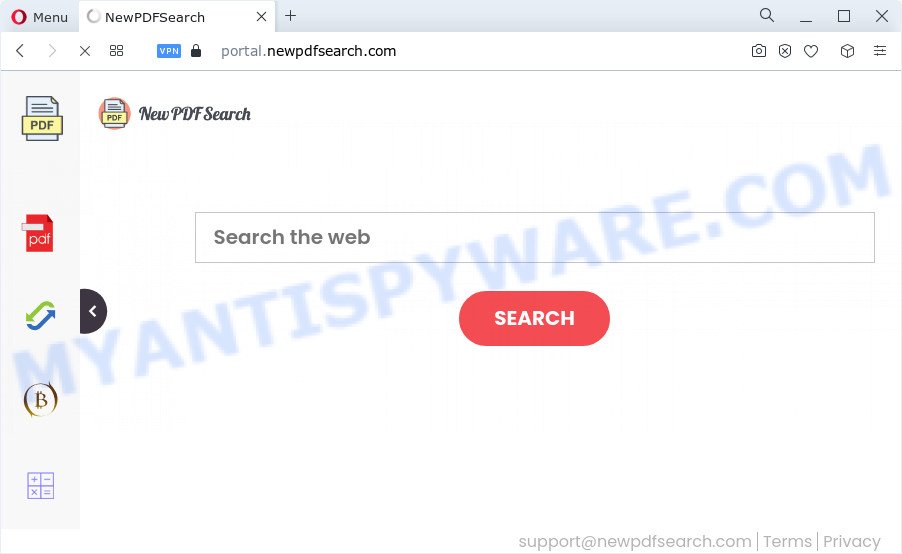
Most often, browser hijackers promote fake search providers by setting their address as the default search engine. In this case, the hijacker installs feed.newpdfsearch.com as a search provider. This means that users whose web browser is infected with the hijacker are forced to visit newpdfsearch.com each time they search in the Net, open a new window or tab. And since newpdfsearch.com is not a real search provider and does not have the ability to find the information users need, this web-page reroutes the user’s browser to the Yahoo search engine.
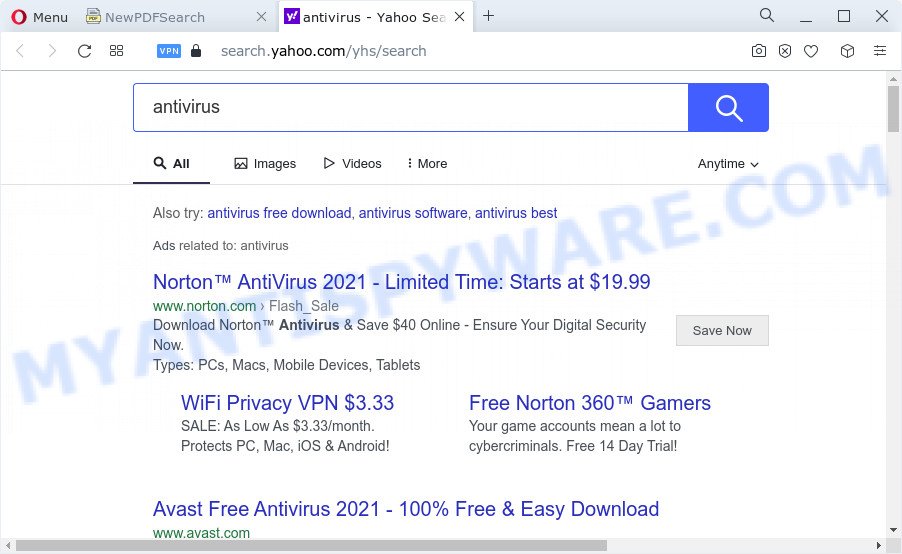
Another reason why you need to get rid of NewPDFSearch is its online data-tracking activity. It can gather sensitive info, including:
- IP addresses;
- URLs visited;
- search queries/terms;
- clicks on links and advertisements;
- internet browser version information.
Browser hijackers are usually written in ways common to malicious software, spyware and adware. In order to get rid of browser hijacker and thus delete NewPDFSearch, you will need follow the steps below or use free removal tool listed below.
How can a browser hijacker get on your computer
Browser hijackers and PUPs are usually distributed as part of other apps and are often installed without notifying the owner of the PC system. This happens especially when you are installing a free software. The application installer tricks you into accepting the installation of third party software, which you don’t really want. Moreover, some paid programs can also install bundled applications that you don’t want! Therefore, always download free applications and paid programs from reputable download web sites. Use ONLY custom or manual install option and never blindly press Next button.
Threat Summary
| Name | NewPDFSearch |
| Type | browser hijacker, redirect virus, home page hijacker, PUP, search engine hijacker |
| Associated domains | feed.newpdfsearch.com, install.newpdfsearch.com, get.newpdfsearch.com, portal.newpdfsearch.com |
| Affected Browser Settings | new tab page URL, search provider, startpage |
| Distribution | fake software updaters, suspicious popup ads, freeware setup files |
| Symptoms | Advertising banners appear in places they shouldn’t be. Every time you perform an Internet search, your web-browser is rerouted to another website. Your PC starts automatically installing unexpected programs. New browser plugins suddenly installed on your internet browser. Your web browser settings are being altered without your request. |
| Removal | NewPDFSearch removal guide |
How to remove NewPDFSearch hijacker (removal steps)
In the step-by-step tutorial below, we will try to cover the Chrome, Internet Explorer, Microsoft Edge and Firefox and provide general advice to remove NewPDFSearch hijacker. You may find some minor differences in your Windows install. No matter, you should be okay if you follow the steps outlined below: remove all suspicious and unknown programs, reset internet browsers settings, fix internet browsers shortcuts, use free malware removal tools. Read this manual carefully, bookmark it or open this page on your smartphone, because you may need to shut down your web browser or restart your personal computer.
To remove NewPDFSearch, complete the steps below:
- How to manually remove NewPDFSearch
- Automatic Removal of NewPDFSearch
- Block NewPDFSearch and other undesired webpages
- Finish words
How to manually remove NewPDFSearch
Steps to get rid of NewPDFSearch browser hijacker without any applications are presented below. Be sure to carry out the step-by-step guidance completely to fully delete this intrusive NewPDFSearch browser hijacker.
Delete NewPDFSearch associated software by using MS Windows Control Panel
When troubleshooting a computer, one common step is go to Microsoft Windows Control Panel and remove dubious programs. The same approach will be used in the removal of NewPDFSearch hijacker. Please use steps based on your Windows version.
|
|
|
|
Remove NewPDFSearch from Google Chrome
If you are getting NewPDFSearch instead of your startpage or search provider, then you can try to remove it by resetting Chrome to its original settings. It will also clear cookies, content and site data, temporary and cached data. However, your saved passwords and bookmarks will not be changed, deleted or cleared.

- First run the Google Chrome and click Menu button (small button in the form of three dots).
- It will show the Chrome main menu. Select More Tools, then click Extensions.
- You’ll see the list of installed extensions. If the list has the plugin labeled with “Installed by enterprise policy” or “Installed by your administrator”, then complete the following tutorial: Remove Chrome extensions installed by enterprise policy.
- Now open the Google Chrome menu once again, click the “Settings” menu.
- You will see the Google Chrome’s settings page. Scroll down and click “Advanced” link.
- Scroll down again and press the “Reset” button.
- The Chrome will show the reset profile settings page as on the image above.
- Next press the “Reset” button.
- Once this procedure is done, your internet browser’s new tab, default search provider and startpage will be restored to their original defaults.
- To learn more, read the post How to reset Chrome settings to default.
Delete NewPDFSearch from Firefox by resetting browser settings
If Firefox home page or search provider are hijacked by the NewPDFSearch, your browser shows undesired pop up advertisements, then ‘Reset Firefox’ could solve these problems. However, your saved bookmarks and passwords will not be lost. This will not affect your history, passwords, bookmarks, and other saved data.
Click the Menu button (looks like three horizontal lines), and press the blue Help icon located at the bottom of the drop down menu as on the image below.

A small menu will appear, click the “Troubleshooting Information”. On this page, click “Refresh Firefox” button as on the image below.

Follow the onscreen procedure to restore your Firefox internet browser settings to their original state.
Get rid of NewPDFSearch browser hijacker from Internet Explorer
First, launch the Internet Explorer, then press ‘gear’ icon ![]() . It will open the Tools drop-down menu on the right part of the internet browser, then click the “Internet Options” as displayed in the figure below.
. It will open the Tools drop-down menu on the right part of the internet browser, then click the “Internet Options” as displayed in the figure below.

In the “Internet Options” screen, select the “Advanced” tab, then press the “Reset” button. The IE will show the “Reset Internet Explorer settings” dialog box. Further, press the “Delete personal settings” check box to select it. Next, press the “Reset” button as displayed on the image below.

When the process is done, press “Close” button. Close the Internet Explorer and restart your PC for the changes to take effect. This step will help you to restore your web browser’s newtab page, search engine and home page to default state.
Automatic Removal of NewPDFSearch
There are not many good free anti malware programs with high detection ratio. The effectiveness of malware removal utilities depends on various factors, mostly on how often their virus/malware signatures DB are updated in order to effectively detect modern malware, adware software, hijackers and other potentially unwanted apps. We recommend to use several programs, not just one. These programs that listed below will allow you delete all components of the hijacker from your disk and Windows registry and thereby get rid of NewPDFSearch hijacker.
Delete NewPDFSearch hijacker with Zemana Anti-Malware (ZAM)
If you need a free utility that can easily detect and delete NewPDFSearch browser hijacker, then use Zemana. This is a very handy program, which is primarily designed to quickly detect and get rid of adware and malicious software hijacking browsers and modifying their settings.
- Download Zemana AntiMalware from the following link. Save it on your MS Windows desktop or in any other place.
Zemana AntiMalware
165523 downloads
Author: Zemana Ltd
Category: Security tools
Update: July 16, 2019
- Once you have downloaded the installation file, make sure to double click on the Zemana.AntiMalware.Setup. This would start the Zemana Anti-Malware (ZAM) install on your device.
- Select installation language and click ‘OK’ button.
- On the next screen ‘Setup Wizard’ simply click the ‘Next’ button and follow the prompts.

- Finally, once the setup is finished, Zemana will start automatically. Else, if does not then double-click on the Zemana Anti Malware (ZAM) icon on your desktop.
- Now that you have successfully install Zemana Anti-Malware, let’s see How to use Zemana Free to get rid of NewPDFSearch browser hijacker from your computer.
- After you have started the Zemana, you will see a window as displayed on the screen below, just press ‘Scan’ button to begin checking your computer for the browser hijacker.

- Now pay attention to the screen while Zemana Anti-Malware scans your PC.

- When the system scan is finished, Zemana Anti Malware (ZAM) will display a list of all items detected by the scan. Make sure to check mark the threats which are unsafe and then click ‘Next’ button.

- Zemana may require a restart PC in order to complete the NewPDFSearch browser hijacker removal procedure.
- If you want to permanently delete browser hijacker from your computer, then press ‘Quarantine’ icon, select all malicious software, adware software, potentially unwanted software and other threats and click Delete.
- Reboot your computer to complete the hijacker removal process.
Use Hitman Pro to get rid of NewPDFSearch hijacker
Hitman Pro is a portable program that requires no hard installation to locate and delete NewPDFSearch browser hijacker. The program itself is small in size (only a few Mb). Hitman Pro does not need any drivers and special dlls. It’s probably easier to use than any alternative malware removal utilities you’ve ever tried. Hitman Pro works on 64 and 32-bit versions of Windows 10, 8, 7 and XP. It proves that removal tool can be just as useful as the widely known antivirus applications.
Download Hitman Pro on your PC from the link below.
Download and run HitmanPro on your device. Once started, press “Next” button to start checking your PC for the NewPDFSearch browser hijacker. Depending on your PC system, the scan can take anywhere from a few minutes to close to an hour. .

Once finished, a list of all items found is created.

Review the scan results and then click Next button.
It will open a prompt, click the “Activate free license” button to begin the free 30 days trial to delete all malicious software found.
Use MalwareBytes Free to delete NewPDFSearch browser hijacker
If you’re still having problems with the NewPDFSearch hijacker — or just wish to check your computer occasionally for browser hijacker and other malware — download MalwareBytes. It is free for home use, and searches for and removes various unwanted applications that attacks your computer or degrades personal computer performance. MalwareBytes AntiMalware can delete adware, PUPs as well as malicious software, including ransomware and trojans.

- Visit the following page to download the latest version of MalwareBytes Free for Microsoft Windows. Save it on your Microsoft Windows desktop or in any other place.
Malwarebytes Anti-malware
327743 downloads
Author: Malwarebytes
Category: Security tools
Update: April 15, 2020
- Once the download is finished, close all apps and windows on your computer. Open a file location. Double-click on the icon that’s named MBsetup.
- Choose “Personal computer” option and click Install button. Follow the prompts.
- Once installation is complete, click the “Scan” button for scanning your computer for the NewPDFSearch browser hijacker. This process may take some time, so please be patient. While the MalwareBytes Anti-Malware (MBAM) is checking, you can see how many objects it has identified either as being malware.
- Once the scan get finished, MalwareBytes Free will open a list of all items found by the scan. Next, you need to press “Quarantine”. Once disinfection is done, you can be prompted to reboot your PC.
The following video offers a few simple steps on how to remove hijackers, adware and other malware with MalwareBytes Anti Malware (MBAM).
Block NewPDFSearch and other undesired webpages
It is important to run ad-blocker apps like AdGuard to protect your personal computer from malicious web-sites. Most security experts says that it is okay to stop ads. You should do so just to stay safe! And, of course, the AdGuard can to block NewPDFSearch and other unwanted websites.
Installing the AdGuard is simple. First you’ll need to download AdGuard from the following link.
27041 downloads
Version: 6.4
Author: © Adguard
Category: Security tools
Update: November 15, 2018
Once the downloading process is finished, double-click the downloaded file to start it. The “Setup Wizard” window will show up on the computer screen as shown in the figure below.

Follow the prompts. AdGuard will then be installed and an icon will be placed on your desktop. A window will show up asking you to confirm that you want to see a quick guidance like below.

Click “Skip” button to close the window and use the default settings, or press “Get Started” to see an quick instructions which will help you get to know AdGuard better.
Each time, when you start your PC, AdGuard will run automatically and stop unwanted ads, block NewPDFSearch, as well as other harmful or misleading websites. For an overview of all the features of the application, or to change its settings you can simply double-click on the AdGuard icon, which is located on your desktop.
Finish words
Now your PC should be free of the NewPDFSearch browser hijacker. We suggest that you keep Zemana (to periodically scan your PC system for new hijackers and other malware) and AdGuard (to help you block unwanted pop-up advertisements and malicious web sites). Moreover, to prevent any browser hijacker, please stay clear of unknown and third party software, make sure that your antivirus application, turn on the option to scan for PUPs.
If you need more help with NewPDFSearch related issues, go to here.
























