What is $100 Gift Card SCAM?
$100 Gift Card pop-ups are a browser-based scam that uses social engineering to force users into completing online surveys with the promise of a $100 Gift Card. This scam is one of the most common scams that users can encounter on the Internet. Scammers promise a free gift card, which requires filling out an online form or answering a few simple questions. In most cases, users are redirected to scam web-sites while they are simply surfing the web. Moreover, the reason for redirecting to such web sites can be an accidental click on a deceptive link, and the presence of adware on the device.
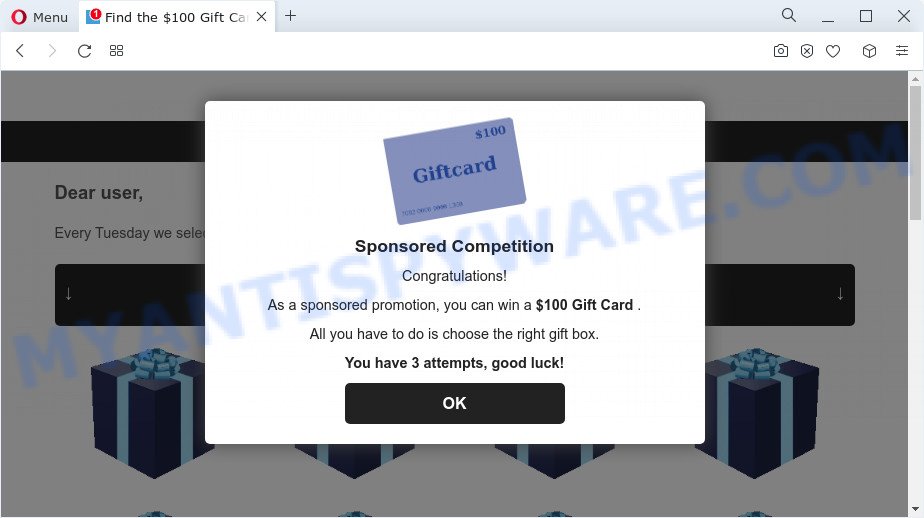
The $100 Gift Card pop-up is a scam
This scam page shows a message that a visitor can win a gift card. In order to get a prize, the visitor just needs to select the right gift box. The page states that the visitor has only three attempts to find the box with the $100 Gift Card. But in fact, it doesn’t matter which boxes the victims open, in any case they will be able to find the box with the free gift card.
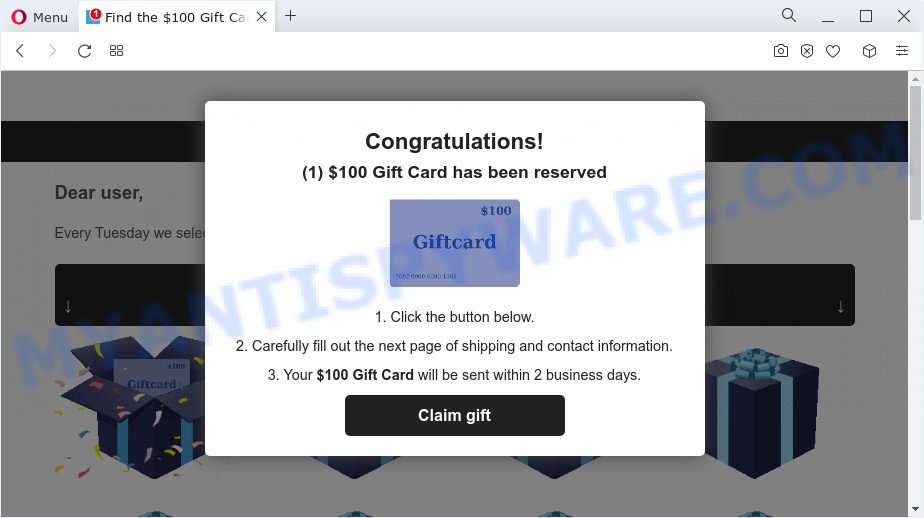
$100 Gift Card pop-ups
After the $100 Gift Card is found, the scam web-page requires the visitor to fill out a form, providing additional information such as first name, last name, address, etc. Security experts warn that visitors should not leave personal data on this and similar sites, as the scammers behind these sites can use the obtained data to make money. The received data can be sold, as well as used for malicious purposes and fraud.
Text presented on these scam pages:
Sponsored Competition
Congratulations!As a sponsored promotion, you can win a $100 Gift Card .
All you have to do is choose the right gift box.
You have 3 attempts, good luck!
Sponsored competition, only today: 19. January
Dear user,
Every Tuesday we select 6 lucky users who get the chance to win a $100 Gift Card.Choose the right gift box to win.
Find $100 Gift CardCongratulations!
(1) $100 Gift Card has been reserved1. Click the button below.
2. Carefully fill out the next page of shipping and contact information.
3. Your $100 Gift Card will be sent within 2 business days.
Some research has shown that users can be redirected to the $100 Gift Card scam from misleading ads or by potentially unwanted applications and adware. Adware is a part of malicious software that shows unwanted advertisements to the user of a computer. The ads produced by adware are sometimes in the form of a sponsored link, fake alerts, online deals, pop ups or sometimes in an unclosable window.
Threat Summary
| Name | $100 Gift Card |
| Type | scam, phishing, fake online surveys |
| Associated domains | unread-notification.xyz, stay-notified.xyz, notified-today.xyz, new-message.co, new-notification.live, notified-today.com, new-message.today, new-message.live |
| Symptoms |
|
| Removal | $100 Gift Card removal guide |
How does Adware get on your PC
Adware usually spreads as a part of another program in the same setup file. The risk of this is especially high for the various free applications downloaded from the Web. The freeware creators are hoping that users will run the quick setup mode, that is simply to click the Next button, without paying attention to the information on the screen and don’t carefully considering every step of the installation procedure. Thus, adware can infiltrate a PC without your knowledge. Therefore, it is very important to read everything that the program says during install, including the ‘Terms of Use’ and ‘Software license’. Use only the Manual, Custom or Advanced install option. This mode will help you to disable all optional and unwanted apps and components.
If you would like to clean your device of adware and remove $100 Gift Card scam and are unable to do so, you can use the steps below to scan for and remove adware and any other malware for free.
How to remove $100 Gift Card scam (removal instructions)
We advise opting for automatic $100 Gift Card popup removal in order to get rid of all adware related entries easily. This solution requires scanning the computer with reputable antimalware, e.g. Zemana, MalwareBytes or Hitman Pro. However, if you prefer manual removal steps, you can follow the guide below in this post. Some of the steps will require you to restart your personal computer or close this web-page. So, read this guidance carefully, then bookmark this page or open it on your smartphone for later reference.
To remove $100 Gift Card, use the following steps:
- How to get rid of $100 Gift Card pop ups without any software
- Automatic Removal of $100 Gift Card scam
- How to stop $100 Gift Card pop-up scam
How to get rid of $100 Gift Card pop ups without any software
In most cases, it is possible to manually remove $100 Gift Card pop-ups. This method does not involve the use of any tricks or removal tools. You just need to restore the normal settings of the device and web-browser. This can be done by following a few simple steps below. If you want to quickly delete the $100 Gift Card pop-up scam, as well as perform a full scan of your computer, we recommend that you run adware removal utilities, which are listed below.
Delete adware through the Windows Control Panel
The best way to start the PC cleanup is to remove unknown and dubious programs. Using the Microsoft Windows Control Panel you can do this quickly and easily. This step, in spite of its simplicity, should not be ignored, because the removing of unneeded programs can clean up the Edge, Google Chrome, Mozilla Firefox and IE from pop up ads, hijackers and so on.
Windows 8, 8.1, 10
First, click Windows button

When the ‘Control Panel’ opens, press the ‘Uninstall a program’ link under Programs category as on the image below.

You will see the ‘Uninstall a program’ panel as displayed on the image below.

Very carefully look around the entire list of applications installed on your PC system. Most likely, one of them is the adware responsible for $100 Gift Card scam. If you’ve many software installed, you can help simplify the search of malicious software by sort the list by date of installation. Once you have found a suspicious, unwanted or unused program, right click to it, after that click ‘Uninstall’.
Windows XP, Vista, 7
First, click ‘Start’ button and select ‘Control Panel’ at right panel such as the one below.

After the Windows ‘Control Panel’ opens, you need to press ‘Uninstall a program’ under ‘Programs’ as displayed in the following example.

You will see a list of programs installed on your PC system. We recommend to sort the list by date of installation to quickly find the programs that were installed last. Most probably, it’s the adware software that causes $100 Gift Card scam in your web-browser. If you’re in doubt, you can always check the application by doing a search for her name in Google, Yahoo or Bing. When the application which you need to remove is found, simply click on its name, and then press ‘Uninstall’ as displayed in the following example.

Remove $100 Gift Card pop up scam from Google Chrome
Reset Chrome settings will help you to completely reset your web browser. The result of activating this function will bring Google Chrome settings back to its original settings. This can remove $100 Gift Card pop-ups and disable harmful extensions. Essential information like bookmarks, browsing history, passwords, cookies, auto-fill data and personal dictionaries will not be removed.
Open the Google Chrome menu by clicking on the button in the form of three horizontal dotes (![]() ). It will display the drop-down menu. Select More Tools, then press Extensions.
). It will display the drop-down menu. Select More Tools, then press Extensions.
Carefully browse through the list of installed addons. If the list has the extension labeled with “Installed by enterprise policy” or “Installed by your administrator”, then complete the following steps: Remove Chrome extensions installed by enterprise policy otherwise, just go to the step below.
Open the Google Chrome main menu again, click to “Settings” option.

Scroll down to the bottom of the page and click on the “Advanced” link. Now scroll down until the Reset settings section is visible, as on the image below and click the “Reset settings to their original defaults” button.

Confirm your action, click the “Reset” button.
Remove $100 Gift Card pop up scam from Internet Explorer
In order to recover all web-browser search engine, newtab and home page you need to reset the IE to the state, that was when the Windows was installed on your computer.
First, open the IE, press ![]() ) button. Next, click “Internet Options” as on the image below.
) button. Next, click “Internet Options” as on the image below.

In the “Internet Options” screen select the Advanced tab. Next, click Reset button. The Microsoft Internet Explorer will open the Reset Internet Explorer settings prompt. Select the “Delete personal settings” check box and click Reset button.

You will now need to reboot your PC for the changes to take effect. It will remove adware that causes the $100 Gift Card scam, disable malicious and ad-supported web browser’s extensions and restore the Internet Explorer’s settings like start page, search provider by default and new tab page to default state.
Delete $100 Gift Card from Mozilla Firefox by resetting web browser settings
Resetting Mozilla Firefox internet browser will reset all the settings to their default state and will remove $100 Gift Card pop-ups, malicious add-ons and extensions. Essential information such as bookmarks, browsing history, passwords, cookies, auto-fill data and personal dictionaries will not be removed.
First, start the Firefox and click ![]() button. It will show the drop-down menu on the right-part of the web browser. Further, click the Help button (
button. It will show the drop-down menu on the right-part of the web browser. Further, click the Help button (![]() ) similar to the one below.
) similar to the one below.

In the Help menu, select the “Troubleshooting Information” option. Another way to open the “Troubleshooting Information” screen – type “about:support” in the internet browser adress bar and press Enter. It will open the “Troubleshooting Information” page similar to the one below. In the upper-right corner of this screen, click the “Refresh Firefox” button.

It will show the confirmation prompt. Further, click the “Refresh Firefox” button. The Mozilla Firefox will begin a task to fix your problems that caused by the $100 Gift Card adware. Once, it’s done, press the “Finish” button.
Automatic Removal of $100 Gift Card scam
Spyware, adware software, potentially unwanted software and browser hijackers can be difficult to get rid of manually. Do not try to delete this programs without the help of malicious software removal utilities. In order to completely remove adware from your PC, use professionally designed utilities, such as Zemana Free, MalwareBytes AntiMalware and Hitman Pro.
Get rid of $100 Gift Card pop up with Zemana Free
Zemana Free is a lightweight utility that developed to run alongside your antivirus software, detecting and removing malware, adware software and potentially unwanted programs that other applications miss. Zemana Free is easy to use, fast, does not use many resources and have great detection and removal rates.
Download Zemana on your PC system from the following link.
165543 downloads
Author: Zemana Ltd
Category: Security tools
Update: July 16, 2019
When the download is finished, close all windows on your personal computer. Further, run the install file called Zemana.AntiMalware.Setup. If the “User Account Control” dialog box pops up like below, click the “Yes” button.

It will show the “Setup wizard” that will assist you install Zemana Free on the computer. Follow the prompts and do not make any changes to default settings.

Once install is done successfully, Zemana AntiMalware (ZAM) will automatically launch and you may see its main window as shown in the figure below.

Next, click the “Scan” button to perform a system scan with this tool for the adware software that causes the $100 Gift Card pop up scam. This task may take quite a while, so please be patient.

When Zemana Anti Malware is done scanning your computer, a list of all items detected is created. In order to delete all threats, simply click “Next” button.

The Zemana will get rid of adware software that cause pop-up scam and move the selected items to the program’s quarantine. After finished, you can be prompted to reboot your computer.
Get rid of $100 Gift Card popup scam from web browsers with HitmanPro
All-in-all, HitmanPro is a fantastic tool to clean your PC system from any unwanted software like adware that causes the $100 Gift Card pop-up scam in your web browser. The Hitman Pro is portable program that meaning, you do not need to install it to run it. Hitman Pro is compatible with all versions of Microsoft Windows OS from MS Windows XP to Windows 10. Both 64-bit and 32-bit systems are supported.

- Download Hitman Pro from the link below.
- When the download is finished, double click the Hitman Pro icon. Once this tool is started, click “Next” button to perform a system scan for the adware software which causes the $100 Gift Card pop ups. This process can take quite a while, so please be patient. During the scan Hitman Pro will scan for threats present on your PC system.
- After the scan is finished, Hitman Pro will display a screen that contains a list of malware that has been found. Once you’ve selected what you want to remove from your device click “Next” button. Now press the “Activate free license” button to begin the free 30 days trial to remove all malicious software found.
Run MalwareBytes Free to get rid of $100 Gift Card popup scam
We advise using the MalwareBytes. You may download and install MalwareBytes AntiMalware to locate adware and thereby delete $100 Gift Card pop ups from your web browsers. When installed and updated, this free malicious software remover automatically finds and removes all threats present on the computer.
First, visit the page linked below, then click the ‘Download’ button in order to download the latest version of MalwareBytes Anti-Malware.
327775 downloads
Author: Malwarebytes
Category: Security tools
Update: April 15, 2020
After downloading is complete, close all windows on your computer. Further, launch the file called MBSetup. If the “User Account Control” prompt pops up as displayed in the following example, click the “Yes” button.

It will open the Setup wizard that will assist you install MalwareBytes Anti Malware on the PC system. Follow the prompts and don’t make any changes to default settings.

Once setup is done successfully, click “Get Started” button. Then MalwareBytes Anti Malware (MBAM) will automatically start and you may see its main window such as the one below.

Next, click the “Scan” button . MalwareBytes Free utility will start scanning the whole device to find out adware software that causes the $100 Gift Card pop ups. When a threat is detected, the number of the security threats will change accordingly. Wait until the the checking is complete.

When the system scan is complete, it will show the Scan Results. All detected items will be marked. You can delete them all by simply click “Quarantine” button.

The MalwareBytes Anti Malware (MBAM) will remove adware software that cause pop-up scam and move the selected items to the Quarantine. Once finished, you can be prompted to restart your device. We advise you look at the following video, which completely explains the process of using the MalwareBytes Anti Malware to delete hijackers, adware and other malicious software.
How to stop $100 Gift Card pop-up scam
The AdGuard is a very good adblocker application for the Microsoft Internet Explorer, Chrome, Firefox and Edge, with active user support. It does a great job by removing certain types of annoying advertisements, popunders, pop-ups, unwanted new tabs, and even full page advertisements and web site overlay layers. Of course, the AdGuard can stop the $100 Gift Card pop up scam automatically or by using a custom filter rule.
First, please go to the following link, then click the ‘Download’ button in order to download the latest version of AdGuard.
27050 downloads
Version: 6.4
Author: © Adguard
Category: Security tools
Update: November 15, 2018
After downloading it, launch the downloaded file. You will see the “Setup Wizard” screen as shown in the figure below.

Follow the prompts. After the setup is finished, you will see a window as on the image below.

You can press “Skip” to close the install program and use the default settings, or click “Get Started” button to see an quick tutorial that will allow you get to know AdGuard better.
In most cases, the default settings are enough and you don’t need to change anything. Each time, when you launch your computer, AdGuard will launch automatically and stop unwanted advertisements, block $100 Gift Card scam, as well as other malicious or misleading web-pages. For an overview of all the features of the program, or to change its settings you can simply double-click on the AdGuard icon, that is located on your desktop.
Finish words
After completing the few simple steps shown above, your PC should be clean from this adware software and other malicious software. The Internet Explorer, MS Edge, Chrome and Firefox will no longer open the $100 Gift Card scam web-pages when you surf the Net. Unfortunately, if the step-by-step tutorial does not help you, then you have caught a new adware software, and then the best way – ask for help.
Please create a new question by using the “Ask Question” button in the Questions and Answers. Try to give us some details about your problems, so we can try to help you more accurately. Wait for one of our trained “Security Team” or Site Administrator to provide you with knowledgeable assistance tailored to your problem with the $100 Gift Card pop-ups.



















