Eateratmo.online is a deceptive web site which uses the browser notification feature to fool you into signing up for its spam notifications that go directly to the desktop or the web-browser. It will display the ‘Confirm notifications’ prompt that attempts to get the user to click the ‘Allow’ button to subscribe to its notifications.
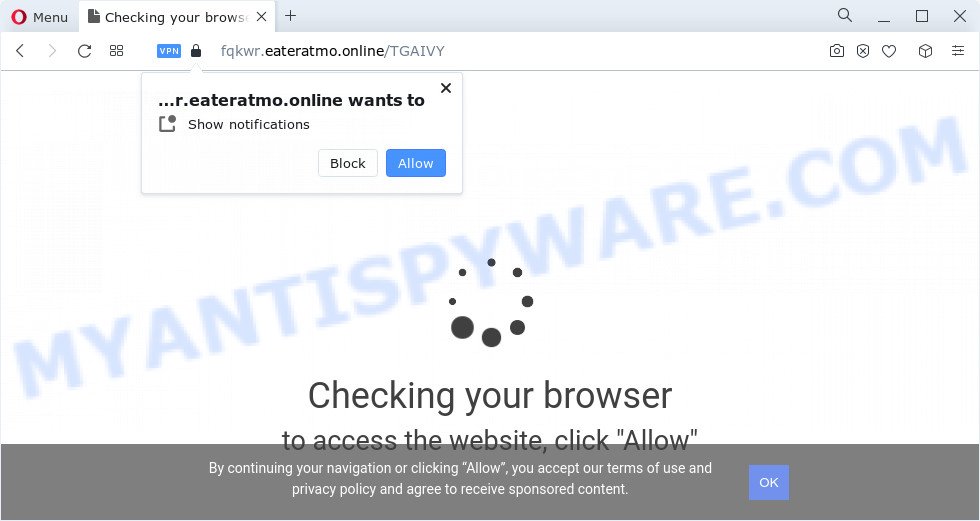
Once you click the ‘Allow’ button, then your web-browser will be configured to show popup adverts in the lower right corner of your desktop. The authors of Eateratmo.online use these push notifications to bypass protection against pop ups in the web browser and therefore display a huge number of unwanted adverts. These ads are used to promote suspicious web browser extensions, free gifts scams, adware bundles, and adult websites.

To end this intrusive behavior and get rid of Eateratmo.online browser notification spam, you need to modify browser settings that got modified by adware. For that, follow the Eateratmo.online removal steps below. Once you remove Eateratmo.online subscription, the spam notifications will no longer display on your internet browser.
Threat Summary
| Name | Eateratmo.online pop up |
| Type | spam notifications advertisements, popup advertisements, popup virus, popups |
| Distribution | PUPs, social engineering attack, suspicious popup advertisements, adware |
| Symptoms |
|
| Removal | Eateratmo.online removal guide |
Where the Eateratmo.online popups comes from
These Eateratmo.online popups are caused by shady ads on the web sites you visit or adware. Adware is considered a potentially security threat because it often installed on device without the consent of the user. Adware usually just displays intrusive advertisements, but sometimes adware may be used to obtain your confidential information.
Adware usually come as a part of another application in the same installation package. The risk of this is especially high for the various free programs downloaded from the Net. The developers of the apps are hoping that users will run the quick installation option, that is simply to press the Next button, without paying attention to the information on the screen and don’t carefully considering every step of the installation procedure. Thus, adware can infiltrate your device without your knowledge. Therefore, it’s very important to read everything that the program says during installation, including the ‘Terms of Use’ and ‘Software license’. Use only the Manual, Custom or Advanced installation method. This mode will allow you to disable all optional and unwanted software and components.
Therefore, the adware does not really have beneficial features. So, we recommend you remove adware which cause annoying Eateratmo.online ads ASAP. This will also prevent the adware from tracking your online activities. A full Eateratmo.online pop-ups removal can be easily carried out using manual or automatic method listed below.
How to remove Eateratmo.online popups from Chrome, Firefox, IE, Edge
According to experienced security experts, Eateratmo.online advertisements removal can be done manually and/or automatically. These tools that are listed below will allow you delete adware, malicious internet browser add-ons, malicious software and PUPs . However, if you’re not willing to install other software to delete Eateratmo.online pop up advertisements, then use following guidance to revert back your PC settings to defaults.
To remove Eateratmo.online pop ups, complete the following steps:
- Manual Eateratmo.online pop-up ads removal
- Automatic Removal of Eateratmo.online popups
- How to block Eateratmo.online
- To sum up
Manual Eateratmo.online pop-up ads removal
The most common adware software can be deleted manually, without the use of anti-virus or other removal tools. The manual steps below will guide you through how to delete Eateratmo.online pop-up ads step by step. Although each of the steps is very easy and does not require special knowledge, but you doubt that you can complete them, then use the free tools, a list of which is given below.
Remove dubious apps using Microsoft Windows Control Panel
You can manually remove most nonaggressive adware by uninstalling the program that it came with or removing the adware software itself using ‘Add/Remove programs’ or ‘Uninstall a program’ option in Windows Control Panel.
Windows 10, 8.1, 8
Click the Microsoft Windows logo, and then click Search ![]() . Type ‘Control panel’and press Enter as shown on the image below.
. Type ‘Control panel’and press Enter as shown on the image below.

When the ‘Control Panel’ opens, press the ‘Uninstall a program’ link under Programs category such as the one below.

Windows 7, Vista, XP
Open Start menu and select the ‘Control Panel’ at right as displayed on the image below.

Then go to ‘Add/Remove Programs’ or ‘Uninstall a program’ (Windows 7 or Vista) like below.

Carefully browse through the list of installed software and get rid of all questionable and unknown programs. We recommend to click ‘Installed programs’ and even sorts all installed software by date. After you have found anything questionable that may be the adware which cause popups or other PUP (potentially unwanted program), then select this application and click ‘Uninstall’ in the upper part of the window. If the suspicious program blocked from removal, then use Revo Uninstaller Freeware to fully remove it from your personal computer.
Remove Eateratmo.online notifications from browsers
if you became a victim of scammers and clicked on the “Allow” button, then your web-browser was configured to display undesired advertisements. To remove the ads, you need to remove the notification permission that you gave the Eateratmo.online web-site to send push notifications.
|
|
|
|
|
|
Remove Eateratmo.online ads from Microsoft Internet Explorer
In order to restore all internet browser start page, newtab and search provider by default you need to reset the Internet Explorer to the state, that was when the MS Windows was installed on your personal computer.
First, open the IE. Next, click the button in the form of gear (![]() ). It will display the Tools drop-down menu, click the “Internet Options” as on the image below.
). It will display the Tools drop-down menu, click the “Internet Options” as on the image below.

In the “Internet Options” window click on the Advanced tab, then press the Reset button. The Microsoft Internet Explorer will display the “Reset Internet Explorer settings” window as displayed on the image below. Select the “Delete personal settings” check box, then press “Reset” button.

You will now need to reboot your PC for the changes to take effect.
Get rid of Eateratmo.online popups from Mozilla Firefox
If the Firefox browser program is hijacked, then resetting its settings can help. The Reset feature is available on all modern version of Mozilla Firefox. A reset can fix many issues by restoring Mozilla Firefox settings like default search provider, startpage and new tab to their default state. However, your saved passwords and bookmarks will not be changed, deleted or cleared.
Click the Menu button (looks like three horizontal lines), and click the blue Help icon located at the bottom of the drop down menu as shown below.

A small menu will appear, press the “Troubleshooting Information”. On this page, click “Refresh Firefox” button as shown in the following example.

Follow the onscreen procedure to revert back your Firefox internet browser settings to their default values.
Remove Eateratmo.online pop-up ads from Chrome
This step will show you how to reset Chrome browser settings to original state. This can remove Eateratmo.online advertisements and fix some browsing problems, especially after adware infection. It’ll save your personal information such as saved passwords, bookmarks, auto-fill data and open tabs.

- First start the Google Chrome and press Menu button (small button in the form of three dots).
- It will display the Chrome main menu. Select More Tools, then click Extensions.
- You’ll see the list of installed add-ons. If the list has the plugin labeled with “Installed by enterprise policy” or “Installed by your administrator”, then complete the following guide: Remove Chrome extensions installed by enterprise policy.
- Now open the Chrome menu once again, click the “Settings” menu.
- You will see the Chrome’s settings page. Scroll down and click “Advanced” link.
- Scroll down again and press the “Reset” button.
- The Chrome will display the reset profile settings page as shown on the screen above.
- Next click the “Reset” button.
- Once this procedure is complete, your web-browser’s newtab page, search engine and home page will be restored to their original defaults.
- To learn more, read the post How to reset Google Chrome settings to default.
Automatic Removal of Eateratmo.online popups
If you’re an unskilled computer user, then all your attempts to delete Eateratmo.online pop-ups by completing the manual steps above might result in failure. To find and remove all of the adware related files and registry entries that keep this adware on your computer, run free anti malware software such as Zemana Free, MalwareBytes Anti Malware (MBAM) and Hitman Pro from our list below.
Get rid of Eateratmo.online pop-ups with Zemana Anti-Malware
Zemana Anti-Malware (ZAM) is an ultra light weight tool to remove Eateratmo.online popup advertisements from the MS Edge, Firefox, IE and Google Chrome. It also removes malware and adware software from your device. It improves your system’s performance by removing potentially unwanted apps.

- Visit the page linked below to download Zemana. Save it to your Desktop so that you can access the file easily.
Zemana AntiMalware
165070 downloads
Author: Zemana Ltd
Category: Security tools
Update: July 16, 2019
- At the download page, click on the Download button. Your web-browser will display the “Save as” dialog box. Please save it onto your Windows desktop.
- Once the downloading process is done, please close all programs and open windows on your PC system. Next, launch a file called Zemana.AntiMalware.Setup.
- This will open the “Setup wizard” of Zemana Free onto your computer. Follow the prompts and do not make any changes to default settings.
- When the Setup wizard has finished installing, the Zemana Free will open and open the main window.
- Further, click the “Scan” button to detect adware that cause intrusive Eateratmo.online advertisements. This process may take quite a while, so please be patient.
- When Zemana Anti-Malware is finished scanning your PC system, Zemana Anti-Malware will produce a list of unwanted applications and adware.
- Next, you need to click the “Next” button. The tool will begin to get rid of adware software related to the Eateratmo.online advertisements. After that process is done, you may be prompted to reboot the device.
- Close the Zemana Anti-Malware (ZAM) and continue with the next step.
Remove Eateratmo.online pop-up advertisements and harmful extensions with HitmanPro
HitmanPro is a free removal utility that can be downloaded and run to delete adware that cause popups, hijackers, malicious software, potentially unwanted apps, toolbars and other threats from your PC system. You can run this tool to scan for threats even if you have an antivirus or any other security program.
HitmanPro can be downloaded from the following link. Save it directly to your MS Windows Desktop.
Download and use Hitman Pro on your computer. Once started, click “Next” button . Hitman Pro utility will begin scanning the whole computer to find out adware that cause unwanted Eateratmo.online pop ups. This procedure may take some time, so please be patient. When a malware, adware or PUPs are found, the number of the security threats will change accordingly. Wait until the the checking is complete..

When that process is complete, you’ll be shown the list of all found threats on your PC system.

Review the results once the utility has done the system scan. If you think an entry should not be quarantined, then uncheck it. Otherwise, simply press Next button.
It will show a prompt, click the “Activate free license” button to begin the free 30 days trial to remove all malware found.
Delete Eateratmo.online popup advertisements with MalwareBytes AntiMalware
Manual Eateratmo.online pop ups removal requires some computer skills. Some files and registry entries that created by the adware software may be not fully removed. We suggest that use the MalwareBytes Anti Malware that are fully clean your PC system of adware. Moreover, the free application will help you to get rid of malware, PUPs, browser hijackers and toolbars that your personal computer can be infected too.

- MalwareBytes Free can be downloaded from the following link. Save it on your Desktop.
Malwarebytes Anti-malware
327294 downloads
Author: Malwarebytes
Category: Security tools
Update: April 15, 2020
- At the download page, click on the Download button. Your browser will show the “Save as” dialog box. Please save it onto your Windows desktop.
- When the download is finished, please close all programs and open windows on your computer. Double-click on the icon that’s called MBSetup.
- This will run the Setup wizard of MalwareBytes Anti Malware (MBAM) onto your PC system. Follow the prompts and don’t make any changes to default settings.
- When the Setup wizard has finished installing, the MalwareBytes Free will run and show the main window.
- Further, press the “Scan” button . MalwareBytes Free utility will start scanning the whole PC system to find out adware software that causes Eateratmo.online pop up ads in your web-browser. A system scan may take anywhere from 5 to 30 minutes, depending on your PC. During the scan MalwareBytes will detect threats present on your computer.
- Once finished, MalwareBytes Free will display you the results.
- Make sure all threats have ‘checkmark’ and press the “Quarantine” button. When finished, you may be prompted to restart the PC.
- Close the AntiMalware and continue with the next step.
Video instruction, which reveals in detail the steps above.
How to block Eateratmo.online
Use an ad-blocker tool like AdGuard will protect you from malicious ads and content. Moreover, you can find that the AdGuard have an option to protect your privacy and stop phishing and spam web-sites. Additionally, ad-blocker programs will allow you to avoid annoying pop up advertisements and unverified links that also a good way to stay safe online.
- First, visit the following page, then click the ‘Download’ button in order to download the latest version of AdGuard.
Adguard download
26904 downloads
Version: 6.4
Author: © Adguard
Category: Security tools
Update: November 15, 2018
- Once the download is complete, launch the downloaded file. You will see the “Setup Wizard” program window. Follow the prompts.
- After the installation is done, click “Skip” to close the setup program and use the default settings, or click “Get Started” to see an quick tutorial that will allow you get to know AdGuard better.
- In most cases, the default settings are enough and you don’t need to change anything. Each time, when you run your computer, AdGuard will run automatically and stop unwanted ads, block Eateratmo.online, as well as other malicious or misleading webpages. For an overview of all the features of the program, or to change its settings you can simply double-click on the icon called AdGuard, which may be found on your desktop.
To sum up
Now your personal computer should be clean of the adware software that causes multiple intrusive pop ups. We suggest that you keep AdGuard (to help you stop unwanted ads and undesired malicious web sites) and Zemana (to periodically scan your PC system for new malware, browser hijackers and adware). Make sure that you have all the Critical Updates recommended for MS Windows operating system. Without regular updates you WILL NOT be protected when new hijackers, malicious software and adware software are released.
If you are still having problems while trying to delete Eateratmo.online pop ups from your browser, then ask for help here.



















