What is Streaming plus?
The IT security professionals have determined that Streaming plus is a PUP (potentially unwanted program) that falls under the group of Browser hijackers. A common tactic used by makers of potentially unwanted applications is to modify browser’s settings such as start page, default search engine and newtab page so that the infected internet browser goes to a web-site under the author’s control. Use the few simple steps below to remove Streaming plus and protect you from other browser hijackers and PUPs.
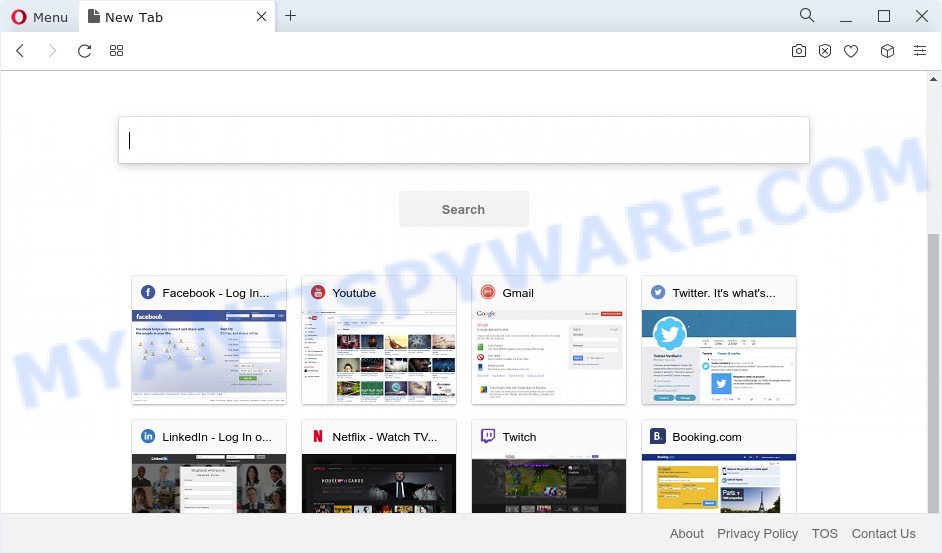
The Streaming plus hijacker will modify your web-browser’s search provider so that all searches are sent through quicknewtab.com which redirects to Bing, Yahoo or Google Custom Search engine which displays the search results for your query. The makers of this hijacker are utilizing legitimate search provider as they may earn money from the ads which are displayed in the search results.
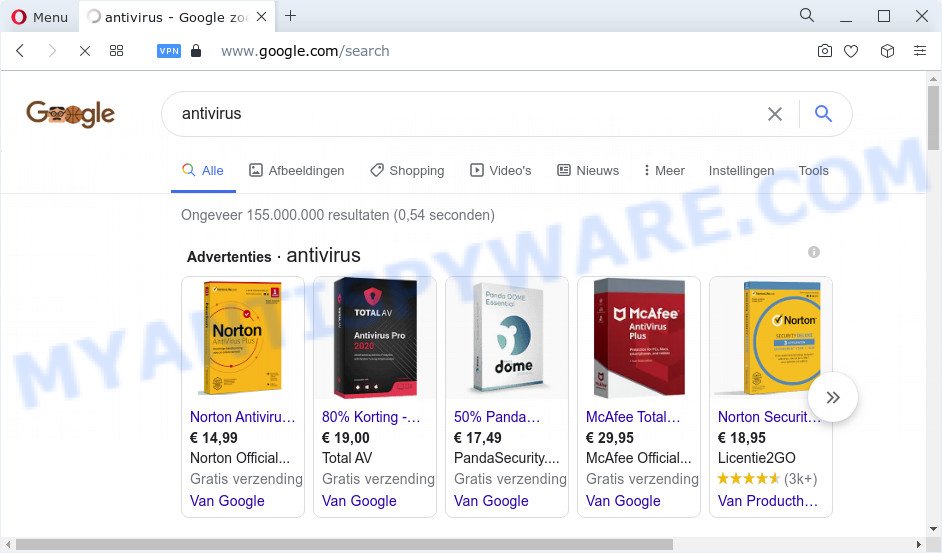
As well as unwanted internet browser redirects to quicknewtab.com, Streaming plus can collect your Web surfing activity by recording URLs visited, cookie information, IP addresses, Internet Service Provider (ISP), internet browser version and type and websites visited. Such kind of behavior can lead to serious security problems or personal info theft. This is another reason why the Streaming plus browser hijacker should be deleted ASAP.
Browser hijackers are usually written in ways common to malware, spyware and adware software. In order to get rid of browser hijacker and thereby get rid of Streaming plus, you will need execute the steps below or run free removal tool listed below.
How can a browser hijacker get on your PC
In many cases, browser hijackers and PUPs are bundled within the install packages from file sharing web sites. So, install a free programs is a a good chance that you will find a bundled hijacker. If you don’t know how to avoid it, then use a simple trick. During the installation, choose the Custom or Advanced installation method. Next, click ‘Decline’ button and clear all checkboxes on offers that ask you to install optional apps. Moreover, please carefully read Term of use and User agreement before installing any software or otherwise you can end up with another unwanted application on your PC system like this browser hijacker.
Threat Summary
| Name | Streaming plus |
| Type | home page hijacker, PUP, search provider hijacker, browser hijacker, redirect virus |
| Associated domains | quicknewtab.com |
| Affected Browser Settings | newtab URL, search engine, startpage |
| Distribution | misleading popup advertisements, freeware setup packages, fake software updaters |
| Symptoms | Ads appear in places they shouldn’t be. Web page links redirect to web-pages different from what you expected. Your personal computer starts automatically installing unexpected applications. New browser toolbars suddenly installed on your web-browser. Your web browser homepage has modified and you cannot change it back. |
| Removal | Streaming plus removal guide |
How to remove Streaming plus from Windows 10 (8, 7, XP)
As with uninstalling adware, malware or PUPs, there are few steps you may do. We advise trying them all. If you do only one part of the guidance, then it should be use free malware removal tools, because you need to not only remove browser hijacker, but also prevent malicious software from infecting your PC system. But to completely delete Streaming plus you’ll have to at least reset your web-browser settings like newtab page, startpage and search engine to default state, disinfect internet browsers shortcuts, uninstall all unwanted and suspicious programs, and delete hijacker by malicious software removal tools. Read it once, after doing so, please bookmark this page (or open it on your smartphone) as you may need to shut down your web browser or reboot your PC.
To remove Streaming plus, complete the following steps:
- How to manually delete Streaming plus
- Automatic Removal of Streaming plus
- Use AdBlocker to block Streaming plus redirects
- To sum up
How to manually delete Streaming plus
Streaming plus is a hijacker that can replace your web-browser startpage, default search engine and new tab and reroute you to the web-pages which may contain countless advertisements. Not every antivirus application can find and remove the browser hijacker easily from the browser. Follow the steps below and you can get rid of hijacker by yourself.
Remove unwanted or recently added applications
In order to delete Streaming plus, first thing you need to do is to remove unknown and questionable applications from your device using Microsoft Windows control panel. When removing this browser hijacker, check the list of installed programs and try to find suspicious programs and uninstall them all. Pay special attention to newly installed programs, as it is most probably that the Streaming plus browser hijacker сame along with it.
Make sure you have closed all web-browsers and other programs. Next, remove any unwanted and suspicious applications from your Control panel.
Windows 10, 8.1, 8
Now, click the Windows button, type “Control panel” in search and press Enter. Choose “Programs and Features”, then “Uninstall a program”.

Look around the entire list of software installed on your PC system. Most likely, one of them is the Streaming plus hijacker. Choose the dubious program or the application that name is not familiar to you and remove it.
Windows Vista, 7
From the “Start” menu in MS Windows, select “Control Panel”. Under the “Programs” icon, select “Uninstall a program”.

Select the suspicious or any unknown software, then click “Uninstall/Change” button to delete this undesired application from your device.
Windows XP
Click the “Start” button, select “Control Panel” option. Click on “Add/Remove Programs”.

Select an undesired program, then click “Change/Remove” button. Follow the prompts.
Delete Streaming plus from Firefox by resetting web-browser settings
Resetting Mozilla Firefox internet browser will reset all the settings to their default state and will remove Streaming plus, malicious add-ons and extensions. When using the reset feature, your personal information such as passwords, bookmarks, browsing history and web form auto-fill data will be saved.
First, launch the Firefox and click ![]() button. It will show the drop-down menu on the right-part of the internet browser. Further, click the Help button (
button. It will show the drop-down menu on the right-part of the internet browser. Further, click the Help button (![]() ) similar to the one below.
) similar to the one below.

In the Help menu, select the “Troubleshooting Information” option. Another way to open the “Troubleshooting Information” screen – type “about:support” in the web-browser adress bar and press Enter. It will show the “Troubleshooting Information” page like the one below. In the upper-right corner of this screen, press the “Refresh Firefox” button.

It will open the confirmation prompt. Further, click the “Refresh Firefox” button. The Firefox will begin a process to fix your problems that caused by the Streaming plus browser hijacker. Once, it’s complete, click the “Finish” button.
Delete Streaming plus hijacker from Internet Explorer
If you find that Internet Explorer browser settings like new tab page, default search provider and home page had been hijacked, then you may return your settings, via the reset browser process.
First, launch the Microsoft Internet Explorer, then click ‘gear’ icon ![]() . It will show the Tools drop-down menu on the right part of the browser, then click the “Internet Options” as shown on the screen below.
. It will show the Tools drop-down menu on the right part of the browser, then click the “Internet Options” as shown on the screen below.

In the “Internet Options” screen, select the “Advanced” tab, then press the “Reset” button. The Internet Explorer will open the “Reset Internet Explorer settings” prompt. Further, press the “Delete personal settings” check box to select it. Next, click the “Reset” button as shown on the screen below.

When the procedure is done, press “Close” button. Close the Internet Explorer and reboot your personal computer for the changes to take effect. This step will help you to restore your web browser’s homepage, new tab page and search engine to default state.
Remove Streaming plus from Google Chrome
Another method to get rid of Streaming plus from Google Chrome is Reset Google Chrome settings. This will disable malicious extensions and reset Chrome settings including start page, default search provider and new tab to original state. Essential information like bookmarks, browsing history, passwords, cookies, auto-fill data and personal dictionaries will not be removed.

- First, start the Google Chrome and click the Menu icon (icon in the form of three dots).
- It will display the Chrome main menu. Choose More Tools, then click Extensions.
- You will see the list of installed extensions. If the list has the extension labeled with “Installed by enterprise policy” or “Installed by your administrator”, then complete the following guidance: Remove Chrome extensions installed by enterprise policy.
- Now open the Google Chrome menu once again, press the “Settings” menu.
- Next, click “Advanced” link, which located at the bottom of the Settings page.
- On the bottom of the “Advanced settings” page, press the “Reset settings to their original defaults” button.
- The Google Chrome will display the reset settings prompt as on the image above.
- Confirm the web-browser’s reset by clicking on the “Reset” button.
- To learn more, read the post How to reset Google Chrome settings to default.
Automatic Removal of Streaming plus
Use malware removal utilities to get rid of Streaming plus automatically. The free software tools specially developed for browser hijacker, adware and other potentially unwanted applications removal. These utilities can delete most of hijacker from Microsoft Internet Explorer, MS Edge, Mozilla Firefox and Google Chrome. Moreover, it may remove all components of Streaming plus from Windows registry and system drives.
Use Zemana Anti Malware (ZAM) to delete Streaming plus browser hijacker
Zemana Free is a free application for MS Windows OS to scan for and remove potentially unwanted applications, adware, malicious internet browser plugins, browser toolbars, and other unwanted programs such as Streaming plus browser hijacker.

- Installing the Zemana AntiMalware is simple. First you will need to download Zemana on your PC system by clicking on the link below.
Zemana AntiMalware
165503 downloads
Author: Zemana Ltd
Category: Security tools
Update: July 16, 2019
- After the download is complete, close all programs and windows on your device. Open a directory in which you saved it. Double-click on the icon that’s named Zemana.AntiMalware.Setup.
- Further, press Next button and follow the prompts.
- Once installation is finished, click the “Scan” button to detect Streaming plus browser hijacker. This process can take some time, so please be patient. During the scan Zemana Free will look for threats exist on your personal computer.
- When Zemana has completed scanning, the results are displayed in the scan report. All detected threats will be marked. You can remove them all by simply click “Next”. After the cleaning procedure is complete, you may be prompted to restart your device.
Use Hitman Pro to delete Streaming plus from the PC
The Hitman Pro tool is free and easy to use. It can scan and delete Streaming plus browser hijacker, malware, potentially unwanted apps and adware from computer (MS Windows 10, 8, 7, XP) and thereby return internet browsers default settings (search engine, new tab page and home page). HitmanPro is powerful enough to detect and remove malicious registry entries and files that are hidden on the computer.
Visit the page linked below to download the latest version of HitmanPro for Windows. Save it to your Desktop.
Download and use HitmanPro on your device. Once started, click “Next” button to begin checking your personal computer for the Streaming plus browser hijacker. Depending on your PC, the scan can take anywhere from a few minutes to close to an hour. While the Hitman Pro is scanning, you can see number of objects it has identified either as being malware..

Once the system scan is done, HitmanPro will display a screen which contains a list of malicious software that has been detected.

Review the results once the tool has complete the system scan. If you think an entry should not be quarantined, then uncheck it. Otherwise, simply click Next button.
It will show a dialog box, press the “Activate free license” button to start the free 30 days trial to delete all malicious software found.
How to get rid of Streaming plus with MalwareBytes AntiMalware
We suggest using the MalwareBytes Anti Malware which are fully clean your computer of the hijacker. The free utility is an advanced malicious software removal application designed by (c) Malwarebytes lab. This program uses the world’s most popular anti-malware technology. It’s able to help you remove browser hijacker, PUPs, malware, adware, toolbars, ransomware and other security threats from your computer for free.
First, click the link below, then click the ‘Download’ button in order to download the latest version of MalwareBytes AntiMalware (MBAM).
327724 downloads
Author: Malwarebytes
Category: Security tools
Update: April 15, 2020
After downloading is complete, close all windows on your device. Further, run the file named MBSetup. If the “User Account Control” dialog box pops up as on the image below, press the “Yes” button.

It will display the Setup wizard that will assist you install MalwareBytes on the PC. Follow the prompts and don’t make any changes to default settings.

Once installation is finished successfully, click “Get Started” button. Then MalwareBytes Anti-Malware will automatically start and you can see its main window as shown in the following example.

Next, click the “Scan” button to perform a system scan with this tool for the Streaming plus browser hijacker. A scan can take anywhere from 10 to 30 minutes, depending on the number of files on your device and the speed of your device. During the scan MalwareBytes Anti Malware (MBAM) will detect threats exist on your device.

After MalwareBytes has finished scanning your computer, the results are displayed in the scan report. Make sure to check mark the items which are unsafe and then click “Quarantine” button.

The MalwareBytes AntiMalware will get rid of Streaming plus hijacker and move the selected threats to the program’s quarantine. When finished, you can be prompted to restart your computer. We suggest you look at the following video, which completely explains the process of using the MalwareBytes Free to remove hijackers, adware and other malware.
Use AdBlocker to block Streaming plus redirects
Use ad blocking program such as AdGuard in order to block ads, malvertisements, pop-ups and online trackers, avoid having to install harmful and adware browser plug-ins and add-ons which affect your PC performance and impact your PC system security. Surf the Internet anonymously and stay safe online!
- First, visit the page linked below, then press the ‘Download’ button in order to download the latest version of AdGuard.
Adguard download
27036 downloads
Version: 6.4
Author: © Adguard
Category: Security tools
Update: November 15, 2018
- After downloading it, launch the downloaded file. You will see the “Setup Wizard” program window. Follow the prompts.
- Once the installation is finished, click “Skip” to close the install program and use the default settings, or click “Get Started” to see an quick tutorial which will help you get to know AdGuard better.
- In most cases, the default settings are enough and you do not need to change anything. Each time, when you start your computer, AdGuard will run automatically and stop unwanted advertisements, block Streaming plus redirects, as well as other malicious or misleading websites. For an overview of all the features of the program, or to change its settings you can simply double-click on the icon called AdGuard, which is located on your desktop.
To sum up
Now your PC should be free of the Streaming plus browser hijacker. We suggest that you keep Zemana Free (to periodically scan your device for new browser hijackers and other malicious software) and AdGuard (to help you stop undesired pop-up ads and malicious web-pages). Moreover, to prevent any hijacker, please stay clear of unknown and third party programs, make sure that your antivirus program, turn on the option to look for PUPs.
If you need more help with Streaming plus related issues, go to here.


















