According to computer security specialists, Giftboxsweepstakes.com is a website which lures unsuspecting users to accept browser notification spam via the internet browser. It will display the ‘Show notifications’ pop-up that attempts to get the user to press the ‘Allow’ button to subscribe to its notifications.
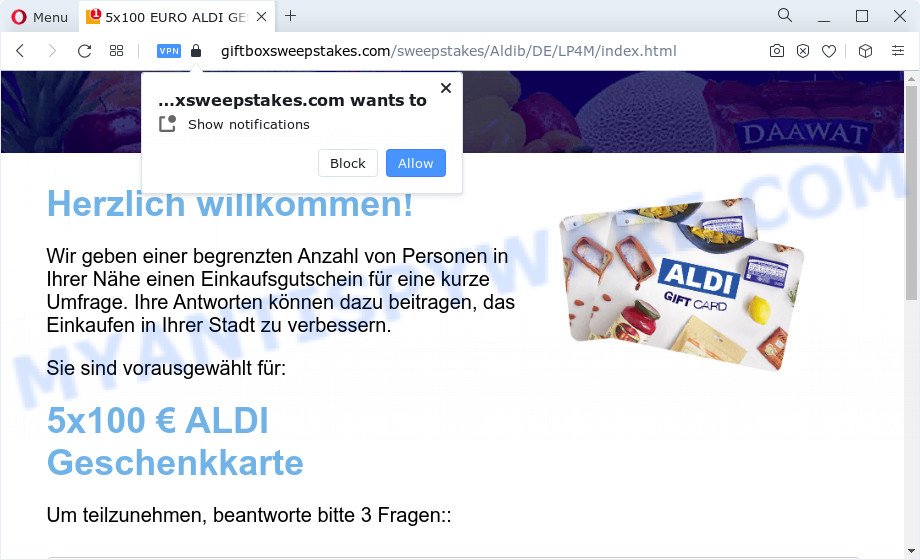
Once enabled, the Giftboxsweepstakes.com push notifications will start popping up in the lower right corner of the desktop randomly and spam you with annoying ads. The devs behind Giftboxsweepstakes.com use these push notifications to bypass protection against pop ups in the web-browser and therefore show lots of unwanted adverts. These ads are used to promote questionable web browser addons, fake prizes scams, fake software, and adult web-pages.

To end this intrusive behavior and remove Giftboxsweepstakes.com push notifications, you need to modify browser settings that got altered by adware software. For that, follow the Giftboxsweepstakes.com removal instructions below. Once you delete Giftboxsweepstakes.com subscription, the browser notification spam will no longer display on your screen.
Threat Summary
| Name | Giftboxsweepstakes.com popup |
| Type | push notifications ads, popup virus, pop ups, popup ads |
| Distribution | adware software, social engineering attack, PUPs, misleading pop-up ads |
| Symptoms |
|
| Removal | Giftboxsweepstakes.com removal guide |
How did you get infected with Giftboxsweepstakes.com pop ups
These Giftboxsweepstakes.com popups are caused by suspicious ads on the web-pages you visit or adware. Many users consider adware, PUPs, spyware, trojans as the same thing. They are all types of unwanted apps that each behave differently. The word ‘adware’ is a combination of two words ‘ad’ and ‘software’. Adware shows advertisements on an affected PC system. Not very dangerous for users, but very profitable for the the software developers.
Adware gets on your PC along with various free software. This means that you need to be very careful when installing programs downloaded from the Net, even from a large proven hosting. Be sure to read the Terms of Use and the Software license, choose only the Manual, Advanced or Custom install method, switch off all unneeded modules and programs are offered to install.
If your personal computer has been affected by the adware software, you must have finished any of the steps below. Once you have removed Giftboxsweepstakes.com popups from your computer by following our suggestions below, make sure not to commit the same mistakes again in the future.
How to remove Giftboxsweepstakes.com popups from Chrome, Firefox, IE, Edge
To delete Giftboxsweepstakes.com pop-up ads from your device, you must delete all suspicious software and every file that could be related to the adware software. Besides, to restore your browser default search engine, startpage and new tab, you should reset the hijacked web-browsers. As soon as you’re complete with Giftboxsweepstakes.com pop-up advertisements removal procedure, we advise you scan your personal computer with malware removal utilities listed below. It’ll complete the removal procedure on your device.
To remove Giftboxsweepstakes.com pop ups, use the steps below:
- How to manually delete Giftboxsweepstakes.com
- Automatic Removal of Giftboxsweepstakes.com popups
- Stop Giftboxsweepstakes.com popup advertisements
- Finish words
How to manually delete Giftboxsweepstakes.com
In most cases, it is possible to manually remove Giftboxsweepstakes.com popups. This solution does not involve the use of any tricks or removal utilities. You just need to restore the normal settings of the device and browser. This can be done by following a few simple steps below. If you want to quickly delete Giftboxsweepstakes.com pop-ups, as well as perform a full scan of your computer, we recommend that you use adware removal tools, which are listed below.
Delete PUPs using Windows Control Panel
You can manually remove most nonaggressive adware by uninstalling the application that it came with or removing the adware software itself using ‘Add/Remove programs’ or ‘Uninstall a program’ option in Microsoft Windows Control Panel.
Windows 10, 8.1, 8
Click the MS Windows logo, and then click Search ![]() . Type ‘Control panel’and press Enter as shown in the following example.
. Type ‘Control panel’and press Enter as shown in the following example.

When the ‘Control Panel’ opens, press the ‘Uninstall a program’ link under Programs category as shown on the image below.

Windows 7, Vista, XP
Open Start menu and select the ‘Control Panel’ at right as on the image below.

Then go to ‘Add/Remove Programs’ or ‘Uninstall a program’ (MS Windows 7 or Vista) as shown in the figure below.

Carefully browse through the list of installed applications and delete all questionable and unknown applications. We recommend to click ‘Installed programs’ and even sorts all installed apps by date. When you’ve found anything suspicious that may be the adware that causes Giftboxsweepstakes.com pop ups in your internet browser or other PUP (potentially unwanted program), then select this program and click ‘Uninstall’ in the upper part of the window. If the suspicious program blocked from removal, then run Revo Uninstaller Freeware to fully delete it from your computer.
Remove Giftboxsweepstakes.com notifications from internet browsers
If you’re getting spam notifications from the Giftboxsweepstakes.com or another annoying web-page, you’ll have previously pressed the ‘Allow’ button. Below we will teach you how to turn them off.
|
|
|
|
|
|
Get rid of Giftboxsweepstakes.com popup ads from Firefox
If the Firefox web-browser program is hijacked, then resetting its settings can help. The Reset feature is available on all modern version of Firefox. A reset can fix many issues by restoring Mozilla Firefox settings like home page, newtab page and search provider by default to their original settings. When using the reset feature, your personal information such as passwords, bookmarks, browsing history and web form auto-fill data will be saved.
First, run the Firefox and click ![]() button. It will display the drop-down menu on the right-part of the browser. Further, press the Help button (
button. It will display the drop-down menu on the right-part of the browser. Further, press the Help button (![]() ) as on the image below.
) as on the image below.

In the Help menu, select the “Troubleshooting Information” option. Another way to open the “Troubleshooting Information” screen – type “about:support” in the internet browser adress bar and press Enter. It will open the “Troubleshooting Information” page as shown on the image below. In the upper-right corner of this screen, press the “Refresh Firefox” button.

It will show the confirmation dialog box. Further, click the “Refresh Firefox” button. The Mozilla Firefox will start a process to fix your problems that caused by the Giftboxsweepstakes.com adware software. Once, it is done, press the “Finish” button.
Remove Giftboxsweepstakes.com pop up advertisements from Chrome
If you have adware software problem or the Chrome is running slow, then reset Chrome settings can help you. In the steps below we’ll show you a solution to reset your Chrome settings to default state without reinstall. This will also allow to get rid of Giftboxsweepstakes.com pop-ups from your web browser.
First start the Chrome. Next, press the button in the form of three horizontal dots (![]() ).
).
It will show the Chrome menu. Choose More Tools, then click Extensions. Carefully browse through the list of installed add-ons. If the list has the add-on signed with “Installed by enterprise policy” or “Installed by your administrator”, then complete the following instructions: Remove Google Chrome extensions installed by enterprise policy.
Open the Chrome menu once again. Further, press the option named “Settings”.

The web browser will display the settings screen. Another solution to show the Chrome’s settings – type chrome://settings in the web browser adress bar and press Enter
Scroll down to the bottom of the page and click the “Advanced” link. Now scroll down until the “Reset” section is visible, as displayed on the image below and click the “Reset settings to their original defaults” button.

The Google Chrome will show the confirmation dialog box as displayed on the screen below.

You need to confirm your action, click the “Reset” button. The internet browser will run the procedure of cleaning. After it’s done, the web browser’s settings including home page, new tab page and default search engine back to the values which have been when the Google Chrome was first installed on your PC.
Delete Giftboxsweepstakes.com pop ups from Internet Explorer
By resetting Microsoft Internet Explorer browser you revert back your browser settings to its default state. This is basic when troubleshooting problems that might have been caused by adware that causes Giftboxsweepstakes.com pop-up advertisements in your internet browser.
First, launch the Internet Explorer, press ![]() ) button. Next, click “Internet Options” like the one below.
) button. Next, click “Internet Options” like the one below.

In the “Internet Options” screen select the Advanced tab. Next, click Reset button. The Microsoft Internet Explorer will show the Reset Internet Explorer settings dialog box. Select the “Delete personal settings” check box and click Reset button.

You will now need to restart your computer for the changes to take effect. It will remove adware which cause pop-ups, disable malicious and ad-supported browser’s extensions and restore the Microsoft Internet Explorer’s settings like search engine by default, newtab and home page to default state.
Automatic Removal of Giftboxsweepstakes.com popups
It is very difficult for classic antivirus software to detect adware and other kinds of PUPs. We suggest you use a free anti-adware like Zemana AntiMalware, MalwareBytes and HitmanPro from our list below. These tools will help you scan and remove trojans, malware, spyware, keyloggers, bothersome and malicious adware from an infected device.
Use Zemana to get rid of Giftboxsweepstakes.com pop-ups
Zemana Anti-Malware (ZAM) is a malicious software removal utility. Currently, there are two versions of the utility, one of them is free and second is paid (premium). The principle difference between the free and paid version of the utility is real-time protection module. If you just need to scan your device for malicious software and remove adware software that causes multiple undesired pop ups, then the free version will be enough for you.
Download Zemana Anti-Malware (ZAM) from the following link.
165537 downloads
Author: Zemana Ltd
Category: Security tools
Update: July 16, 2019
After the downloading process is complete, close all windows on your PC system. Further, run the install file called Zemana.AntiMalware.Setup. If the “User Account Control” dialog box pops up similar to the one below, click the “Yes” button.

It will open the “Setup wizard” that will allow you install Zemana on the PC system. Follow the prompts and do not make any changes to default settings.

Once installation is done successfully, Zemana AntiMalware will automatically launch and you can see its main window as on the image below.

Next, press the “Scan” button . Zemana Free utility will begin scanning the whole computer to find out adware that causes Giftboxsweepstakes.com ads in your browser. Depending on your computer, the scan may take anywhere from a few minutes to close to an hour. While the Zemana application is scanning, you may see how many objects it has identified as threat.

When finished, Zemana Free will display a list of detected items. When you are ready, click “Next” button.

The Zemana Free will remove adware that causes multiple intrusive pop ups and move the selected items to the program’s quarantine. When the procedure is done, you can be prompted to reboot your device.
Use HitmanPro to remove Giftboxsweepstakes.com advertisements
The Hitman Pro utility is free (30 day trial) and easy to use. It can check and remove malicious software, PUPs and adware software in Internet Explorer, Microsoft Edge, Mozilla Firefox and Google Chrome browsers and thereby delete all annoying Giftboxsweepstakes.com popup ads. Hitman Pro is powerful enough to find and remove malicious registry entries and files that are hidden on the PC.
Hitman Pro can be downloaded from the following link. Save it on your Microsoft Windows desktop or in any other place.
When the downloading process is finished, open the file location. You will see an icon like below.

Double click the Hitman Pro desktop icon. When the utility is started, you will see a screen like below.

Further, press “Next” button . HitmanPro application will scan through the whole device for the adware that causes Giftboxsweepstakes.com pop ups. Once Hitman Pro has completed scanning your PC, you’ll be shown the list of all detected threats on your device as displayed on the image below.

Next, you need to click “Next” button. It will display a dialog box, click the “Activate free license” button.
Get rid of Giftboxsweepstakes.com pop up advertisements with MalwareBytes Anti Malware (MBAM)
If you are having issues with Giftboxsweepstakes.com pop up ads removal, then check out MalwareBytes Free. This is a tool that can help clean up your personal computer and improve your speeds for free. Find out more below.
Download MalwareBytes on your device from the link below.
327767 downloads
Author: Malwarebytes
Category: Security tools
Update: April 15, 2020
Once downloading is finished, close all windows on your computer. Further, start the file named MBSetup. If the “User Account Control” dialog box pops up as shown in the figure below, press the “Yes” button.

It will open the Setup wizard which will assist you install MalwareBytes AntiMalware (MBAM) on the computer. Follow the prompts and don’t make any changes to default settings.

Once install is finished successfully, press “Get Started” button. Then MalwareBytes AntiMalware (MBAM) will automatically start and you can see its main window as shown below.

Next, press the “Scan” button . MalwareBytes AntiMalware utility will start scanning the whole personal computer to find out adware that causes multiple undesired pop-ups. This process can take some time, so please be patient. During the scan MalwareBytes AntiMalware will locate threats exist on your computer.

After MalwareBytes AntiMalware has completed scanning, MalwareBytes will create a list of unwanted applications and adware. Review the results once the tool has complete the system scan. If you think an entry should not be quarantined, then uncheck it. Otherwise, simply click “Quarantine” button.

The MalwareBytes AntiMalware will get rid of adware software that causes multiple undesired pop ups. After disinfection is finished, you can be prompted to reboot your personal computer. We advise you look at the following video, which completely explains the procedure of using the MalwareBytes to delete hijackers, adware software and other malicious software.
Stop Giftboxsweepstakes.com popup advertisements
Run ad-blocking application such as AdGuard in order to block ads, malvertisements, pop-ups and online trackers, avoid having to install malicious and adware browser plug-ins and add-ons which affect your device performance and impact your personal computer security. Browse the Internet anonymously and stay safe online!
First, visit the following page, then press the ‘Download’ button in order to download the latest version of AdGuard.
27048 downloads
Version: 6.4
Author: © Adguard
Category: Security tools
Update: November 15, 2018
After downloading it, start the downloaded file. You will see the “Setup Wizard” screen as on the image below.

Follow the prompts. Once the installation is done, you will see a window as on the image below.

You can press “Skip” to close the installation program and use the default settings, or press “Get Started” button to see an quick tutorial that will help you get to know AdGuard better.
In most cases, the default settings are enough and you don’t need to change anything. Each time, when you run your PC, AdGuard will start automatically and stop undesired ads, block Giftboxsweepstakes.com, as well as other harmful or misleading web-pages. For an overview of all the features of the program, or to change its settings you can simply double-click on the AdGuard icon, that can be found on your desktop.
Finish words
Now your PC should be clean of the adware software that cause pop-ups. We suggest that you keep AdGuard (to help you block unwanted pop-up ads and unwanted malicious web-pages) and Zemana (to periodically scan your personal computer for new malware, browser hijackers and adware software). Make sure that you have all the Critical Updates recommended for Microsoft Windows OS. Without regular updates you WILL NOT be protected when new browser hijackers, malicious apps and adware are released.
If you are still having problems while trying to delete Giftboxsweepstakes.com popup advertisements from your web browser, then ask for help here.



















