Rlyorbiditys.online is a website that deceives you and other unsuspecting users into allowing its spam push notifications. This web site will deliver the message stating that you should click ‘Allow’ button in order to access the content of the webpage, watch a video, download a file, connect to the Internet, enable Flash Player, and so on.
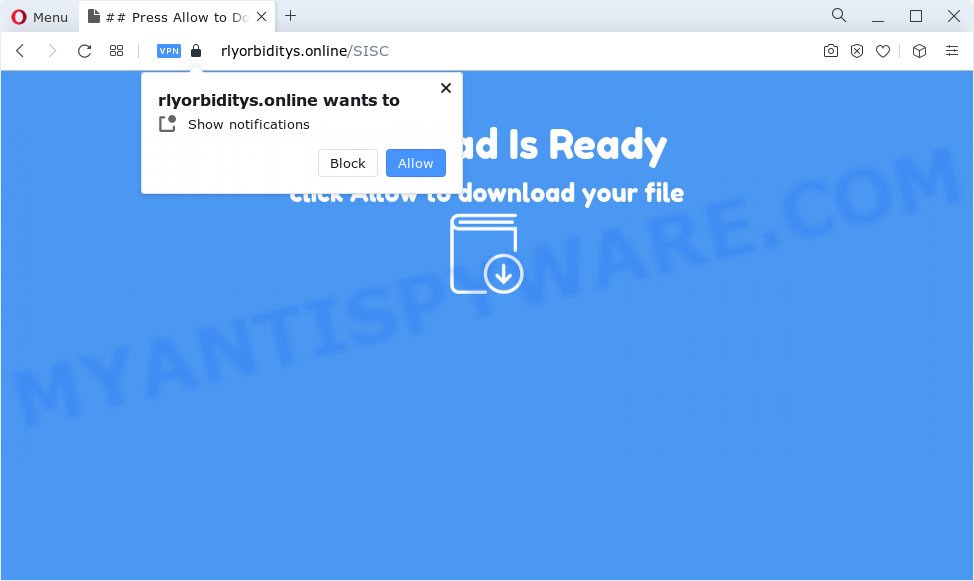
Once enabled, the Rlyorbiditys.online spam notifications will start popping up in the right bottom corner of Windows or Mac randomly and spam the user with unwanted adverts. Push notifications are originally developed to alert the user of newly published blog posts. Scammers abuse ‘push notifications’ to avoid antivirus software and ad-blocking applications by displaying intrusive advertisements. These ads are displayed in the lower right corner of the screen urges users to play online games, visit dubious web-pages, install browser extensions & so on.

To end this intrusive behavior and get rid of Rlyorbiditys.online spam notifications, you need to change browser settings that got changed by adware. For that, follow the Rlyorbiditys.online removal tutorial below. Once you delete notifications subscription, the Rlyorbiditys.online pop-ups advertisements will no longer appear on the screen.
Threat Summary
| Name | Rlyorbiditys.online popup |
| Type | browser notification spam ads, pop-up ads, pop ups, pop-up virus |
| Distribution | adware, social engineering attack, dubious popup advertisements, PUPs |
| Symptoms |
|
| Removal | Rlyorbiditys.online removal guide |
How does your computer get infected with Rlyorbiditys.online popups
Computer security specialists have determined that users are rerouted to Rlyorbiditys.online by adware or from dubious advertisements. Adware is form of software designed to insert adverts into your Internet browsing or even desktop experience. Adware can be designed to modify your homepage, search engine, search results, or even add toolbars to your web browser. Adware software run in the background when you’re online, and adware can slow down your computer and affect its performance.
Adware come bundled with various free programs. This means that you need to be very careful when installing applications downloaded from the Web. Be sure to read the Terms of Use and the Software license, select only the Manual, Advanced or Custom setup mode, switch off all optional web-browser extensions and software are offered to install.
Thus, it’s clear that the presence of adware on your device is not desirable, and you need to clean up your personal computer as soon as possible. Follow the few simple steps below in order to remove Rlyorbiditys.online advertisements.
How to remove Rlyorbiditys.online pop ups (removal guide)
There are a few methods that can be used to remove Rlyorbiditys.online pop-ups. But, not all PUPs like this adware can be completely removed utilizing only manual ways. In most cases you are not able to uninstall any adware using standard Windows options. In order to remove Rlyorbiditys.online pop up ads you need complete a few manual steps and run reliable removal utilities. Most computer security researchers states that Zemana AntiMalware, MalwareBytes Anti Malware (MBAM) or Hitman Pro utilities are a right choice. These free applications are able to locate and remove Rlyorbiditys.online pop-ups from your computer and return your browser settings to defaults.
To remove Rlyorbiditys.online pop ups, execute the steps below:
- How to manually remove Rlyorbiditys.online
- Delete potentially unwanted applications through the Windows Control Panel
- Remove Rlyorbiditys.online notifications from internet browsers
- Get rid of Rlyorbiditys.online popup ads from Microsoft Internet Explorer
- Remove Rlyorbiditys.online from Firefox by resetting browser settings
- Remove Rlyorbiditys.online pop up advertisements from Chrome
- Automatic Removal of Rlyorbiditys.online pop-ups
- Use AdBlocker to stop Rlyorbiditys.online pop-ups and stay safe online
- To sum up
How to manually remove Rlyorbiditys.online
Most adware can be deleted manually, without the use of antivirus or other removal utilities. The manual steps below will help you get rid of Rlyorbiditys.online pop ups step by step. Although each of the steps is very simple and does not require special knowledge, but you doubt that you can finish them, then use the free utilities, a list of which is given below.
Delete potentially unwanted applications through the Windows Control Panel
It’s of primary importance to first identify and remove all PUPs, adware programs and hijackers through ‘Add/Remove Programs’ (Windows XP) or ‘Uninstall a program’ (Windows 10, 8, 7) section of your Windows Control Panel.
|
|
|
|
Remove Rlyorbiditys.online notifications from internet browsers
Your internet browser likely now allows the Rlyorbiditys.online web site to send you push notifications, but you do not want the unwanted advertisements from this web page and we understand that. We have put together this guidance on how you can get rid of Rlyorbiditys.online pop-up advertisements from Google Chrome, Safari, Firefox, Internet Explorer, Microsoft Edge and Android.
Google Chrome:
- Click on ‘three dots menu’ button at the top right hand corner.
- In the menu go to ‘Settings’, scroll down to ‘Advanced’ settings.
- In the ‘Privacy and Security’ section, click on ‘Site settings’.
- Click on ‘Notifications’.
- Locate the Rlyorbiditys.online site and remove it by clicking the three vertical dots on the right to the site and select ‘Remove’.

Android:
- Open Chrome.
- In the right upper corner, tap on Google Chrome’s main menu button, represented by three vertical dots.
- In the menu tap ‘Settings’, scroll down to ‘Advanced’.
- Tap on ‘Site settings’ and then ‘Notifications’. In the opened window, locate the Rlyorbiditys.online site, other rogue notifications and tap on them one-by-one.
- Tap the ‘Clean & Reset’ button and confirm.

Mozilla Firefox:
- Click the Menu button (three horizontal stripes) on the top right corner of the Firefox window.
- Select ‘Options’ and click on ‘Privacy & Security’ on the left hand side.
- Scroll down to ‘Permissions’ and then to ‘Settings’ next to ‘Notifications’.
- Select the Rlyorbiditys.online domain from the list and change the status to ‘Block’.
- Click ‘Save Changes’ button.

Edge:
- Click the More button (three dots) in the top right corner.
- Scroll down to ‘Settings’. In the menu on the left go to ‘Advanced’.
- Click ‘Manage permissions’ button below ‘Website permissions’.
- Disable the on switch for the Rlyorbiditys.online URL.

Internet Explorer:
- Click ‘Tools’ button in the top-right corner of the window.
- Select ‘Internet options’.
- Select the ‘Privacy’ tab and click ‘Settings below ‘Pop-up Blocker’ section.
- Select the Rlyorbiditys.online domain and other suspicious sites under and remove them one by one by clicking the ‘Remove’ button.

Safari:
- Click ‘Safari’ button on the top left hand corner of the browser and select ‘Preferences’.
- Open ‘Websites’ tab, then in the left menu click on ‘Notifications’.
- Check for Rlyorbiditys.online, other dubious sites and apply the ‘Deny’ option for each.
Get rid of Rlyorbiditys.online popup ads from Microsoft Internet Explorer
The Internet Explorer reset is great if your web browser is hijacked or you have unwanted add-ons or toolbars on your web-browser, that installed by an malware.
First, run the IE. Next, click the button in the form of gear (![]() ). It will open the Tools drop-down menu, press the “Internet Options” as shown on the image below.
). It will open the Tools drop-down menu, press the “Internet Options” as shown on the image below.

In the “Internet Options” window click on the Advanced tab, then click the Reset button. The Internet Explorer will open the “Reset Internet Explorer settings” window as displayed on the screen below. Select the “Delete personal settings” check box, then click “Reset” button.

You will now need to reboot your computer for the changes to take effect.
Remove Rlyorbiditys.online from Firefox by resetting browser settings
This step will allow you delete Rlyorbiditys.online pop-ups, third-party toolbars, disable harmful extensions and restore your default home page, newtab and search engine settings.
First, open the Firefox and click ![]() button. It will show the drop-down menu on the right-part of the web browser. Further, click the Help button (
button. It will show the drop-down menu on the right-part of the web browser. Further, click the Help button (![]() ) as shown on the screen below.
) as shown on the screen below.

In the Help menu, select the “Troubleshooting Information” option. Another way to open the “Troubleshooting Information” screen – type “about:support” in the web browser adress bar and press Enter. It will show the “Troubleshooting Information” page as displayed on the screen below. In the upper-right corner of this screen, click the “Refresh Firefox” button.

It will display the confirmation prompt. Further, press the “Refresh Firefox” button. The Firefox will begin a procedure to fix your problems that caused by the Rlyorbiditys.online adware software. When, it is complete, click the “Finish” button.
Remove Rlyorbiditys.online pop up advertisements from Chrome
If you have adware problem or the Chrome is running slow, then reset Google Chrome settings can help you. In the steps below we’ll show you a method to reset your Chrome settings to default state without reinstall. This will also help to delete Rlyorbiditys.online pop-ups from your internet browser.

- First run the Chrome and click Menu button (small button in the form of three dots).
- It will show the Google Chrome main menu. Select More Tools, then click Extensions.
- You will see the list of installed extensions. If the list has the extension labeled with “Installed by enterprise policy” or “Installed by your administrator”, then complete the following tutorial: Remove Chrome extensions installed by enterprise policy.
- Now open the Google Chrome menu once again, click the “Settings” menu.
- You will see the Google Chrome’s settings page. Scroll down and click “Advanced” link.
- Scroll down again and click the “Reset” button.
- The Chrome will open the reset profile settings page as on the image above.
- Next click the “Reset” button.
- Once this procedure is finished, your internet browser’s start page, new tab and search provider by default will be restored to their original defaults.
- To learn more, read the post How to reset Google Chrome settings to default.
Automatic Removal of Rlyorbiditys.online pop-ups
If you are unsure how to delete Rlyorbiditys.online ads easily, consider using automatic adware software removal applications that listed below. It will identify the adware which cause popups and get rid of it from your PC system for free.
How to get rid of Rlyorbiditys.online popups with Zemana Anti-Malware
Zemana Anti Malware is an extremely fast utility to delete Rlyorbiditys.online ads from the Internet Explorer, Chrome, Firefox and MS Edge. It also removes malware and adware from your personal computer. It improves your system’s performance by uninstalling potentially unwanted apps.
Zemana AntiMalware (ZAM) can be downloaded from the following link. Save it on your Desktop.
165086 downloads
Author: Zemana Ltd
Category: Security tools
Update: July 16, 2019
Once downloading is complete, launch it and follow the prompts. Once installed, the Zemana Free will try to update itself and when this procedure is finished, click the “Scan” button to perform a system scan for the adware that causes Rlyorbiditys.online advertisements in your web-browser.

This procedure can take quite a while, so please be patient. While the utility is checking, you can see number of objects and files has already scanned. Review the results once the utility has finished the system scan. If you think an entry should not be quarantined, then uncheck it. Otherwise, simply click “Next” button.

The Zemana will remove adware responsible for Rlyorbiditys.online pop up ads and move the selected items to the program’s quarantine.
Use HitmanPro to remove Rlyorbiditys.online popup advertisements
HitmanPro is one of the most effective utilities for deleting adware, PUPs and other malware. It can find hidden adware in your computer and remove all harmful folders and files linked to adware. HitmanPro will help you to remove Rlyorbiditys.online advertisements from your computer and Google Chrome, Firefox, Edge and Internet Explorer. We strongly recommend you to download this tool as the authors are working hard to make it better.
Download Hitman Pro by clicking on the link below. Save it to your Desktop so that you can access the file easily.
Download and use HitmanPro on your PC. Once started, click “Next” button to search for adware software that causes unwanted Rlyorbiditys.online advertisements. This task can take some time, so please be patient. While the HitmanPro program is scanning, you can see how many objects it has identified as threat..

After the scanning is complete, a list of all items detected is created.

When you are ready, click Next button.
It will show a prompt, click the “Activate free license” button to start the free 30 days trial to delete all malware found.
Get rid of Rlyorbiditys.online advertisements with MalwareBytes AntiMalware (MBAM)
If you’re having issues with Rlyorbiditys.online pop-ups removal, then check out MalwareBytes. This is a tool that can help clean up your PC and improve your speeds for free. Find out more below.

- Download MalwareBytes Anti Malware by clicking on the link below. Save it on your Desktop.
Malwarebytes Anti-malware
327305 downloads
Author: Malwarebytes
Category: Security tools
Update: April 15, 2020
- At the download page, click on the Download button. Your web browser will display the “Save as” prompt. Please save it onto your Windows desktop.
- Once the downloading process is done, please close all apps and open windows on your PC. Double-click on the icon that’s called MBSetup.
- This will run the Setup wizard of MalwareBytes AntiMalware (MBAM) onto your computer. Follow the prompts and don’t make any changes to default settings.
- When the Setup wizard has finished installing, the MalwareBytes AntiMalware will open and display the main window.
- Further, press the “Scan” button to detect adware related to the Rlyorbiditys.online advertisements. This task may take quite a while, so please be patient. While the MalwareBytes AntiMalware utility is checking, you can see how many objects it has identified as being infected by malicious software.
- When that process is complete, a list of all items detected is produced.
- In order to remove all threats, simply click the “Quarantine” button. After finished, you may be prompted to reboot the computer.
- Close the AntiMalware and continue with the next step.
Video instruction, which reveals in detail the steps above.
Use AdBlocker to stop Rlyorbiditys.online pop-ups and stay safe online
To put it simply, you need to use an ad blocking utility (AdGuard, for example). It’ll stop and protect you from all intrusive webpages such as Rlyorbiditys.online, ads and popups. To be able to do that, the ad blocker program uses a list of filters. Each filter is a rule that describes a malicious website, an advertising content, a banner and others. The ad-blocking program automatically uses these filters, depending on the web-pages you’re visiting.
Visit the following page to download AdGuard. Save it on your MS Windows desktop.
26910 downloads
Version: 6.4
Author: © Adguard
Category: Security tools
Update: November 15, 2018
After downloading it, double-click the downloaded file to start it. The “Setup Wizard” window will show up on the computer screen like the one below.

Follow the prompts. AdGuard will then be installed and an icon will be placed on your desktop. A window will show up asking you to confirm that you want to see a quick tutorial like below.

Press “Skip” button to close the window and use the default settings, or press “Get Started” to see an quick guidance which will help you get to know AdGuard better.
Each time, when you run your device, AdGuard will run automatically and stop unwanted advertisements, block Rlyorbiditys.online, as well as other malicious or misleading websites. For an overview of all the features of the program, or to change its settings you can simply double-click on the AdGuard icon, which can be found on your desktop.
To sum up
Now your computer should be clean of the adware that causes Rlyorbiditys.online ads in your web-browser. We suggest that you keep AdGuard (to help you stop unwanted advertisements and unwanted harmful web sites) and Zemana Anti Malware (to periodically scan your computer for new malware, hijackers and adware). Make sure that you have all the Critical Updates recommended for Microsoft Windows operating system. Without regular updates you WILL NOT be protected when new browser hijackers, harmful software and adware are released.
If you are still having problems while trying to get rid of Rlyorbiditys.online ads from your browser, then ask for help here.


















