What is Free Template Finder?
The security researchers have determined that Free Template Finder is a potentially unwanted application (PUA) belonging to the group of Browser hijackers . It affects your PC system and modifies internet browser settings. Free Template Finder can take over your internet browser and force you to use an unwanted website as your search engine, newtab page and startpage. When Free Template Finder in the PC system, it can collect confidential info such as search queries as well as browsing history. so if you find this potentially unwanted program on the computer you need to delete it. The detailed removal tutorial will allow you remove Free Template Finder and protect your computer from more dangerous applications.
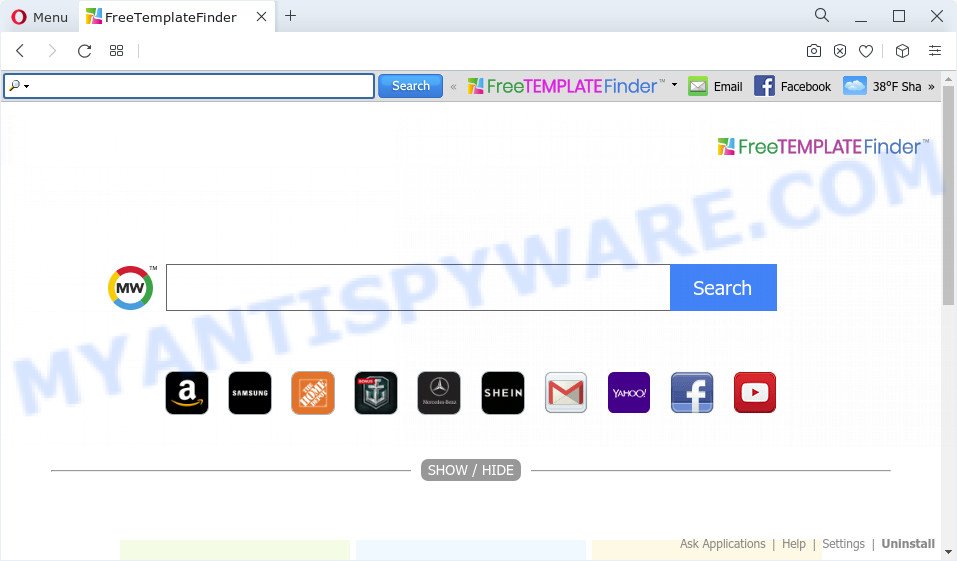
Typically, browser hijackers and PUPs promote specially created web sites by setting their address as the startpage or search engine of the affected web browser. In this case, the browser hijacker changes the browser settings to https://search.myway.com. That is, in other words, browser hijackers are created for the sole purpose of forcing the user to visit a special address like search.myway.com when the user opens the startpage or uses the search provider. Therefore, the only way to remove a browser redirect to this unwanted website is to completely get rid of the browser hijacker associated with it. The reason for this is that PUPs and browser hijackers often block the ability to change browser settings, thus preventing the user from restoring the homepage and search engine. For example, in this case, to delete search.myway.com from the address of the startpage and search engine, the user needs to uninstall the Free Template Finder browser hijacker.
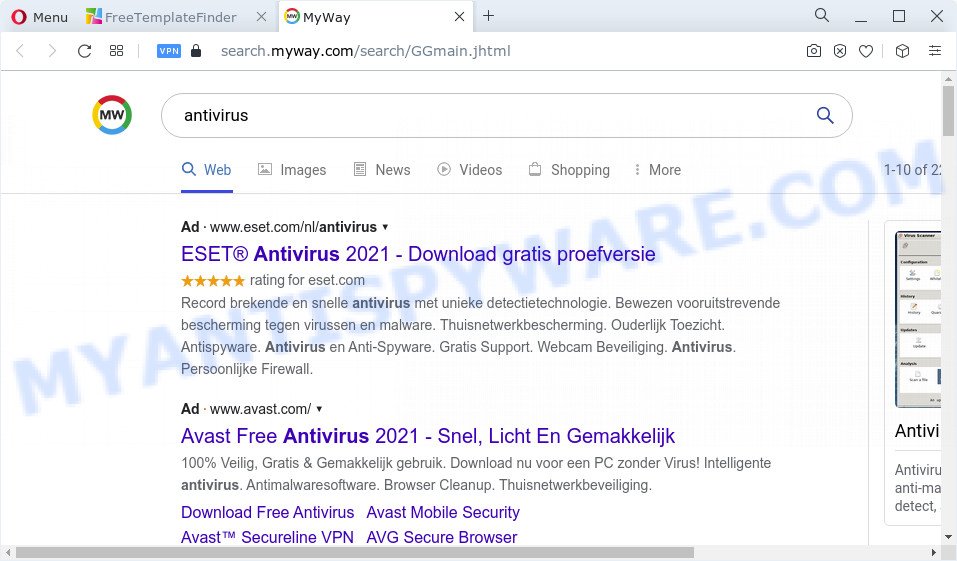
And finally, the Free Template Finder hijacker be able to collect lots of personal data about you like what websites you’re opening, what you are looking for the Internet and so on. This information, in the future, can be sold to third party companies.
If your web-browser has been hijacked with the Free Template Finder hijacker, you must have finished any of the steps above. Once you’ve cleaned your device by following our suggestions below, make sure not to commit the same mistakes again in the future.
How can a browser hijacker get on your PC
Browser hijackers and potentially unwanted programs usually spreads bundled with various free programs. In most cases, it can be bundled within the installers from Softonic, Cnet, Soft32, Brothersoft or other similar web-sites. So, you should run any files downloaded from the World Wide Web with great caution, read the User agreement, Software license and Terms of use. In the process of installing a new program, you should choose a Manual, Advanced or Custom setup option to control what components and optional applications to be installed, otherwise you run the risk of infecting your computer with an browser hijacker like Free Template Finder.
Threat Summary
| Name | Free Template Finder |
| Type | browser hijacker, home page hijacker, PUP, search provider hijacker, redirect virus |
| Affected Browser Settings | homepage, search engine, newtab URL |
| Distribution | free applications installation packages, fake updaters, dubious pop-up ads |
| Symptoms | Pop ups and newtabs are loaded without your request. You keep getting redirected to dubious webpages. Your PC system starts automatically installing unexpected applications. New web browser toolbars suddenly added on your browser. Unexpected changes in your web browser such as displaying new tabs you didn’t open. |
| Removal | Free Template Finder removal guide |
How to remove Free Template Finder browser hijacker
The following tutorial will help you remove Free Template Finder hijacker from the Internet Explorer, Mozilla Firefox, Google Chrome and Edge. Moreover, this few simple steps will allow you remove other malware like PUPs, adware and toolbars that your device may be affected too. Please do the tutorial step by step. If you need assist or have any questions, then ask for our assistance or type a comment below. Certain of the steps will require you to restart your PC system or shut down this web site. So, read this instructions carefully, then bookmark this page or open it on your smartphone for later reference.
To remove Free Template Finder, execute the following steps:
- How to manually get rid of Free Template Finder
- Automatic Removal of Free Template Finder
- How to stop Free Template Finder redirects
- To sum up
How to manually get rid of Free Template Finder
Read this section to know how to manually remove the Free Template Finder browser hijacker. Even if the step-by-step tutorial does not work for you, there are several free malicious software removers below that can easily handle such browser hijackers.
Delete potentially unwanted software through the MS Windows Control Panel
You can manually get rid of nonaggressive browser hijacker by deleting the program that it came with or removing the browser hijacker itself using ‘Add/Remove programs’ or ‘Uninstall a program’ option in MS Windows Control Panel.
- If you are using Windows 8, 8.1 or 10 then click Windows button, next click Search. Type “Control panel”and press Enter.
- If you are using Windows XP, Vista, 7, then press “Start” button and click “Control Panel”.
- It will display the Windows Control Panel.
- Further, press “Uninstall a program” under Programs category.
- It will display a list of all apps installed on the personal computer.
- Scroll through the all list, and uninstall questionable and unknown software. To quickly find the latest installed programs, we recommend sort applications by date.
See more details in the video instructions below.
Get rid of Free Template Finder hijacker from Firefox
The Mozilla Firefox reset will delete unwanted search provider and startpage such as Free Template Finder, modified preferences, extensions and security settings. Essential information like bookmarks, browsing history, passwords, cookies, auto-fill data and personal dictionaries will not be removed.
First, launch the Firefox. Next, click the button in the form of three horizontal stripes (![]() ). It will display the drop-down menu. Next, click the Help button (
). It will display the drop-down menu. Next, click the Help button (![]() ).
).

In the Help menu press the “Troubleshooting Information”. In the upper-right corner of the “Troubleshooting Information” page click on “Refresh Firefox” button as shown on the screen below.

Confirm your action, click the “Refresh Firefox”.
Remove Free Template Finder from Chrome
Reset Chrome settings to get rid of Free Template Finder. If you are still experiencing issues with Free Template Finder, you need to reset Google Chrome browser to its default state. This step needs to be performed only if browser hijacker has not been removed by the previous steps.

- First, start the Chrome and press the Menu icon (icon in the form of three dots).
- It will display the Google Chrome main menu. Select More Tools, then click Extensions.
- You’ll see the list of installed extensions. If the list has the extension labeled with “Installed by enterprise policy” or “Installed by your administrator”, then complete the following instructions: Remove Chrome extensions installed by enterprise policy.
- Now open the Google Chrome menu once again, click the “Settings” menu.
- Next, press “Advanced” link, that located at the bottom of the Settings page.
- On the bottom of the “Advanced settings” page, press the “Reset settings to their original defaults” button.
- The Google Chrome will display the reset settings prompt as shown on the image above.
- Confirm the web browser’s reset by clicking on the “Reset” button.
- To learn more, read the post How to reset Google Chrome settings to default.
Delete Free Template Finder browser hijacker from Internet Explorer
First, launch the Internet Explorer, then click ‘gear’ icon ![]() . It will open the Tools drop-down menu on the right part of the web browser, then press the “Internet Options” as shown on the screen below.
. It will open the Tools drop-down menu on the right part of the web browser, then press the “Internet Options” as shown on the screen below.

In the “Internet Options” screen, select the “Advanced” tab, then click the “Reset” button. The Microsoft Internet Explorer will show the “Reset Internet Explorer settings” dialog box. Further, click the “Delete personal settings” check box to select it. Next, click the “Reset” button as displayed below.

After the task is finished, click “Close” button. Close the Internet Explorer and restart your personal computer for the changes to take effect. This step will help you to restore your web browser’s search engine by default, newtab and home page to default state.
Automatic Removal of Free Template Finder
There are not many good free anti malware applications with high detection ratio. The effectiveness of malware removal utilities depends on various factors, mostly on how often their virus/malware signatures DB are updated in order to effectively detect modern malicious software, adware software, browser hijackers and other potentially unwanted programs. We recommend to run several programs, not just one. These applications which listed below will help you remove all components of the browser hijacker from your disk and Windows registry and thereby remove Free Template Finder hijacker.
How to get rid of Free Template Finder with Zemana
Zemana Anti Malware is a free utility that performs a scan of your PC and displays if there are existing adware software, browser hijackers, viruses, worms, spyware, trojans and other malicious software residing on your computer. If malware is detected, Zemana AntiMalware can automatically remove it. Zemana doesn’t conflict with other anti malware and antivirus programs installed on your PC system.
- Visit the page linked below to download the latest version of Zemana for Microsoft Windows. Save it on your Windows desktop or in any other place.
Zemana AntiMalware
165525 downloads
Author: Zemana Ltd
Category: Security tools
Update: July 16, 2019
- Once you have downloaded the install file, make sure to double click on the Zemana.AntiMalware.Setup. This would start the Zemana Anti Malware install on your personal computer.
- Select installation language and press ‘OK’ button.
- On the next screen ‘Setup Wizard’ simply click the ‘Next’ button and follow the prompts.

- Finally, once the setup is finished, Zemana AntiMalware (ZAM) will run automatically. Else, if does not then double-click on the Zemana Anti Malware (ZAM) icon on your desktop.
- Now that you have successfully install Zemana Anti-Malware, let’s see How to use Zemana Anti-Malware (ZAM) to remove Free Template Finder browser hijacker from your computer.
- After you have started the Zemana, you’ll see a window like below, just click ‘Scan’ button to perform a system scan with this utility for the browser hijacker.

- Now pay attention to the screen while Zemana Anti-Malware (ZAM) scans your PC system.

- Once finished, Zemana Free will open you the results. Review the report and then click ‘Next’ button.

- Zemana Anti Malware may require a reboot computer in order to complete the Free Template Finder hijacker removal procedure.
- If you want to permanently remove hijacker from your computer, then press ‘Quarantine’ icon, select all malware, adware software, PUPs and other items and click Delete.
- Reboot your PC system to complete the browser hijacker removal process.
Run Hitman Pro to remove Free Template Finder from the computer
Hitman Pro is a completely free (30 day trial) utility. You don’t need expensive solutions to remove Free Template Finder hijacker and other malicious apps. Hitman Pro will delete all the unwanted apps such as adware and browser hijackers for free.

- First, visit the page linked below, then press the ‘Download’ button in order to download the latest version of HitmanPro.
- Once the downloading process is complete, double click the HitmanPro icon. Once this utility is started, press “Next” button . HitmanPro program will scan through the whole computer for the Free Template Finder hijacker. When a threat is detected, the count of the security threats will change accordingly. Wait until the the scanning is done.
- When the checking is done, Hitman Pro will open a screen which contains a list of malicious software that has been detected. Make sure all items have ‘checkmark’ and click “Next” button. Now press the “Activate free license” button to begin the free 30 days trial to delete all malware found.
Get rid of Free Template Finder browser hijacker with MalwareBytes AntiMalware
If you are still having problems with the Free Template Finder browser hijacker — or just wish to check your personal computer occasionally for hijacker and other malware — download MalwareBytes AntiMalware. It is free for home use, and finds and removes various unwanted software that attacks your PC system or degrades PC system performance. MalwareBytes Free can remove adware, potentially unwanted applications as well as malicious software, including ransomware and trojans.
Installing the MalwareBytes is simple. First you’ll need to download MalwareBytes AntiMalware (MBAM) by clicking on the following link.
327744 downloads
Author: Malwarebytes
Category: Security tools
Update: April 15, 2020
Once the download is done, close all windows on your computer. Further, start the file named MBSetup. If the “User Account Control” dialog box pops up like below, click the “Yes” button.

It will show the Setup wizard that will help you install MalwareBytes Free on the computer. Follow the prompts and do not make any changes to default settings.

Once setup is complete successfully, press “Get Started” button. Then MalwareBytes Anti Malware (MBAM) will automatically run and you may see its main window as shown on the image below.

Next, press the “Scan” button for scanning your PC system for the Free Template Finder browser hijacker. This process can take some time, so please be patient. While the MalwareBytes AntiMalware utility is checking, you may see how many objects it has identified as being affected by malicious software.

Once that process is done, MalwareBytes AntiMalware (MBAM) will show a screen which contains a list of malicious software that has been detected. Next, you need to press “Quarantine” button.

The MalwareBytes Anti Malware will delete Free Template Finder browser hijacker. After the cleaning process is finished, you may be prompted to restart your PC. We suggest you look at the following video, which completely explains the procedure of using the MalwareBytes Anti Malware (MBAM) to get rid of hijackers, adware software and other malware.
How to stop Free Template Finder redirects
If you want to delete undesired ads, web browser redirections and pop ups, then install an ad blocking application such as AdGuard. It can block Free Template Finder redirects, stop unwanted ads, pop-ups and stop web pages from tracking your online activities when using the MS Edge, Chrome, Mozilla Firefox and Internet Explorer. So, if you like surf the Web, but you do not like undesired ads and want to protect your PC from harmful web sites, then the AdGuard is your best choice.
Installing the AdGuard is simple. First you will need to download AdGuard by clicking on the following link.
27041 downloads
Version: 6.4
Author: © Adguard
Category: Security tools
Update: November 15, 2018
After downloading it, start the downloaded file. You will see the “Setup Wizard” screen as shown below.

Follow the prompts. Once the installation is complete, you will see a window as shown below.

You can click “Skip” to close the install program and use the default settings, or press “Get Started” button to see an quick tutorial that will help you get to know AdGuard better.
In most cases, the default settings are enough and you don’t need to change anything. Each time, when you start your computer, AdGuard will launch automatically and stop unwanted ads, block Free Template Finder, as well as other malicious or misleading webpages. For an overview of all the features of the application, or to change its settings you can simply double-click on the AdGuard icon, which is located on your desktop.
To sum up
After completing the step-by-step tutorial above, your device should be clean from this hijacker and other malware. The Mozilla Firefox, IE, Google Chrome and Microsoft Edge will no longer display the Free Template Finder website on startup. Unfortunately, if the step-by-step guide does not help you, then you have caught a new hijacker, and then the best way – ask for help.
Please create a new question by using the “Ask Question” button in the Questions and Answers. Try to give us some details about your problems, so we can try to help you more accurately. Wait for one of our trained “Security Team” or Site Administrator to provide you with knowledgeable assistance tailored to your problem with the Free Template Finder browser hijacker.
























