Privex-protection.com is a website that promotes various browser-based scams such as Your Apple iPhone is severely damaged. Scammers create such websites for the purpose of promoting a variety of untrustworthy applications. The most common among these apps are PUAs (potentially unwanted applications), adware, browser hijackers and spyware.
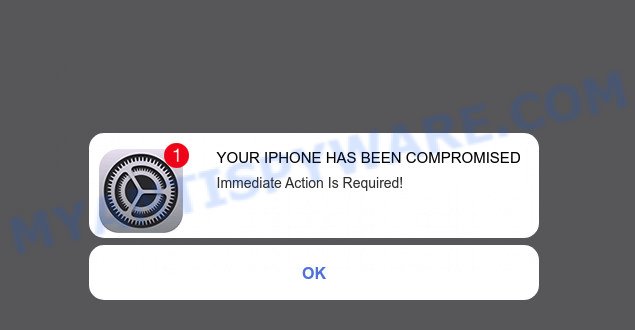
privex-protection.com pop-ups
Text presented in this pop-ups:
YOUR IPHONE HAS BEEN COMPROMISED
Immediate Action Is Required!
OK
Privex-protection.com and similar web-pages are designed to deceive gullible users. Therefore, such websites cannot be trusted in any case, you need to try to close them immediately after they appear in the browser. Security experts warn that it is very dangerous to install any apps recommended by scam websites, and in case of accidental installation of such programs, immediately remove it and check the device for malware. If you would like to free your Apple device of adware and thereby get rid of Privex-protection.com pop ups and are unable to do so, you can follow the instructions below to delete adware and any other unwanted software for free.
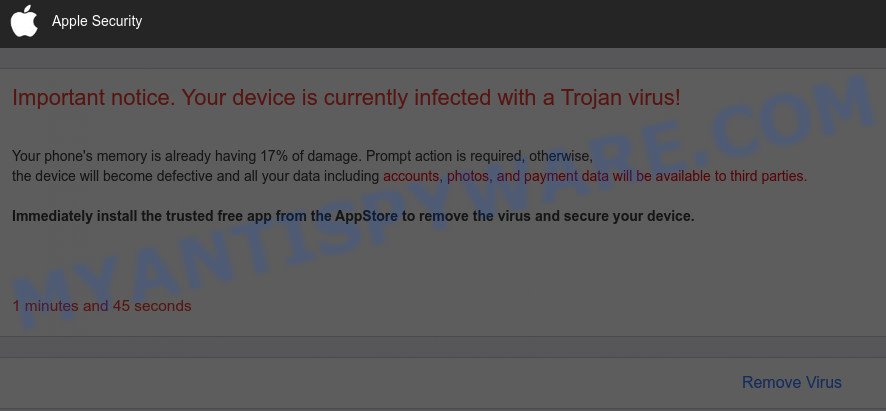
privex-protection.com pop-up scam
Some research has shown that users are redirected to Privex-protection.com from shady advertisements or by PUPs and adware. Adware software installed without the user’s conscious permission is a type of malware. Once adware software get installed in your device then it begin displaying unwanted ads, fake alerts and pop up deals. In some cases, adware can promote p*rn web-sites and adult products.
Text presented in the privex-protection.com pop-up:
Apple Security
Important notice. Your device is currently infected with a Trojan virus!
Your phone’s memory is already having 17% of damage. Prompt action is required, otherwise,
the device will become defective and all your data including accounts, photos, and payment data will be available to third parties.
Immediately install the trusted free app from the AppStore to remove the virus and secure your device.Remove Virus
Detected By Apple.
Threat Summary
| Name | Privex-protection.com |
| Type | scam, fake alerts, tech support scam |
| Symptoms |
|
| Removal | Privex-protection.com removal guide |
How does Adware get on the Apple OS
Adware spreads with a simple but quite effective way. It is integrated into the installation package of various freeware. Thus on the process of installation, it will be added onto your computer and/or web-browser. In order to avoid adware, you just need to follow a few simple rules: carefully read the Terms of Use and the license, choose only a Manual, Custom or Advanced setup option, which enables you to make sure that the program you want to install, thereby protect your MAC from adware.
Therefore it’s very important to follow the few simple steps below as quickly as possible. The guide will assist you to delete adware software as well as clean your device from the Privex-protection.com scam. What is more, the steps below will help you get rid of other harmful applications like undesired toolbars and browser hijackers, which can be installed onto MAC OS along with the adware.
How to Remove Privex-protection.com pop ups (removal guidance)
We can help you get rid of Privex-protection.com from your browsers, without the need to take your computer to a professional. Simply follow the removal tutorial below if you currently have the unwanted adware on your computer and want to remove it. If you’ve any difficulty while trying to remove the adware that causes the Privex-protection.com pop up scam, feel free to ask for our assist in the comment section below. Certain of the steps below will require you to close this web page. So, please read the steps carefully, after that bookmark it or open it on your smartphone for later reference.
To remove Privex-protection.com, perform the following steps:
- Remove unwanted profiles on Mac device
- Delete Privex-protection.com related programs through the Finder
- Remove Privex-protection.com related files and folders
- Scan your Mac with MalwareBytes
- Remove Privex-protection.com from Safari, Chrome, Firefox
- How to block Privex-protection.com pop up scam
- Finish words
Remove unwanted profiles on Mac device
Privex-protection.com can install a configuration profile on the Mac system to block changes made to the browser settings. Therefore, you need to open system preferences, find and delete the profile installed by the adware software.
Click Apple menu ( ![]() ) > System Preferences.
) > System Preferences.

In System Preferences, select Profiles. if there is no Profiles in the list of preferences, that means there are no profiles installed on the Mac device. If there is Profiles in the list, then click on it, then select a profile related to Privex-protection.com.

To delete a malicious profile, click on the minus button ( – ) located at the bottom-left of the Profiles screen.
Delete Privex-protection.com related programs through the Finder
Check the list of installed software and remove all unknown or dubious applications. This is an important step, it so often happens that browser hijackers, adware and PUPs are built into free applications, so by removing these programs you can get rid of unwanted advertisements and web browser redirects.
Make sure you have closed all web-browsers and other apps. Next, uninstall any unrequested and suspicious software from machine using the Finder.
Open Finder and click “Applications”.

Look around the entire list of programs installed on your MAC. Most likely, one of them is the adware software which cause pop up scam. Select the questionable program or the program that name is not familiar to you and remove it.
Drag the dubious program from the Applications folder to the Trash.
Most important, don’t forget, select Finder -> Empty Trash.
Remove Privex-protection.com related files and folders
Now you need to try to find Privex-protection.com related files and folders, and then delete them manually. You need to look for these files in certain directories. To quickly open them, we recommend using the “Go to Folder…” command.
Click on the Finder icon. From the menu bar, select Go and click “Go to Folder…”. As a result, a small window opens that allows you to quickly open a specific directory.

Check for Privex-protection.com generated files in the /Library/LaunchAgents folder

In the “Go to Folder…” window, type the following text and press Go:
/Library/LaunchAgents

This will open the contents of the “/Library/LaunchAgents” folder. Look carefully at it and pay special attention to recently created files, as well as files that have a suspicious name. Move all suspicious files to the Trash. A few examples of files: installapp.plist, com.machelper.plist, Privex-protection.com.plist, search.plist and macsearch.plist. Most often, adware, browser hijackers and PUPs create several files with similar names.
Check for Privex-protection.com generated files in the /Library/Application Support folder

In the “Go to Folder…” window, type the following text and press Go:
/Library/Application Support

This will open the contents of the “Application Support” folder. Look carefully at its contents, pay special attention to recently added/changed folder. Move all suspicious folders to the Trash.
Check for Privex-protection.com generated files in the “~/Library/LaunchAgents” folder

In the “Go to Folder…” window, type the following text and press Go:
~/Library/LaunchAgents

Proceed in the same way as with the “/Library/LaunchAgents” and “/Library/Application Support” folders. Look for suspicious and recently added files. Move all suspicious files to the Trash.
Check for Privex-protection.com generated files in the /Library/LaunchDaemons folder
In the “Go to Folder…” window, type the following text and press Go:
/Library/LaunchDaemons

Carefully browse the entire list of files and pay special attention to recently created files, as well as files that have a suspicious name. Move all suspicious files to the Trash. A few examples of files to be deleted: com.machelper.plist, com.installapp.plist, com.macsearch.plist, com.Privex-protection.com.plist and com.search.plist. In most cases, adware, PUPs and browser hijackers create several files with similar names.
Scan your Mac with MalwareBytes
You can get rid of Privex-protection.com related files automatically with a help of MalwareBytes. We advise this free malware removal utility because it can easily get rid of adware software, PUPs, toolbars and browser hijackers with all their components such as files, folders and system entries.
Installing the MalwareBytes Free is simple. First you will need to download MalwareBytes Free from the link below.
21178 downloads
Author: Malwarebytes
Category: Security tools
Update: September 10, 2020
After the download is finished, close all software and windows on your MAC. Open a directory in which you saved it. Run the saved file and follow the prompts.
Once install is done, you’ll see window as on the image below.

Now press the “Scan” button . MalwareBytes Anti-Malware program will scan through the whole machine for the adware responsible for Privex-protection.com pop up. A scan can take anywhere from 10 to 30 minutes, depending on the number of files on your MAC and the speed of your MAC OS. While the tool is scanning, you may see number of objects and files has already scanned.

As the scanning ends, MalwareBytes Free will show a list of all threats found by the scan. Make sure to check mark the items which are unsafe and then click “Quarantine” button.

The Malwarebytes will now start to get rid of adware that causes Privex-protection.com pop ups in your web browser.
Remove Privex-protection.com from Safari, Chrome, Firefox
This step will show you how to remove harmful extensions. This can get rid of Privex-protection.com pop up and fix some browsing problems, especially after adware infection.
You can also try to remove Privex-protection.com pop-up scam by reset Google Chrome settings. |
If you are still experiencing problems with Privex-protection.com pop-ups removal, you need to reset Firefox browser. |
|
How to block Privex-protection.com pop up scam
If you surf the Internet, you cannot avoid malicious advertising. But you can protect your web-browser against it. Download and use an adblocker program. AdGuard is an ad blocker which can filter out a large amount of of the malicious advertising, blocking dynamic scripts from loading malicious content.

Please go to the link below to download the latest version of AdGuard for Apple Mac.
3897 downloads
Author: © Adguard
Category: Security tools
Update: January 17, 2018
Once the downloading process is complete, run the downloaded file. The “Setup Wizard” window will show up on the computer screen.
Follow the prompts. AdGuard will then be installed. A window will show up asking you to confirm that you want to see a quick guidance. Click “Skip” button to close the window and use the default settings, or press “Get Started” to see an quick instructions which will assist you get to know AdGuard better.
Each time, when you launch your Apple Mac, AdGuard will run automatically and stop undesired advertisements, block Privex-protection.com, as well as other malicious or misleading web-sites.
Finish words
Now your machine should be free of the adware that causes multiple annoying pop ups. We suggest that you keep AdGuard (to help you block unwanted popups and undesired malicious web pages) and MalwareBytes Anti Malware (MBAM) (to periodically scan your MAC system for new adware softwares and other malware).
If you are still having problems while trying to remove Privex-protection.com pop up scam from the Mozilla Firefox, Chrome and Safari, then ask for help here here.



















