Esthersel.online is a webpage which is designed to fool unsuspecting users to accept spam notifications via the web-browser. This webpage delivers the message stating that you should click ‘Allow’ in order to connect to the Internet, access the content of the website, download a file, enable Flash Player, watch a video, and so on.
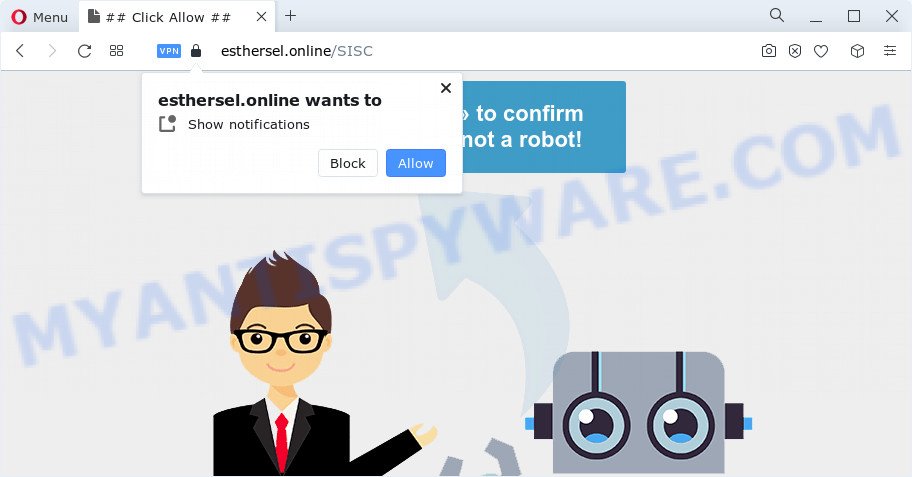
Once you press the ‘Allow’ button, then you will start seeing unwanted adverts in form of popup windows on the screen. The push notifications will promote ‘free’ online games, fake prizes scams, questionable internet browser addons, adult webpages, and adware bundles like the one below.

If you’re getting browser notification spam, you can get rid of Esthersel.online subscription by going into your web browser’s settings and completing the Esthersel.online removal instructions below. Once you delete notifications subscription, the Esthersel.online popups ads will no longer display on your desktop.
Threat Summary
| Name | Esthersel.online popup |
| Type | push notifications advertisements, popups, popup advertisements, pop-up virus |
| Distribution | social engineering attack, adware software, malicious pop up ads, potentially unwanted programs |
| Symptoms |
|
| Removal | Esthersel.online removal guide |
How did you get infected with Esthersel.online pop-ups
Some research has shown that users can be redirected to Esthersel.online from malicious ads or by potentially unwanted apps and adware software. Adware is type of malware that shows unwanted ads on a PC, redirects search results to advertising webpages and collects personal information for marketing purposes. Adware software can show banner advertisements, full-screen advertisements, popups, videos, or other varieties of online advertising. Adware software can attack your computer’s web browsers such as the Google Chrome, Microsoft Edge, Mozilla Firefox and Internet Explorer. Maybe you approve the idea that the ads or pop-ups is just a small problem. But these unwanted advertisements eat device resources and slow down your device performance
Most commonly, adware gets on your computer along with the setup files from file sharing websites. So, install a free programs is a a good chance that you will find a bundled adware software. If you don’t know how to avoid it, then use a simple trick. During the installation, choose the Custom or Advanced install method. Next, click ‘Decline’ button and clear all checkboxes on offers that ask you to install optional software. Moreover, please carefully read Term of use and User agreement before installing any applications or otherwise you can end up with another unwanted program on your personal computer such as this adware.
Below we are discussing the ways which are very useful in removing adware. The tutorial will also assist you to remove Esthersel.online ads from your web-browser for free.
How to remove Esthersel.online popup ads from Chrome, Firefox, IE, Edge
Even if you have the up-to-date classic antivirus installed, and you have checked your device for malware and removed anything found, you need to do the guidance below. The Esthersel.online advertisements removal is not simple as installing another antivirus. Classic antivirus software are not developed to run together and will conflict with each other, or possibly crash MS Windows. Instead we suggest complete the manual steps below after that run Zemana Free, MalwareBytes or Hitman Pro, which are free applications dedicated to search for and remove adware that cause pop ups. Use these utilities to ensure the adware is removed.
To remove Esthersel.online pop ups, perform the steps below:
- How to manually remove Esthersel.online
- Automatic Removal of Esthersel.online ads
- Block Esthersel.online and other intrusive webpages
- Finish words
How to manually remove Esthersel.online
The step-by-step guidance will help you manually delete Esthersel.online popups from the web-browser. If you have little experience in using computers, we advise that you use the free utilities listed below.
Delete recently added potentially unwanted programs
When troubleshooting a computer, one common step is go to MS Windows Control Panel and uninstall dubious applications. The same approach will be used in the removal of Esthersel.online popup advertisements. Please use steps based on your Windows version.
Press Windows button ![]() , then click Search
, then click Search ![]() . Type “Control panel”and press Enter. If you using Windows XP or Windows 7, then click “Start” and select “Control Panel”. It will show the Windows Control Panel such as the one below.
. Type “Control panel”and press Enter. If you using Windows XP or Windows 7, then click “Start” and select “Control Panel”. It will show the Windows Control Panel such as the one below.

Further, click “Uninstall a program” ![]()
It will display a list of all apps installed on your computer. Scroll through the all list, and uninstall any questionable and unknown programs.
Remove Esthersel.online notifications from browsers
If you are in situation where you don’t want to see spam notifications from the Esthersel.online web page. In this case, you can turn off web notifications for your internet browser in Microsoft Windows/Mac OS/Android. Find your web browser in the list below, follow steps to remove web-browser permissions to display browser notification spam.
Google Chrome:
- Just copy and paste the following text into the address bar of Google Chrome.
- chrome://settings/content/notifications
- Press Enter.
- Remove the Esthersel.online site and other rogue notifications by clicking three vertical dots button next to each and selecting ‘Remove’.

Android:
- Tap ‘Settings’.
- Tap ‘Notifications’.
- Find and tap the browser which shows Esthersel.online push notifications ads.
- Find Esthersel.online URL in the list and disable it.

Mozilla Firefox:
- In the top right corner of the screen, click on the three bars to expand the Main menu.
- Go to ‘Options’, and Select ‘Privacy & Security’ on the left side of the window.
- Scroll down to ‘Permissions’ section and click ‘Settings…’ button next to ‘Notifications’.
- Select the Esthersel.online domain from the list and change the status to ‘Block’.
- Save changes.

Edge:
- In the right upper corner, click the Edge menu button (it looks like three dots).
- Click ‘Settings’. Click ‘Advanced’ on the left side of the window.
- Click ‘Manage permissions’ button under ‘Website permissions’.
- Right-click the Esthersel.online URL. Click ‘Delete’.

Internet Explorer:
- In the right upper corner of the window, click on the gear icon (menu button).
- Select ‘Internet options’.
- Click on the ‘Privacy’ tab and select ‘Settings’ in the pop-up blockers section.
- Select the Esthersel.online URL and other dubious URLs below and remove them one by one by clicking the ‘Remove’ button.

Safari:
- On the top menu select ‘Safari’, then ‘Preferences’.
- Open ‘Websites’ tab, then in the left menu click on ‘Notifications’.
- Locate the Esthersel.online and select it, click the ‘Deny’ button.
Get rid of Esthersel.online from Mozilla Firefox by resetting internet browser settings
If Firefox settings are hijacked by the adware software, your browser displays annoying popup ads, then ‘Reset Firefox’ could solve these problems. When using the reset feature, your personal information like passwords, bookmarks, browsing history and web form auto-fill data will be saved.
Start the Mozilla Firefox and click the menu button (it looks like three stacked lines) at the top right of the web-browser screen. Next, click the question-mark icon at the bottom of the drop-down menu. It will display the slide-out menu.

Select the “Troubleshooting information”. If you are unable to access the Help menu, then type “about:support” in your address bar and press Enter. It bring up the “Troubleshooting Information” page like below.

Click the “Refresh Firefox” button at the top right of the Troubleshooting Information page. Select “Refresh Firefox” in the confirmation prompt. The Firefox will start a process to fix your problems that caused by the Esthersel.online adware. When, it’s complete, press the “Finish” button.
Remove Esthersel.online popups from Google Chrome
Annoying Esthersel.online pop up ads or other symptom of having adware in your browser is a good reason to reset Chrome. This is an easy method to restore the Chrome settings and not lose any important information.
First launch the Chrome. Next, click the button in the form of three horizontal dots (![]() ).
).
It will open the Google Chrome menu. Choose More Tools, then click Extensions. Carefully browse through the list of installed extensions. If the list has the extension signed with “Installed by enterprise policy” or “Installed by your administrator”, then complete the following instructions: Remove Google Chrome extensions installed by enterprise policy.
Open the Google Chrome menu once again. Further, press the option named “Settings”.

The internet browser will show the settings screen. Another method to open the Chrome’s settings – type chrome://settings in the web-browser adress bar and press Enter
Scroll down to the bottom of the page and click the “Advanced” link. Now scroll down until the “Reset” section is visible, as displayed in the figure below and click the “Reset settings to their original defaults” button.

The Google Chrome will open the confirmation dialog box as displayed in the following example.

You need to confirm your action, press the “Reset” button. The web browser will launch the task of cleaning. Once it is complete, the web-browser’s settings including newtab, search provider and homepage back to the values which have been when the Chrome was first installed on your PC system.
Remove Esthersel.online popups from Internet Explorer
The Internet Explorer reset is great if your browser is hijacked or you have unwanted add-ons or toolbars on your web browser, that installed by an malware.
First, run the Internet Explorer, click ![]() ) button. Next, click “Internet Options” as displayed on the image below.
) button. Next, click “Internet Options” as displayed on the image below.

In the “Internet Options” screen select the Advanced tab. Next, press Reset button. The IE will display the Reset Internet Explorer settings dialog box. Select the “Delete personal settings” check box and click Reset button.

You will now need to restart your device for the changes to take effect. It will delete adware related to the Esthersel.online popup ads, disable malicious and ad-supported internet browser’s extensions and restore the Internet Explorer’s settings like newtab, default search provider and home page to default state.
Automatic Removal of Esthersel.online ads
Adware software and Esthersel.online popup advertisements can be removed from the browser and PC system by running full system scan with an anti-malware tool. For example, you can run a full system scan with Zemana Free, MalwareBytes Free and Hitman Pro. It’ll help you remove components of adware from Windows registry and harmful files from system drives.
How to get rid of Esthersel.online pop-ups with Zemana Anti-Malware (ZAM)
Zemana Anti-Malware is extremely fast and ultra light weight malware removal tool. It will assist you remove Esthersel.online ads, adware, PUPs and other malware. This program gives real-time protection which never slow down your device. Zemana Anti-Malware is created for experienced and beginner computer users. The interface of this utility is very easy to use, simple and minimalist.
Now you can setup and run Zemana to delete Esthersel.online pop up ads from your internet browser by following the steps below:
Visit the following page to download Zemana Anti-Malware setup file named Zemana.AntiMalware.Setup on your personal computer. Save it on your Microsoft Windows desktop or in any other place.
165535 downloads
Author: Zemana Ltd
Category: Security tools
Update: July 16, 2019
Start the installer after it has been downloaded successfully and then follow the prompts to install this utility on your PC.

During install you can change some settings, but we advise you do not make any changes to default settings.
When setup is done, this malware removal tool will automatically launch and update itself. You will see its main window as displayed in the figure below.

Now press the “Scan” button to begin checking your device for the adware software that cause pop ups. This procedure can take quite a while, so please be patient.

Once Zemana Free completes the scan, the results are displayed in the scan report. Review the results once the utility has finished the system scan. If you think an entry should not be quarantined, then uncheck it. Otherwise, simply click “Next” button.

The Zemana Anti-Malware (ZAM) will remove adware that causes multiple annoying pop ups and move the selected items to the program’s quarantine. Once finished, you may be prompted to reboot your PC to make the change take effect.
Use Hitman Pro to remove Esthersel.online ads
HitmanPro is a free removal tool. It deletes PUPs, adware software, browser hijackers and undesired web-browser addons. It will identify and get rid of adware software that causes intrusive Esthersel.online pop-up advertisements. Hitman Pro uses very small computer resources and is a portable application. Moreover, HitmanPro does add another layer of malware protection.
Installing the HitmanPro is simple. First you’ll need to download Hitman Pro by clicking on the link below.
After the download is done, open the directory in which you saved it. You will see an icon like below.

Double click the HitmanPro desktop icon. After the utility is launched, you will see a screen as displayed below.

Further, click “Next” button . HitmanPro application will scan through the whole device for the adware software related to the Esthersel.online pop-up ads. This task can take quite a while, so please be patient. Once the system scan is complete, the results are displayed in the scan report as displayed below.

Review the scan results and then click “Next” button. It will open a prompt, click the “Activate free license” button.
Run MalwareBytes Anti Malware (MBAM) to delete Esthersel.online ads
We recommend using the MalwareBytes. You can download and install MalwareBytes to scan for adware software and thereby remove Esthersel.online pop ups from your internet browsers. When installed and updated, this free malware remover automatically finds and removes all threats exist on the computer.
Please go to the following link to download the latest version of MalwareBytes for Microsoft Windows. Save it to your Desktop so that you can access the file easily.
327760 downloads
Author: Malwarebytes
Category: Security tools
Update: April 15, 2020
When the downloading process is done, close all windows on your computer. Further, start the file called MBSetup. If the “User Account Control” prompt pops up as displayed on the screen below, click the “Yes” button.

It will open the Setup wizard that will help you install MalwareBytes Free on the device. Follow the prompts and do not make any changes to default settings.

Once installation is done successfully, click “Get Started” button. Then MalwareBytes will automatically launch and you can see its main window like below.

Next, press the “Scan” button for scanning your PC system for the adware which cause intrusive Esthersel.online pop-up advertisements. Depending on your device, the scan can take anywhere from a few minutes to close to an hour. During the scan MalwareBytes Anti-Malware (MBAM) will scan for threats exist on your device.

When that process is complete, MalwareBytes AntiMalware will open a scan report. Review the scan results and then click “Quarantine” button.

The MalwareBytes Anti-Malware will delete adware related to the Esthersel.online pop-up ads. Once the task is finished, you can be prompted to restart your computer. We recommend you look at the following video, which completely explains the procedure of using the MalwareBytes Anti Malware (MBAM) to remove browser hijackers, adware and other malware.
Block Esthersel.online and other intrusive webpages
To put it simply, you need to use an adblocker utility (AdGuard, for example). It’ll stop and protect you from all intrusive webpages such as Esthersel.online, advertisements and popups. To be able to do that, the ad blocking program uses a list of filters. Each filter is a rule that describes a malicious web-page, an advertising content, a banner and others. The ad blocker application automatically uses these filters, depending on the web sites you’re visiting.
AdGuard can be downloaded from the following link. Save it to your Desktop so that you can access the file easily.
27047 downloads
Version: 6.4
Author: © Adguard
Category: Security tools
Update: November 15, 2018
After downloading it, run the downloaded file. You will see the “Setup Wizard” screen as displayed in the figure below.

Follow the prompts. Once the setup is done, you will see a window as shown on the image below.

You can click “Skip” to close the install program and use the default settings, or click “Get Started” button to see an quick tutorial which will help you get to know AdGuard better.
In most cases, the default settings are enough and you do not need to change anything. Each time, when you run your device, AdGuard will run automatically and stop unwanted ads, block Esthersel.online, as well as other harmful or misleading webpages. For an overview of all the features of the program, or to change its settings you can simply double-click on the AdGuard icon, that can be found on your desktop.
Finish words
Now your personal computer should be free of the adware which cause undesired Esthersel.online pop-up advertisements. We suggest that you keep AdGuard (to help you stop unwanted popup advertisements and unwanted malicious web-pages) and Zemana Anti Malware (ZAM) (to periodically scan your computer for new adwares and other malware). Probably you are running an older version of Java or Adobe Flash Player. This can be a security risk, so download and install the latest version right now.
If you are still having problems while trying to remove Esthersel.online pop-ups from the Internet Explorer, Edge, Firefox and Chrome, then ask for help here here.


















