What is SearchGuard — Smart Search?
The computer security experts have determined that SearchGuard — Smart Search is a potentially unwanted program (PUP) belonging to the group of Browser hijackers . It affects your personal computer and modifies web browser settings. SearchGuard — Smart Search can take over your web browser and force you to use an unwanted website as your search engine, newtab and home page. When SearchGuard — Smart Search in the PC, it can gather sensitive information such as search queries as well as browsing history. So, if you find this PUP on the PC you need to remove it. The detailed removal guidance below will help you delete SearchGuard — Smart Search and protect your device from more dangerous software.
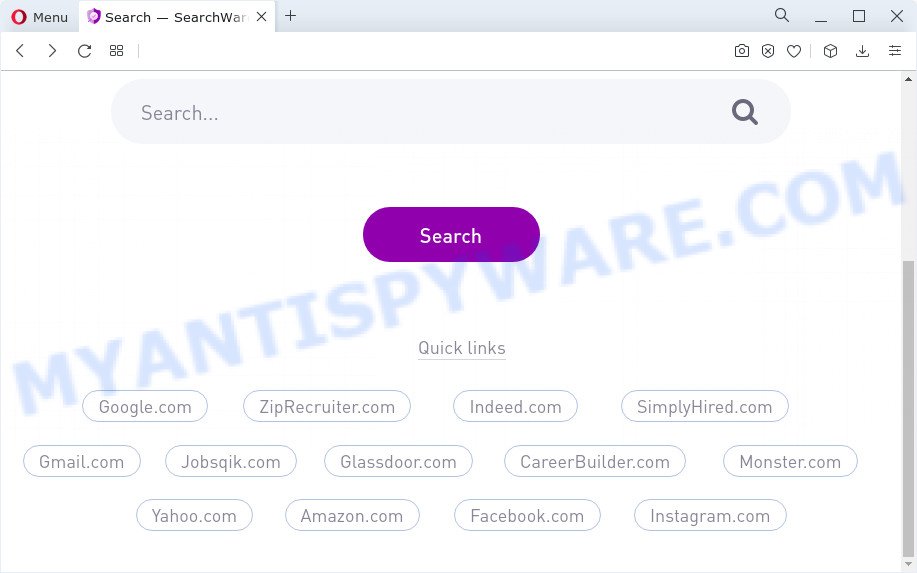
When you’re performing searches using the internet browser that has been affected with SearchGuard — Smart Search, the search results will be returned from Bing, or Google Search. The developers of SearchGuard — Smart Search hijacker are most likely doing this to earn advertisement profit from the ads displayed in the search results.
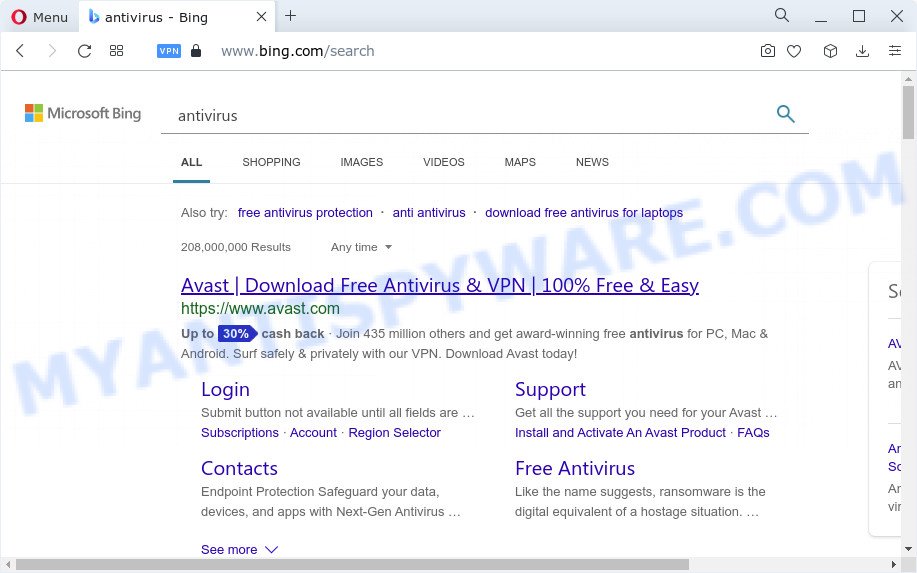
And finally, the SearchGuard — Smart Search hijacker can be used to gather your user data such as what websites you are opening, what you’re looking for the Internet and so on. This information, in the future, may be sold to third party companies.
Therefore, potentially unwanted programs and browser hijackers are quite dangerous. So, we recommend you remove it from your PC system sooner. Follow the steps presented below to get rid of SearchGuard — Smart Search from MS Edge, Chrome, Firefox and IE.
How can a browser hijacker get on your computer
Browser hijackers and PUPs usually spreads along with freeware which downloaded from the Internet. Which means that you need to be proactive and carefully read the Terms of use and the License agreement properly. For the most part, a browser hijacker will be clearly described, so take the time to carefully read all the information about the software that you downloaded and want to install on your PC. In the Setup wizard, you should select the Advanced, Custom or Manual install type to control what components and bundled applications to be installed.
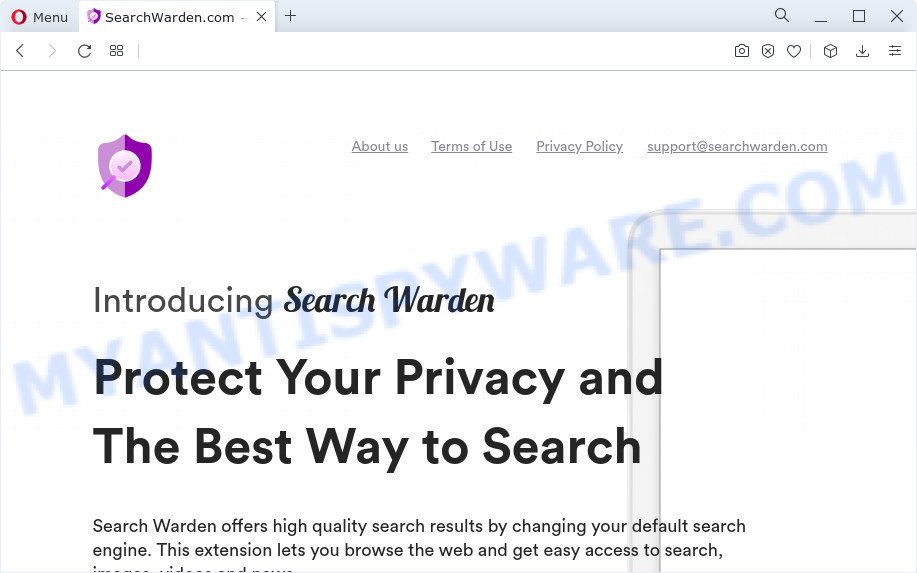
A website that promotes SearchGuard — Smart Search website
Threat Summary
| Name | SearchGuard — Smart Search |
| Type | homepage hijacker, browser hijacker, PUP, search engine hijacker, redirect virus |
| Associated domains | searchwarden.com, api.searchwarden.com |
| Affected Browser Settings | newtab URL, search engine, start page |
| Distribution | fake updaters, free programs setup files, dubious pop-up advertisements |
| Symptoms | Advertising banners appear in places they shouldn’t be. You keep getting redirected to suspicious web-pages. There is an unwanted application in the ‘App & Features’ section of Microsoft Windows settings. An unexpected web-browser toolbar appears in your web-browser. Your computer settings are being altered without your request. |
| Removal | SearchGuard — Smart Search removal guide |
How to remove SearchGuard — Smart Search from Chrome, Firefox, IE, Edge
Fortunately, it is not hard to delete the SearchGuard — Smart Search browser hijacker. In the following instructions, we will provide two methods to free your device of this browser hijacker. One is the manual removal method and the other is automatic removal solution. You can choose the solution that best fits you. Please follow the removal guide below to delete SearchGuard — Smart Search right now!
To remove SearchGuard — Smart Search, use the following steps:
- How to manually delete SearchGuard — Smart Search
- Automatic Removal of PUPs (browser hijackers)
- How to stay safe online
- To sum up
How to manually delete SearchGuard — Smart Search
Most common PUPs may be removed without any antivirus applications. The manual browser hijacker removal is step-by-step tutorial that will teach you how to remove SearchGuard — Smart Search. If you do not want to delete browser hijacker in the manually due to the fact that you are an unskilled computer user, then you can run free removal utilities listed below.
Check the list of installed applications first
Some potentially unwanted programs, browser hijacking software and adware can be removed by uninstalling freeware they came with. If this way does not succeed, then looking them up in the list of installed programs in Windows Control Panel. Use the “Uninstall” command in order to remove them.
Make sure you have closed all browsers and other applications. Next, delete any unwanted and suspicious programs from your Control panel.
Windows 10, 8.1, 8
Now, click the Windows button, type “Control panel” in search and press Enter. Select “Programs and Features”, then “Uninstall a program”.

Look around the entire list of programs installed on your device. Most probably, one of them is the SearchGuard — Smart Search browser hijacker. Select the questionable program or the program that name is not familiar to you and delete it.
Windows Vista, 7
From the “Start” menu in Windows, choose “Control Panel”. Under the “Programs” icon, select “Uninstall a program”.

Choose the questionable or any unknown programs, then press “Uninstall/Change” button to delete this unwanted application from your PC system.
Windows XP
Click the “Start” button, select “Control Panel” option. Click on “Add/Remove Programs”.

Select an undesired program, then click “Change/Remove” button. Follow the prompts.
Remove SearchGuard — Smart Search browser hijacker from Microsoft Internet Explorer
In order to recover all browser home page, search provider by default and new tab you need to reset the Internet Explorer to the state, that was when the MS Windows was installed on your computer.
First, open the Microsoft Internet Explorer. Next, click the button in the form of gear (![]() ). It will open the Tools drop-down menu, click the “Internet Options” like below.
). It will open the Tools drop-down menu, click the “Internet Options” like below.

In the “Internet Options” window click on the Advanced tab, then click the Reset button. The Microsoft Internet Explorer will open the “Reset Internet Explorer settings” window as displayed on the image below. Select the “Delete personal settings” check box, then click “Reset” button.

You will now need to restart your personal computer for the changes to take effect.
Get rid of SearchGuard — Smart Search from Firefox by resetting browser settings
This step will help you delete SearchGuard — Smart Search, third-party toolbars, disable malicious extensions and restore your default startpage, new tab page and search provider settings.
Start the Firefox and click the menu button (it looks like three stacked lines) at the top right of the web browser screen. Next, press the question-mark icon at the bottom of the drop-down menu. It will show the slide-out menu.

Select the “Troubleshooting information”. If you’re unable to access the Help menu, then type “about:support” in your address bar and press Enter. It bring up the “Troubleshooting Information” page as displayed on the screen below.

Click the “Refresh Firefox” button at the top right of the Troubleshooting Information page. Select “Refresh Firefox” in the confirmation prompt. The Mozilla Firefox will begin a task to fix your problems that caused by the SearchGuard — Smart Search hijacker. When, it is finished, press the “Finish” button.
Remove SearchGuard — Smart Search from Chrome
In order to be sure that there is nothing left behind, we suggest you to reset Chrome browser. It will restore Chrome settings including search provider, homepage and new tab to defaults.
First launch the Google Chrome. Next, press the button in the form of three horizontal dots (![]() ).
).
It will display the Google Chrome menu. Select More Tools, then click Extensions. Carefully browse through the list of installed addons. If the list has the add-on signed with “Installed by enterprise policy” or “Installed by your administrator”, then complete the following instructions: Remove Google Chrome extensions installed by enterprise policy.
Open the Google Chrome menu once again. Further, click the option named “Settings”.

The browser will open the settings screen. Another solution to display the Google Chrome’s settings – type chrome://settings in the web browser adress bar and press Enter
Scroll down to the bottom of the page and click the “Advanced” link. Now scroll down until the “Reset” section is visible, as on the image below and click the “Reset settings to their original defaults” button.

The Chrome will display the confirmation dialog box as displayed on the screen below.

You need to confirm your action, click the “Reset” button. The web-browser will start the procedure of cleaning. Once it’s done, the web-browser’s settings including newtab, start page and default search provider back to the values that have been when the Chrome was first installed on your personal computer.
Automatic Removal of PUPs (browser hijackers)
If you are not expert at computers, then all your attempts to remove browser hijacker by following the manual steps above might result in failure. To find and remove all of PUPs related files and registry entries that keep this hijacker on your PC system, use free antimalware software like Zemana Anti-Malware (ZAM), MalwareBytes Anti Malware and HitmanPro from our list below.
How to remove browser hijacker with Zemana Anti Malware
Zemana Free is free full featured malicious software removal tool. It can scan your files and Windows registry in real-time. Zemana can help to remove browser hijackers, other PUPs and adware. It uses 1% of your computer resources. This utility has got simple and beautiful interface and at the same time effective protection for your PC system.
Zemana can be downloaded from the following link. Save it to your Desktop.
165535 downloads
Author: Zemana Ltd
Category: Security tools
Update: July 16, 2019
After the downloading process is done, close all programs and windows on your PC. Open a directory in which you saved it. Double-click on the icon that’s named Zemana.AntiMalware.Setup like below.
![]()
When the install begins, you will see the “Setup wizard” that will help you install Zemana Anti Malware on your personal computer.

Once installation is complete, you will see window as shown below.

Now press the “Scan” button to begin scanning your personal computer for PUPs. This process can take quite a while, so please be patient. While the Zemana Anti-Malware (ZAM) tool is scanning, you can see how many objects it has identified as being infected by malware.

Once the scanning is done, Zemana Free will produce a list of unwanted apps and browser hijacker. All found threats will be marked. You can remove them all by simply click “Next” button.

The Zemana will delete browser hijacker and move the selected threats to the Quarantine.
How to stay safe online
The AdGuard is a very good ad blocking program for the Google Chrome, Mozilla Firefox, MS Edge and IE, with active user support. It does a great job by removing certain types of unwanted ads, popunders, pop-ups, intrusive newtab pages, and even full page advertisements and web page overlay layers. Of course, the AdGuard can block browser redirects automatically or by using a custom filter rule.
Visit the page linked below to download the latest version of AdGuard for Windows. Save it to your Desktop.
27047 downloads
Version: 6.4
Author: © Adguard
Category: Security tools
Update: November 15, 2018
After downloading it, launch the downloaded file. You will see the “Setup Wizard” screen as on the image below.

Follow the prompts. Once the installation is finished, you will see a window as on the image below.

You can press “Skip” to close the installation program and use the default settings, or press “Get Started” button to see an quick tutorial that will allow you get to know AdGuard better.
In most cases, the default settings are enough and you do not need to change anything. Each time, when you run your computer, AdGuard will start automatically and stop unwanted ads, block harmful and misleading web-pages. For an overview of all the features of the program, or to change its settings you can simply double-click on the AdGuard icon, that is located on your desktop.
To sum up
Once you’ve finished the guidance above, your PC system should be clean from this hijacker and other malware. The Chrome, Mozilla Firefox, Microsoft Internet Explorer and MS Edge will no longer display an unwanted web-page on startup. Unfortunately, if the guidance does not help you, then you have caught a new hijacker, and then the best way – ask for help.
Please create a new question by using the “Ask Question” button in the Questions and Answers. Try to give us some details about your problems, so we can try to help you more accurately. Wait for one of our trained “Security Team” or Site Administrator to provide you with knowledgeable assistance tailored to your problem with SearchGuard — Smart Search.


















