Tylipseco.online popup is a browser-based scam that attempts to force users into registering for its push notifications to deliver unwanted adverts directly to the screen. When you visit the Tylipseco.online web site that wants to send you spam notifications, you will be greeted with a prompt that asks whether you want to agree to them or not. Your options will be ‘Block’ and ‘Allow’.
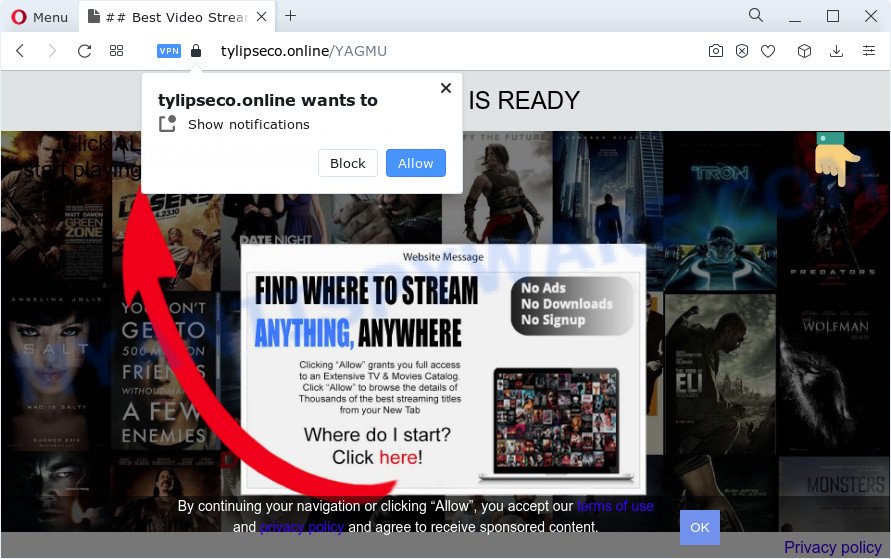
Once enabled, the Tylipseco.online push notifications will start popping up in the lower right corner of Windows or Mac occasionally and spam you with unwanted ads. The push notifications will essentially be advertisements for ‘free’ online games, free gifts scams, dubious browser add-ons, adult web-sites, and adware bundles as displayed on the image below.

If you’re getting push notifications, you can remove Tylipseco.online subscription by going into your internet browser’s settings and following the Tylipseco.online removal guide below. Once you delete Tylipseco.online subscription, the browser notification spam will no longer display on the desktop.
Threat Summary
| Name | Tylipseco.online popup |
| Type | spam notifications advertisements, pop ups, pop up advertisements, pop up virus |
| Distribution | adware, potentially unwanted programs, social engineering attack, shady pop-up advertisements |
| Symptoms |
|
| Removal | Tylipseco.online removal guide |
Where the Tylipseco.online pop ups comes from
These Tylipseco.online pop ups are caused by misleading ads on the websites you visit or adware. Adware is short for ‘ad supported’ software. Additionally, some malware has adware built into the program. Adware software displays unwanted ads that appear in unclosable windows or sponsored links on browser. In order to display unwanted ads as often as possible adware can change your browser settings. You may even find that your PC settings are hijacked without your conscious permission. The authors of adware do so in order to generate revenue via third-party ad network. Thus every your click on the adverts earns revenue for them.
The majority of adware come bundled with free software or even paid software which World Wide Web users can easily download online. The installation packages of such programs, in many cases, clearly display that they will install optional apps. The option is given to users to stop the install of any optional apps. So, in order to avoid the installation of any adware software: read all disclaimers and install screens very carefully, choose only Custom or Advanced installation type and reject all optional software in which you are unsure.
If the Internet Explorer, Edge, Google Chrome and Mozilla Firefox have been affected with the adware, you must have finished any of the steps below. Once you’ve removed Tylipseco.online ads from your personal computer by following our suggestions below, make sure not to commit the same mistakes again in the future.
How to remove Tylipseco.online pop-up ads (removal tutorial)
We suggest opting for automatic Tylipseco.online pop-ups removal in order to remove all adware related entries easily. This solution requires scanning the PC with reputable antimalware, e.g. Zemana, MalwareBytes or HitmanPro. However, if you prefer manual removal steps, you can use the steps below in this article. Some of the steps below will require you to shut down this web page. So, please read the guide carefully, after that bookmark it or open it on your smartphone for later reference.
To remove Tylipseco.online pop ups, perform the following steps:
- How to get rid of Tylipseco.online ads without any software
- Automatic Removal of Tylipseco.online pop up advertisements
- Block Tylipseco.online and other undesired web-sites
- Finish words
How to get rid of Tylipseco.online ads without any software
The step-by-step instructions developed by our team will allow you manually remove Tylipseco.online advertisements from the PC. If you have little experience in using computers, we recommend that you use the free tools listed below.
Delete unwanted or newly installed programs
In order to delete PUPs such as this adware software, open the Windows Control Panel and click on “Uninstall a program”. Check the list of installed software. For the ones you do not know, run an Internet search to see if they are adware software, hijacker or potentially unwanted software. If yes, delete them off. Even if they are just a software that you do not use, then removing them off will increase your PC system start up time and speed dramatically.
Windows 8, 8.1, 10
First, press the Windows button
Windows XP, Vista, 7
First, click “Start” and select “Control Panel”.
It will display the Windows Control Panel like the one below.

Next, press “Uninstall a program” ![]()
It will display a list of all applications installed on your computer. Scroll through the all list, and uninstall any dubious and unknown applications. To quickly find the latest installed software, we recommend sort applications by date in the Control panel.
Remove Tylipseco.online notifications from internet browsers
If you’ve allowed the Tylipseco.online browser notification spam, you might notice that this webpage sending requests, and it can become annoying. To better control your device, here’s how to remove Tylipseco.online browser notification spam from your internet browser.
|
|
|
|
|
|
Remove Tylipseco.online pop-ups from Microsoft Internet Explorer
In order to restore all web browser search provider by default, newtab and homepage you need to reset the Microsoft Internet Explorer to the state, which was when the Microsoft Windows was installed on your personal computer.
First, start the Internet Explorer. Next, press the button in the form of gear (![]() ). It will display the Tools drop-down menu, press the “Internet Options” such as the one below.
). It will display the Tools drop-down menu, press the “Internet Options” such as the one below.

In the “Internet Options” window click on the Advanced tab, then press the Reset button. The Internet Explorer will show the “Reset Internet Explorer settings” window similar to the one below. Select the “Delete personal settings” check box, then click “Reset” button.

You will now need to restart your computer for the changes to take effect.
Remove Tylipseco.online popups from Chrome
Annoying Tylipseco.online popups or other symptom of having adware software in your web browser is a good reason to reset Google Chrome. This is an easy method to restore the Chrome settings and not lose any important information.

- First, launch the Google Chrome and press the Menu icon (icon in the form of three dots).
- It will display the Google Chrome main menu. Choose More Tools, then click Extensions.
- You’ll see the list of installed add-ons. If the list has the addon labeled with “Installed by enterprise policy” or “Installed by your administrator”, then complete the following steps: Remove Chrome extensions installed by enterprise policy.
- Now open the Chrome menu once again, click the “Settings” menu.
- Next, click “Advanced” link, that located at the bottom of the Settings page.
- On the bottom of the “Advanced settings” page, click the “Reset settings to their original defaults” button.
- The Google Chrome will open the reset settings dialog box as shown on the screen above.
- Confirm the internet browser’s reset by clicking on the “Reset” button.
- To learn more, read the post How to reset Chrome settings to default.
Delete Tylipseco.online pop-up ads from Mozilla Firefox
If Firefox settings are hijacked by the adware, your internet browser displays annoying pop-up ads, then ‘Reset Mozilla Firefox’ could solve these problems. However, your themes, bookmarks, history, passwords, and web form auto-fill information will not be deleted.
Run the Mozilla Firefox and click the menu button (it looks like three stacked lines) at the top right of the web browser screen. Next, click the question-mark icon at the bottom of the drop-down menu. It will display the slide-out menu.

Select the “Troubleshooting information”. If you’re unable to access the Help menu, then type “about:support” in your address bar and press Enter. It bring up the “Troubleshooting Information” page as displayed on the image below.

Click the “Refresh Firefox” button at the top right of the Troubleshooting Information page. Select “Refresh Firefox” in the confirmation dialog box. The Mozilla Firefox will begin a procedure to fix your problems that caused by the Tylipseco.online adware. Once, it is done, click the “Finish” button.
Automatic Removal of Tylipseco.online pop up advertisements
Manual removal is not always as effective as you might think. Often, even the most experienced users may not completely delete adware software which causes annoying Tylipseco.online popup advertisements. So, we suggest to check your PC system for any remaining harmful components with free adware software removal software below.
Use Zemana to delete Tylipseco.online pop ups
Zemana Free is a malware removal tool developed for Windows. This tool will help you remove Tylipseco.online pop-up ads, various types of malicious software (including browser hijackers and PUPs) from your PC. It has simple and user friendly interface. While the Zemana Free does its job, your computer will run smoothly.

- Zemana Free can be downloaded from the following link. Save it to your Desktop so that you can access the file easily.
Zemana AntiMalware
165525 downloads
Author: Zemana Ltd
Category: Security tools
Update: July 16, 2019
- When the downloading process is done, close all applications and windows on your computer. Open a directory in which you saved it. Double-click on the icon that’s named Zemana.AntiMalware.Setup.
- Further, press Next button and follow the prompts.
- Once installation is complete, click the “Scan” button to begin scanning your computer for the adware that causes Tylipseco.online ads. A system scan can take anywhere from 5 to 30 minutes, depending on your computer. When a threat is found, the count of the security threats will change accordingly.
- Once that process is done, you can check all threats detected on your personal computer. Make sure to check mark the threats which are unsafe and then click “Next”. When the task is done, you may be prompted to reboot your computer.
Use Hitman Pro to get rid of Tylipseco.online popup advertisements
Hitman Pro will help get rid of adware that causes multiple annoying pop-ups that slow down your PC. The hijackers, adware and other PUPs slow your internet browser down and try to trick you into clicking on suspicious advertisements and links. HitmanPro removes the adware and lets you enjoy your device without Tylipseco.online popups.
Visit the page linked below to download the latest version of HitmanPro for Windows. Save it to your Desktop so that you can access the file easily.
Download and use Hitman Pro on your device. Once started, press “Next” button to detect adware that causes Tylipseco.online popup ads. Depending on your PC system, the scan may take anywhere from a few minutes to close to an hour. .

Once Hitman Pro has completed scanning your PC system, the results are displayed in the scan report.

All found threats will be marked. You can delete them all by simply press Next button.
It will show a prompt, click the “Activate free license” button to begin the free 30 days trial to remove all malware found.
Run MalwareBytes to get rid of Tylipseco.online pop-up ads
You can remove Tylipseco.online ads automatically through the use of MalwareBytes Free. We recommend this free malicious software removal utility because it can easily get rid of browser hijackers, adware, PUPs and toolbars with all their components such as files, folders and registry entries.
Installing the MalwareBytes Free is simple. First you’ll need to download MalwareBytes on your device from the link below.
327744 downloads
Author: Malwarebytes
Category: Security tools
Update: April 15, 2020
When the downloading process is done, close all windows on your PC. Further, start the file called MBSetup. If the “User Account Control” prompt pops up as on the image below, click the “Yes” button.

It will show the Setup wizard that will allow you install MalwareBytes AntiMalware (MBAM) on the device. Follow the prompts and don’t make any changes to default settings.

Once installation is finished successfully, press “Get Started” button. Then MalwareBytes will automatically run and you can see its main window as displayed on the screen below.

Next, click the “Scan” button . MalwareBytes Anti-Malware (MBAM) application will scan through the whole personal computer for the adware that causes Tylipseco.online pop-up ads in your internet browser. A system scan can take anywhere from 5 to 30 minutes, depending on your personal computer. While the tool is checking, you may see count of objects and files has already scanned.

When finished, the results are displayed in the scan report. Review the results once the utility has done the system scan. If you think an entry should not be quarantined, then uncheck it. Otherwise, simply press “Quarantine” button.

The MalwareBytes Anti-Malware will remove adware software that causes Tylipseco.online advertisements in your web browser. When the cleaning procedure is complete, you may be prompted to restart your device. We advise you look at the following video, which completely explains the process of using the MalwareBytes Anti Malware to remove browser hijackers, adware and other malicious software.
Block Tylipseco.online and other undesired web-sites
By installing an ad blocking program like AdGuard, you’re able to block Tylipseco.online, autoplaying video ads and remove a ton of distracting and annoying ads on webpages.
- Installing the AdGuard is simple. First you will need to download AdGuard on your Windows Desktop by clicking on the following link.
Adguard download
27044 downloads
Version: 6.4
Author: © Adguard
Category: Security tools
Update: November 15, 2018
- After downloading it, start the downloaded file. You will see the “Setup Wizard” program window. Follow the prompts.
- After the install is done, click “Skip” to close the installation program and use the default settings, or click “Get Started” to see an quick tutorial that will allow you get to know AdGuard better.
- In most cases, the default settings are enough and you don’t need to change anything. Each time, when you launch your computer, AdGuard will launch automatically and stop unwanted advertisements, block Tylipseco.online, as well as other malicious or misleading webpages. For an overview of all the features of the program, or to change its settings you can simply double-click on the icon called AdGuard, which may be found on your desktop.
Finish words
Now your PC should be clean of the adware software that cause undesired Tylipseco.online pop ups. We suggest that you keep Zemana Anti Malware (to periodically scan your device for new adware softwares and other malicious software) and AdGuard (to help you stop intrusive advertisements and harmful web-sites). Moreover, to prevent any adware software, please stay clear of unknown and third party programs, make sure that your antivirus program, turn on the option to search for PUPs.
If you need more help with Tylipseco.online pop-ups related issues, go to here.




















