According to security professionals, Startvideo.fun pop-up is a browser-based scam that misleads you and other unsuspecting victims into signing up for its push notifications so that it can deliver unwanted ads directly to the desktop. It will display the message ‘Click Allow to’ (watch a video, connect to the Internet, enable Flash Player, access the content of the web site, download a file), asking you to subscribe to notifications.
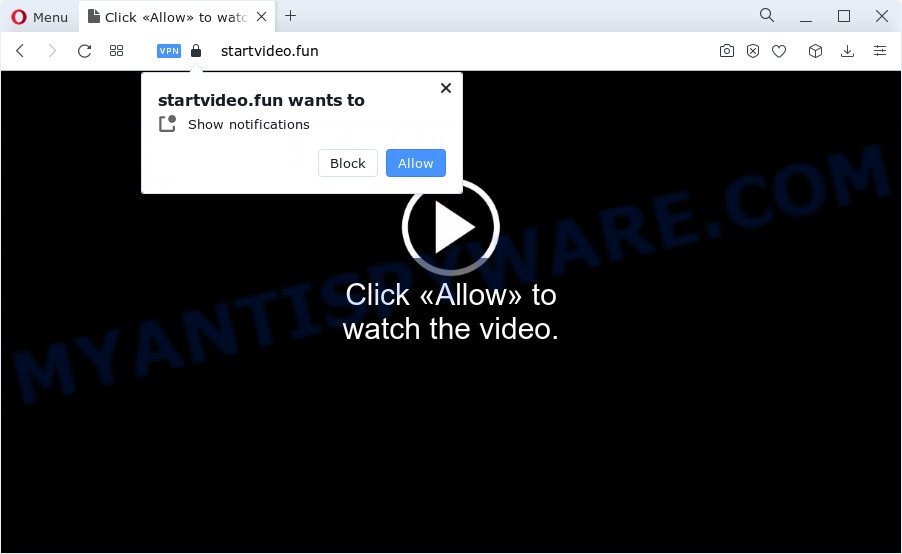
If you click on the ‘Allow’ button, then your web-browser will be configured to show annoying advertisements on your desktop, even when the web browser is closed. The developers of Startvideo.fun use these push notifications to bypass pop up blocker and therefore show a huge number of unwanted ads. These ads are used to promote dubious web-browser add-ons, fake prizes scams, fake downloads, and adult web sites.

To end this intrusive behavior and delete Startvideo.fun push notifications, you need to change browser settings that got changed by adware. For that, follow the Startvideo.fun removal guide below. Once you delete notifications subscription, the Startvideo.fun pop ups advertisements will no longer appear on the desktop.
Threat Summary
| Name | Startvideo.fun pop up |
| Type | push notifications advertisements, pop ups, pop-up ads, popup virus |
| Distribution | PUPs, social engineering attack, shady popup ads, adware |
| Symptoms |
|
| Removal | Startvideo.fun removal guide |
Where the Startvideo.fun pop-ups comes from
These Startvideo.fun popups are caused by malicious ads on the websites you visit or adware software. By definition, adware is a piece of software which displays ads on a PC. However, people basically use the word ‘adware’ to describe a type of malicious software which presents unwanted ads to the user. In many cases, this kind of adware do not have any uninstall procedures and can use technologies that are similar to those used by trojans to penetrate the device.
Adware usually comes on the PC with free software. Most often, it comes without the user’s knowledge. Therefore, many users aren’t even aware that their computer has been hijacked with PUPs and adware software. Please follow the easy rules in order to protect your PC from adware and potentially unwanted applications: do not install any suspicious programs, read the user agreement and select only the Custom, Manual or Advanced setup type, do not rush to click the Next button. Also, always try to find a review of the program on the Internet. Be careful and attentive!
The guide below explaining steps to remove Startvideo.fun pop up ads problem. Feel free to use it for removal of the adware that may attack Chrome, Mozilla Firefox, Internet Explorer and Microsoft Edge and other popular web browsers. The step-by-step guide will allow you get rid of adware software and thereby clean your browser from all unwanted ads.
How to remove Startvideo.fun popup ads from Chrome, Firefox, IE, Edge
There are a few solutions which can be used to remove Startvideo.fun advertisements. But, not all PUPs like this adware can be completely removed utilizing only manual solutions. Most often you are not able to remove any adware using standard Windows options. In order to delete Startvideo.fun ads you need complete a few manual steps and use reliable removal utilities. Most security professionals states that Zemana, MalwareBytes Free or HitmanPro tools are a right choice. These free applications are able to locate and get rid of Startvideo.fun pop-ups from your PC and restore your web browser settings to defaults.
To remove Startvideo.fun pop ups, execute the following steps:
- How to delete Startvideo.fun pop-ups without any software
- Automatic Removal of Startvideo.fun pop-up advertisements
- How to block Startvideo.fun
- To sum up
How to delete Startvideo.fun pop-ups without any software
First of all, try to remove Startvideo.fun pop ups manually; to do this, follow the steps below. Of course, manual removal of adware software requires more time and may not be suitable for those who are poorly versed in computer settings. In this case, we suggest that you scroll down to the section that describes how to remove Startvideo.fun ads using free utilities.
Removing the Startvideo.fun, check the list of installed programs first
Some PUPs, browser hijacking programs and adware software can be uninstalled by uninstalling the free applications they came with. If this way does not succeed, then looking them up in the list of installed programs in MS Windows Control Panel. Use the “Uninstall” command in order to get rid of them.
Windows 10, 8.1, 8
Click the MS Windows logo, and then click Search ![]() . Type ‘Control panel’and press Enter as shown on the screen below.
. Type ‘Control panel’and press Enter as shown on the screen below.

Once the ‘Control Panel’ opens, press the ‘Uninstall a program’ link under Programs category like below.

Windows 7, Vista, XP
Open Start menu and choose the ‘Control Panel’ at right like below.

Then go to ‘Add/Remove Programs’ or ‘Uninstall a program’ (Windows 7 or Vista) as shown below.

Carefully browse through the list of installed apps and delete all questionable and unknown software. We suggest to click ‘Installed programs’ and even sorts all installed apps by date. When you have found anything questionable that may be the adware responsible for Startvideo.fun pop-up advertisements or other PUP (potentially unwanted program), then select this program and click ‘Uninstall’ in the upper part of the window. If the questionable application blocked from removal, then use Revo Uninstaller Freeware to completely remove it from your computer.
Remove Startvideo.fun notifications from web browsers
If you have allowed the Startvideo.fun push notifications, you might notice that this web-site sending requests, and it can become annoying. To better control your PC, here’s how to get rid of Startvideo.fun browser notification spam from your browser.
Google Chrome:
- In the top right hand corner of the browser window, expand the Google Chrome menu.
- In the menu go to ‘Settings’, scroll down to ‘Advanced’ settings.
- In the ‘Privacy and Security’ section, click on ‘Site settings’.
- Go to Notifications settings.
- Locate the Startvideo.fun site and click the three vertical dots button next to it, then click on ‘Remove’.

Android:
- Tap ‘Settings’.
- Tap ‘Notifications’.
- Find and tap the internet browser that displays Startvideo.fun spam notifications advertisements.
- Find Startvideo.fun site in the list and disable it.

Mozilla Firefox:
- Click on ‘three bars’ button at the right upper corner.
- Choose ‘Options’ and click on ‘Privacy & Security’ on the left hand side of the screen.
- Scroll down to the ‘Permissions’ section and click the ‘Settings’ button next to ‘Notifications’.
- Locate Startvideo.fun site, other rogue notifications, click the drop-down menu and choose ‘Block’.
- Click ‘Save Changes’ button.

Edge:
- In the top right corner, click the Edge menu button (it looks like three dots).
- Click ‘Settings’. Click ‘Advanced’ on the left side of the window.
- Click ‘Manage permissions’ button under ‘Website permissions’.
- Click the switch under the Startvideo.fun and each dubious URL.

Internet Explorer:
- Click the Gear button on the right upper corner of the browser.
- In the drop-down menu select ‘Internet Options’.
- Click on the ‘Privacy’ tab and select ‘Settings’ in the pop-up blockers section.
- Find the Startvideo.fun and click the ‘Remove’ button to delete the site.

Safari:
- Go to ‘Preferences’ in the Safari menu.
- Open ‘Websites’ tab, then in the left menu click on ‘Notifications’.
- Check for Startvideo.fun domain, other dubious sites and apply the ‘Deny’ option for each.
Remove Startvideo.fun ads from Mozilla Firefox
Resetting Firefox internet browser will reset all the settings to their default values and will remove Startvideo.fun pop-up advertisements, malicious add-ons and extensions. It’ll save your personal information such as saved passwords, bookmarks, auto-fill data and open tabs.
Start the Mozilla Firefox and click the menu button (it looks like three stacked lines) at the top right of the web browser screen. Next, click the question-mark icon at the bottom of the drop-down menu. It will show the slide-out menu.

Select the “Troubleshooting information”. If you’re unable to access the Help menu, then type “about:support” in your address bar and press Enter. It bring up the “Troubleshooting Information” page as shown in the following example.

Click the “Refresh Firefox” button at the top right of the Troubleshooting Information page. Select “Refresh Firefox” in the confirmation dialog box. The Mozilla Firefox will start a procedure to fix your problems that caused by the Startvideo.fun adware software. After, it is complete, click the “Finish” button.
Remove Startvideo.fun pop ups from Chrome
If adware software, other program or extensions changed your Google Chrome settings without your knowledge, then you can get rid of Startvideo.fun pop ups and revert back your browser settings in Chrome at any time. However, your saved passwords and bookmarks will not be changed, deleted or cleared.

- First, launch the Chrome and press the Menu icon (icon in the form of three dots).
- It will open the Chrome main menu. Select More Tools, then press Extensions.
- You’ll see the list of installed extensions. If the list has the add-on labeled with “Installed by enterprise policy” or “Installed by your administrator”, then complete the following guidance: Remove Chrome extensions installed by enterprise policy.
- Now open the Chrome menu once again, click the “Settings” menu.
- Next, click “Advanced” link, which located at the bottom of the Settings page.
- On the bottom of the “Advanced settings” page, click the “Reset settings to their original defaults” button.
- The Chrome will show the reset settings prompt as on the image above.
- Confirm the web-browser’s reset by clicking on the “Reset” button.
- To learn more, read the post How to reset Google Chrome settings to default.
Delete Startvideo.fun pop ups from Microsoft Internet Explorer
The Internet Explorer reset is great if your internet browser is hijacked or you have unwanted add-ons or toolbars on your browser, which installed by an malicious software.
First, open the Internet Explorer, press ![]() ) button. Next, click “Internet Options” like below.
) button. Next, click “Internet Options” like below.

In the “Internet Options” screen select the Advanced tab. Next, press Reset button. The Microsoft Internet Explorer will open the Reset Internet Explorer settings dialog box. Select the “Delete personal settings” check box and press Reset button.

You will now need to restart your device for the changes to take effect. It will get rid of adware software that cause undesired Startvideo.fun pop-ups, disable malicious and ad-supported web-browser’s extensions and restore the Microsoft Internet Explorer’s settings like newtab, search provider by default and start page to default state.
Automatic Removal of Startvideo.fun pop-up advertisements
Malware removal tools are pretty effective when you think your PC system is hijacked by adware software. Below we’ll discover best utilities that have the ability to delete adware software and Startvideo.fun pop-ups from your computer and web browser.
How to get rid of Startvideo.fun pop up ads with Zemana Anti Malware (ZAM)
Does Zemana AntiMalware remove adware which causes annoying Startvideo.fun pop up ads? The adware is often installed with malware which can cause you to install an program such as spyware you don’t want. Therefore, recommend using the Zemana Anti Malware. It is a tool created to scan and remove adware and other malware from your device for free.
Installing the Zemana Anti Malware is simple. First you’ll need to download Zemana Free on your PC by clicking on the link below.
165503 downloads
Author: Zemana Ltd
Category: Security tools
Update: July 16, 2019
When downloading is finished, close all apps and windows on your personal computer. Double-click the install file named Zemana.AntiMalware.Setup. If the “User Account Control” prompt pops up as displayed below, click the “Yes” button.

It will open the “Setup wizard” which will help you install Zemana Anti-Malware on your computer. Follow the prompts and do not make any changes to default settings.

Once installation is finished successfully, Zemana will automatically start and you can see its main screen as shown on the screen below.

Now click the “Scan” button to perform a system scan for the adware that causes multiple annoying popups. While the Zemana Free is scanning, you can see number of objects it has identified either as being malicious software.

Once the checking is complete, a list of all items detected is prepared. Review the report and then press “Next” button. The Zemana Free will delete adware that causes Startvideo.fun pop-ups in your web-browser. When that process is done, you may be prompted to reboot the device.
Get rid of Startvideo.fun popup ads and malicious extensions with Hitman Pro
If Zemana Anti-Malware cannot remove this adware, then we advises to run the Hitman Pro. Hitman Pro is a free removal tool for browser hijackers, potentially unwanted programs, toolbars and adware that causes Startvideo.fun advertisements. It’s specially created to work as a second scanner for your computer.

- Visit the following page to download the latest version of Hitman Pro for MS Windows. Save it on your Windows desktop or in any other place.
- After the download is complete, launch the HitmanPro, double-click the HitmanPro.exe file.
- If the “User Account Control” prompts, click Yes to continue.
- In the Hitman Pro window, click the “Next” to perform a system scan with this utility for the adware software that cause pop-ups. This task can take quite a while, so please be patient. While the utility is scanning, you may see how many objects and files has already scanned.
- Once the scan is done, you may check all threats found on your computer. Make sure to check mark the threats which are unsafe and then click “Next”. Now, click the “Activate free license” button to start the free 30 days trial to remove all malware found.
Use MalwareBytes AntiMalware (MBAM) to get rid of Startvideo.fun popup advertisements
Remove Startvideo.fun popups manually is difficult and often the adware is not fully removed. Therefore, we suggest you to use the MalwareBytes Free which are completely clean your device. Moreover, this free program will help you to remove malware, potentially unwanted apps, toolbars and browser hijackers that your PC can be infected too.

- Please go to the following link to download MalwareBytes Anti Malware. Save it on your MS Windows desktop or in any other place.
Malwarebytes Anti-malware
327724 downloads
Author: Malwarebytes
Category: Security tools
Update: April 15, 2020
- At the download page, click on the Download button. Your web-browser will show the “Save as” dialog box. Please save it onto your Windows desktop.
- Once downloading is finished, please close all software and open windows on your PC system. Double-click on the icon that’s named MBSetup.
- This will start the Setup wizard of MalwareBytes Anti Malware onto your computer. Follow the prompts and don’t make any changes to default settings.
- When the Setup wizard has finished installing, the MalwareBytes will open and show the main window.
- Further, press the “Scan” button to perform a system scan with this utility for the adware that causes Startvideo.fun pop up ads in your internet browser. This task can take some time, so please be patient. During the scan MalwareBytes Anti Malware (MBAM) will search for threats present on your personal computer.
- After MalwareBytes Anti Malware (MBAM) has finished scanning your PC, it will display the Scan Results.
- Review the report and then press the “Quarantine” button. After finished, you may be prompted to restart the computer.
- Close the AntiMalware and continue with the next step.
Video instruction, which reveals in detail the steps above.
How to block Startvideo.fun
Run an ad blocking utility like AdGuard will protect you from harmful advertisements and content. Moreover, you can find that the AdGuard have an option to protect your privacy and stop phishing and spam websites. Additionally, ad-blocker programs will allow you to avoid intrusive popup advertisements and unverified links that also a good way to stay safe online.
Please go to the link below to download AdGuard. Save it to your Desktop.
27036 downloads
Version: 6.4
Author: © Adguard
Category: Security tools
Update: November 15, 2018
After downloading is done, launch the downloaded file. You will see the “Setup Wizard” screen as on the image below.

Follow the prompts. Once the setup is complete, you will see a window as shown in the figure below.

You can click “Skip” to close the installation application and use the default settings, or click “Get Started” button to see an quick tutorial that will assist you get to know AdGuard better.
In most cases, the default settings are enough and you don’t need to change anything. Each time, when you start your personal computer, AdGuard will launch automatically and stop unwanted advertisements, block Startvideo.fun, as well as other harmful or misleading web-sites. For an overview of all the features of the program, or to change its settings you can simply double-click on the AdGuard icon, which is located on your desktop.
To sum up
Now your PC system should be free of the adware which cause undesired Startvideo.fun pop up advertisements. We suggest that you keep Zemana Anti Malware (to periodically scan your computer for new adware softwares and other malware) and AdGuard (to help you block undesired pop up ads and malicious web-pages). Moreover, to prevent any adware, please stay clear of unknown and third party applications, make sure that your antivirus program, turn on the option to detect potentially unwanted programs.
If you need more help with Startvideo.fun pop-ups related issues, go to here.


















