Hdmovie1080.club popups are a social engineering attack that misleads you into signing up for its spam notifications so that it can deliver unwanted adverts directly to the screen. This web-page will claim that clicking ‘Allow’ is necessary to watch a video, connect to the Internet, access the content of the web page, enable Flash Player, download a file, and so on.
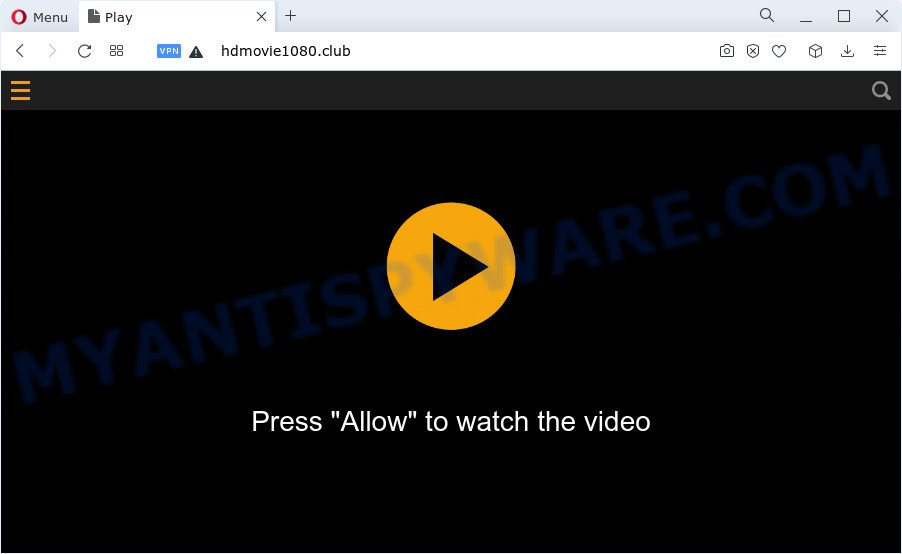
Once click on the ‘Allow’, the Hdmovie1080.club web-page gets your permission to send push notifications in form of pop-up ads in the lower right corner of the desktop. The spam notifications will promote ‘free’ online games, fake prizes scams, dubious web browser extensions, adult web-pages, and fake downloads as shown below.

The best way to get rid of Hdmovie1080.club spam notifications open the web browser’s settings and perform the Hdmovie1080.club removal instructions below. Once you remove Hdmovie1080.club subscription, the push notifications will no longer appear on your screen.
Threat Summary
| Name | Hdmovie1080.club pop-up |
| Type | spam notifications ads, pop up virus, pop-up advertisements, popups |
| Distribution | potentially unwanted applications, adware software, malicious pop-up advertisements, social engineering attack |
| Symptoms |
|
| Removal | Hdmovie1080.club removal guide |
How does your PC system get infected with Hdmovie1080.club pop-ups
Some research has shown that users can be redirected to Hdmovie1080.club from suspicious ads or by PUPs and adware. Adware is something which developed in order to show third-party ads to the user without asking his permission. Adware takes control of web browsers and redirects them to unwanted websites like the Hdmovie1080.club every time you browse the Internet. Adware can end up on your personal computer in various ways. Most commonly is when you install free programs and forget to uncheck the box for the bundled software installation.
Adware usually come bundled with freeware that downloaded from the Net. Which means that you need to be proactive and carefully read the Terms of use and the License agreement properly. For the most part, adware software and potentially unwanted applications will be clearly described, so take the time to carefully read all the information about the software that you downloaded and want to install on your computer.
We suggest to get rid of the adware software responsible for Hdmovie1080.club popup advertisements, as soon as you found this issue, as it can reroute your web browser to web-resources which may load other harmful software on your device.
How to remove Hdmovie1080.club pop-up ads (removal guidance)
In order to get rid of Hdmovie1080.club pop ups, start by closing any programs and popups that are open. If a pop-up won’t close, then close your web-browser (Microsoft Edge, Google Chrome, Mozilla Firefox and Internet Explorer). If a program won’t close then please reboot your computer. Next, follow the steps below.
To remove Hdmovie1080.club pop ups, complete the steps below:
- How to remove Hdmovie1080.club pop-ups without any software
- Uninstall potentially unwanted apps through the Windows Control Panel
- Remove Hdmovie1080.club notifications from browsers
- Remove Hdmovie1080.club advertisements from Google Chrome
- Delete Hdmovie1080.club from Firefox by resetting internet browser settings
- Get rid of Hdmovie1080.club popup ads from Internet Explorer
- Automatic Removal of Hdmovie1080.club ads
- Use AdBlocker to stop Hdmovie1080.club pop-up ads and stay safe online
- Finish words
How to remove Hdmovie1080.club pop-ups without any software
Looking for a way to get rid of Hdmovie1080.club advertisements manually without installing any software? Then this section of the article is just for you. Below are some simple steps you can take. Performing these steps requires basic knowledge of internet browser and MS Windows setup. If you doubt that you can follow them, it is better to use free utilities listed below that can allow you get rid of Hdmovie1080.club pop-ups.
Uninstall potentially unwanted apps through the Windows Control Panel
First, you should try to identify and uninstall the program that causes the appearance of intrusive ads or internet browser redirect, using the ‘Uninstall a program’ which is located in the ‘Control panel’.
Windows 8, 8.1, 10
First, click the Windows button
Windows XP, Vista, 7
First, click “Start” and select “Control Panel”.
It will open the Windows Control Panel as shown below.

Next, click “Uninstall a program” ![]()
It will display a list of all applications installed on your PC system. Scroll through the all list, and remove any questionable and unknown applications. To quickly find the latest installed applications, we recommend sort applications by date in the Control panel.
Remove Hdmovie1080.club notifications from browsers
If you’re in situation where you don’t want to see browser notification spam from the Hdmovie1080.club web-page. In this case, you can turn off web notifications for your internet browser in MS Windows/Mac OS/Android. Find your web-browser in the list below, follow few simple steps to delete web-browser permissions to show browser notification spam.
|
|
|
|
|
|
Remove Hdmovie1080.club advertisements from Google Chrome
Reset Chrome settings is a easy solution to remove Hdmovie1080.club advertisements, harmful and adware add-ons, web-browser’s start page, new tab and search provider that have been changed by adware.

- First, start the Chrome and click the Menu icon (icon in the form of three dots).
- It will open the Chrome main menu. Choose More Tools, then click Extensions.
- You will see the list of installed add-ons. If the list has the addon labeled with “Installed by enterprise policy” or “Installed by your administrator”, then complete the following instructions: Remove Chrome extensions installed by enterprise policy.
- Now open the Chrome menu once again, press the “Settings” menu.
- Next, click “Advanced” link, that located at the bottom of the Settings page.
- On the bottom of the “Advanced settings” page, press the “Reset settings to their original defaults” button.
- The Google Chrome will open the reset settings prompt as shown on the screen above.
- Confirm the web browser’s reset by clicking on the “Reset” button.
- To learn more, read the blog post How to reset Chrome settings to default.
Delete Hdmovie1080.club from Firefox by resetting internet browser settings
Resetting Firefox internet browser will reset all the settings to their original settings and will remove Hdmovie1080.club ads, malicious add-ons and extensions. It will save your personal information such as saved passwords, bookmarks, auto-fill data and open tabs.
First, run the Firefox. Next, click the button in the form of three horizontal stripes (![]() ). It will show the drop-down menu. Next, press the Help button (
). It will show the drop-down menu. Next, press the Help button (![]() ).
).

In the Help menu press the “Troubleshooting Information”. In the upper-right corner of the “Troubleshooting Information” page press on “Refresh Firefox” button as displayed below.

Confirm your action, click the “Refresh Firefox”.
Get rid of Hdmovie1080.club popup ads from Internet Explorer
In order to recover all browser home page, newtab and default search provider you need to reset the Internet Explorer to the state, which was when the Microsoft Windows was installed on your personal computer.
First, start the Internet Explorer. Next, click the button in the form of gear (![]() ). It will open the Tools drop-down menu, click the “Internet Options” as displayed below.
). It will open the Tools drop-down menu, click the “Internet Options” as displayed below.

In the “Internet Options” window click on the Advanced tab, then click the Reset button. The Microsoft Internet Explorer will display the “Reset Internet Explorer settings” window as displayed in the following example. Select the “Delete personal settings” check box, then press “Reset” button.

You will now need to reboot your PC for the changes to take effect.
Automatic Removal of Hdmovie1080.club ads
Manual removal guidance does not always help to completely remove the adware software, as it is not easy to identify and remove components of adware and all malicious files from hard disk. Therefore, it is recommended that you use malicious software removal utility to completely delete Hdmovie1080.club off your internet browser. Several free malware removal tools are currently available that can be used against the adware software. The optimum solution would be to run Zemana Anti Malware (ZAM), MalwareBytes Anti Malware (MBAM) and HitmanPro.
Use Zemana Free to remove Hdmovie1080.club pop-ups
Zemana is a program that is used for malware, adware, hijackers and potentially unwanted applications removal. The application is one of the most efficient antimalware tools. It helps in malicious software removal and and defends all other types of security threats. One of the biggest advantages of using Zemana AntiMalware (ZAM) is that is easy to use and is free. Also, it constantly keeps updating its virus/malware signatures DB. Let’s see how to install and scan your personal computer with Zemana Free in order to remove Hdmovie1080.club pop-ups from your PC system.

- Click the link below to download Zemana Anti Malware (ZAM). Save it to your Desktop so that you can access the file easily.
Zemana AntiMalware
165533 downloads
Author: Zemana Ltd
Category: Security tools
Update: July 16, 2019
- After the download is done, close all software and windows on your personal computer. Open a file location. Double-click on the icon that’s named Zemana.AntiMalware.Setup.
- Further, click Next button and follow the prompts.
- Once setup is done, press the “Scan” button to find adware which cause pop-ups. While the Zemana program is scanning, you can see how many objects it has identified as threat.
- Once Zemana Free completes the scan, Zemana Free will open a scan report. When you’re ready, press “Next”. Once the cleaning procedure is finished, you can be prompted to reboot your personal computer.
Remove Hdmovie1080.club pop-up advertisements and harmful extensions with HitmanPro
HitmanPro is a free program that designed to delete malware, potentially unwanted apps, browser hijackers and adware software from your personal computer running Microsoft Windows 10, 8, 7, XP (32-bit and 64-bit). It’ll help to identify and get rid of adware software responsible for Hdmovie1080.club pop up ads, including its files, folders and registry keys.
HitmanPro can be downloaded from the following link. Save it on your Desktop.
Once the download is done, open the file location and double-click the Hitman Pro icon. It will start the Hitman Pro tool. If the User Account Control dialog box will ask you want to open the application, press Yes button to continue.

Next, click “Next” . HitmanPro tool will start scanning the whole PC system to find out adware that cause unwanted Hdmovie1080.club pop-ups. A system scan can take anywhere from 5 to 30 minutes, depending on your PC. While the HitmanPro is scanning, you can see count of objects it has identified either as being malware.

When the scan get completed, Hitman Pro will show a screen that contains a list of malware that has been found as on the image below.

Review the results once the utility has complete the system scan. If you think an entry should not be quarantined, then uncheck it. Otherwise, simply click “Next” button. It will display a dialog box, click the “Activate free license” button. The Hitman Pro will remove adware that causes Hdmovie1080.club pop-up advertisements and move the selected items to the Quarantine. Once the clean up is done, the tool may ask you to reboot your PC system.
How to get rid of Hdmovie1080.club with MalwareBytes Free
If you’re still having issues with the Hdmovie1080.club pop-up ads — or just wish to check your computer occasionally for adware software and other malware — download MalwareBytes. It’s free for home use, and searches for and removes various undesired apps that attacks your computer or degrades PC system performance. MalwareBytes Free can get rid of adware software, potentially unwanted apps as well as malware, including ransomware and trojans.
Visit the following page to download the latest version of MalwareBytes Free for Windows. Save it to your Desktop.
327751 downloads
Author: Malwarebytes
Category: Security tools
Update: April 15, 2020
When the download is done, close all apps and windows on your device. Double-click the setup file named MBSetup. If the “User Account Control” prompt pops up like below, click the “Yes” button.

It will open the Setup wizard which will help you set up MalwareBytes AntiMalware on your computer. Follow the prompts and do not make any changes to default settings.

Once install is done successfully, click “Get Started” button. MalwareBytes will automatically start and you can see its main screen like below.

Now click the “Scan” button to perform a system scan with this utility for the adware that causes Hdmovie1080.club pop-up advertisements in your browser. While the tool is checking, you may see how many objects and files has already scanned.

After MalwareBytes Anti-Malware has completed scanning, you will be shown the list of all detected threats on your PC. In order to remove all threats, simply click “Quarantine” button. The MalwareBytes Free will get rid of adware that causes Hdmovie1080.club popups and move the selected threats to the program’s quarantine. When the task is finished, you may be prompted to reboot the computer.

We recommend you look at the following video, which completely explains the procedure of using the MalwareBytes Free to get rid of adware software, browser hijacker and other malicious software.
Use AdBlocker to stop Hdmovie1080.club pop-up ads and stay safe online
Run ad blocker program like AdGuard in order to block advertisements, malvertisements, pop-ups and online trackers, avoid having to install harmful and adware browser plug-ins and add-ons that affect your PC system performance and impact your computer security. Browse the Internet anonymously and stay safe online!
Click the following link to download AdGuard. Save it to your Desktop so that you can access the file easily.
27044 downloads
Version: 6.4
Author: © Adguard
Category: Security tools
Update: November 15, 2018
After downloading it, start the downloaded file. You will see the “Setup Wizard” screen like below.

Follow the prompts. Once the installation is done, you will see a window as shown in the figure below.

You can click “Skip” to close the installation program and use the default settings, or click “Get Started” button to see an quick tutorial which will assist you get to know AdGuard better.
In most cases, the default settings are enough and you do not need to change anything. Each time, when you run your computer, AdGuard will start automatically and stop undesired advertisements, block Hdmovie1080.club, as well as other malicious or misleading web-pages. For an overview of all the features of the application, or to change its settings you can simply double-click on the AdGuard icon, which is located on your desktop.
Finish words
Once you’ve done the guide outlined above, your PC system should be clean from this adware and other malware. The Internet Explorer, Google Chrome, Edge and Firefox will no longer open intrusive Hdmovie1080.club web-site when you surf the Net. Unfortunately, if the steps does not help you, then you have caught a new adware, and then the best way – ask for help.
Please create a new question by using the “Ask Question” button in the Questions and Answers. Try to give us some details about your problems, so we can try to help you more accurately. Wait for one of our trained “Security Team” or Site Administrator to provide you with knowledgeable assistance tailored to your problem with the undesired Hdmovie1080.club pop-up advertisements.




















