According to cyber security experts, Sixmedia.cam is a web-site that is designed to fool users to accept push notifications via the web browser. It will deliver the message stating that the user should click ‘Allow’ button in order to watch a video, enable Flash Player, download a file, connect to the Internet, access the content of the web-site, and so on.
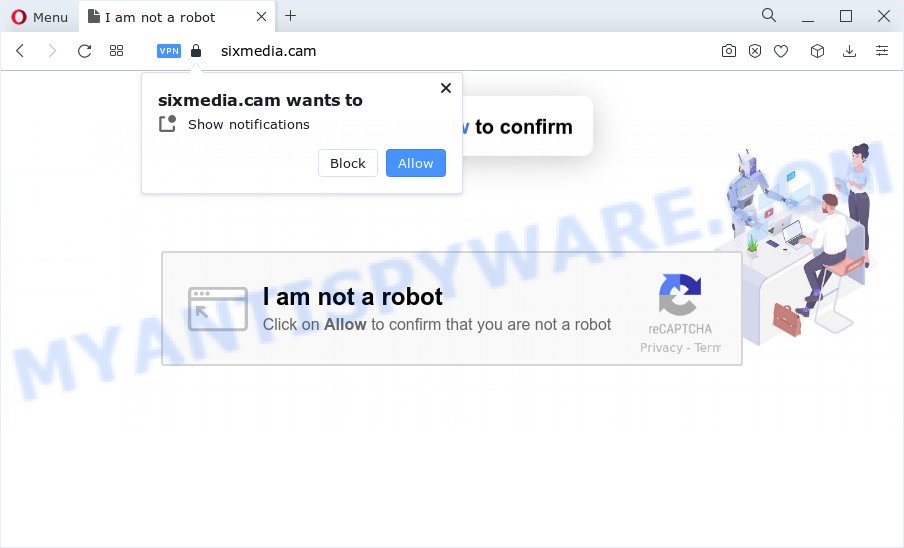
If you click the ‘Allow’, then you will start seeing unwanted adverts in form of pop-ups on the screen. The spam notifications will essentially be advertisements for ‘free’ online games, free gifts scams, dubious browser extensions, adult websites, and fake downloads like below.

The best method to unsubscribe from Sixmedia.cam spam notifications open your web-browser’s settings and complete the Sixmedia.cam removal instructions below. Once you delete notifications subscription, the Sixmedia.cam popups advertisements will no longer appear on your screen.
Threat Summary
| Name | Sixmedia.cam pop-up |
| Type | browser notification spam ads, pop ups, popup virus, pop up advertisements |
| Distribution | suspicious pop up ads, PUPs, adware, social engineering attack |
| Symptoms |
|
| Removal | Sixmedia.cam removal guide |
Where the Sixmedia.cam popups comes from
Computer security professionals have determined that users are redirected to Sixmedia.cam by adware software or from shady advertisements. Adware is type of malicious software that may cause problems for your PC. It can generate numerous additional pop-up, banner, pop-under and in-text link ads flooding on your web-browser; gather your confidential information like login details, online searches, etc; run in the background and drag down your computer running speed; give more chances for other adware, potentially unwanted apps even malware to get on your PC system.
These days some free software creators bundle PUPs or adware with a view to making some money. These are not free applications as install an unwanted software on to your MS Windows device. So whenever you install a new free applications that downloaded from the Web, be very careful during installation. Carefully read the EULA (a text with I ACCEPT/I DECLINE button), choose custom or manual installation method, uncheck all bundled programs.
Therefore, the adware does not really have beneficial features. So, we suggest you delete adware which cause unwanted Sixmedia.cam pop-up advertisements as quickly as possible. This will also prevent the adware from tracking your online activities. A full Sixmedia.cam pop ups removal can be easily carried out using manual or automatic way listed below.
How to remove Sixmedia.cam popup ads from Chrome, Firefox, IE, Edge
According to computer security professionals, Sixmedia.cam pop-up advertisements removal can be complete manually and/or automatically. These utilities that are listed below will allow you remove adware software, harmful internet browser extensions, malicious software and potentially unwanted programs . However, if you’re not willing to install other applications to delete Sixmedia.cam pop-ups, then use following tutorial to restore your device settings to defaults.
To remove Sixmedia.cam pop ups, complete the steps below:
- How to remove Sixmedia.cam advertisements without any software
- Automatic Removal of Sixmedia.cam pop-ups
- How to stop Sixmedia.cam pop-ups
- Finish words
How to remove Sixmedia.cam advertisements without any software
First of all, try to remove Sixmedia.cam advertisements manually; to do this, follow the steps below. Of course, manual adware removal requires more time and may not be suitable for those who are poorly versed in system settings. In this case, we suggest that you scroll down to the section that describes how to remove Sixmedia.cam pop-up ads using free utilities.
Uninstall newly added adware
It’s of primary importance to first identify and get rid of all PUPs, adware applications and browser hijackers through ‘Add/Remove Programs’ (Windows XP) or ‘Uninstall a program’ (Windows 10, 8, 7) section of your MS Windows Control Panel.
Windows 10, 8.1, 8
Click the MS Windows logo, and then press Search ![]() . Type ‘Control panel’and press Enter similar to the one below.
. Type ‘Control panel’and press Enter similar to the one below.

After the ‘Control Panel’ opens, click the ‘Uninstall a program’ link under Programs category as shown below.

Windows 7, Vista, XP
Open Start menu and choose the ‘Control Panel’ at right as displayed below.

Then go to ‘Add/Remove Programs’ or ‘Uninstall a program’ (MS Windows 7 or Vista) as shown on the screen below.

Carefully browse through the list of installed applications and remove all dubious and unknown applications. We recommend to click ‘Installed programs’ and even sorts all installed apps by date. Once you’ve found anything dubious that may be the adware that causes annoying Sixmedia.cam pop-ups or other potentially unwanted application (PUA), then choose this program and press ‘Uninstall’ in the upper part of the window. If the questionable program blocked from removal, then run Revo Uninstaller Freeware to fully get rid of it from your device.
Remove Sixmedia.cam notifications from internet browsers
If you’re getting browser notification spam from the Sixmedia.cam or another intrusive web-page, you’ll have previously pressed the ‘Allow’ button. Below we will teach you how to turn them off.
|
|
|
|
|
|
Get rid of Sixmedia.cam from Mozilla Firefox by resetting web browser settings
If Mozilla Firefox settings are hijacked by the adware, your web browser displays undesired pop-up advertisements, then ‘Reset Firefox’ could solve these problems. However, your themes, bookmarks, history, passwords, and web form auto-fill information will not be deleted.
Launch the Mozilla Firefox and click the menu button (it looks like three stacked lines) at the top right of the web browser screen. Next, press the question-mark icon at the bottom of the drop-down menu. It will display the slide-out menu.

Select the “Troubleshooting information”. If you are unable to access the Help menu, then type “about:support” in your address bar and press Enter. It bring up the “Troubleshooting Information” page like below.

Click the “Refresh Firefox” button at the top right of the Troubleshooting Information page. Select “Refresh Firefox” in the confirmation dialog box. The Firefox will start a procedure to fix your problems that caused by the Sixmedia.cam adware. When, it’s done, press the “Finish” button.
Remove Sixmedia.cam advertisements from Internet Explorer
If you find that Internet Explorer web-browser settings such as default search provider, newtab page and home page had been changed by adware which cause unwanted Sixmedia.cam pop up advertisements, then you may restore your settings, via the reset internet browser procedure.
First, run the Microsoft Internet Explorer, click ![]() ) button. Next, press “Internet Options” as on the image below.
) button. Next, press “Internet Options” as on the image below.

In the “Internet Options” screen select the Advanced tab. Next, click Reset button. The Microsoft Internet Explorer will show the Reset Internet Explorer settings prompt. Select the “Delete personal settings” check box and click Reset button.

You will now need to reboot your PC for the changes to take effect. It will remove adware which cause annoying Sixmedia.cam pop-up ads, disable malicious and ad-supported web-browser’s extensions and restore the IE’s settings such as startpage, newtab page and search engine to default state.
Remove Sixmedia.cam popups from Chrome
Resetting Google Chrome to default values is useful in removing the Sixmedia.cam ads from your internet browser. This way is always effective to follow if you have trouble in removing changes caused by adware software.
Open the Google Chrome menu by clicking on the button in the form of three horizontal dotes (![]() ). It will show the drop-down menu. Choose More Tools, then click Extensions.
). It will show the drop-down menu. Choose More Tools, then click Extensions.
Carefully browse through the list of installed extensions. If the list has the extension labeled with “Installed by enterprise policy” or “Installed by your administrator”, then complete the following guidance: Remove Chrome extensions installed by enterprise policy otherwise, just go to the step below.
Open the Chrome main menu again, click to “Settings” option.

Scroll down to the bottom of the page and click on the “Advanced” link. Now scroll down until the Reset settings section is visible, as displayed on the image below and press the “Reset settings to their original defaults” button.

Confirm your action, press the “Reset” button.
Automatic Removal of Sixmedia.cam pop-ups
If you’re an unskilled computer user, then we advise to run free removal utilities listed below to get rid of Sixmedia.cam ads for good. The automatic way is highly recommended. It has less steps and easier to implement than the manual way. Moreover, it lower risk of system damage. So, the automatic Sixmedia.cam removal is a better option.
How to get rid of Sixmedia.cam pop-up advertisements with Zemana Anti Malware (ZAM)
Zemana Anti Malware (ZAM) is a malicious software removal utility. Currently, there are two versions of the utility, one of them is free and second is paid (premium). The principle difference between the free and paid version of the utility is real-time protection module. If you just need to check your computer for malware and remove adware that causes multiple undesired pop-ups, then the free version will be enough for you.

- Installing the Zemana AntiMalware is simple. First you’ll need to download Zemana AntiMalware (ZAM) on your computer from the following link.
Zemana AntiMalware
165536 downloads
Author: Zemana Ltd
Category: Security tools
Update: July 16, 2019
- When the download is done, close all applications and windows on your PC. Open a folder in which you saved it. Double-click on the icon that’s named Zemana.AntiMalware.Setup.
- Further, press Next button and follow the prompts.
- Once setup is finished, click the “Scan” button to scan for adware software which cause popups. This process can take quite a while, so please be patient. While the utility is scanning, you may see count of objects and files has already scanned.
- When the scan get finished, Zemana Free will display a list of detected threats. You may remove threats (move to Quarantine) by simply click “Next”. When that process is finished, you can be prompted to reboot your PC.
Use Hitman Pro to delete Sixmedia.cam popup advertisements
HitmanPro is a free removal tool that can be downloaded and use to get rid of adware responsible for Sixmedia.cam advertisements, browser hijackers, malware, potentially unwanted applications, toolbars and other threats from your computer. You may run this utility to detect threats even if you have an antivirus or any other security application.
First, click the link below, then click the ‘Download’ button in order to download the latest version of HitmanPro.
Download and run Hitman Pro on your personal computer. Once started, press “Next” button to perform a system scan with this tool for the adware that cause pop ups. This task can take some time, so please be patient. While the HitmanPro tool is scanning, you can see number of objects it has identified as being affected by malicious software..

When finished, the results are displayed in the scan report.

When you are ready, click Next button.
It will open a dialog box, press the “Activate free license” button to begin the free 30 days trial to get rid of all malware found.
How to get rid of Sixmedia.cam with MalwareBytes Free
Trying to remove Sixmedia.cam popups can become a battle of wills between the adware software infection and you. MalwareBytes Free can be a powerful ally, uninstalling most of today’s adware, malware and PUPs with ease. Here’s how to use MalwareBytes Anti-Malware (MBAM) will help you win.

- Installing the MalwareBytes Anti-Malware (MBAM) is simple. First you will need to download MalwareBytes on your PC by clicking on the following link.
Malwarebytes Anti-malware
327764 downloads
Author: Malwarebytes
Category: Security tools
Update: April 15, 2020
- Once downloading is done, close all apps and windows on your computer. Open a directory in which you saved it. Double-click on the icon that’s named MBsetup.
- Choose “Personal computer” option and press Install button. Follow the prompts.
- Once installation is finished, press the “Scan” button . MalwareBytes Free tool will start scanning the whole device to find out adware that causes annoying Sixmedia.cam popups. A system scan can take anywhere from 5 to 30 minutes, depending on your computer.
- Once the checking is done, MalwareBytes will display a list of found threats. You may remove threats (move to Quarantine) by simply click “Quarantine”. After that process is complete, you can be prompted to restart your computer.
The following video offers a guide on how to remove browser hijackers, adware and other malicious software with MalwareBytes Anti Malware.
How to stop Sixmedia.cam pop-ups
By installing an ad blocking application such as AdGuard, you’re able to block Sixmedia.cam, autoplaying video ads and get rid of tons of distracting and annoying ads on web-sites.
- Download AdGuard by clicking on the following link.
Adguard download
27047 downloads
Version: 6.4
Author: © Adguard
Category: Security tools
Update: November 15, 2018
- When the downloading process is finished, start the downloaded file. You will see the “Setup Wizard” program window. Follow the prompts.
- Once the installation is done, click “Skip” to close the install program and use the default settings, or press “Get Started” to see an quick tutorial that will allow you get to know AdGuard better.
- In most cases, the default settings are enough and you do not need to change anything. Each time, when you start your device, AdGuard will launch automatically and stop unwanted ads, block Sixmedia.cam, as well as other harmful or misleading webpages. For an overview of all the features of the program, or to change its settings you can simply double-click on the icon named AdGuard, that can be found on your desktop.
Finish words
Now your device should be free of the adware which cause undesired Sixmedia.cam popup ads. We suggest that you keep AdGuard (to help you stop unwanted pop-up advertisements and intrusive harmful websites) and Zemana (to periodically scan your computer for new malware, browser hijackers and adware). Make sure that you have all the Critical Updates recommended for Microsoft Windows operating system. Without regular updates you WILL NOT be protected when new browser hijackers, malicious applications and adware software are released.
If you are still having problems while trying to remove Sixmedia.cam pop-up advertisements from your web browser, then ask for help here.



















