Mariscomi.fun is a deceptive web page that deceives people into allowing its spam notifications so that it can deliver unwanted adverts directly to the screen. This web-page will ask the user to click on the ‘Allow’ button to connect to the Internet, enable Flash Player, watch a video, download a file, access the content of the web site, and so on.
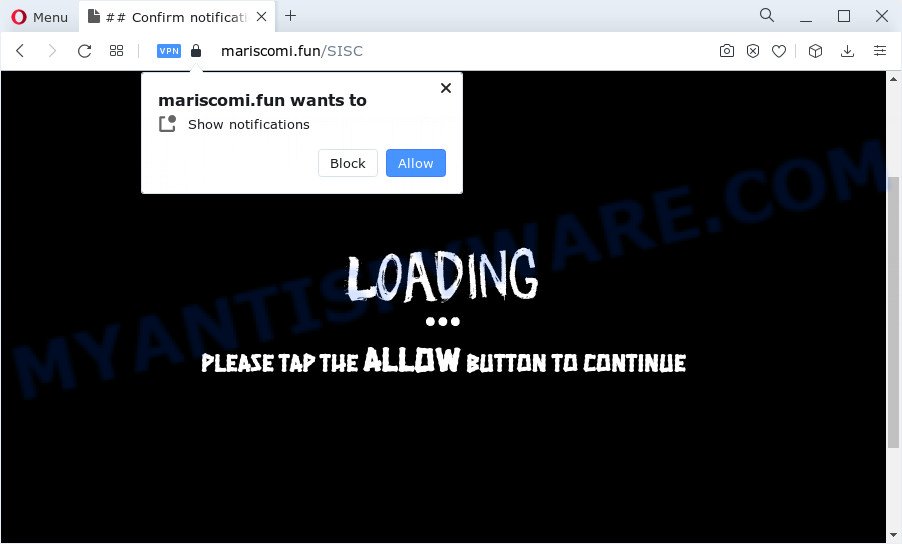
Once enabled, the Mariscomi.fun spam notifications will start popping up in the right bottom corner of your desktop periodically and spam the user with intrusive adverts. The spam notifications will essentially be advertisements for ‘free’ online games, fake prizes scams, suspicious internet browser plugins, adult websites, and fake downloads as displayed on the screen below.

The best way to delete Mariscomi.fun push notifications open the web browser’s settings and complete the Mariscomi.fun removal instructions below. Once you delete Mariscomi.fun subscription, the browser notification spam will no longer show on your desktop.
Threat Summary
| Name | Mariscomi.fun popup |
| Type | push notifications advertisements, pop up ads, pop up virus, pop-ups |
| Distribution | social engineering attack, adware, potentially unwanted programs, shady pop-up ads |
| Symptoms |
|
| Removal | Mariscomi.fun removal guide |
Where the Mariscomi.fun pop-ups comes from
Some research has shown that users can be redirected to Mariscomi.fun from dubious advertisements or by PUPs and adware. Most often, adware installs on the PC in a bundle with free software that you downloaded and installed from the World Wide Web. Once it gets inside your personal computer, it will configure itself to start automatically when the device boot. Adware can change browser settings, reroute your web browser to unwanted web pages, show intrusive popups from various third-party ad networks and these intrusive ads is difficult to close.
Adware usually is bundled within some freeware that you download off of the Net. So, think back, have you ever download and run any free software. In order to avoid infection, in the Setup wizard, you should be be proactive and carefully read the ‘Terms of use’, the ‘license agreement’ and other setup screens, as well as to always choose the ‘Manual’ or ‘Advanced’ installation option, when installing anything downloaded from the Net.
You probably want to know how to get rid of adware as well as delete Mariscomi.fun ads. In the guide below we will tell you about how to solve your issues.
How to remove Mariscomi.fun ads (removal tutorial)
There are several steps to removing the adware software that cause pop-ups, because it installs itself so deeply into Microsoft Windows. You need to delete all suspicious and unknown software, then delete harmful addons from the MS Edge, Google Chrome, Firefox and Microsoft Internet Explorer and other internet browsers you have installed. Finally, you need to reset your internet browser settings to remove any changes the adware has made, and then scan your PC with Zemana, MalwareBytes or Hitman Pro to ensure the adware is fully removed. It will take a while.
To remove Mariscomi.fun pop ups, perform the following steps:
- How to manually remove Mariscomi.fun
- Uninstall unwanted or recently added software
- Remove Mariscomi.fun notifications from browsers
- Remove Mariscomi.fun pop up advertisements from Internet Explorer
- Get rid of Mariscomi.fun from Mozilla Firefox by resetting web browser settings
- Remove Mariscomi.fun popup advertisements from Google Chrome
- Automatic Removal of Mariscomi.fun popups
- Use AdBlocker to block Mariscomi.fun and stay safe online
- Finish words
How to manually remove Mariscomi.fun
In most cases, it’s possible to manually remove Mariscomi.fun ads. This solution does not involve the use of any tricks or removal utilities. You just need to recover the normal settings of the PC and browser. This can be done by following a few simple steps below. If you want to quickly delete Mariscomi.fun pop up advertisements, as well as perform a full scan of your PC system, we recommend that you use adware removal tools, which are listed below.
Uninstall unwanted or recently added software
It is of primary importance to first identify and delete all potentially unwanted apps, adware apps and hijackers through ‘Add/Remove Programs’ (Windows XP) or ‘Uninstall a program’ (Windows 10, 8, 7) section of your Windows Control Panel.
Windows 10, 8.1, 8
Click the Windows logo, and then click Search ![]() . Type ‘Control panel’and press Enter as on the image below.
. Type ‘Control panel’and press Enter as on the image below.

Once the ‘Control Panel’ opens, press the ‘Uninstall a program’ link under Programs category like below.

Windows 7, Vista, XP
Open Start menu and select the ‘Control Panel’ at right similar to the one below.

Then go to ‘Add/Remove Programs’ or ‘Uninstall a program’ (Microsoft Windows 7 or Vista) as displayed in the following example.

Carefully browse through the list of installed apps and delete all questionable and unknown software. We suggest to click ‘Installed programs’ and even sorts all installed programs by date. After you have found anything questionable that may be the adware software that causes multiple annoying pop-ups or other potentially unwanted program (PUP), then choose this application and press ‘Uninstall’ in the upper part of the window. If the suspicious application blocked from removal, then run Revo Uninstaller Freeware to completely delete it from your PC system.
Remove Mariscomi.fun notifications from browsers
If you have allowed the Mariscomi.fun spam notifications, you might notice that this web page sending requests, and it can become annoying. To better control your device, here’s how to remove Mariscomi.fun browser notification spam from your internet browser.
Google Chrome:
- In the right upper corner, click on Google Chrome’s main menu button, represented by three vertical dots.
- Select ‘Settings’. Then, scroll down to the bottom where it says ‘Advanced’.
- Scroll down to the ‘Privacy and security’ section, select ‘Site settings’.
- Click on ‘Notifications’.
- Find the Mariscomi.fun site and click the three vertical dots button next to it, then click on ‘Remove’.

Android:
- Tap ‘Settings’.
- Tap ‘Notifications’.
- Find and tap the web-browser that displays Mariscomi.fun spam notifications ads.
- In the opened window, find Mariscomi.fun, other suspicious URLs and set the toggle button to ‘OFF’ on them one-by-one.

Mozilla Firefox:
- In the top-right corner, click the Menu button, represented by three horizontal stripes.
- Go to ‘Options’, and Select ‘Privacy & Security’ on the left side of the window.
- Scroll down to ‘Permissions’ and then to ‘Settings’ next to ‘Notifications’.
- Find sites you down’t want to see notifications from (for example, Mariscomi.fun), click on drop-down menu next to each and select ‘Block’.
- Save changes.

Edge:
- In the top right corner, click the Edge menu button (three dots).
- Click ‘Settings’. Click ‘Advanced’ on the left side of the window.
- In the ‘Website permissions’ section click ‘Manage permissions’.
- Right-click the Mariscomi.fun URL. Click ‘Delete’.

Internet Explorer:
- Click ‘Tools’ button in the top right corner of the browser.
- Select ‘Internet options’.
- Select the ‘Privacy’ tab and click ‘Settings below ‘Pop-up Blocker’ section.
- Select the Mariscomi.fun URL and other dubious URLs under and delete them one by one by clicking the ‘Remove’ button.

Safari:
- Go to ‘Preferences’ in the Safari menu.
- Open ‘Websites’ tab, then in the left menu click on ‘Notifications’.
- Check for Mariscomi.fun, other suspicious sites and apply the ‘Deny’ option for each.
Remove Mariscomi.fun pop up advertisements from Internet Explorer
If you find that Microsoft Internet Explorer internet browser settings like homepage, newtab page and search engine had been modified by adware that causes Mariscomi.fun ads, then you may revert back your settings, via the reset internet browser procedure.
First, launch the IE, then click ‘gear’ icon ![]() . It will open the Tools drop-down menu on the right part of the web-browser, then press the “Internet Options” as displayed in the following example.
. It will open the Tools drop-down menu on the right part of the web-browser, then press the “Internet Options” as displayed in the following example.

In the “Internet Options” screen, select the “Advanced” tab, then click the “Reset” button. The Microsoft Internet Explorer will show the “Reset Internet Explorer settings” prompt. Further, click the “Delete personal settings” check box to select it. Next, press the “Reset” button as displayed on the image below.

After the process is done, click “Close” button. Close the IE and reboot your device for the changes to take effect. This step will help you to restore your browser’s startpage, search engine by default and newtab page to default state.
Get rid of Mariscomi.fun from Mozilla Firefox by resetting web browser settings
Resetting Firefox web browser will reset all the settings to their default state and will remove Mariscomi.fun advertisements, malicious add-ons and extensions. Your saved bookmarks, form auto-fill information and passwords won’t be cleared or changed.
First, start the Mozilla Firefox. Next, click the button in the form of three horizontal stripes (![]() ). It will display the drop-down menu. Next, press the Help button (
). It will display the drop-down menu. Next, press the Help button (![]() ).
).

In the Help menu click the “Troubleshooting Information”. In the upper-right corner of the “Troubleshooting Information” page press on “Refresh Firefox” button as displayed in the figure below.

Confirm your action, press the “Refresh Firefox”.
Remove Mariscomi.fun popup advertisements from Google Chrome
Reset Google Chrome settings will get rid of Mariscomi.fun pop ups from web-browser and disable malicious plugins. It will also clear cached and temporary data (cookies, site data and content). When using the reset feature, your personal information such as passwords, bookmarks, browsing history and web form auto-fill data will be saved.
Open the Chrome menu by clicking on the button in the form of three horizontal dotes (![]() ). It will show the drop-down menu. Choose More Tools, then click Extensions.
). It will show the drop-down menu. Choose More Tools, then click Extensions.
Carefully browse through the list of installed addons. If the list has the plugin labeled with “Installed by enterprise policy” or “Installed by your administrator”, then complete the following tutorial: Remove Google Chrome extensions installed by enterprise policy otherwise, just go to the step below.
Open the Chrome main menu again, click to “Settings” option.

Scroll down to the bottom of the page and click on the “Advanced” link. Now scroll down until the Reset settings section is visible, as shown in the figure below and click the “Reset settings to their original defaults” button.

Confirm your action, click the “Reset” button.
Automatic Removal of Mariscomi.fun popups
If you are unsure how to delete Mariscomi.fun ads easily, consider using automatic adware removal apps that listed below. It will identify the adware software that causes multiple annoying popups and remove it from your personal computer for free.
Run Zemana to remove Mariscomi.fun popups
Zemana Free is a free tool that performs a scan of your PC and displays if there are existing adware software, browser hijackers, viruses, worms, spyware, trojans and other malware residing on your computer. If malicious software is found, Zemana AntiMalware (ZAM) can automatically remove it. Zemana Anti Malware (ZAM) doesn’t conflict with other anti-malware and antivirus apps installed on your computer.
Zemana can be downloaded from the following link. Save it on your Microsoft Windows desktop.
165041 downloads
Author: Zemana Ltd
Category: Security tools
Update: July 16, 2019
Once the downloading process is finished, close all software and windows on your PC system. Open a directory in which you saved it. Double-click on the icon that’s called Zemana.AntiMalware.Setup similar to the one below.
![]()
When the install starts, you will see the “Setup wizard” which will help you install Zemana AntiMalware (ZAM) on your PC.

Once setup is finished, you will see window as displayed in the following example.

Now press the “Scan” button to perform a system scan with this utility for the adware related to the Mariscomi.fun ads. While the Zemana Free application is checking, you may see number of objects it has identified as threat.

When the scan get finished, you can check all items detected on your computer. Once you have selected what you wish to delete from your computer press “Next” button.

The Zemana Anti Malware (ZAM) will start to remove adware which causes undesired Mariscomi.fun pop up ads.
Use Hitman Pro to get rid of Mariscomi.fun pop up ads
HitmanPro will help remove adware that cause undesired Mariscomi.fun pop up ads that slow down your device. The hijackers, adware and other potentially unwanted applications slow your web browser down and try to trick you into clicking on shady advertisements and links. HitmanPro removes the adware software and lets you enjoy your computer without Mariscomi.fun ads.

- Please go to the link below to download Hitman Pro. Save it on your Microsoft Windows desktop.
- When downloading is finished, double click the Hitman Pro icon. Once this tool is started, click “Next” button to perform a system scan for the adware responsible for Mariscomi.fun popups. A scan can take anywhere from 10 to 30 minutes, depending on the number of files on your PC and the speed of your device. During the scan HitmanPro will look for threats present on your personal computer.
- Once the scan get finished, HitmanPro will show a list of all items found by the scan. Once you have selected what you want to delete from your personal computer press “Next” button. Now click the “Activate free license” button to begin the free 30 days trial to delete all malware found.
How to remove Mariscomi.fun with MalwareBytes Free
If you are still having problems with the Mariscomi.fun ads — or just wish to scan your computer occasionally for adware software and other malware — download MalwareBytes. It’s free for home use, and identifies and removes various undesired applications that attacks your PC system or degrades computer performance. MalwareBytes can remove adware software, potentially unwanted programs as well as malware, including ransomware and trojans.

- First, click the link below, then press the ‘Download’ button in order to download the latest version of MalwareBytes Free.
Malwarebytes Anti-malware
327268 downloads
Author: Malwarebytes
Category: Security tools
Update: April 15, 2020
- After the download is finished, close all programs and windows on your PC system. Open a folder in which you saved it. Double-click on the icon that’s named MBsetup.
- Choose “Personal computer” option and press Install button. Follow the prompts.
- Once setup is complete, press the “Scan” button for scanning your computer for the adware that causes unwanted Mariscomi.fun popup advertisements. A scan can take anywhere from 10 to 30 minutes, depending on the count of files on your computer and the speed of your device. While the MalwareBytes AntiMalware (MBAM) program is scanning, you can see number of objects it has identified as threat.
- Once the scan get finished, the results are displayed in the scan report. Once you’ve selected what you want to remove from your PC system press “Quarantine”. After the clean-up is finished, you can be prompted to restart your PC system.
The following video offers a step-by-step guide on how to remove hijackers, adware and other malicious software with MalwareBytes Anti Malware (MBAM).
Use AdBlocker to block Mariscomi.fun and stay safe online
To put it simply, you need to use an ad-blocking tool (AdGuard, for example). It’ll stop and protect you from all intrusive webpages like Mariscomi.fun, ads and pop ups. To be able to do that, the ad-blocker application uses a list of filters. Each filter is a rule that describes a malicious webpage, an advertising content, a banner and others. The ad-blocking program automatically uses these filters, depending on the web sites you’re visiting.
Click the following link to download AdGuard. Save it on your Desktop.
26901 downloads
Version: 6.4
Author: © Adguard
Category: Security tools
Update: November 15, 2018
Once the download is finished, start the downloaded file. You will see the “Setup Wizard” screen as displayed on the screen below.

Follow the prompts. When the installation is complete, you will see a window as shown in the figure below.

You can click “Skip” to close the installation program and use the default settings, or press “Get Started” button to see an quick tutorial which will help you get to know AdGuard better.
In most cases, the default settings are enough and you don’t need to change anything. Each time, when you start your PC, AdGuard will start automatically and stop unwanted advertisements, block Mariscomi.fun, as well as other malicious or misleading web sites. For an overview of all the features of the program, or to change its settings you can simply double-click on the AdGuard icon, that is located on your desktop.
Finish words
After completing the tutorial above, your device should be clean from this adware software and other malicious software. The Mozilla Firefox, Google Chrome, Edge and IE will no longer show unwanted Mariscomi.fun web-page when you surf the Internet. Unfortunately, if the steps does not help you, then you have caught a new adware, and then the best way – ask for help.
Please create a new question by using the “Ask Question” button in the Questions and Answers. Try to give us some details about your problems, so we can try to help you more accurately. Wait for one of our trained “Security Team” or Site Administrator to provide you with knowledgeable assistance tailored to your problem with the unwanted Mariscomi.fun pop up advertisements.




















