Error code # MS-6F0EXFE is a new variation of the technical support scam. Like other similar pages, this web page uses social engineering methods to fool computer users into believing that the personal computer has been affected by malware and only a call to the support service will help remove malware and prevent identity theft. The design of this page looks like a security warning from Microsoft, but of course this corporation has nothing to do with this warning. Moreover, no page can instantly detect a computer infection. Therefore, you can safely ignore this fake message and immediately close this page. Security researchers have determined that the “Error code # MS-6F0EXFE” pop ups are caused by fraudulent advertisements on the pages that users visit or adware installed on the computer.
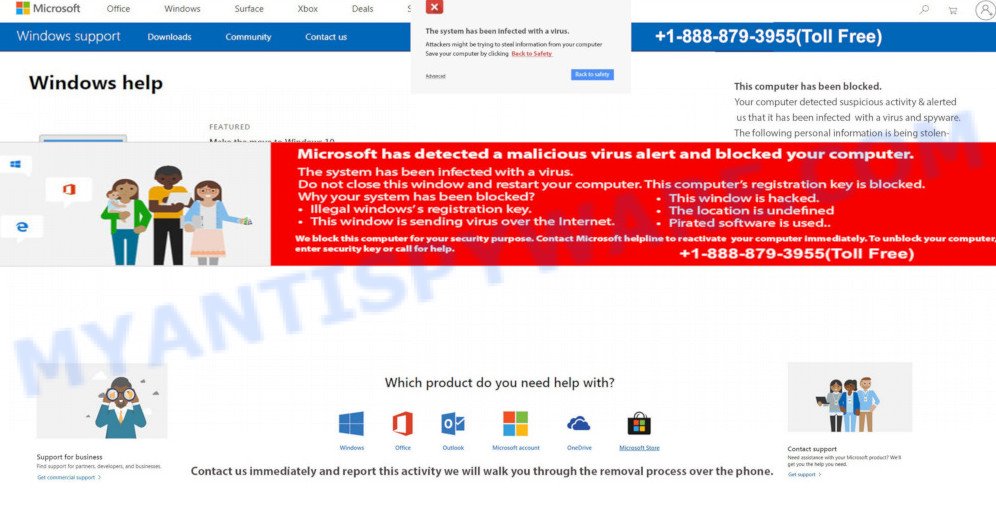
Scammers use the “Error code # MS-6F0EXFE” pop-ups to encourage you and other unsuspecting users to call the phone number listed on the website. When calling this number, the user will be asked to buy a technical support service. The scam authors are trying to trick unsuspecting users into paying money to “reactivate” a computer, or to remove malware, spyware, trojans and viruses that does not exist on a computer. Scammers may require users to give them remote access to the computer, which can lead to the installation of malicious software on the computer or the theft of user data. In any case, such webpages should always be ignored, you do not need to call the numbers that fraudsters give on the “Error code # MS-6F0EXFE” pop-up.
Text presented in the MS-6F0EXFE scam webpage:
Beveiligingswaarschuwing:
** Uw Computer Is Geblokkerd **Foutcode # MS-6F0EXFE
Bel ons onmiddellijk op: 0466 90 17 99
Negeer deze belangrijke waarschuwing niet..
Als u deze pagina sluit, wordt de toegang tot uw Computer uitgeschakeld om verdere schade aan ons netwerk te voorkomen.Uw Computer heeft ons gewaarschuwd dat deze is geïnfecteerd met een virus en spyware. De volgende gegevens zijn gestolen ..
1. Facebook-aanmelding
2. Creditcard Informatie
3. Log in op het e-mailaccount
4. Foto’s opgeslagen op PC.Onze technici helpen u graag verder met het verwijderen en herstellen.
Bel ons binnen 5 minuten om volledige schade te voorkomenBel Microsoft omniddellijk gratis op: 0466 90 17 99
What is Adware?
Adware is a form of malicious software whose motive is to make money for its author. It have different methods of earning by displaying ads forcibly to its victims. Adware software can generate pop up windows and fake warnings, display unwanted advertisements, modify the victim’s internet browser settings, or redirect the victim’s browser to unwanted web pages. Aside from causing unwanted advertisements and web-browser redirects, it also can slow down the system.
Text in another MS-6F0EXFE popup:
Windows heeft potentiële bedreig ingen op uw computer gedetecteerd.
Essential Security kon het Windows-virus niet voorkomen. Windows heeft verschillende potentiële bedreigingen gedetecteerd die uw privacy en uw computer in gevaar brengen.
Foutcode # MS-6F0EXFE
Er zijn neiuwe virussen en pornografische inhoud gevonden die uw computer beschadigen en bedreigen.Neem contact op met Microsoft-technici:
0466 90 17 99
Threat Summary
| Name | Error code # MS-6F0EXFE |
| Type | phishing, fake alerts, technical support scam |
| Symptoms |
|
| Removal | Error code # MS-6F0EXFE removal guide |
How does Adware get on your personal computer
Adware usually come along with certain free software that you download off of the Internet. So, think back, have you ever download and run any free programs. In order to avoid infection, in the Setup wizard, you should be be proactive and carefully read the ‘Terms of use’, the ‘license agreement’ and other install screens, as well as to always select the ‘Manual’ or ‘Advanced’ setup option, when installing anything downloaded from the Net.
How to remove “Error code # MS-6F0EXFE” pop ups (removal tutorial)
There are a few solutions that can be used to remove “Error code # MS-6F0EXFE” pop ups. But, not any PUPs and adware can be completely uninstalled utilizing only manual solutions. In many cases you are not able to uninstall any adware using standard Windows options. In order to delete fake alerts and browser redirects you need complete a few manual steps and use reliable removal utilities. Most IT security specialists states that Zemana Anti-Malware, MalwareBytes Free or Hitman Pro utilities are a right choice. These free programs are able to locate and remove “Error code # MS-6F0EXFE” popup scam from your PC system and restore your web-browser settings to defaults.
To remove “Error code # MS-6F0EXFE”, perform the steps below:
- Check the list of installed apps first
- Remove “Error code # MS-6F0EXFE” scam from Mozilla Firefox
- Remove “Error code # MS-6F0EXFE” pop-up scam from Chrome
- Get rid of “Error code # MS-6F0EXFE” pop-up from Internet Explorer
- Scan your computer for adware
- How to stop “Error code # MS-6F0EXFE” pop-ups
How to remove “Error code # MS-6F0EXFE” pop up scam without any software
This part of the blog post is a step-by-step instructions that will show you how to get rid of “Error code # MS-6F0EXFE” pop up scam manually. You just need to carefully complete each step. In this case, you do not need to install any additional apps.
Check the list of installed apps first
The best way to start the PC system cleanup is to remove unknown and dubious applications. Using the Windows Control Panel you can do this quickly and easily. This step, in spite of its simplicity, should not be ignored, because the removing of unneeded software can clean up the Internet Explorer, Mozilla Firefox, Microsoft Edge and Chrome from ads, hijackers and so on.
Windows 10, 8.1, 8
Click the Microsoft Windows logo, and then click Search ![]() . Type ‘Control panel’and press Enter as displayed below.
. Type ‘Control panel’and press Enter as displayed below.

Once the ‘Control Panel’ opens, press the ‘Uninstall a program’ link under Programs category as shown in the following example.

Windows 7, Vista, XP
Open Start menu and select the ‘Control Panel’ at right like below.

Then go to ‘Add/Remove Programs’ or ‘Uninstall a program’ (MS Windows 7 or Vista) like below.

Carefully browse through the list of installed programs and remove all questionable and unknown applications. We recommend to click ‘Installed programs’ and even sorts all installed applications by date. Once you’ve found anything questionable that may be the adware that causes the “Error code # MS-6F0EXFE” pop ups, then choose this program and click ‘Uninstall’ in the upper part of the window. If the suspicious program blocked from removal, then run Revo Uninstaller Freeware to completely delete it from your PC.
Remove “Error code # MS-6F0EXFE” scam from Mozilla Firefox
If the Mozilla Firefox web-browser is re-directed to the “Error code # MS-6F0EXFE” scam and you want to restore the Firefox settings back to their original state, then you should follow the step-by-step guidance below. Essential information such as bookmarks, browsing history, passwords, cookies, auto-fill data and personal dictionaries will not be removed.
First, launch the Mozilla Firefox and click ![]() button. It will show the drop-down menu on the right-part of the web-browser. Further, click the Help button (
button. It will show the drop-down menu on the right-part of the web-browser. Further, click the Help button (![]() ) as shown in the following example.
) as shown in the following example.

In the Help menu, select the “Troubleshooting Information” option. Another way to open the “Troubleshooting Information” screen – type “about:support” in the web-browser adress bar and press Enter. It will open the “Troubleshooting Information” page as displayed in the figure below. In the upper-right corner of this screen, click the “Refresh Firefox” button.

It will display the confirmation prompt. Further, click the “Refresh Firefox” button. The Firefox will start a procedure to fix your problems that caused by the adware. After, it is finished, press the “Finish” button.
Remove “Error code # MS-6F0EXFE” pop-up scam from Chrome
Reset Google Chrome settings will remove “Error code # MS-6F0EXFE” pop-ups from web browser and disable malicious add-ons. It will also clear cached and temporary data (cookies, site data and content). However, your themes, bookmarks, history, passwords, and web form auto-fill information will not be deleted.
Open the Google Chrome menu by clicking on the button in the form of three horizontal dotes (![]() ). It will display the drop-down menu. Choose More Tools, then click Extensions.
). It will display the drop-down menu. Choose More Tools, then click Extensions.
Carefully browse through the list of installed plugins. If the list has the add-on labeled with “Installed by enterprise policy” or “Installed by your administrator”, then complete the following guidance: Remove Chrome extensions installed by enterprise policy otherwise, just go to the step below.
Open the Google Chrome main menu again, press to “Settings” option.

Scroll down to the bottom of the page and click on the “Advanced” link. Now scroll down until the Reset settings section is visible, as displayed below and click the “Reset settings to their original defaults” button.

Confirm your action, click the “Reset” button.
Get rid of “Error code # MS-6F0EXFE” pop-up from Internet Explorer
By resetting Internet Explorer browser you return your internet browser settings to its default state. This is good initial when troubleshooting problems that might have been caused by adware software responsible for the “Error code # MS-6F0EXFE” popups.
First, run the IE, then press ‘gear’ icon ![]() . It will show the Tools drop-down menu on the right part of the web browser, then click the “Internet Options” such as the one below.
. It will show the Tools drop-down menu on the right part of the web browser, then click the “Internet Options” such as the one below.

In the “Internet Options” screen, select the “Advanced” tab, then click the “Reset” button. The Internet Explorer will show the “Reset Internet Explorer settings” prompt. Further, click the “Delete personal settings” check box to select it. Next, click the “Reset” button as displayed below.

When the task is finished, press “Close” button. Close the Internet Explorer and reboot your computer for the changes to take effect. This step will help you to restore your web-browser’s start page, search engine and new tab to default state.
Scan your computer for malware
AntiMalware apps differ from each other by many features such as performance, scheduled scans, automatic updates, virus signature database, technical support, compatibility with other antivirus applications and so on. We recommend you use the following free software: Zemana Anti-Malware, MalwareBytes Anti Malware and HitmanPro. Each of these programs has all of needed features, but most importantly, they can scan the computer for adware and remove “Error code # MS-6F0EXFE” popups from the IE, Chrome, Microsoft Edge and Firefox.
Run Zemana Anti-Malware to remove “Error code # MS-6F0EXFE” scam
Zemana Anti-Malware (ZAM) is a malicious software scanner that is very effective for detecting and deleting adware related to the “Error code # MS-6F0EXFE” popup. The steps below will explain how to download, install, and use Zemana to scan and remove malicious software, spyware, adware, PUPs, hijackers from your computer for free.
First, please go to the link below, then press the ‘Download’ button in order to download the latest version of Zemana AntiMalware (ZAM).
165496 downloads
Author: Zemana Ltd
Category: Security tools
Update: July 16, 2019
When downloading is complete, close all apps and windows on your personal computer. Double-click the set up file named Zemana.AntiMalware.Setup. If the “User Account Control” prompt pops up as displayed in the figure below, click the “Yes” button.

It will open the “Setup wizard” which will help you install Zemana Anti Malware on your computer. Follow the prompts and don’t make any changes to default settings.

Once installation is finished successfully, Zemana Free will automatically start and you can see its main screen as shown on the image below.

Now click the “Scan” button to perform a system scan for the adware that cause pop up scam. Depending on your computer, the scan may take anywhere from a few minutes to close to an hour. While the Zemana AntiMalware (ZAM) is scanning, you can see how many objects it has identified either as being malware.

After the system scan is finished, you’ll be displayed the list of all detected items on your PC. Once you have selected what you want to remove from your personal computer click “Next” button. The Zemana Anti-Malware (ZAM) will delete adware that causes “Error code # MS-6F0EXFE” pop ups. Once that process is done, you may be prompted to reboot the PC.
Get rid of “Error code # MS-6F0EXFE” pop up scam from browsers with Hitman Pro
HitmanPro is a free removal utility which can scan your PC system for a wide range of security threats such as malicious software, adwares, PUPs as well as adware that causes multiple undesired pop ups. It will perform a deep scan of your computer including hard drives and Microsoft Windows registry. When a malicious software is found, it will help you to get rid of all detected threats from your PC system with a simple click.
HitmanPro can be downloaded from the following link. Save it to your Desktop so that you can access the file easily.
Once downloading is done, open the file location and double-click the HitmanPro icon. It will start the HitmanPro utility. If the User Account Control dialog box will ask you want to launch the program, click Yes button to continue.

Next, click “Next” to start checking your computer for the adware software that causes “Error code # MS-6F0EXFE” pop-ups in your web browser. This process can take quite a while, so please be patient. While the HitmanPro is checking, you can see how many objects it has identified either as being malicious software.

After HitmanPro completes the scan, the results are displayed in the scan report as displayed on the screen below.

Review the results once the tool has finished the system scan. If you think an entry should not be quarantined, then uncheck it. Otherwise, simply click “Next” button. It will display a prompt, click the “Activate free license” button. The HitmanPro will get rid of adware that causes unwanted “Error code # MS-6F0EXFE” pop-up and move the selected items to the program’s quarantine. Once finished, the utility may ask you to reboot your PC.
How to get rid of “Error code # MS-6F0EXFE” with MalwareBytes
Manual “Error code # MS-6F0EXFE” scam removal requires some computer skills. Some files and registry entries that created by the adware may be not fully removed. We suggest that run the MalwareBytes that are completely free your PC system of adware. Moreover, the free application will help you to get rid of malicious software, PUPs, browser hijackers and toolbars that your personal computer can be infected too.

MalwareBytes AntiMalware can be downloaded from the following link. Save it directly to your Windows Desktop.
327716 downloads
Author: Malwarebytes
Category: Security tools
Update: April 15, 2020
Once the download is done, run it and follow the prompts. Once installed, the MalwareBytes Free will try to update itself and when this process is finished, press the “Scan” button . MalwareBytes Anti-Malware tool will start scanning the whole personal computer to find out adware software that cause annoying “Error code # MS-6F0EXFE” pop-up. Next, you need to click “Quarantine” button.
The MalwareBytes Anti Malware is a free program that you can use to remove all detected folders, files, services, registry entries and so on. To learn more about this malware removal utility, we recommend you to read and follow the instructions or the video guide below.
How to stop “Error code # MS-6F0EXFE” pop-ups
By installing an ad-blocking program such as AdGuard, you’re able to stop “Error code # MS-6F0EXFE” pop-up scam, block autoplaying video ads and get rid of a ton of distracting and annoying ads on web-sites.
- AdGuard can be downloaded from the following link. Save it to your Desktop so that you can access the file easily.
Adguard download
27034 downloads
Version: 6.4
Author: © Adguard
Category: Security tools
Update: November 15, 2018
- Once the downloading process is done, start the downloaded file. You will see the “Setup Wizard” program window. Follow the prompts.
- Once the installation is done, click “Skip” to close the installation application and use the default settings, or click “Get Started” to see an quick tutorial which will help you get to know AdGuard better.
- In most cases, the default settings are enough and you do not need to change anything. Each time, when you start your PC system, AdGuard will start automatically and stop undesired ads, block “Error code # MS-6F0EXFE” scam, as well as other malicious or misleading web-sites. For an overview of all the features of the program, or to change its settings you can simply double-click on the icon called AdGuard, that is located on your desktop.
Finish words
After completing the instructions above, your computer should be clean from this adware and other malware. The Microsoft Edge, Google Chrome, Internet Explorer and Mozilla Firefox will no longer open the “Error code # MS-6F0EXFE” scam when you surf the World Wide Web. Unfortunately, if the step-by-step guide does not help you, then you have caught a new adware, and then the best way – ask for help.
Please create a new question by using the “Ask Question” button in the Questions and Answers. Try to give us some details about your problems, so we can try to help you more accurately. Wait for one of our trained “Security Team” or Site Administrator to provide you with knowledgeable assistance tailored to your problem with the “Error code # MS-6F0EXFE” pop ups.


















