According to experienced security specialists, Oodsother.space is a web site that attempts to lure unsuspecting users into subscribing to spam push notifications from this or similar webpages that will in turn bombard users with pop up ads usually related to adware, adult web pages and other click fraud schemes. It will deliver the message stating that you should click ‘Allow’ button in order to enable Flash Player, connect to the Internet, access the content of the web page, watch a video, download a file, and so on.
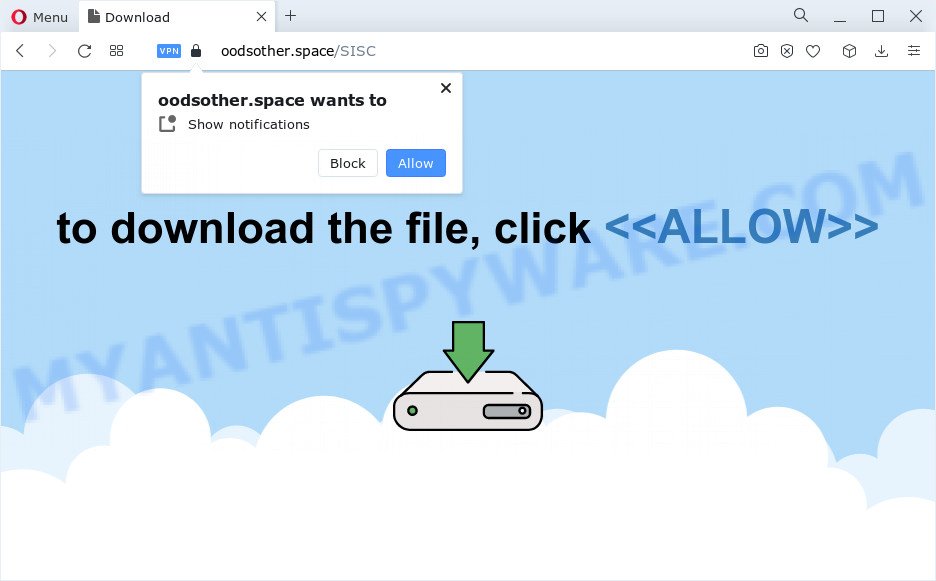
Once you click the ‘Allow’, then your internet browser will be configured to show pop-up adverts in the right bottom corner of Windows or Mac. Push notifications are originally created to alert the user of recently published content. Scammers abuse ‘browser notification feature’ to avoid antivirus and ad blocker programs by presenting annoying ads. These advertisements are displayed in the lower right corner of the screen urges users to play online games, visit questionable web-sites, install browser extensions & so on.

If you’re receiving spam notifications, you can remove Oodsother.space subscription by going into your web browser’s settings and completing the Oodsother.space removal guide below. Once you remove Oodsother.space subscription, the push notifications will no longer show on the desktop.
Threat Summary
| Name | Oodsother.space popup |
| Type | push notifications ads, popup ads, popups, pop up virus |
| Distribution | adware software, shady pop-up ads, social engineering attack, potentially unwanted apps |
| Symptoms |
|
| Removal | Oodsother.space removal guide |
Where the Oodsother.space popups comes from
These Oodsother.space popups are caused by shady advertisements on the web-sites you visit or adware. Adware is a form of malicious software that presents unwanted ads to the user of a PC. The ads produced by adware software are sometimes in the form of a advertising link, pop-up or sometimes in an unclosable window.
Adware adware comes to the computer as part of the installer of various freeware. Thus on the process of installation, it will be added onto your PC system and/or web-browser. In order to avoid adware, you just need to follow a few simple rules: carefully read the Terms of Use and the license, choose only a Manual, Custom or Advanced setup mode, which enables you to make sure that the program you want to install, thereby protect your personal computer from adware software.
Thus, the adware software is quite dangerous. So, we suggest you remove it from your personal computer immediately. Follow the guidance presented below to delete Oodsother.space pop-ups from the Edge, Mozilla Firefox, Chrome and Internet Explorer.
How to remove Oodsother.space ads from Chrome, Firefox, IE, Edge
The following few simple steps will help you to remove Oodsother.space advertisements from the Edge, Google Chrome, Firefox and Microsoft Internet Explorer. Moreover, the step-by-step guide below will help you to remove malware, hijackers, PUPs and toolbars that your personal computer may be infected. Please do the guidance step by step. If you need assist or have any questions, then ask for our assistance or type a comment below. Some of the steps below will require you to shut down this website. So, please read the steps carefully, after that bookmark it or open it on your smartphone for later reference.
To remove Oodsother.space pop ups, execute the following steps:
- Manual Oodsother.space ads removal
- Automatic Removal of Oodsother.space popup ads
- Use AdBlocker to stop Oodsother.space advertisements and stay safe online
- To sum up
Manual Oodsother.space ads removal
Most adware software can be removed manually, without the use of antivirus software or other removal utilities. The manual steps below will guide you through how to remove Oodsother.space ads step by step. Although each of the steps is simple and does not require special knowledge, but you doubt that you can finish them, then use the free tools, a list of which is given below.
Uninstall recently added adware software
We recommend that you start the computer cleaning process by checking the list of installed programs and remove all unknown or questionable applications. This is a very important step, as mentioned above, very often the harmful applications such as adware and hijackers may be bundled with free programs. Remove the unwanted software can get rid of the unwanted ads or internet browser redirect.
Make sure you have closed all web-browsers and other programs. Next, uninstall any unknown and suspicious apps from your Control panel.
Windows 10, 8.1, 8
Now, click the Windows button, type “Control panel” in search and press Enter. Choose “Programs and Features”, then “Uninstall a program”.

Look around the entire list of software installed on your PC system. Most probably, one of them is the adware software responsible for Oodsother.space pop ups. Choose the dubious program or the program that name is not familiar to you and delete it.
Windows Vista, 7
From the “Start” menu in Windows, choose “Control Panel”. Under the “Programs” icon, choose “Uninstall a program”.

Choose the dubious or any unknown programs, then press “Uninstall/Change” button to uninstall this undesired program from your PC system.
Windows XP
Click the “Start” button, select “Control Panel” option. Click on “Add/Remove Programs”.

Select an unwanted application, then press “Change/Remove” button. Follow the prompts.
Remove Oodsother.space notifications from internet browsers
Your web-browser likely now allows the Oodsother.space webpage to send you spam notifications, but you do not want the undesired ads from this webpage and we understand that. We’ve put together this instructions on how you can remove Oodsother.space advertisements from Edge, Android, Mozilla Firefox, Safari, Chrome and Internet Explorer.
|
|
|
|
|
|
Remove Oodsother.space popup advertisements from Google Chrome
In this step we are going to show you how to reset Google Chrome settings. PUPs like the adware software can make changes to your internet browser settings, add toolbars and unwanted extensions. By resetting Google Chrome settings you will delete Oodsother.space popup ads and reset unwanted changes caused by adware. However, your saved passwords and bookmarks will not be changed, deleted or cleared.
First run the Chrome. Next, click the button in the form of three horizontal dots (![]() ).
).
It will display the Chrome menu. Choose More Tools, then press Extensions. Carefully browse through the list of installed plugins. If the list has the extension signed with “Installed by enterprise policy” or “Installed by your administrator”, then complete the following tutorial: Remove Google Chrome extensions installed by enterprise policy.
Open the Google Chrome menu once again. Further, click the option called “Settings”.

The internet browser will display the settings screen. Another method to show the Google Chrome’s settings – type chrome://settings in the browser adress bar and press Enter
Scroll down to the bottom of the page and click the “Advanced” link. Now scroll down until the “Reset” section is visible, as shown on the image below and press the “Reset settings to their original defaults” button.

The Chrome will open the confirmation dialog box like below.

You need to confirm your action, press the “Reset” button. The browser will start the task of cleaning. After it’s finished, the browser’s settings including search provider, newtab page and home page back to the values which have been when the Chrome was first installed on your computer.
Remove Oodsother.space ads from IE
The Internet Explorer reset is great if your web browser is hijacked or you have unwanted add-ons or toolbars on your browser, that installed by an malicious software.
First, run the IE, click ![]() ) button. Next, press “Internet Options” as shown in the figure below.
) button. Next, press “Internet Options” as shown in the figure below.

In the “Internet Options” screen select the Advanced tab. Next, click Reset button. The Microsoft Internet Explorer will display the Reset Internet Explorer settings prompt. Select the “Delete personal settings” check box and press Reset button.

You will now need to restart your personal computer for the changes to take effect. It will get rid of adware software responsible for Oodsother.space advertisements, disable malicious and ad-supported browser’s extensions and restore the Internet Explorer’s settings such as search engine by default, new tab and home page to default state.
Get rid of Oodsother.space ads from Firefox
The Mozilla Firefox reset will delete redirects to annoying Oodsother.space web-page, modified preferences, extensions and security settings. It’ll keep your personal information like browsing history, bookmarks, passwords and web form auto-fill data.
First, open the Mozilla Firefox. Next, click the button in the form of three horizontal stripes (![]() ). It will show the drop-down menu. Next, press the Help button (
). It will show the drop-down menu. Next, press the Help button (![]() ).
).

In the Help menu press the “Troubleshooting Information”. In the upper-right corner of the “Troubleshooting Information” page click on “Refresh Firefox” button as shown on the image below.

Confirm your action, press the “Refresh Firefox”.
Automatic Removal of Oodsother.space popup ads
Adware and Oodsother.space ads can be removed from the browser and computer by running full system scan with an anti-malware tool. For example, you can run a full system scan with Zemana Free, MalwareBytes Anti-Malware and HitmanPro. It will allow you delete components of adware software from Windows registry and malicious files from harddisks.
Run Zemana Free to get rid of Oodsother.space pop-ups
Zemana is an ultra light weight utility to get rid of Oodsother.space ads from the Google Chrome, MS Edge, Mozilla Firefox and Internet Explorer. It also deletes malicious software and adware software from your PC. It improves your system’s performance by removing potentially unwanted apps.
Click the link below to download Zemana Anti-Malware (ZAM). Save it on your Windows desktop or in any other place.
164113 downloads
Author: Zemana Ltd
Category: Security tools
Update: July 16, 2019
Once the downloading process is complete, close all applications and windows on your device. Open a directory in which you saved it. Double-click on the icon that’s named Zemana.AntiMalware.Setup like below.
![]()
When the installation begins, you will see the “Setup wizard” that will help you install Zemana Anti Malware on your personal computer.

Once setup is finished, you will see window like below.

Now press the “Scan” button to perform a system scan for the adware which cause pop ups. A scan can take anywhere from 10 to 30 minutes, depending on the count of files on your computer and the speed of your computer.

After the system scan is complete, the results are displayed in the scan report. Next, you need to click “Next” button.

The Zemana Anti Malware (ZAM) will remove adware that cause pop ups and move the selected items to the Quarantine.
Get rid of Oodsother.space ads from internet browsers with HitmanPro
Hitman Pro is a portable program that requires no hard installation to identify and remove adware that cause pop-ups. The program itself is small in size (only a few Mb). Hitman Pro does not need any drivers and special dlls. It is probably easier to use than any alternative malware removal utilities you have ever tried. Hitman Pro works on 64 and 32-bit versions of Windows 10, 8, 7 and XP. It proves that removal utility can be just as useful as the widely known antivirus applications.
Please go to the link below to download HitmanPro. Save it directly to your Windows Desktop.
After downloading is complete, open the file location and double-click the Hitman Pro icon. It will run the Hitman Pro tool. If the User Account Control dialog box will ask you want to launch the program, click Yes button to continue.

Next, click “Next” to perform a system scan for the adware that cause popups. Depending on your device, the scan can take anywhere from a few minutes to close to an hour. While the Hitman Pro tool is checking, you may see how many objects it has identified as being affected by malware.

When the scan is complete, Hitman Pro will open you the results as displayed on the image below.

Review the scan results and then click “Next” button. It will open a dialog box, press the “Activate free license” button. The Hitman Pro will delete adware that cause annoying Oodsother.space pop-ups and move the selected items to the program’s quarantine. Once that process is finished, the tool may ask you to restart your computer.
Remove Oodsother.space advertisements with MalwareBytes Free
You can remove Oodsother.space ads automatically through the use of MalwareBytes. We recommend this free malware removal tool because it can easily remove browser hijackers, adware, potentially unwanted applications and toolbars with all their components such as files, folders and registry entries.
Visit the following page to download the latest version of MalwareBytes Free for MS Windows. Save it on your Desktop.
326464 downloads
Author: Malwarebytes
Category: Security tools
Update: April 15, 2020
After downloading is complete, close all programs and windows on your device. Double-click the install file named MBSetup. If the “User Account Control” dialog box pops up as displayed on the screen below, click the “Yes” button.

It will open the Setup wizard that will help you set up MalwareBytes on your device. Follow the prompts and do not make any changes to default settings.

Once install is done successfully, press “Get Started” button. MalwareBytes Anti-Malware will automatically start and you can see its main screen as displayed in the following example.

Now press the “Scan” button to start scanning your computer for the adware that cause undesired Oodsother.space pop ups. A scan can take anywhere from 10 to 30 minutes, depending on the number of files on your computer and the speed of your computer. When a threat is found, the count of the security threats will change accordingly. Wait until the the checking is done.

When finished, you can check all items detected on your computer. You may delete threats (move to Quarantine) by simply press “Quarantine” button. The MalwareBytes Anti Malware will get rid of adware which cause pop ups and move the selected threats to the program’s quarantine. When the cleaning procedure is done, you may be prompted to reboot the computer.

We recommend you look at the following video, which completely explains the process of using the MalwareBytes AntiMalware (MBAM) to delete adware software, hijacker and other malicious software.
Use AdBlocker to stop Oodsother.space advertisements and stay safe online
If you browse the Internet, you cannot avoid malvertising. But you can protect your browser against it. Download and use an ad-blocker program. AdGuard is an ad-blocker that can filter out a large amount of of the malvertising, stoping dynamic scripts from loading harmful content.
Visit the page linked below to download AdGuard. Save it to your Desktop so that you can access the file easily.
26659 downloads
Version: 6.4
Author: © Adguard
Category: Security tools
Update: November 15, 2018
After downloading it, double-click the downloaded file to run it. The “Setup Wizard” window will show up on the computer screen as displayed on the screen below.

Follow the prompts. AdGuard will then be installed and an icon will be placed on your desktop. A window will show up asking you to confirm that you want to see a quick instructions as shown in the figure below.

Click “Skip” button to close the window and use the default settings, or press “Get Started” to see an quick guide that will assist you get to know AdGuard better.
Each time, when you start your PC system, AdGuard will start automatically and stop unwanted advertisements, block Oodsother.space, as well as other malicious or misleading web pages. For an overview of all the features of the application, or to change its settings you can simply double-click on the AdGuard icon, that can be found on your desktop.
To sum up
After completing the few simple steps shown above, your computer should be clean from this adware and other malware. The Firefox, Chrome, Internet Explorer and MS Edge will no longer display annoying Oodsother.space web-site when you browse the Net. Unfortunately, if the step-by-step guide does not help you, then you have caught a new adware, and then the best way – ask for help.
Please create a new question by using the “Ask Question” button in the Questions and Answers. Try to give us some details about your problems, so we can try to help you more accurately. Wait for one of our trained “Security Team” or Site Administrator to provide you with knowledgeable assistance tailored to your problem with the intrusive Oodsother.space pop ups.




















