Gkillegebre.space pop-up is a browser-based scam that is used to mislead users into subscribing to push notifications. When you visit the Gkillegebre.space web-site, you will be greeted with a prompt which asks whether you want to agree to them or not. Your options will be ‘Block’ and ‘Allow’.
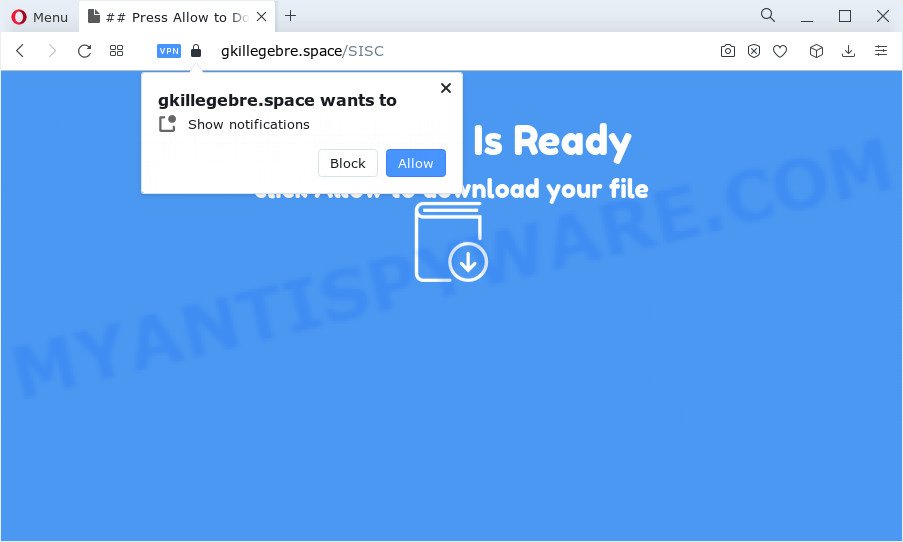
Once you click on the ‘Allow’ button, then your browser will be configured to show annoying adverts on your desktop, even when the web browser is closed. The push notifications will promote ‘free’ online games, free gifts scams, suspicious browser extensions, adult web-sites, and adware bundles as on the image below.

In order to remove Gkillegebre.space browser notification spam open the web browser’s settings and follow the Gkillegebre.space removal tutorial below. Once you remove notifications subscription, the Gkillegebre.space pop-ups ads will no longer appear on the screen.
Threat Summary
| Name | Gkillegebre.space pop-up |
| Type | spam notifications advertisements, popup advertisements, pop-up virus, pop-ups |
| Distribution | suspicious pop up advertisements, social engineering attack, adware, PUPs |
| Symptoms |
|
| Removal | Gkillegebre.space removal guide |
How does your PC get infected with Gkillegebre.space pop-ups
These Gkillegebre.space pop ups are caused by suspicious ads on the web-pages you visit or adware. Adware is type of apps developed to add advertising into your Internet browsing or even desktop experience. Adware software can be created to alter your start page, search provider, search results, or even add toolbars to your browser. Adware software run in the background when surf the Internet, and adware can slow down your PC and affect its performance.
Most of unwanted ads and pop ups come from web-browser toolbars and/or extensions, BHOs (browser helper objects) and optional software. In most cases, these items claim itself as apps that improve your experience on the Web by providing a fast and interactive homepage or a search engine that does not track you. Remember, how to avoid the unwanted programs. Be cautious, start only reputable programs which download from reputable sources. NEVER install any unknown and suspicious apps.
To find out how to remove Gkillegebre.space ads, we advise to read the step-by-step tutorial added to this blog post below. The tutorial was created by experienced security experts who discovered a method to delete the annoying adware out of the device.
How to remove Gkillegebre.space pop up ads (removal guide)
The adware is a form of malicious software that you might have difficulty in uninstalling it from your computer. Happily, you have found the effective Gkillegebre.space advertisements removal guide in this post. Both the manual removal way and the automatic removal method will be provided below and you can just select the one that best for you. If you’ve any questions or need help then type a comment below. Some of the steps below will require you to exit this web-page. So, please read the steps carefully, after that bookmark it or open it on your smartphone for later reference.
To remove Gkillegebre.space pop ups, use the steps below:
- How to manually delete Gkillegebre.space
- Uninstall potentially unwanted applications using Microsoft Windows Control Panel
- Remove Gkillegebre.space notifications from web browsers
- Remove Gkillegebre.space from Mozilla Firefox by resetting browser settings
- Get rid of Gkillegebre.space pop up ads from Microsoft Internet Explorer
- Remove Gkillegebre.space advertisements from Chrome
- Automatic Removal of Gkillegebre.space popups
- Run AdBlocker to block Gkillegebre.space and stay safe online
- To sum up
How to manually delete Gkillegebre.space
First try to get rid of Gkillegebre.space pop-up ads manually; to do this, follow the steps below. Of course, manual removal of adware software requires more time and may not be suitable for those who are poorly versed in computer settings. In this case, we advise that you scroll down to the section that describes how to remove Gkillegebre.space pop ups using free tools.
Uninstall potentially unwanted applications using Microsoft Windows Control Panel
In order to remove potentially unwanted apps like this adware, open the Microsoft Windows Control Panel and click on “Uninstall a program”. Check the list of installed software. For the ones you do not know, run an Internet search to see if they are adware, browser hijacker or potentially unwanted programs. If yes, delete them off. Even if they are just a software which you do not use, then uninstalling them off will increase your computer start up time and speed dramatically.
Press Windows button ![]() , then click Search
, then click Search ![]() . Type “Control panel”and press Enter. If you using Windows XP or Windows 7, then press “Start” and select “Control Panel”. It will open the Windows Control Panel as shown in the figure below.
. Type “Control panel”and press Enter. If you using Windows XP or Windows 7, then press “Start” and select “Control Panel”. It will open the Windows Control Panel as shown in the figure below.

Further, click “Uninstall a program” ![]()
It will display a list of all programs installed on your personal computer. Scroll through the all list, and uninstall any questionable and unknown apps.
Remove Gkillegebre.space notifications from web browsers
If you’re getting spam notifications from the Gkillegebre.space or another intrusive web page, you will have previously pressed the ‘Allow’ button. Below we’ll teach you how to turn them off.
|
|
|
|
|
|
Remove Gkillegebre.space from Mozilla Firefox by resetting browser settings
The Mozilla Firefox reset will get rid of redirections to intrusive Gkillegebre.space web page, modified preferences, extensions and security settings. When using the reset feature, your personal information like passwords, bookmarks, browsing history and web form auto-fill data will be saved.
First, open the Firefox and click ![]() button. It will open the drop-down menu on the right-part of the web browser. Further, click the Help button (
button. It will open the drop-down menu on the right-part of the web browser. Further, click the Help button (![]() ) like the one below.
) like the one below.

In the Help menu, select the “Troubleshooting Information” option. Another way to open the “Troubleshooting Information” screen – type “about:support” in the internet browser adress bar and press Enter. It will display the “Troubleshooting Information” page as shown on the screen below. In the upper-right corner of this screen, press the “Refresh Firefox” button.

It will display the confirmation prompt. Further, click the “Refresh Firefox” button. The Mozilla Firefox will start a procedure to fix your problems that caused by the Gkillegebre.space adware software. After, it is done, click the “Finish” button.
Get rid of Gkillegebre.space pop up ads from Microsoft Internet Explorer
The IE reset is great if your internet browser is hijacked or you have unwanted add-ons or toolbars on your browser, that installed by an malware.
First, open the Internet Explorer. Next, press the button in the form of gear (![]() ). It will display the Tools drop-down menu, click the “Internet Options” similar to the one below.
). It will display the Tools drop-down menu, click the “Internet Options” similar to the one below.

In the “Internet Options” window click on the Advanced tab, then click the Reset button. The Microsoft Internet Explorer will open the “Reset Internet Explorer settings” window as shown below. Select the “Delete personal settings” check box, then click “Reset” button.

You will now need to restart your computer for the changes to take effect.
Remove Gkillegebre.space advertisements from Chrome
If you are getting Gkillegebre.space pop-ups, then you can try to get rid of it by resetting Chrome to its original settings. It will also clear cookies, content and site data, temporary and cached data. Your saved bookmarks, form auto-fill information and passwords won’t be cleared or changed.
First open the Google Chrome. Next, click the button in the form of three horizontal dots (![]() ).
).
It will display the Chrome menu. Choose More Tools, then click Extensions. Carefully browse through the list of installed extensions. If the list has the plugin signed with “Installed by enterprise policy” or “Installed by your administrator”, then complete the following guide: Remove Google Chrome extensions installed by enterprise policy.
Open the Chrome menu once again. Further, click the option named “Settings”.

The web-browser will display the settings screen. Another method to display the Google Chrome’s settings – type chrome://settings in the browser adress bar and press Enter
Scroll down to the bottom of the page and press the “Advanced” link. Now scroll down until the “Reset” section is visible, as shown in the figure below and press the “Reset settings to their original defaults” button.

The Google Chrome will open the confirmation prompt like below.

You need to confirm your action, click the “Reset” button. The web-browser will run the procedure of cleaning. Once it’s finished, the internet browser’s settings including default search provider, newtab page and home page back to the values that have been when the Google Chrome was first installed on your computer.
Automatic Removal of Gkillegebre.space popups
Manual removal is not always as effective as you might think. Often, even the most experienced users may not fully remove adware related to the Gkillegebre.space advertisements. So, we recommend to check your computer for any remaining malicious components with free adware removal software below.
Remove Gkillegebre.space popups with Zemana Free
Zemana Free is a free application for Microsoft Windows operating system to scan for and delete adware that causes multiple unwanted popups, and other undesired applications like potentially unwanted apps, harmful browser extensions, browser toolbars.
Visit the following page to download Zemana. Save it on your Desktop.
165535 downloads
Author: Zemana Ltd
Category: Security tools
Update: July 16, 2019
After the downloading process is done, close all applications and windows on your personal computer. Open a directory in which you saved it. Double-click on the icon that’s named Zemana.AntiMalware.Setup as displayed in the figure below.
![]()
When the install begins, you will see the “Setup wizard” that will allow you install Zemana Free on your computer.

Once installation is done, you will see window as on the image below.

Now click the “Scan” button to search for adware related to the Gkillegebre.space ads. This task can take quite a while, so please be patient. While the Zemana tool is scanning, you can see how many objects it has identified as being affected by malware.

After the scan is complete, Zemana Free will open you the results. Review the results once the tool has finished the system scan. If you think an entry should not be quarantined, then uncheck it. Otherwise, simply press “Next” button.

The Zemana Anti Malware will remove adware related to the Gkillegebre.space advertisements and move the selected items to the Quarantine.
Delete Gkillegebre.space popup ads from internet browsers with Hitman Pro
HitmanPro is a malicious software removal tool that is created to detect and terminate hijackers, PUPs, adware and suspicious processes from the PC that has been affected with malware. It’s a portable program that can be run instantly from USB stick. HitmanPro have an advanced device monitoring utility which uses a whitelist database to isolate dubious tasks and programs.

- HitmanPro can be downloaded from the following link. Save it to your Desktop.
- Once the download is complete, start the HitmanPro, double-click the HitmanPro.exe file.
- If the “User Account Control” prompts, click Yes to continue.
- In the Hitman Pro window, click the “Next” . HitmanPro program will scan through the whole PC for the adware that causes Gkillegebre.space ads in your internet browser. This procedure may take some time, so please be patient. While the utility is checking, you can see how many objects and files has already scanned.
- When HitmanPro is finished scanning your personal computer, Hitman Pro will produce a list of unwanted software and adware software. When you are ready, click “Next”. Now, click the “Activate free license” button to begin the free 30 days trial to delete all malicious software found.
How to remove Gkillegebre.space with MalwareBytes Free
If you’re having issues with Gkillegebre.space pop-ups removal, then check out MalwareBytes AntiMalware (MBAM). This is a utility that can help clean up your PC system and improve your speeds for free. Find out more below.
First, click the link below, then click the ‘Download’ button in order to download the latest version of MalwareBytes Free.
327760 downloads
Author: Malwarebytes
Category: Security tools
Update: April 15, 2020
Once downloading is finished, close all windows on your computer. Further, run the file named MBSetup. If the “User Account Control” prompt pops up as shown in the figure below, click the “Yes” button.

It will show the Setup wizard which will assist you install MalwareBytes Free on the computer. Follow the prompts and do not make any changes to default settings.

Once installation is done successfully, press “Get Started” button. Then MalwareBytes AntiMalware will automatically start and you can see its main window like below.

Next, click the “Scan” button to perform a system scan for the adware software that causes multiple undesired popups. Depending on your PC system, the scan can take anywhere from a few minutes to close to an hour. When a threat is detected, the number of the security threats will change accordingly. Wait until the the scanning is done.

Once the checking is finished, a list of all items detected is created. Review the report and then click “Quarantine” button.

The MalwareBytes will get rid of adware software that cause pop-ups and move the selected threats to the program’s quarantine. When finished, you can be prompted to reboot your computer. We recommend you look at the following video, which completely explains the process of using the MalwareBytes Anti-Malware (MBAM) to remove hijackers, adware and other malware.
Run AdBlocker to block Gkillegebre.space and stay safe online
To put it simply, you need to use an ad-blocker utility (AdGuard, for example). It will stop and protect you from all annoying websites such as Gkillegebre.space, advertisements and pop-ups. To be able to do that, the ad-blocker program uses a list of filters. Each filter is a rule that describes a malicious web site, an advertising content, a banner and others. The adblocker program automatically uses these filters, depending on the websites you’re visiting.
Please go to the following link to download the latest version of AdGuard for Windows. Save it on your Desktop.
27047 downloads
Version: 6.4
Author: © Adguard
Category: Security tools
Update: November 15, 2018
When the download is done, double-click the downloaded file to run it. The “Setup Wizard” window will show up on the computer screen as on the image below.

Follow the prompts. AdGuard will then be installed and an icon will be placed on your desktop. A window will show up asking you to confirm that you want to see a quick tutorial as shown on the screen below.

Click “Skip” button to close the window and use the default settings, or click “Get Started” to see an quick guidance that will help you get to know AdGuard better.
Each time, when you start your computer, AdGuard will launch automatically and stop undesired ads, block Gkillegebre.space, as well as other harmful or misleading websites. For an overview of all the features of the program, or to change its settings you can simply double-click on the AdGuard icon, that is located on your desktop.
To sum up
Now your device should be clean of the adware that causes Gkillegebre.space ads. We suggest that you keep Zemana Anti-Malware (ZAM) (to periodically scan your device for new adwares and other malware) and AdGuard (to help you stop undesired pop ups and malicious web sites). Moreover, to prevent any adware software, please stay clear of unknown and third party apps, make sure that your antivirus program, turn on the option to look for potentially unwanted applications.
If you need more help with Gkillegebre.space advertisements related issues, go to here.



















