What is GoIncognitoSearch?
The experienced security professionals have determined that GoIncognitoSearch is a potentially unwanted program (PUP) from the group of Browser hijackers. Browser hijackers are designed to take over the web-browser and control user’s surfing preferences. It commonly aims at Google Chrome web browser, but it’s possible that it can hijack other internet browser too. The PUPs and browser hijackers can sneak into the computer unnoticed due to the fact that it’s actively being promoted in free programs. We recommend that you remove GoIncognitoSearch as soon as you notice the changes it has made to your web-browser settings.
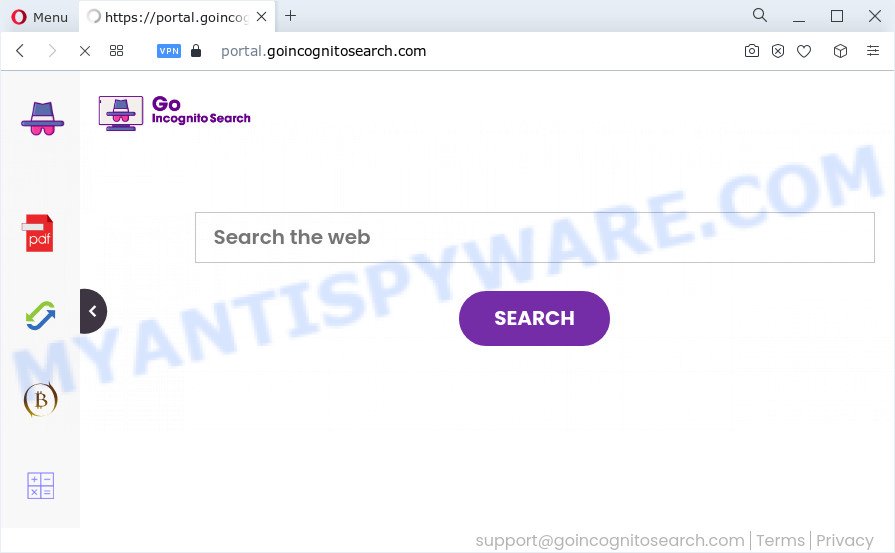
Typically, browser hijackers and potentially unwanted programs promote specially created websites by setting their address as the home page or search provider of the affected web browser. In this case, the browser hijacker changes the browser settings to goincognitosearch.com. That is, in other words, browser hijackers are created for the sole purpose of forcing the user to visit a special address like goincognitosearch.com when the user opens the start page or uses the search provider. Therefore, the only way to remove a browser redirect to this unwanted website is to completely remove the browser hijacker associated with it. The reason for this is that potentially unwanted programs and browser hijackers often block the ability to change browser settings, thus preventing the user from restoring the home page and search engine. For example, in this case, to remove goincognitosearch.com from the address of the home page and search provider, the user needs to uninstall the GoIncognitoSearch browser hijacker.
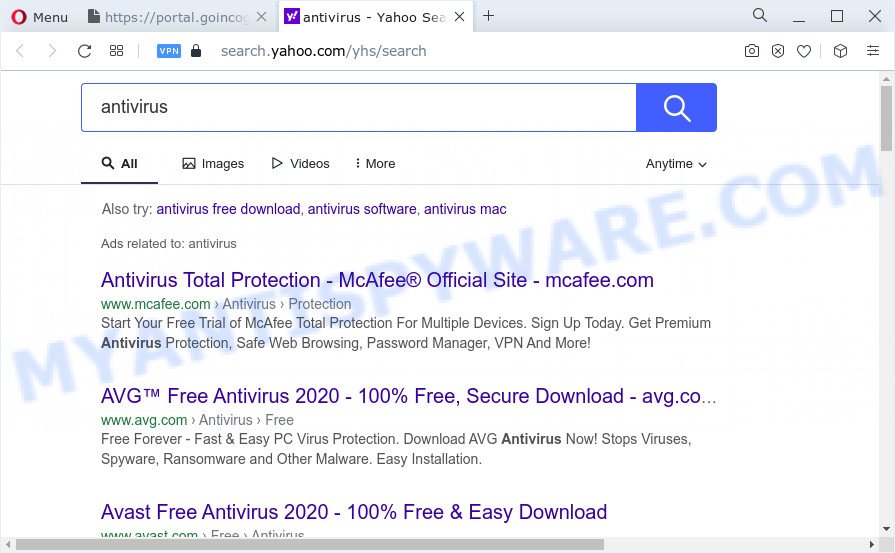
GoIncognitoSearch redirects user seaches to Yahoo
And finally, the GoIncognitoSearch hijacker has the ability to gather user data such as what web pages you are opening, what you are looking for the Internet and so on. This information, in the future, can be transferred third party companies.
So, if you happen to encounter a browser hijacker or other such problem, then be quick and take effort to remove the browser hijacker as quickly as possible. Follow the few simple steps below to remove GoIncognitoSearch. Let us know how you managed by sending us your comments please.
How can a browser hijacker get on your computer
In many cases, PUPs and browser hijackers spreads along with the installers from file sharing web sites. So, install a free programs is a a good chance that you will find a bundled browser hijacker. If you don’t know how to avoid it, then use a simple trick. During the installation, select the Custom or Advanced installation type. Next, click ‘Decline’ button and clear all checkboxes on offers that ask you to install optional programs. Moreover, please carefully read Term of use and User agreement before installing any software or otherwise you may end up with another unwanted program on your PC like this hijacker.
Threat Summary
| Name | GoIncognitoSearch |
| Type | redirect virus, search provider hijacker, PUP, home page hijacker, browser hijacker |
| Affected Browser Settings | search provider, homepage, new tab page URL |
| Associated web-domains | portal.goincognitosearch.com, feed.goincognitosearch.com, install.goincognitosearch.com, get.goincognitosearch.com |
| Distribution | malicious popup advertisements, fake software updaters, free programs installation packages |
| Symptoms | Popups and new tabs are loaded without your request. Web-page links redirect to webpages different from what you expected. There is an unwanted application in the ‘App & Features’ section of Windows settings. Unexpected icons on your desktop. Unexpected changes in your internet browser such as displaying new tabs you didn’t open. |
| Removal | GoIncognitoSearch removal guide |
How to remove GoIncognitoSearch browser hijacker (removal guidance)
Even if you’ve the up-to-date classic antivirus installed, and you’ve checked your PC system for malware and removed anything found, you need to do the instructions below. The GoIncognitoSearch hijacker removal is not simple as installing another antivirus. Classic antivirus apps are not created to run together and will conflict with each other, or possibly crash Windows. Instead we suggest complete the manual steps below after that run Zemana AntiMalware, MalwareBytes Free or HitmanPro, which are free malware removal tools dedicated to scan for and remove unwanted software (PUPs, browser hijackers, adware, etc). Run these tools to ensure the browser hijacker is removed.
To remove GoIncognitoSearch, follow the steps below:
- How to manually get rid of GoIncognitoSearch
- Automatic Removal of GoIncognitoSearch
- Stop GoIncognitoSearch redirect
- Finish words
How to manually get rid of GoIncognitoSearch
The useful removal tutorial for the GoIncognitoSearch browser hijacker. The detailed procedure can be followed by anyone as it really does take you step-by-step. If you follow this process to remove GoIncognitoSearch browser hijacker let us know how you managed by sending us your comments please.
Uninstall potentially unwanted programs using Microsoft Windows Control Panel
In order to delete potentially unwanted apps like this hijacker, open the Windows Control Panel and click on “Uninstall a program”. Check the list of installed apps. For the ones you do not know, run an Internet search to see if they are adware, browser hijacker or PUPs. If yes, remove them off. Even if they are just a applications which you do not use, then removing them off will increase your computer start up time and speed dramatically.
Press Windows button ![]() , then click Search
, then click Search ![]() . Type “Control panel”and press Enter. If you using Windows XP or Windows 7, then press “Start” and select “Control Panel”. It will open the Windows Control Panel as shown below.
. Type “Control panel”and press Enter. If you using Windows XP or Windows 7, then press “Start” and select “Control Panel”. It will open the Windows Control Panel as shown below.

Further, click “Uninstall a program” ![]()
It will open a list of all programs installed on your computer. Scroll through the all list, and remove any suspicious and unknown programs.
Remove GoIncognitoSearch from Google Chrome
Another way to remove GoIncognitoSearch from Google Chrome is Reset Google Chrome settings. This will disable harmful extensions and reset Google Chrome settings including homepage, search engine and newtab to original state. However, your saved passwords and bookmarks will not be changed, deleted or cleared.

- First start the Chrome and click Menu button (small button in the form of three dots).
- It will open the Google Chrome main menu. Select More Tools, then click Extensions.
- You’ll see the list of installed plugins. If the list has the extension labeled with “Installed by enterprise policy” or “Installed by your administrator”, then complete the following instructions: Remove Chrome extensions installed by enterprise policy.
- Now open the Google Chrome menu once again, click the “Settings” menu.
- You will see the Google Chrome’s settings page. Scroll down and click “Advanced” link.
- Scroll down again and click the “Reset” button.
- The Chrome will display the reset profile settings page as shown on the image above.
- Next click the “Reset” button.
- Once this procedure is complete, your browser’s search provider, startpage and newtab page will be restored to their original defaults.
- To learn more, read the article How to reset Google Chrome settings to default.
Remove GoIncognitoSearch hijacker from IE
If you find that Internet Explorer browser settings such as startpage, search provider and new tab had been hijacked, then you may revert back your settings, via the reset web-browser procedure.
First, open the IE. Next, click the button in the form of gear (![]() ). It will display the Tools drop-down menu, click the “Internet Options” as displayed in the figure below.
). It will display the Tools drop-down menu, click the “Internet Options” as displayed in the figure below.

In the “Internet Options” window click on the Advanced tab, then click the Reset button. The Microsoft Internet Explorer will display the “Reset Internet Explorer settings” window as displayed on the image below. Select the “Delete personal settings” check box, then press “Reset” button.

You will now need to reboot your personal computer for the changes to take effect.
Remove GoIncognitoSearch from Mozilla Firefox by resetting internet browser settings
If the Mozilla Firefox internet browser home page, new tab and default search engine are changed by GoIncognitoSearch and you want to recover the settings back to their original settings, then you should follow the tutorial below. However, your saved passwords and bookmarks will not be changed, deleted or cleared.
Click the Menu button (looks like three horizontal lines), and press the blue Help icon located at the bottom of the drop down menu as shown on the image below.

A small menu will appear, press the “Troubleshooting Information”. On this page, press “Refresh Firefox” button as displayed in the figure below.

Follow the onscreen procedure to return your Mozilla Firefox browser settings to their original state.
Automatic Removal of GoIncognitoSearch
Is your Microsoft Windows computer hijacked with browser hijacker? Then don’t worry, in the following instructions, we’re sharing best malicious software removal utilities which can delete GoIncognitoSearch from the Firefox, MS Edge, Chrome and Microsoft Internet Explorer and your device.
Run Zemana to remove GoIncognitoSearch browser hijacker
Zemana Anti-Malware (ZAM) is an ultra light weight utility to remove GoIncognitoSearch hijacker from your web browser. It also deletes malware and adware from your PC. It improves your system’s performance by removing potentially unwanted software.
Now you can install and run Zemana to remove GoIncognitoSearch hijacker from your web browser by following the steps below:
Please go to the link below to download Zemana AntiMalware (ZAM) install package named Zemana.AntiMalware.Setup on your PC. Save it to your Desktop so that you can access the file easily.
165506 downloads
Author: Zemana Ltd
Category: Security tools
Update: July 16, 2019
Launch the installer after it has been downloaded successfully and then follow the prompts to setup this tool on your computer.

During installation you can change certain settings, but we suggest you don’t make any changes to default settings.
When install is complete, this malware removal tool will automatically start and update itself. You will see its main window as shown in the following example.

Now click the “Scan” button . Zemana Anti-Malware (ZAM) program will scan through the whole PC system for the GoIncognitoSearch browser hijacker. A scan can take anywhere from 10 to 30 minutes, depending on the number of files on your personal computer and the speed of your personal computer. While the tool is scanning, you can see how many objects and files has already scanned.

After that process is finished, Zemana Free will show a list of detected items. Review the report and then click “Next” button.

The Zemana Anti Malware (ZAM) will get rid of GoIncognitoSearch hijacker and move the selected items to the program’s quarantine. After that process is done, you can be prompted to restart your PC system to make the change take effect.
Use HitmanPro to remove GoIncognitoSearch hijacker
Hitman Pro is a free removal utility that can be downloaded and use to delete hijackers, adware, malware, PUPs, toolbars and other threats from your PC. You can use this tool to search for threats even if you have an antivirus or any other security program.

- Hitman Pro can be downloaded from the following link. Save it directly to your Microsoft Windows Desktop.
- When the download is finished, launch the HitmanPro, double-click the HitmanPro.exe file.
- If the “User Account Control” prompts, press Yes to continue.
- In the HitmanPro window, press the “Next” to perform a system scan for the GoIncognitoSearch browser hijacker. This process can take some time, so please be patient. When a malicious software, adware or potentially unwanted software are detected, the count of the security threats will change accordingly. Wait until the the scanning is finished.
- Once Hitman Pro has completed scanning, HitmanPro will open you the results. Make sure all threats have ‘checkmark’ and click “Next”. Now, click the “Activate free license” button to begin the free 30 days trial to delete all malicious software found.
Use MalwareBytes Anti Malware (MBAM) to remove GoIncognitoSearch browser hijacker
Manual GoIncognitoSearch hijacker removal requires some computer skills. Some files and registry entries that created by the browser hijacker can be not fully removed. We recommend that run the MalwareBytes Anti-Malware that are fully free your PC of browser hijacker. Moreover, this free program will allow you to delete malware, potentially unwanted applications, adware and toolbars that your PC system can be infected too.

- Visit the page linked below to download MalwareBytes AntiMalware (MBAM). Save it to your Desktop.
Malwarebytes Anti-malware
327726 downloads
Author: Malwarebytes
Category: Security tools
Update: April 15, 2020
- At the download page, click on the Download button. Your web-browser will open the “Save as” prompt. Please save it onto your Windows desktop.
- After the download is done, please close all apps and open windows on your computer. Double-click on the icon that’s named MBSetup.
- This will start the Setup wizard of MalwareBytes onto your PC system. Follow the prompts and do not make any changes to default settings.
- When the Setup wizard has finished installing, the MalwareBytes Anti-Malware will run and display the main window.
- Further, click the “Scan” button to begin checking your computer for the GoIncognitoSearch browser hijacker. A system scan can take anywhere from 5 to 30 minutes, depending on your computer. While the MalwareBytes Anti-Malware (MBAM) tool is scanning, you can see number of objects it has identified as being affected by malware.
- After the scan get finished, MalwareBytes AntiMalware (MBAM) will create a list of unwanted software and hijacker.
- Review the scan results and then click the “Quarantine” button. After finished, you may be prompted to restart the device.
- Close the Anti-Malware and continue with the next step.
Video instruction, which reveals in detail the steps above.
Stop GoIncognitoSearch redirect
We suggest to install an ad blocking program that can block GoIncognitoSearch and other unwanted web pages. The ad blocker tool such as AdGuard is a application which basically removes advertising from the Net and stops access to malicious web sites. Moreover, security experts says that using ad-blocker applications is necessary to stay safe when surfing the Internet.
Download AdGuard from the following link. Save it to your Desktop so that you can access the file easily.
27037 downloads
Version: 6.4
Author: © Adguard
Category: Security tools
Update: November 15, 2018
After downloading it, double-click the downloaded file to start it. The “Setup Wizard” window will show up on the computer screen as displayed below.

Follow the prompts. AdGuard will then be installed and an icon will be placed on your desktop. A window will show up asking you to confirm that you want to see a quick guidance as shown in the following example.

Click “Skip” button to close the window and use the default settings, or click “Get Started” to see an quick guide which will help you get to know AdGuard better.
Each time, when you start your PC system, AdGuard will start automatically and stop unwanted ads, block GoIncognitoSearch, as well as other malicious or misleading webpages. For an overview of all the features of the application, or to change its settings you can simply double-click on the AdGuard icon, which is located on your desktop.
Finish words
Now your device should be free of the GoIncognitoSearch hijacker. We suggest that you keep AdGuard (to help you stop unwanted pop ups and intrusive harmful web pages) and Zemana (to periodically scan your PC system for new malware, browser hijackers and adware). Make sure that you have all the Critical Updates recommended for Microsoft Windows OS. Without regular updates you WILL NOT be protected when new browser hijackers, malicious apps and adware software are released.
If you are still having problems while trying to remove GoIncognitoSearch browser hijacker from your web browser, then ask for help here.
















