☝️ According to security professionals, Live-breaking-news.online is a deceptive web-site that is used to fool people into allowing its push notifications that go directly to the desktop or the internet browser. This website will display the ‘Confirm notifications’ pop up that attempts to get you to press the ‘Allow’ to subscribe to its notifications.
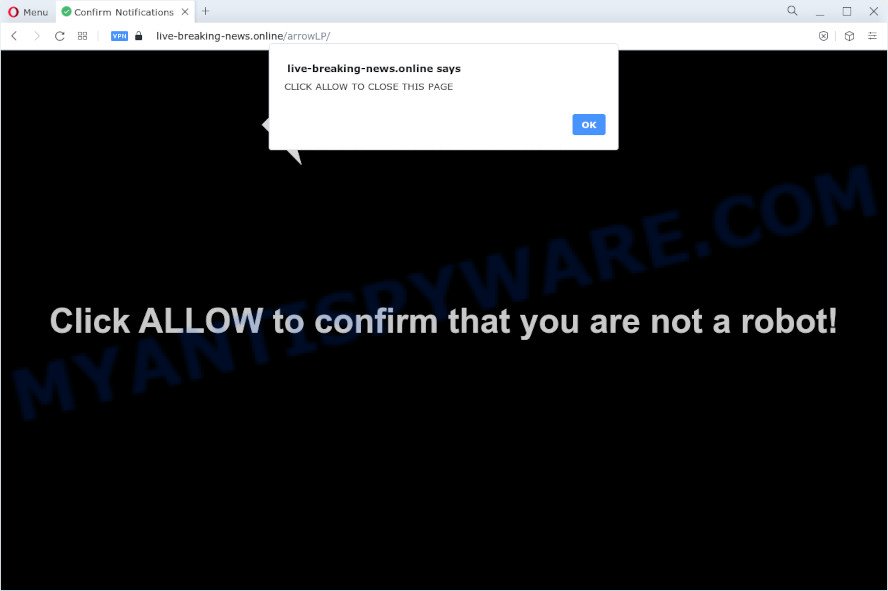
If click on the ‘Allow’, the Live-breaking-news.online web-site gets your permission to send browser notification spam in form of popup advertisements in the right bottom corner of your desktop. Push notifications are originally developed to alert the user of newly published content. Cybercriminals abuse ‘push notifications’ to avoid antivirus and ad blocker software by presenting intrusive adverts. These advertisements are displayed in the lower right corner of the screen urges users to play online games, visit questionable web-sites, install browser addons & so on.

To end this intrusive behavior and remove Live-breaking-news.online spam notifications, you need to change browser settings that got modified by adware. For that, perform the Live-breaking-news.online removal instructions below. Once you delete Live-breaking-news.online subscription, the push notifications will no longer show on the desktop.
Threat Summary
| Name | Live-breaking-news.online pop-up |
| Type | browser notification spam ads, pop-up advertisements, popup virus, pop ups |
| Distribution | suspicious popup ads, social engineering attack, adware, potentially unwanted programs |
| Symptoms |
|
| Removal | Live-breaking-news.online removal guide |
How did you get infected with Live-breaking-news.online popups
These Live-breaking-news.online pop ups are caused by misleading advertisements on the web-pages you visit or adware. Adware is type of malware which shows unwanted advertisements on a computer, redirects search requests to advertising websites and collects personal data for marketing purposes. Adware can display banner advertisements, full-screen advertisements, pop ups, videos, or other varieties of online advertising. Adware can attack your device’s web-browsers such as the Chrome, Mozilla Firefox, Internet Explorer and Microsoft Edge. Maybe you approve the idea that the advertisements or popups is just a small problem. But these unwanted advertisements eat device resources and slow down your personal computer performance
Adware mostly comes on the PC system with free programs. Most often, it comes without the user’s knowledge. Therefore, many users aren’t even aware that their computer has been infected with PUPs and adware software. Please follow the easy rules in order to protect your PC system from adware and PUPs: do not install any suspicious applications, read the user agreement and select only the Custom, Manual or Advanced setup mode, don’t rush to click the Next button. Also, always try to find a review of the program on the Net. Be careful and attentive!
If you noticed any of the symptoms mentioned above, we recommend you to perform step-by-step instructions below to get rid of the adware and remove Live-breaking-news.online popup ads from your web-browser.
How to remove Live-breaking-news.online popup ads from Chrome, Firefox, IE, Edge
We recommend opting for automatic Live-breaking-news.online pop-up advertisements removal in order to get rid of all adware related entries easily. This way requires scanning the computer with reputable anti-malware, e.g. Zemana Free, MalwareBytes Anti Malware or Hitman Pro. However, if you prefer manual removal steps, you can follow the tutorial below in this post. Read this manual carefully, bookmark it or open this page on your smartphone, because you may need to shut down your web browser or restart your computer.
To remove Live-breaking-news.online pop ups, complete the steps below:
- Manual Live-breaking-news.online pop-up ads removal
- Uninstall adware through the MS Windows Control Panel
- Remove Live-breaking-news.online notifications from web browsers
- Remove Live-breaking-news.online pop ups from Mozilla Firefox
- Remove Live-breaking-news.online pop up ads from Google Chrome
- Remove Live-breaking-news.online popups from Internet Explorer
- Automatic Removal of Live-breaking-news.online pop up advertisements
- How to block Live-breaking-news.online
- Finish words
Manual Live-breaking-news.online pop-up ads removal
In this section of the article, we have posted the steps that will help to remove Live-breaking-news.online advertisements manually. Although compared to removal utilities, this method loses in time, but you don’t need to install anything on the PC system. It will be enough for you to follow the detailed instructions with pictures. We tried to describe each step in detail, but if you realized that you might not be able to figure it out, or simply do not want to change the MS Windows and browser settings, then it’s better for you to run utilities from trusted developers, which are listed below.
Uninstall adware through the MS Windows Control Panel
When troubleshooting a computer, one common step is go to Microsoft Windows Control Panel and uninstall questionable programs. The same approach will be used in the removal of Live-breaking-news.online advertisements. Please use steps based on your Windows version.
|
|
|
|
Remove Live-breaking-news.online notifications from web browsers
If you’re getting spam notifications from the Live-breaking-news.online or another intrusive web-page, you’ll have previously pressed the ‘Allow’ button. Below we will teach you how to turn them off.
Google Chrome:
- Just copy and paste the following text into the address bar of Google Chrome.
- chrome://settings/content/notifications
- Press Enter.
- Remove the Live-breaking-news.online URL and other suspicious URLs by clicking three vertical dots button next to each and selecting ‘Remove’.

Android:
- Open Google Chrome.
- Tap on the Menu button (three dots) on the top right corner.
- In the menu tap ‘Settings’, scroll down to ‘Advanced’.
- In the ‘Site Settings’, tap on ‘Notifications’, find the Live-breaking-news.online site and tap on it.
- Tap the ‘Clean & Reset’ button and confirm.

Mozilla Firefox:
- Click the Menu button (three horizontal stripes) on the right upper corner of the screen.
- In the drop-down menu select ‘Options’. In the left side select ‘Privacy & Security’.
- Scroll down to ‘Permissions’ and then to ‘Settings’ next to ‘Notifications’.
- Select the Live-breaking-news.online domain from the list and change the status to ‘Block’.
- Save changes.

Edge:
- Click the More button (three dots) in the top-right corner.
- Scroll down to ‘Settings’. In the menu on the left go to ‘Advanced’.
- Click ‘Manage permissions’ button, located beneath ‘Website permissions’.
- Click the switch under the Live-breaking-news.online site and each dubious domain.

Internet Explorer:
- Click ‘Tools’ button in the top right corner of the screen.
- In the drop-down menu select ‘Internet Options’.
- Select the ‘Privacy’ tab and click ‘Settings below ‘Pop-up Blocker’ section.
- Select the Live-breaking-news.online site and other dubious sites below and remove them one by one by clicking the ‘Remove’ button.

Safari:
- Click ‘Safari’ button on the top left corner of the browser and select ‘Preferences’.
- Open ‘Websites’ tab, then in the left menu click on ‘Notifications’.
- Find the Live-breaking-news.online domain and select it, click the ‘Deny’ button.
Remove Live-breaking-news.online pop ups from Mozilla Firefox
The Mozilla Firefox reset will remove redirects to unwanted Live-breaking-news.online web site, modified preferences, extensions and security settings. However, your saved bookmarks and passwords will not be lost. This will not affect your history, passwords, bookmarks, and other saved data.
Click the Menu button (looks like three horizontal lines), and press the blue Help icon located at the bottom of the drop down menu as displayed below.

A small menu will appear, click the “Troubleshooting Information”. On this page, click “Refresh Firefox” button as displayed in the figure below.

Follow the onscreen procedure to restore your Firefox web browser settings to their default values.
Remove Live-breaking-news.online pop up ads from Google Chrome
Use the Reset web browser tool of the Chrome to reset all its settings such as new tab page, home page and default search provider to original defaults. This is a very useful tool to use, in the case of browser redirects to unwanted ad web-sites like Live-breaking-news.online.

- First launch the Chrome and click Menu button (small button in the form of three dots).
- It will show the Chrome main menu. Select More Tools, then click Extensions.
- You will see the list of installed extensions. If the list has the addon labeled with “Installed by enterprise policy” or “Installed by your administrator”, then complete the following instructions: Remove Chrome extensions installed by enterprise policy.
- Now open the Google Chrome menu once again, press the “Settings” menu.
- You will see the Google Chrome’s settings page. Scroll down and click “Advanced” link.
- Scroll down again and press the “Reset” button.
- The Google Chrome will show the reset profile settings page as on the image above.
- Next click the “Reset” button.
- Once this procedure is complete, your browser’s newtab, search engine and startpage will be restored to their original defaults.
- To learn more, read the post How to reset Google Chrome settings to default.
Remove Live-breaking-news.online popups from Internet Explorer
In order to restore all web browser search engine, new tab page and start page you need to reset the IE to the state, which was when the MS Windows was installed on your computer.
First, open the Internet Explorer, then click ‘gear’ icon ![]() . It will open the Tools drop-down menu on the right part of the web browser, then click the “Internet Options” such as the one below.
. It will open the Tools drop-down menu on the right part of the web browser, then click the “Internet Options” such as the one below.

In the “Internet Options” screen, select the “Advanced” tab, then click the “Reset” button. The Internet Explorer will show the “Reset Internet Explorer settings” dialog box. Further, press the “Delete personal settings” check box to select it. Next, click the “Reset” button as displayed on the screen below.

Once the task is done, press “Close” button. Close the IE and restart your personal computer for the changes to take effect. This step will help you to restore your browser’s search engine, start page and new tab page to default state.
Automatic Removal of Live-breaking-news.online pop up advertisements
Manual removal guidance may not be for everyone. Each Live-breaking-news.online removal step above, such as deleting suspicious programs, restoring hijacked shortcuts, removing the adware software from system settings, must be performed very carefully. If you’re have doubts about the steps above, then we recommend that you use the automatic Live-breaking-news.online removal instructions listed below.
Delete Live-breaking-news.online pop ups with Zemana Anti Malware (ZAM)
Zemana Free is a malicious software scanner that is very effective for detecting and removing adware software which causes annoying Live-breaking-news.online advertisements. The steps below will explain how to download, install, and use Zemana to scan and remove malicious software, spyware, adware, PUPs, browser hijackers from your PC for free.
Download Zemana Anti Malware (ZAM) on your PC by clicking on the link below.
165506 downloads
Author: Zemana Ltd
Category: Security tools
Update: July 16, 2019
After the download is done, start it and follow the prompts. Once installed, the Zemana Anti-Malware (ZAM) will try to update itself and when this process is finished, click the “Scan” button to detect adware responsible for Live-breaking-news.online pop-ups.

This procedure can take quite a while, so please be patient. While the tool is checking, you can see count of objects and files has already scanned. Make sure to check mark the items that are unsafe and then click “Next” button.

The Zemana will remove adware related to the Live-breaking-news.online pop-up advertisements.
Use HitmanPro to remove Live-breaking-news.online popup ads
In order to make sure that no more harmful folders and files related to adware are inside your personal computer, you must use another effective malware scanner. We recommend to run HitmanPro. No installation is necessary with this utility.

- Please go to the following link to download the latest version of Hitman Pro for Microsoft Windows. Save it on your Desktop.
- When the downloading process is done, start the HitmanPro, double-click the HitmanPro.exe file.
- If the “User Account Control” prompts, press Yes to continue.
- In the HitmanPro window, click the “Next” for checking your PC system for the adware that causes multiple unwanted pop ups. Depending on your device, the scan may take anywhere from a few minutes to close to an hour. When a malware, adware software or potentially unwanted applications are detected, the count of the security threats will change accordingly. Wait until the the scanning is complete.
- Once Hitman Pro has completed scanning your PC, Hitman Pro will display you the results. Next, you need to click “Next”. Now, click the “Activate free license” button to start the free 30 days trial to remove all malware found.
Delete Live-breaking-news.online ads with MalwareBytes
Delete Live-breaking-news.online popups manually is difficult and often the adware is not fully removed. Therefore, we suggest you to use the MalwareBytes which are fully clean your device. Moreover, this free program will allow you to delete malicious software, potentially unwanted programs, toolbars and browser hijackers that your PC may be infected too.

- Download MalwareBytes Free by clicking on the following link.
Malwarebytes Anti-malware
327726 downloads
Author: Malwarebytes
Category: Security tools
Update: April 15, 2020
- At the download page, click on the Download button. Your web-browser will show the “Save as” prompt. Please save it onto your Windows desktop.
- When downloading is finished, please close all software and open windows on your device. Double-click on the icon that’s named MBSetup.
- This will launch the Setup wizard of MalwareBytes Free onto your personal computer. Follow the prompts and do not make any changes to default settings.
- When the Setup wizard has finished installing, the MalwareBytes will open and display the main window.
- Further, click the “Scan” button to begin scanning your personal computer for the adware software that causes multiple intrusive popups. A scan can take anywhere from 10 to 30 minutes, depending on the number of files on your computer and the speed of your personal computer.
- Once the scan get completed, MalwareBytes will display you the results.
- When you are ready, click the “Quarantine” button. After the clean-up is done, you may be prompted to reboot the PC.
- Close the AntiMalware and continue with the next step.
Video instruction, which reveals in detail the steps above.
How to block Live-breaking-news.online
It is important to use ad-blocking programs like AdGuard to protect your device from malicious web pages. Most security experts says that it’s okay to stop ads. You should do so just to stay safe! And, of course, the AdGuard can to stop Live-breaking-news.online and other undesired web-sites.
- First, visit the following page, then press the ‘Download’ button in order to download the latest version of AdGuard.
Adguard download
27037 downloads
Version: 6.4
Author: © Adguard
Category: Security tools
Update: November 15, 2018
- After downloading it, start the downloaded file. You will see the “Setup Wizard” program window. Follow the prompts.
- After the installation is complete, click “Skip” to close the installation program and use the default settings, or click “Get Started” to see an quick tutorial that will allow you get to know AdGuard better.
- In most cases, the default settings are enough and you don’t need to change anything. Each time, when you start your computer, AdGuard will run automatically and stop unwanted advertisements, block Live-breaking-news.online, as well as other malicious or misleading webpages. For an overview of all the features of the application, or to change its settings you can simply double-click on the icon called AdGuard, which can be found on your desktop.
Finish words
Now your personal computer should be clean of the adware software that causes Live-breaking-news.online pop up advertisements. We suggest that you keep AdGuard (to help you block unwanted advertisements and unwanted harmful web-sites) and Zemana (to periodically scan your device for new adware softwares and other malicious software). Probably you are running an older version of Java or Adobe Flash Player. This can be a security risk, so download and install the latest version right now.
If you are still having problems while trying to remove Live-breaking-news.online advertisements from the Firefox, Edge, Internet Explorer and Chrome, then ask for help here here.



















