The cyber threat analysts have determined that Load9.biz pop-ups are a social engineering attack which lures computer users into registering for its spam notifications so that it can send unwanted adverts directly to the screen. This website will display the ‘Show notifications’ popup that attempts to get you to click the ‘Allow’ button to subscribe to its notifications.
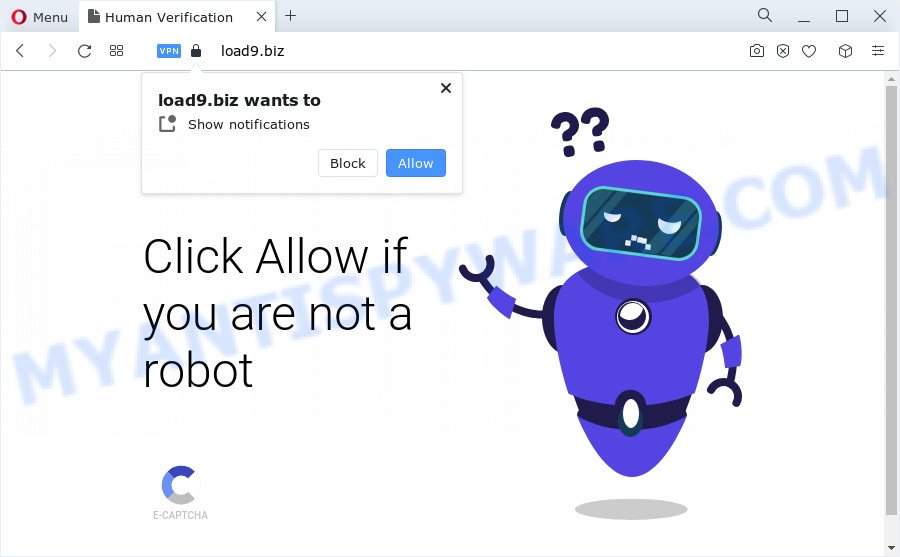
Once you click the ‘Allow’ button, then your internet browser will be configured to display pop up adverts in the lower right corner of your desktop. The devs behind Load9.biz use these push notifications to bypass protection against popups in the internet browser and therefore display a huge number of unwanted adverts. These ads are used to promote suspicious web browser extensions, fake prizes scams, fake downloads, and adult web-pages.

In order to get rid of Load9.biz spam notifications open the browser’s settings and complete the Load9.biz removal steps below. Once you delete notifications subscription, the Load9.biz pop ups advertisements will no longer appear on your desktop.
Threat Summary
| Name | Load9.biz popup |
| Type | browser notification spam advertisements, popup ads, pop ups, pop up virus |
| Distribution | adware, malicious popup ads, social engineering attack, PUPs |
| Symptoms |
|
| Removal | Load9.biz removal guide |
Where the Load9.biz popups comes from
Experienced security professionals have determined that users are rerouted to Load9.biz by adware software or from misleading advertisements. Adware installed without the user’s conscious permission is a type of malware. Once adware get installed in your PC system then it begin showing undesired ads and pop ups. In some cases, adware can promote p*rn webpages and adult products.
These days certain free programs makers bundle potentially unwanted apps or adware with a view to making some money. These are not free programs as install an unwanted software on to your MS Windows device. So whenever you install a new free software that downloaded from the Internet, be very careful during installation. Carefully read the EULA (a text with I ACCEPT/I DECLINE button), choose custom or manual installation type, disable all bundled programs.
The tutorial below explaining steps to delete Load9.biz pop-ups problem. Feel free to use it for removal of the adware that may attack Internet Explorer, Edge, Firefox and Chrome and other popular internet browsers. The step-by-step instructions will help you remove adware and thereby clean your web browser from all annoying ads.
How to remove Load9.biz pop-ups (removal guide)
There exist several free adware removal utilities. Also it is possible to remove Load9.biz advertisements manually. But we recommend to combine all these ways below into the one removal algorithm. Follow the steps of the tutorial. Read this manual carefully, bookmark it or open this page on your smartphone, because you may need to close your web browser or reboot your PC system.
To remove Load9.biz pop ups, use the steps below:
- How to remove Load9.biz pop-ups without any software
- Automatic Removal of Load9.biz pop ups
- Run AdBlocker to stop Load9.biz pop-ups and stay safe online
- Finish words
How to remove Load9.biz pop-ups without any software
In this section of the article, we have posted the steps that will help to get rid of Load9.biz advertisements manually. Although compared to removal utilities, this way loses in time, but you don’t need to install anything on your personal computer. It will be enough for you to follow the detailed guidance with pictures. We tried to describe each step in detail, but if you realized that you might not be able to figure it out, or simply do not want to change the Microsoft Windows and web browser settings, then it’s better for you to run tools from trusted developers, which are listed below.
Delete potentially unwanted programs using Windows Control Panel
First, go to Microsoft Windows Control Panel and delete dubious software, all programs you don’t remember installing. It is important to pay the most attention to apps you installed just before Load9.biz pop up ads appeared on your internet browser. If you do not know what a program does, look for the answer on the World Wide Web.
Windows 8, 8.1, 10
First, click the Windows button
Windows XP, Vista, 7
First, press “Start” and select “Control Panel”.
It will open the Windows Control Panel as displayed in the figure below.

Next, press “Uninstall a program” ![]()
It will open a list of all programs installed on your computer. Scroll through the all list, and remove any suspicious and unknown apps. To quickly find the latest installed programs, we recommend sort programs by date in the Control panel.
Remove Load9.biz notifications from internet browsers
If you’re in situation where you don’t want to see spam notifications from the Load9.biz web site. In this case, you can turn off web notifications for your web browser in Microsoft Windows/Mac OS/Android. Find your browser in the list below, follow few simple steps to remove browser permissions to display push notifications.
|
|
|
|
|
|
Delete Load9.biz advertisements from Internet Explorer
By resetting Internet Explorer internet browser you revert back your web-browser settings to its default state. This is basic when troubleshooting problems that might have been caused by adware software responsible for Load9.biz popups.
First, start the IE, then press ‘gear’ icon ![]() . It will display the Tools drop-down menu on the right part of the web browser, then click the “Internet Options” similar to the one below.
. It will display the Tools drop-down menu on the right part of the web browser, then click the “Internet Options” similar to the one below.

In the “Internet Options” screen, select the “Advanced” tab, then click the “Reset” button. The IE will open the “Reset Internet Explorer settings” prompt. Further, click the “Delete personal settings” check box to select it. Next, click the “Reset” button as displayed in the following example.

Once the procedure is finished, click “Close” button. Close the Internet Explorer and restart your computer for the changes to take effect. This step will help you to restore your web browser’s search provider by default, homepage and newtab to default state.
Remove Load9.biz pop-up advertisements from Firefox
The Firefox reset will remove redirects to undesired Load9.biz web site, modified preferences, extensions and security settings. When using the reset feature, your personal information such as passwords, bookmarks, browsing history and web form auto-fill data will be saved.
First, run the Mozilla Firefox and press ![]() button. It will open the drop-down menu on the right-part of the browser. Further, click the Help button (
button. It will open the drop-down menu on the right-part of the browser. Further, click the Help button (![]() ) as shown below.
) as shown below.

In the Help menu, select the “Troubleshooting Information” option. Another way to open the “Troubleshooting Information” screen – type “about:support” in the browser adress bar and press Enter. It will show the “Troubleshooting Information” page as shown on the image below. In the upper-right corner of this screen, click the “Refresh Firefox” button.

It will show the confirmation prompt. Further, click the “Refresh Firefox” button. The Mozilla Firefox will start a task to fix your problems that caused by the Load9.biz adware software. Once, it’s done, click the “Finish” button.
Remove Load9.biz pop ups from Chrome
The adware can alter your Chrome settings without your knowledge. You may see an unknown website as your search provider or start page, additional plugins and toolbars. Reset Google Chrome browser will help you to get rid of Load9.biz ads and reset the unwanted changes caused by adware software. However, your saved bookmarks and passwords will not be lost. This will not affect your history, passwords, bookmarks, and other saved data.
First open the Chrome. Next, click the button in the form of three horizontal dots (![]() ).
).
It will show the Chrome menu. Select More Tools, then click Extensions. Carefully browse through the list of installed extensions. If the list has the add-on signed with “Installed by enterprise policy” or “Installed by your administrator”, then complete the following instructions: Remove Google Chrome extensions installed by enterprise policy.
Open the Chrome menu once again. Further, click the option called “Settings”.

The web-browser will open the settings screen. Another method to open the Google Chrome’s settings – type chrome://settings in the web-browser adress bar and press Enter
Scroll down to the bottom of the page and click the “Advanced” link. Now scroll down until the “Reset” section is visible, like below and click the “Reset settings to their original defaults” button.

The Google Chrome will display the confirmation prompt as shown below.

You need to confirm your action, click the “Reset” button. The internet browser will start the process of cleaning. When it is finished, the web browser’s settings including startpage, search provider by default and new tab back to the values that have been when the Chrome was first installed on your personal computer.
Automatic Removal of Load9.biz pop ups
Adware software and Load9.biz pop-ups can be deleted from the browser and computer by running full system scan with an anti malware tool. For example, you can run a full system scan with Zemana, MalwareBytes Free and Hitman Pro. It’ll help you remove components of adware from Windows registry and harmful files from system drives.
Run Zemana to remove Load9.biz popups
Zemana Anti Malware is a free utility that performs a scan of your PC system and displays if there are existing adware, browser hijackers, viruses, worms, spyware, trojans and other malicious software residing on your device. If malware is found, Zemana Free can automatically remove it. Zemana Free does not conflict with other anti malware and antivirus apps installed on your PC.
Download Zemana Free by clicking on the link below.
165500 downloads
Author: Zemana Ltd
Category: Security tools
Update: July 16, 2019
After the download is finished, launch it and follow the prompts. Once installed, the Zemana AntiMalware (ZAM) will try to update itself and when this task is finished, click the “Scan” button to perform a system scan with this tool for the adware that causes Load9.biz popup advertisements.

A system scan can take anywhere from 5 to 30 minutes, depending on your PC system. While the Zemana utility is checking, you can see how many objects it has identified as being infected by malicious software. Next, you need to press “Next” button.

The Zemana Anti Malware will get rid of adware that causes Load9.biz popups in your web-browser.
Get rid of Load9.biz pop up advertisements from internet browsers with HitmanPro
If the Load9.biz pop ups issue persists, use the HitmanPro and check if your web browser is infected by adware. The HitmanPro is a downloadable security utility that provides on-demand scanning and helps remove adware, potentially unwanted applications, and other malicious software. It works with your existing anti-virus.

- HitmanPro can be downloaded from the following link. Save it to your Desktop.
- When downloading is finished, run the Hitman Pro, double-click the HitmanPro.exe file.
- If the “User Account Control” prompts, press Yes to continue.
- In the Hitman Pro window, click the “Next” to perform a system scan for the adware that causes Load9.biz pop up advertisements. A system scan may take anywhere from 5 to 30 minutes, depending on your personal computer. While the Hitman Pro application is checking, you can see number of objects it has identified as threat.
- When Hitman Pro has completed scanning your PC, you’ll be displayed the list of all found threats on your device. Review the report and then click “Next”. Now, click the “Activate free license” button to begin the free 30 days trial to remove all malware found.
How to remove Load9.biz with MalwareBytes
Trying to delete Load9.biz popup ads can become a battle of wills between the adware software infection and you. MalwareBytes Anti Malware (MBAM) can be a powerful ally, removing most of today’s adware, malware and potentially unwanted programs with ease. Here’s how to use MalwareBytes will help you win.

- MalwareBytes Anti Malware (MBAM) can be downloaded from the following link. Save it on your MS Windows desktop or in any other place.
Malwarebytes Anti-malware
327718 downloads
Author: Malwarebytes
Category: Security tools
Update: April 15, 2020
- At the download page, click on the Download button. Your internet browser will display the “Save as” dialog box. Please save it onto your Windows desktop.
- Once downloading is finished, please close all programs and open windows on your computer. Double-click on the icon that’s named MBSetup.
- This will launch the Setup wizard of MalwareBytes AntiMalware onto your PC system. Follow the prompts and do not make any changes to default settings.
- When the Setup wizard has finished installing, the MalwareBytes AntiMalware (MBAM) will open and show the main window.
- Further, click the “Scan” button to look for adware which cause annoying Load9.biz ads. While the MalwareBytes Free is checking, you can see number of objects it has identified either as being malware.
- After finished, MalwareBytes Free will open a list of all threats detected by the scan.
- Make sure to check mark the threats which are unsafe and then click the “Quarantine” button. After the clean up is finished, you may be prompted to restart the PC system.
- Close the AntiMalware and continue with the next step.
Video instruction, which reveals in detail the steps above.
Run AdBlocker to stop Load9.biz pop-ups and stay safe online
If you surf the World Wide Web, you cannot avoid malicious advertising. But you can protect your browser against it. Download and run an ad-blocker program. AdGuard is an ad blocking that can filter out lots of of the malicious advertising, blocking dynamic scripts from loading malicious content.
Visit the following page to download AdGuard. Save it on your MS Windows desktop or in any other place.
27035 downloads
Version: 6.4
Author: © Adguard
Category: Security tools
Update: November 15, 2018
Once the downloading process is finished, double-click the downloaded file to start it. The “Setup Wizard” window will show up on the computer screen as shown on the image below.

Follow the prompts. AdGuard will then be installed and an icon will be placed on your desktop. A window will show up asking you to confirm that you want to see a quick guidance as displayed on the image below.

Click “Skip” button to close the window and use the default settings, or click “Get Started” to see an quick guidance that will help you get to know AdGuard better.
Each time, when you launch your device, AdGuard will start automatically and stop unwanted advertisements, block Load9.biz, as well as other malicious or misleading webpages. For an overview of all the features of the application, or to change its settings you can simply double-click on the AdGuard icon, which can be found on your desktop.
Finish words
After completing the steps outlined above, your computer should be clean from adware responsible for Load9.biz pop up advertisements and other malicious software. The Firefox, MS Edge, Internet Explorer and Chrome will no longer redirect you to various undesired web-pages like Load9.biz. Unfortunately, if the step-by-step guidance does not help you, then you have caught a new adware, and then the best way – ask for help here.


















