What is Srchik.xyz?
According to security professionals, Srchik.xyz is a fake search engine that is promoted by potentially unwanted applications (PUAs) that belongs to the family of browser hijackers. A common tactic used by the developers behind PUPs is to change web-browser’s settings such as new tab page, homepage and search provider so that the infected internet browser goes to a web page under the author’s control. You need to follow the steps below to remove Srchik.xyz and protect you from other browser hijackers and potentially unwanted programs.
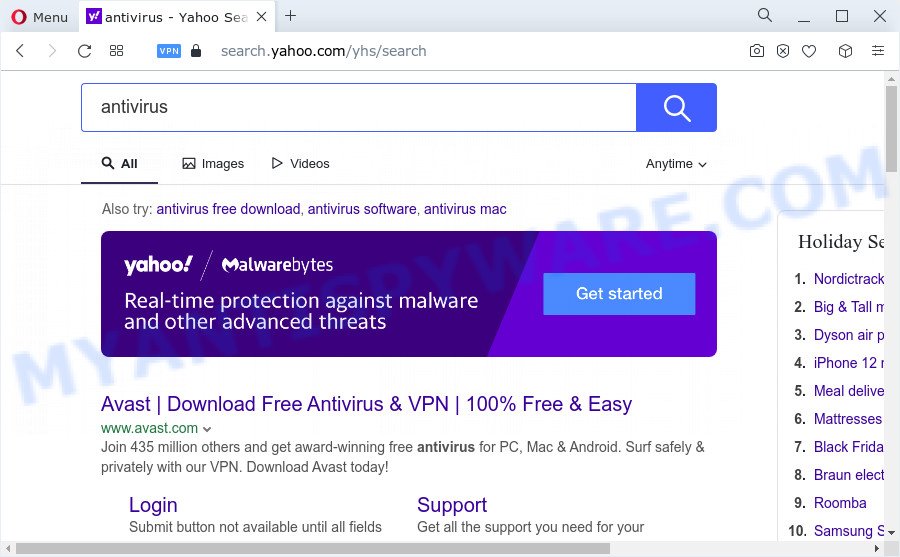
Srchik.xyz redirects user seaches to Yahoo
In order to force you to use Srchik.xyz as often as possible this browser hijacker will alter your web-browsers’ search engine. You may even find that your PC system’s settings are changed without your knowledge and conscious permission. The makers of this hijacker do so in order to generate money via Yahoo, Google AdSense or another third-party ad network. Thus every your click on advertisements makes money for them.
As well as unwanted web-browser redirects to Srchik.xyz, the hijacker may gather your Internet browsing activity by saving web-sites visited, IP addresses, URLs visited, internet browser version and type, cookie information and Internet Service Provider (ISP). Such kind of behavior can lead to serious security problems or user info theft. This is another reason why the hijacker that redirects the internet browser to Srchik.xyz should be deleted ASAP.
Therefore, browser hijackers and potentially unwanted apps are quite dangerous. So, we advise you remove it from your personal computer ASAP. Follow the guide presented below to get rid of Srchik.xyz from the personal computer.
How can a browser hijacker get on your PC system
PUAs and browser hijackers usually gets on your device along with certain freeware that you download off of the World Wide Web. Once started, it will infect your device and alter internet browser’s settings such as search engine, newtab and homepage without your permission. To avoid infection, in the Setup wizard, you should be be proactive and carefully read the ‘Terms of use’, the ‘license agreement’ and other installation screens, as well as to always choose the ‘Manual’ or ‘Advanced’ setup type, when installing anything downloaded from the Internet.
Threat Summary
| Name | Srchik.xyz |
| Type | browser hijacker, homepage hijacker, PUP, search engine hijacker, redirect virus |
| Affected Browser Settings | newtab page URL, start page, search engine |
| Distribution | fake software updaters, free software install packages, dubious pop-up ads |
| Symptoms | Advertising banners appear on websites that you are visiting. Website links redirect to webpages different from what you expected. New entries appear in your Programs folder. Unexpected browser plugins or toolbar keep coming back. Your browser start page has modified without your permission. |
| Removal | Srchik.xyz removal guide |
How to remove Srchik.xyz redirect
Fortunately, we’ve an effective method which will help you manually or/and automatically delete Srchik.xyz from your device and bring your web browser settings, including search provider by default, newtab and home page, back to normal. Below you will find a removal steps with all the steps you may need to successfully remove this browser hijacker and its traces. Read it once, after doing so, please bookmark this page (or open it on your smartphone) as you may need to close your web browser or reboot your PC system.
To remove Srchik.xyz, use the following steps:
- How to manually remove Srchik.xyz
- Automatic Removal of Srchik.xyz
- How to stop Srchik.xyz redirect
- To sum up
How to manually remove Srchik.xyz
The guide will help you delete Srchik.xyz . These removal steps work for the Microsoft Edge, Chrome, IE and Firefox, as well as every version of computer OS.
Delete Srchik.xyz related software through the Control Panel of your PC
We advise that you begin the device cleaning procedure by checking the list of installed applications and delete all unknown or dubious apps. This is a very important step, as mentioned above, very often the harmful apps such as adware and hijackers may be bundled with free software. Uninstall the unwanted apps can remove the undesired advertisements or internet browser redirect.
|
|
|
|
Remove Srchik.xyz from browsers
Unwanted Srchik.xyz redirects or other symptoms of hijacker in your internet browser is a good reason to locate and remove malicious add-ons. This is an easy method to recover web browsers settings and not lose any important information.
You can also try to delete Srchik.xyz redirect by reset Chrome settings. |
If you are still experiencing issues with Srchik.xyz redirect removal, you need to reset Mozilla Firefox browser. |
Another way to remove Srchik.xyz from Internet Explorer is reset IE settings. |
|
Automatic Removal of Srchik.xyz
The easiest way to delete Srchik.xyz browser hijacker is to use an anti-malware application capable of detecting browser hijackers and PUAs. We advise try Zemana Anti-Malware (ZAM) or another free malicious software remover which listed below. It has excellent detection rate when it comes to adware software, browser hijackers and other potentially unwanted software.
Run Zemana Anti-Malware (ZAM) to remove Srchik.xyz start page
Zemana is free full featured malware removal utility. It can check your files and Microsoft Windows registry in real-time. Zemana Anti Malware (ZAM) can help to remove Srchik.xyz hijacker, other potentially unwanted apps and adware. It uses 1% of your computer resources. This utility has got simple and beautiful interface and at the same time best possible protection for your device.
Now you can install and use Zemana AntiMalware to remove Srchik.xyz redirect from your internet browser by following the steps below:
Visit the page linked below to download Zemana Anti Malware (ZAM) installer called Zemana.AntiMalware.Setup on your device. Save it on your Desktop.
165532 downloads
Author: Zemana Ltd
Category: Security tools
Update: July 16, 2019
Run the installation package after it has been downloaded successfully and then follow the prompts to install this utility on your computer.

During install you can change certain settings, but we suggest you do not make any changes to default settings.
When install is finished, this malware removal tool will automatically run and update itself. You will see its main window as displayed on the screen below.

Now click the “Scan” button . Zemana Free tool will start scanning the whole computer to find out hijacker that cause Srchik.xyz webpage to appear. This task may take quite a while, so please be patient. While the Zemana Free tool is scanning, you can see how many objects it has identified as being affected by malware.

After the scan get completed, Zemana Anti-Malware will create a list of unwanted apps and browser hijacker. In order to delete all threats, simply click “Next” button.

The Zemana Free will get rid of hijacker responsible for redirecting user searches to Srchik.xyz and move the selected items to the Quarantine. Once the task is complete, you may be prompted to reboot your computer to make the change take effect.
Use HitmanPro to delete Srchik.xyz from the computer
HitmanPro is a malware removal utility that is developed to detect and remove hijackers, potentially unwanted applications, adware and questionable processes from the infected computer. It is a portable program which can be run instantly from USB key. HitmanPro have an advanced system monitoring utility that uses a white-list database to stop questionable tasks and programs.
HitmanPro can be downloaded from the following link. Save it on your Windows desktop or in any other place.
When the downloading process is complete, open the folder in which you saved it and double-click the Hitman Pro icon. It will run the HitmanPro tool. If the User Account Control prompt will ask you want to open the program, click Yes button to continue.

Next, press “Next” for scanning your PC system for the hijacker that responsible for a browser redirect to the Srchik.xyz website. While the HitmanPro utility is scanning, you can see count of objects it has identified as being affected by malware.

After finished, you can check all items detected on your personal computer as on the image below.

When you are ready, click “Next” button. It will open a dialog box, press the “Activate free license” button. The HitmanPro will remove a hijacker associated with Srchik.xyz web-site and move the selected threats to the Quarantine. When the task is finished, the tool may ask you to restart your computer.
Remove Srchik.xyz redirect with MalwareBytes Anti-Malware (MBAM)
We recommend using the MalwareBytes which are fully clean your PC system of the browser hijacker. The free tool is an advanced malware removal application created by (c) Malwarebytes lab. This program uses the world’s most popular anti-malware technology. It’s able to help you remove hijacker, PUPs, malicious software, adware, toolbars, ransomware and other security threats from your PC system for free.
Visit the page linked below to download MalwareBytes Free. Save it on your MS Windows desktop.
327750 downloads
Author: Malwarebytes
Category: Security tools
Update: April 15, 2020
Once the downloading process is finished, close all apps and windows on your computer. Open a directory in which you saved it. Double-click on the icon that’s called MBSetup as on the image below.
![]()
When the install starts, you will see the Setup wizard which will help you install Malwarebytes on your computer.

Once installation is finished, you will see window as on the image below.

Now click the “Scan” button to perform a system scan with this utility for the hijacker responsible for redirecting user searches to Srchik.xyz. This task can take some time, so please be patient. While the MalwareBytes Free tool is checking, you can see how many objects it has identified as being affected by malware.

After the scan get completed, it will display the Scan Results. Once you have selected what you wish to remove from your personal computer press “Quarantine” button.

The Malwarebytes will now remove browser hijacker which causes a redirect to Srchik.xyz website and move the selected threats to the Quarantine. Once the process is finished, you may be prompted to reboot your PC.

The following video explains steps on how to delete hijacker, adware and other malware with MalwareBytes Anti-Malware.
How to stop Srchik.xyz redirect
If you surf the Web, you can’t avoid malvertising. But you can protect your web browser against it. Download and use an ad blocking program. AdGuard is an ad-blocker that can filter out a lot of of the malvertising, stoping dynamic scripts from loading harmful content.
Download AdGuard on your computer by clicking on the link below.
27044 downloads
Version: 6.4
Author: © Adguard
Category: Security tools
Update: November 15, 2018
After downloading it, double-click the downloaded file to launch it. The “Setup Wizard” window will show up on the computer screen as displayed in the following example.

Follow the prompts. AdGuard will then be installed and an icon will be placed on your desktop. A window will show up asking you to confirm that you want to see a quick instructions as on the image below.

Press “Skip” button to close the window and use the default settings, or click “Get Started” to see an quick tutorial that will help you get to know AdGuard better.
Each time, when you launch your computer, AdGuard will launch automatically and stop unwanted advertisements, block Srchik.xyz, as well as other harmful or misleading web pages. For an overview of all the features of the application, or to change its settings you can simply double-click on the AdGuard icon, that is located on your desktop.
To sum up
Now your personal computer should be clean of the browser hijacker associated with Srchik.xyz. We suggest that you keep Zemana AntiMalware (ZAM) (to periodically scan your PC for new browser hijackers and other malware) and AdGuard (to help you stop annoying advertisements and harmful webpages). Moreover, to prevent any browser hijacker, please stay clear of unknown and third party applications, make sure that your antivirus application, turn on the option to scan for potentially unwanted apps.
If you need more help with Srchik.xyz redirect related issues, go to here.




















