According to IT security specialists, Urtheredevo.top pop-ups are a social engineering attack which attempts to trick you into subscribing to spam push notifications that go directly to the desktop or the internet browser. When you visit the Urtheredevo.top web page that wants to send you spam notifications, you will be greeted with a prompt that asks whether you want to agree to them or not. Your options will be ‘Block’ and ‘Allow’.
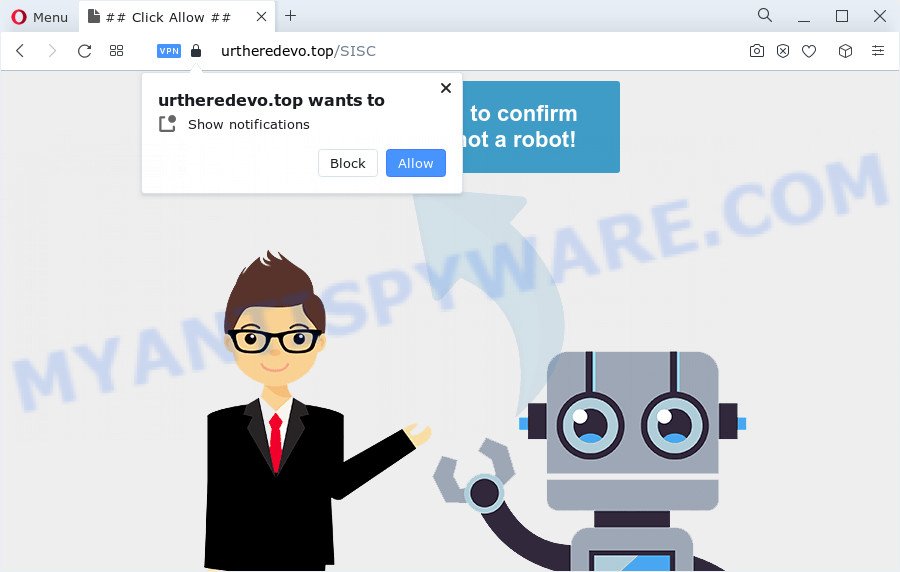
Once you click on the ‘Allow’, the Urtheredevo.top web-site starts sending a ton of spam notifications on your the browser screen. You will see the popup ads even when you are not using the internet browser. The push notifications will essentially be ads for ‘free’ online games, prize & lottery scams, dubious web browser addons, adult web pages, and fake downloads similar to the one below.

To end this intrusive behavior and remove Urtheredevo.top push notifications, you need to change browser settings that got altered by adware. For that, complete the Urtheredevo.top removal guidance below. Once you delete Urtheredevo.top subscription, the spam notifications will no longer display on the desktop.
Threat Summary
| Name | Urtheredevo.top popup |
| Type | browser notification spam advertisements, popup virus, popups, popup ads |
| Distribution | adware, potentially unwanted programs, social engineering attack, malicious pop up advertisements |
| Symptoms |
|
| Removal | Urtheredevo.top removal guide |
How does your computer get infected with Urtheredevo.top pop-ups
These Urtheredevo.top pop-ups are caused by misleading advertisements on the websites you visit or adware. Adware is considered by many to be synonymous with ‘malicious software’. It’s a malicious application that presents undesired ads to computer users. Some examples include pop up ads, various offers and deals or unclosable windows. Adware software can be installed onto your computer via infected web-pages, when you open email attachments, anytime you download and install free software.
Adware actively distributed with free programs, as a part of the install package of these applications. Therefore, it’s very important, when installing an unknown application even downloaded from well-known or big hosting site, read the Terms of use and the Software license, as well as to choose the Manual, Advanced or Custom installation option. In this method, you can disable the install of bundled modules and software and protect your personal computer from adware software.
Thus, the adware does not really have beneficial features. So, we recommend you remove adware that causes Urtheredevo.top popup advertisements as soon as possible. This will also prevent the adware from tracking your online activities. A full Urtheredevo.top pop ups removal can be easily carried out using manual or automatic solution listed below.
How to remove Urtheredevo.top ads from Chrome, Firefox, IE, Edge
There are a few solutions that can be used to remove Urtheredevo.top popup ads. But, not all potentially unwanted apps such as this adware can be completely uninstalled utilizing only manual solutions. Most commonly you are not able to remove any adware using standard MS Windows options. In order to get rid of Urtheredevo.top pop-ups you need complete a few manual steps and run reliable removal tools. Most cyber security professionals states that Zemana Anti-Malware, MalwareBytes or Hitman Pro utilities are a right choice. These free applications are able to locate and remove Urtheredevo.top pop up ads from your computer and revert back your internet browser settings to defaults.
To remove Urtheredevo.top pop ups, complete the steps below:
- Manual Urtheredevo.top ads removal
- Automatic Removal of Urtheredevo.top ads
- Use AdBlocker to stop Urtheredevo.top pop-ups and stay safe online
- Finish words
Manual Urtheredevo.top ads removal
This part of the blog post is a step-by-step guidance that will show you how to get rid of Urtheredevo.top popup advertisements manually. You just need to carefully complete each step. In this case, you do not need to install any additional apps.
Remove unwanted or recently installed apps
One of the first things to attempt for removal of adware is to check your device installed programs screen and look for unwanted and suspicious apps. If there are any apps you do not recognize or are no longer using, you should delete them. If that doesn’t work, then you may need to use adware removal tool such as Zemana Anti Malware (ZAM).
|
|
|
|
Remove Urtheredevo.top notifications from browsers
If you’ve allowed the Urtheredevo.top site to send push notifications to your internet browser, then we’ll need to remove these permissions. Depending on web browser, you can follow the steps below to get rid of the Urtheredevo.top permissions to send browser notification spam.
|
|
|
|
|
|
Delete Urtheredevo.top from Firefox by resetting web-browser settings
Resetting your Mozilla Firefox is basic troubleshooting step for any issues with your browser program, including the redirect to Urtheredevo.top web-site. Essential information such as bookmarks, browsing history, passwords, cookies, auto-fill data and personal dictionaries will not be removed.
Click the Menu button (looks like three horizontal lines), and press the blue Help icon located at the bottom of the drop down menu as shown in the following example.

A small menu will appear, click the “Troubleshooting Information”. On this page, click “Refresh Firefox” button as displayed in the following example.

Follow the onscreen procedure to return your Mozilla Firefox browser settings to their default values.
Remove Urtheredevo.top pop ups from Microsoft Internet Explorer
If you find that IE web-browser settings like homepage, default search engine and new tab had been replaced by adware that causes Urtheredevo.top pop ups in your browser, then you may return your settings, via the reset internet browser procedure.
First, open the Internet Explorer. Next, click the button in the form of gear (![]() ). It will show the Tools drop-down menu, press the “Internet Options” as on the image below.
). It will show the Tools drop-down menu, press the “Internet Options” as on the image below.

In the “Internet Options” window click on the Advanced tab, then click the Reset button. The Internet Explorer will open the “Reset Internet Explorer settings” window like the one below. Select the “Delete personal settings” check box, then click “Reset” button.

You will now need to restart your PC for the changes to take effect.
Remove Urtheredevo.top pop-up advertisements from Chrome
Reset Chrome settings will help you to completely reset your browser. The result of activating this function will bring Google Chrome settings back to its default values. This can remove Urtheredevo.top popups and disable malicious extensions. When using the reset feature, your personal information such as passwords, bookmarks, browsing history and web form auto-fill data will be saved.

- First, start the Google Chrome and click the Menu icon (icon in the form of three dots).
- It will open the Chrome main menu. Select More Tools, then press Extensions.
- You will see the list of installed extensions. If the list has the extension labeled with “Installed by enterprise policy” or “Installed by your administrator”, then complete the following guide: Remove Chrome extensions installed by enterprise policy.
- Now open the Google Chrome menu once again, click the “Settings” menu.
- Next, click “Advanced” link, which located at the bottom of the Settings page.
- On the bottom of the “Advanced settings” page, click the “Reset settings to their original defaults” button.
- The Chrome will show the reset settings dialog box as shown on the screen above.
- Confirm the browser’s reset by clicking on the “Reset” button.
- To learn more, read the blog post How to reset Google Chrome settings to default.
Automatic Removal of Urtheredevo.top ads
There are not many good free anti-malware programs with high detection ratio. The effectiveness of malicious software removal tools depends on various factors, mostly on how often their virus/malware signatures DB are updated in order to effectively detect modern malware, adware software, browser hijackers and other PUPs. We advise to use several programs, not just one. These applications that listed below will help you delete all components of the adware from your disk and Windows registry and thereby remove Urtheredevo.top popup ads.
Run Zemana Free to delete Urtheredevo.top popups
Zemana Anti-Malware is an extremely fast tool to get rid of Urtheredevo.top pop ups from the Internet Explorer, Edge, Firefox and Google Chrome. It also removes malicious software and adware from your device. It improves your system’s performance by deleting PUPs.
- Zemana can be downloaded from the following link. Save it on your Desktop.
Zemana AntiMalware
165508 downloads
Author: Zemana Ltd
Category: Security tools
Update: July 16, 2019
- Once you have downloaded the installation file, make sure to double click on the Zemana.AntiMalware.Setup. This would start the Zemana Anti Malware installation on your device.
- Select installation language and click ‘OK’ button.
- On the next screen ‘Setup Wizard’ simply click the ‘Next’ button and follow the prompts.

- Finally, once the setup is complete, Zemana Free will run automatically. Else, if doesn’t then double-click on the Zemana Free icon on your desktop.
- Now that you have successfully install Zemana, let’s see How to use Zemana Anti Malware (ZAM) to delete Urtheredevo.top pop-ups from your computer.
- After you have started the Zemana Anti-Malware, you’ll see a window as shown in the following example, just click ‘Scan’ button . Zemana Anti Malware (ZAM) tool will start scanning the whole device to find out adware software.

- Now pay attention to the screen while Zemana Free scans your personal computer.

- Once Zemana Free has completed scanning, you will be displayed the list of all found items on your computer. Review the scan results and then click ‘Next’ button.

- Zemana Anti-Malware may require a reboot computer in order to complete the Urtheredevo.top pop-ups removal procedure.
- If you want to completely remove adware from your PC system, then click ‘Quarantine’ icon, select all malicious software, adware, PUPs and other threats and click Delete.
- Restart your PC to complete the adware removal process.
Delete Urtheredevo.top pop up advertisements and malicious extensions with Hitman Pro
HitmanPro is a completely free (30 day trial) tool. You do not need expensive ways to remove adware that causes unwanted Urtheredevo.top pop ups and other unsafe apps. HitmanPro will uninstall all the unwanted apps like adware and browser hijackers at zero cost.
Download Hitman Pro on your computer by clicking on the following link.
Once the download is done, open the file location. You will see an icon like below.

Double click the Hitman Pro desktop icon. When the tool is started, you will see a screen similar to the one below.

Further, click “Next” button . HitmanPro program will scan through the whole PC system for the adware which cause popups. Once the scan is complete, the results are displayed in the scan report as shown in the following example.

Review the scan results and then press “Next” button. It will display a prompt, click the “Activate free license” button.
Remove Urtheredevo.top advertisements with MalwareBytes
If you’re still having problems with the Urtheredevo.top popups — or just wish to scan your computer occasionally for adware and other malware — download MalwareBytes Anti Malware. It’s free for home use, and detects and deletes various unwanted apps that attacks your device or degrades PC system performance. MalwareBytes AntiMalware (MBAM) can delete adware software, PUPs as well as malware, including ransomware and trojans.

Download MalwareBytes Free from the following link.
327729 downloads
Author: Malwarebytes
Category: Security tools
Update: April 15, 2020
After the download is done, run it and follow the prompts. Once installed, the MalwareBytes AntiMalware will try to update itself and when this process is finished, click the “Scan” button . MalwareBytes AntiMalware (MBAM) program will scan through the whole personal computer for the adware software related to the Urtheredevo.top pop-ups. While the MalwareBytes Free tool is checking, you can see how many objects it has identified as being affected by malicious software. When you’re ready, press “Quarantine” button.
The MalwareBytes Anti Malware is a free program that you can use to remove all detected folders, files, services, registry entries and so on. To learn more about this malware removal utility, we recommend you to read and follow the few simple steps or the video guide below.
Use AdBlocker to stop Urtheredevo.top pop-ups and stay safe online
If you surf the World Wide Web, you can’t avoid malvertising. But you can protect your web-browser against it. Download and run an ad blocker program. AdGuard is an ad-blocking which can filter out a large amount of of the malicious advertising, stoping dynamic scripts from loading harmful content.
First, visit the page linked below, then click the ‘Download’ button in order to download the latest version of AdGuard.
27037 downloads
Version: 6.4
Author: © Adguard
Category: Security tools
Update: November 15, 2018
After downloading it, start the downloaded file. You will see the “Setup Wizard” screen as shown in the figure below.

Follow the prompts. When the installation is complete, you will see a window as on the image below.

You can click “Skip” to close the setup program and use the default settings, or press “Get Started” button to see an quick tutorial that will allow you get to know AdGuard better.
In most cases, the default settings are enough and you don’t need to change anything. Each time, when you run your computer, AdGuard will launch automatically and stop undesired advertisements, block Urtheredevo.top, as well as other harmful or misleading web sites. For an overview of all the features of the program, or to change its settings you can simply double-click on the AdGuard icon, that is located on your desktop.
Finish words
After completing the steps above, your PC should be clean from adware that cause intrusive Urtheredevo.top pop ups and other malicious software. The Mozilla Firefox, Internet Explorer, Microsoft Edge and Chrome will no longer reroute you to various intrusive websites like Urtheredevo.top. Unfortunately, if the few simple steps does not help you, then you have caught a new adware, and then the best way – ask for help here.























