What is OnlineSportsSearch?
The security professionals have determined that OnlineSportsSearch is classified as a PUP (potentially unwanted program) from the group of Browser hijackers . It affects your PC system and changes web-browser settings. OnlineSportsSearch can take over your internet browser and force you to use an unwanted website as your new tab, default search engine and start page. When OnlineSportsSearch in the personal computer, it can collect user info such as search queries as well as browsing history. so if you find this potentially unwanted program on the PC you need to uninstall it. The detailed removal guidance will assist you get rid of OnlineSportsSearch and protect your computer from more dangerous applications.
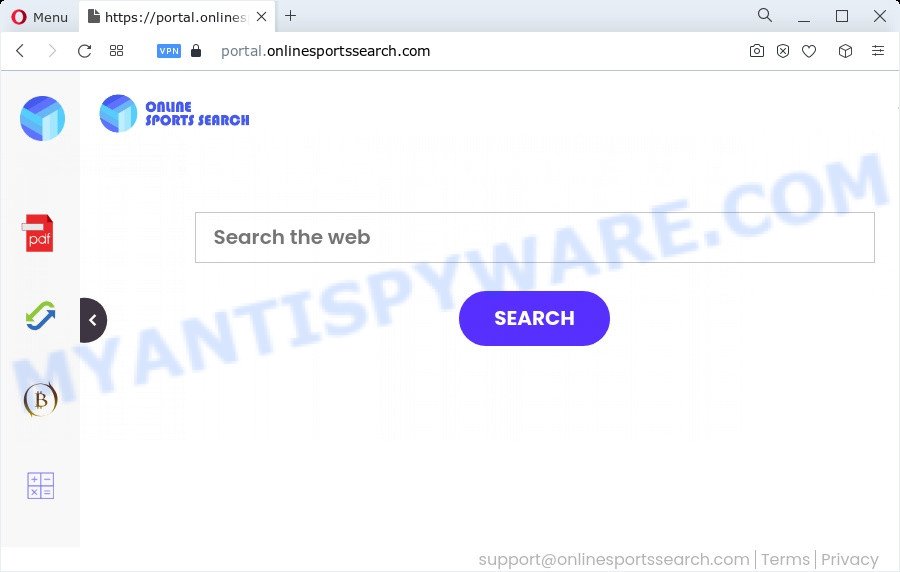
The OnlineSportsSearch browser hijacker will change your web-browser’s search engine so that all searches are sent through onlinesportssearch.com that redirects to Bing, Yahoo or Google Custom Search engine which displays the search results for your query. The devs behind this hijacker are utilizing legitimate search provider as they may earn profit from the ads which are shown in the search results.
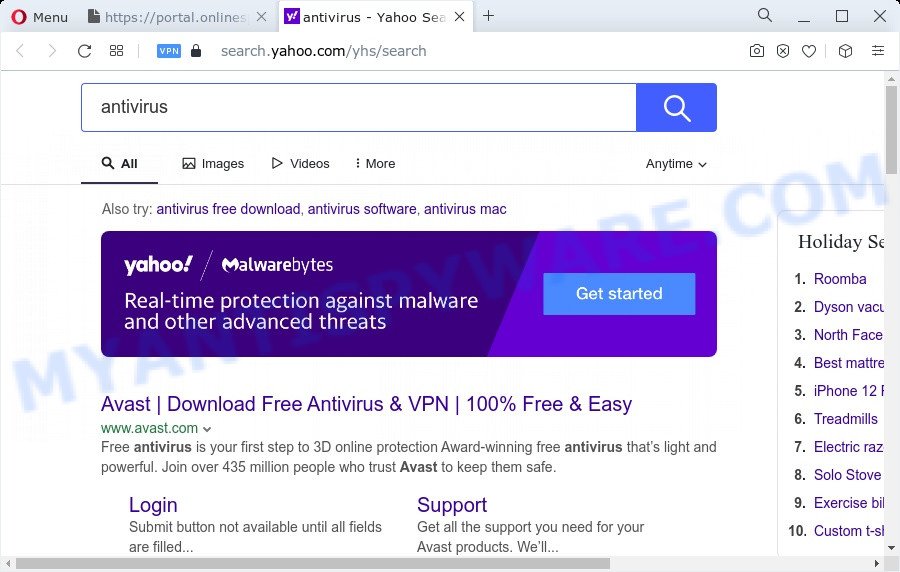
And finally, the OnlineSportsSearch hijacker be able to gather lots of marketing-type data about you such as what web-pages you are opening, what you are looking for the Internet and so on. This information, in the future, can be transferred to third parties.
Take a deep breath. Learn everything you should know about OnlineSportsSearch hijacker removal, how to remove browser hijacker from your internet browser and PC. Find the best free malicious software removal tools here!
How can a browser hijacker get on your PC system
Many browser hijackers and potentially unwanted programs like OnlineSportsSearch are included in the free programs setup package. Most commonly, a user have a chance to disable all included “offers”, but some installers are developed to confuse the average users, in order to trick them into installing an adware or PUPs. Anyway, easier to prevent the hijacker rather than clean up your PC system after one. So, keep the web-browser updated (turn on automatic updates), use a good antivirus software, double check a free programs before you run it (do a google search, scan a downloaded file with VirusTotal), avoid harmful and unknown web-sites.
Threat Summary
| Name | OnlineSportsSearch |
| Type | browser hijacker, startpage hijacker, search engine hijacker, PUP, redirect virus |
| Associated domains | portal.onlinesportssearch.com, feed.onlinesportssearch.com, get.onlinesportssearch.com, install.onlinesportssearch.com |
| Affected Browser Settings | search provider, startpage, newtab URL |
| Distribution | fake updaters, freeware setup packages, dubious pop up advertisements |
| Symptoms | Unwanted ads appear on web pages that you are visiting. Every time you perform an Internet search, your browser is redirected to another web site. Unwanted program installed without your knowledge. Unwanted web-browser extensions or toolbar keep coming back. Unexpected changes in your internet browser such as using a new default search engine. |
| Removal | OnlineSportsSearch removal guide |
How to remove OnlineSportsSearch from Windows 10 (8, 7, XP)
There are a simple manual instructions below that will assist you to get rid of OnlineSportsSearch from your Microsoft Windows PC. The most effective way to remove this browser hijacker is to perform the manual removal instructions and then use Zemana, MalwareBytes Anti-Malware (MBAM) or HitmanPro automatic tools (all are free). The manual solution will help to weaken this hijacker and the free malware removal tools will completely delete OnlineSportsSearch and revert back the Microsoft Edge, Chrome, IE and Firefox settings to default.
To remove OnlineSportsSearch, execute the steps below:
- How to manually get rid of OnlineSportsSearch
- Automatic Removal of OnlineSportsSearch
- How to stop OnlineSportsSearch redirect
- Finish words
How to manually get rid of OnlineSportsSearch
The useful removal guide for the OnlineSportsSearch hijacker. The detailed procedure can be followed by anyone as it really does take you step-by-step. If you follow this process to remove OnlineSportsSearch hijacker let us know how you managed by sending us your comments please.
Remove OnlineSportsSearch associated software by using Microsoft Windows Control Panel
One of the first things to attempt for removal of hijacker is to check your device installed programs screen and look for unwanted and dubious applications. If there are any software you do not recognize or are no longer using, you should delete them. If that doesn’t work, then you may need to run malware removal utility such as Zemana AntiMalware.
- If you are using Windows 8, 8.1 or 10 then press Windows button, next press Search. Type “Control panel”and press Enter.
- If you are using Windows XP, Vista, 7, then click “Start” button and press “Control Panel”.
- It will open the Windows Control Panel.
- Further, click “Uninstall a program” under Programs category.
- It will open a list of all applications installed on the computer.
- Scroll through the all list, and uninstall questionable and unknown apps. To quickly find the latest installed applications, we recommend sort applications by date.
See more details in the video guide below.
Delete OnlineSportsSearch from Firefox by resetting internet browser settings
This step will help you delete OnlineSportsSearch, third-party toolbars, disable harmful extensions and revert back your default home page, newtab page and search engine settings.
First, run the Mozilla Firefox. Next, click the button in the form of three horizontal stripes (![]() ). It will display the drop-down menu. Next, press the Help button (
). It will display the drop-down menu. Next, press the Help button (![]() ).
).

In the Help menu press the “Troubleshooting Information”. In the upper-right corner of the “Troubleshooting Information” page click on “Refresh Firefox” button as displayed on the screen below.

Confirm your action, click the “Refresh Firefox”.
Remove OnlineSportsSearch from Chrome
Reset Chrome settings can help you solve some problems caused by hijacker and delete OnlineSportsSearch from new tab, default search engine and homepage. This will also disable harmful extensions as well as clear cookies and site data. However, your saved passwords and bookmarks will not be changed, deleted or cleared.
Open the Google Chrome menu by clicking on the button in the form of three horizontal dotes (![]() ). It will open the drop-down menu. Choose More Tools, then click Extensions.
). It will open the drop-down menu. Choose More Tools, then click Extensions.
Carefully browse through the list of installed add-ons. If the list has the plugin labeled with “Installed by enterprise policy” or “Installed by your administrator”, then complete the following instructions: Remove Google Chrome extensions installed by enterprise policy otherwise, just go to the step below.
Open the Google Chrome main menu again, click to “Settings” option.

Scroll down to the bottom of the page and click on the “Advanced” link. Now scroll down until the Reset settings section is visible, as displayed below and click the “Reset settings to their original defaults” button.

Confirm your action, click the “Reset” button.
Remove OnlineSportsSearch browser hijacker from Internet Explorer
First, start the Internet Explorer, then press ‘gear’ icon ![]() . It will show the Tools drop-down menu on the right part of the web browser, then click the “Internet Options” as shown below.
. It will show the Tools drop-down menu on the right part of the web browser, then click the “Internet Options” as shown below.

In the “Internet Options” screen, select the “Advanced” tab, then click the “Reset” button. The IE will show the “Reset Internet Explorer settings” dialog box. Further, press the “Delete personal settings” check box to select it. Next, click the “Reset” button as shown in the figure below.

Once the task is done, click “Close” button. Close the Microsoft Internet Explorer and reboot your PC for the changes to take effect. This step will help you to restore your web-browser’s home page, newtab page and default search provider to default state.
Automatic Removal of OnlineSportsSearch
Many antivirus companies have developed software that help detect and remove hijacker, and thereby revert back web-browsers settings. Below is a a few of the free applications you may want to use. Your computer can have a lot of potentially unwanted applications, adware and browser hijackers installed at the same time, so we suggest, if any unwanted or harmful program returns after restarting the PC system, then boot your personal computer into Safe Mode and run the anti malware tool again.
Use Zemana Free to remove OnlineSportsSearch browser hijacker
If you need a free utility that can easily scan for and get rid of OnlineSportsSearch browser hijacker, then use Zemana AntiMalware (ZAM). This is a very handy application, which is primarily designed to quickly detect and remove adware and malicious software affecting web-browsers and changing their settings.
Now you can install and use Zemana to get rid of OnlineSportsSearch browser hijacker from your web browser by following the steps below:
Visit the page linked below to download Zemana setup file called Zemana.AntiMalware.Setup on your device. Save it on your Microsoft Windows desktop.
165500 downloads
Author: Zemana Ltd
Category: Security tools
Update: July 16, 2019
Start the install package after it has been downloaded successfully and then follow the prompts to install this tool on your PC system.

During install you can change some settings, but we suggest you don’t make any changes to default settings.
When setup is complete, this malicious software removal tool will automatically start and update itself. You will see its main window such as the one below.

Now click the “Scan” button to perform a system scan with this utility for the OnlineSportsSearch browser hijacker. This process can take some time, so please be patient. While the Zemana Anti-Malware (ZAM) program is checking, you can see how many objects it has identified as threat.

After finished, the results are displayed in the scan report. Review the report and then click “Next” button.

The Zemana AntiMalware will remove OnlineSportsSearch hijacker and move the selected items to the Quarantine. Once that process is finished, you can be prompted to reboot your personal computer to make the change take effect.
Remove OnlineSportsSearch hijacker from browsers with Hitman Pro
All-in-all, Hitman Pro is a fantastic tool to clean your personal computer from any undesired apps like OnlineSportsSearch browser hijacker. The HitmanPro is portable application that meaning, you don’t need to install it to use it. Hitman Pro is compatible with all versions of Windows OS from Microsoft Windows XP to Windows 10. Both 64-bit and 32-bit systems are supported.
Please go to the following link to download the latest version of HitmanPro for Windows. Save it on your Desktop.
After the download is complete, open the directory in which you saved it and double-click the HitmanPro icon. It will launch the HitmanPro tool. If the User Account Control prompt will ask you want to start the program, click Yes button to continue.

Next, click “Next” to start scanning your PC system for the OnlineSportsSearch browser hijacker. Depending on your personal computer, the scan can take anywhere from a few minutes to close to an hour. When a malicious software, adware or PUPs are detected, the number of the security threats will change accordingly.

When Hitman Pro has finished scanning, the results are displayed in the scan report as on the image below.

When you are ready, click “Next” button. It will open a prompt, click the “Activate free license” button. The Hitman Pro will begin to remove OnlineSportsSearch browser hijacker. After finished, the tool may ask you to reboot your device.
Remove OnlineSportsSearch browser hijacker with MalwareBytes Anti-Malware
Manual OnlineSportsSearch hijacker removal requires some computer skills. Some files and registry entries that created by the browser hijacker can be not fully removed. We suggest that use the MalwareBytes Free that are fully free your computer of browser hijacker. Moreover, this free program will help you to delete malware, potentially unwanted apps, adware and toolbars that your PC system may be infected too.
First, visit the following page, then click the ‘Download’ button in order to download the latest version of MalwareBytes.
327717 downloads
Author: Malwarebytes
Category: Security tools
Update: April 15, 2020
Once the downloading process is done, close all windows on your device. Further, start the file called MBSetup. If the “User Account Control” dialog box pops up as displayed below, press the “Yes” button.

It will show the Setup wizard that will assist you set up MalwareBytes Free on the computer. Follow the prompts and don’t make any changes to default settings.

Once setup is complete successfully, click “Get Started” button. Then MalwareBytes Anti Malware will automatically launch and you can see its main window as shown in the figure below.

Next, press the “Scan” button . MalwareBytes Free utility will start scanning the whole device to find out the OnlineSportsSearch hijacker. A system scan may take anywhere from 5 to 30 minutes, depending on your PC. While the MalwareBytes program is scanning, you can see how many objects it has identified as threat.

After the scan is complete, MalwareBytes will open a list of all threats detected by the scan. Review the report and then click “Quarantine” button.

The MalwareBytes Free will delete OnlineSportsSearch hijacker and move the selected threats to the program’s quarantine. When disinfection is done, you may be prompted to restart your device. We recommend you look at the following video, which completely explains the process of using the MalwareBytes Free to remove hijackers, adware and other malicious software.
How to stop OnlineSportsSearch redirect
Run an ad blocking tool like AdGuard will protect you from harmful ads and content. Moreover, you can find that the AdGuard have an option to protect your privacy and stop phishing and spam web pages. Additionally, ad-blocker applications will allow you to avoid annoying advertisements and unverified links that also a good way to stay safe online.
Download AdGuard on your Windows Desktop from the link below.
27035 downloads
Version: 6.4
Author: © Adguard
Category: Security tools
Update: November 15, 2018
After the download is done, start the downloaded file. You will see the “Setup Wizard” screen as displayed on the screen below.

Follow the prompts. When the installation is complete, you will see a window as shown below.

You can click “Skip” to close the installation application and use the default settings, or click “Get Started” button to see an quick tutorial that will allow you get to know AdGuard better.
In most cases, the default settings are enough and you don’t need to change anything. Each time, when you start your computer, AdGuard will run automatically and stop unwanted advertisements, block OnlineSportsSearch, as well as other harmful or misleading web sites. For an overview of all the features of the program, or to change its settings you can simply double-click on the AdGuard icon, which can be found on your desktop.
Finish words
Now your computer should be free of the OnlineSportsSearch hijacker. We suggest that you keep AdGuard (to help you block unwanted advertisements and annoying harmful web-sites) and Zemana Anti-Malware (to periodically scan your computer for new malicious software, hijackers and adware). Make sure that you have all the Critical Updates recommended for MS Windows OS. Without regular updates you WILL NOT be protected when new hijackers, harmful software and adware are released.
If you are still having problems while trying to remove OnlineSportsSearch from your web browser, then ask for help here.


















