Financial-message.club is a website which uses social engineering methods to lure you to accept spam notifications via the web browser. It states that you need to press ‘Allow’ in order to enable Flash Player, download a file, watch a video, connect to the Internet, access the content of the webpage, and so on.
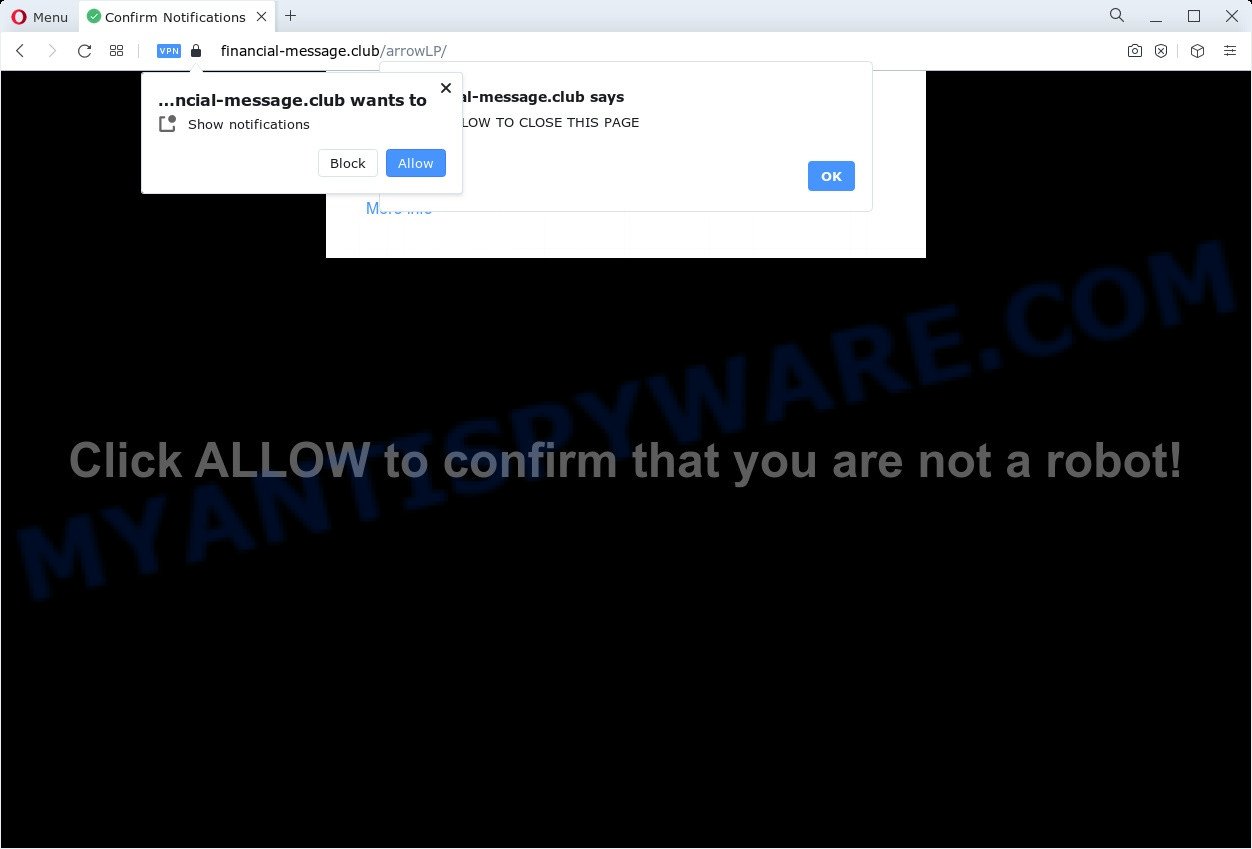
If you click the ‘Allow’, then you will start seeing unwanted adverts in form of pop ups on the desktop. The makers of Financial-message.club use these push notifications to bypass popup blocker and therefore show a large amount of unwanted adverts. These advertisements are used to promote suspicious web browser extensions, giveaway scams, fake downloads, and adult web sites.

To end this intrusive behavior and remove Financial-message.club browser notification spam, you need to modify browser settings that got altered by adware software. For that, perform the Financial-message.club removal instructions below. Once you remove Financial-message.club subscription, the spam notifications will no longer appear on your screen.
Threat Summary
| Name | Financial-message.club pop up |
| Type | browser notification spam advertisements, popup advertisements, pop-up virus, popups |
| Distribution | malicious pop up advertisements, social engineering attack, adware, PUPs |
| Symptoms |
|
| Removal | Financial-message.club removal guide |
How did you get infected with Financial-message.club pop-ups
Some research has shown that users can be redirected to Financial-message.club from misleading advertisements or by PUPs and adware. Adware is type of programs designed to insert adverts into your World Wide Web browsing or even desktop experience. Adware can be designed to alter your start page, search provider, search results, or even add toolbars to your browser. Adware run in the background when surf the Internet, and adware can slow down your device and affect its performance.
Adware is bundled within certain freeware. So always read carefully the setup screens, disclaimers, ‘Terms of Use’ and ‘Software license’ appearing during the install procedure. Additionally pay attention for optional programs that are being installed along with the main application. Ensure that you unchecked all of them! Also, run an ad blocker application that will allow to block shady and untrustworthy webpages.
Do not panic because we have got the solution. Here’s a tutorial on how to remove Financial-message.club pop-ups from the Google Chrome, Mozilla Firefox, Microsoft Edge and Internet Explorer and other browsers.
How to remove Financial-message.club pop ups from Chrome, Firefox, IE, Edge
According to IT security experts, Financial-message.club pop up ads removal can be finished manually and/or automatically. These utilities which are listed below will allow you remove adware software, harmful internet browser addons, malicious software and potentially unwanted apps . However, if you are not willing to install other programs to get rid of Financial-message.club pop-up ads, then use following guide to restore your computer settings to their previous states.
To remove Financial-message.club pop ups, execute the steps below:
- How to get rid of Financial-message.club pop ups without any software
- Automatic Removal of Financial-message.club pop-ups
- Run AdBlocker to block Financial-message.club and stay safe online
- Finish words
How to get rid of Financial-message.club pop ups without any software
This part of the article is a step-by-step guidance that will allow you to remove Financial-message.club popups manually. You just need to carefully complete each step. In this case, you do not need to download any additional utilities.
Remove newly added adware software
In order to get rid of PUPs such as this adware, open the Windows Control Panel and click on “Uninstall a program”. Check the list of installed programs. For the ones you do not know, run an Internet search to see if they are adware software, hijacker or PUPs. If yes, delete them off. Even if they are just a programs that you do not use, then deleting them off will increase your personal computer start up time and speed dramatically.
Press Windows button ![]() , then click Search
, then click Search ![]() . Type “Control panel”and press Enter. If you using Windows XP or Windows 7, then press “Start” and select “Control Panel”. It will open the Windows Control Panel as shown in the figure below.
. Type “Control panel”and press Enter. If you using Windows XP or Windows 7, then press “Start” and select “Control Panel”. It will open the Windows Control Panel as shown in the figure below.

Further, press “Uninstall a program” ![]()
It will open a list of all programs installed on your device. Scroll through the all list, and delete any dubious and unknown apps.
Remove Financial-message.club notifications from web-browsers
If you are in situation where you don’t want to see spam notifications from the Financial-message.club web page. In this case, you can turn off web notifications for your browser in Microsoft Windows/Apple Mac/Android. Find your browser in the list below, follow guidance to delete internet browser permissions to show browser notification spam.
|
|
|
|
|
|
Remove Financial-message.club advertisements from Google Chrome
Like other modern web-browsers, the Chrome has the ability to reset the settings to their default values and thereby recover the web browser’s settings like homepage, new tab page and search engine that have been modified by the adware which cause annoying Financial-message.club ads.
Open the Chrome menu by clicking on the button in the form of three horizontal dotes (![]() ). It will show the drop-down menu. Select More Tools, then click Extensions.
). It will show the drop-down menu. Select More Tools, then click Extensions.
Carefully browse through the list of installed addons. If the list has the add-on labeled with “Installed by enterprise policy” or “Installed by your administrator”, then complete the following instructions: Remove Chrome extensions installed by enterprise policy otherwise, just go to the step below.
Open the Google Chrome main menu again, press to “Settings” option.

Scroll down to the bottom of the page and click on the “Advanced” link. Now scroll down until the Reset settings section is visible, similar to the one below and click the “Reset settings to their original defaults” button.

Confirm your action, press the “Reset” button.
Remove Financial-message.club popup advertisements from Internet Explorer
If you find that Internet Explorer web-browser settings such as default search provider, home page and newtab had been replaced by adware that causes multiple annoying pop-ups, then you may revert back your settings, via the reset internet browser procedure.
First, start the IE, then click ‘gear’ icon ![]() . It will show the Tools drop-down menu on the right part of the web browser, then press the “Internet Options” as on the image below.
. It will show the Tools drop-down menu on the right part of the web browser, then press the “Internet Options” as on the image below.

In the “Internet Options” screen, select the “Advanced” tab, then click the “Reset” button. The Microsoft Internet Explorer will open the “Reset Internet Explorer settings” dialog box. Further, press the “Delete personal settings” check box to select it. Next, click the “Reset” button as shown in the figure below.

Once the procedure is complete, press “Close” button. Close the IE and reboot your PC system for the changes to take effect. This step will help you to restore your browser’s newtab, search provider and start page to default state.
Remove Financial-message.club pop-ups from Firefox
This step will allow you delete Financial-message.club popups, third-party toolbars, disable malicious addons and revert back your default homepage, new tab and search provider settings.
Press the Menu button (looks like three horizontal lines), and press the blue Help icon located at the bottom of the drop down menu as shown on the image below.

A small menu will appear, press the “Troubleshooting Information”. On this page, click “Refresh Firefox” button like below.

Follow the onscreen procedure to revert back your Mozilla Firefox browser settings to their default state.
Automatic Removal of Financial-message.club pop-ups
If the Financial-message.club advertisements are still there, the situation is more serious. But don’t worry. There are several tools that are created to scan for and remove adware from your web-browser and computer. If you’re looking for a free way to adware software removal, then Zemana is a good option. Also you can get HitmanPro and MalwareBytes. Both programs also available for free unlimited scanning and for removal of detected malicious software, adware and PUPs.
How to remove Financial-message.club pop-ups with Zemana Free
Does Zemana Anti-Malware remove adware which cause pop-ups? The adware is often downloaded with malware that can force you to install an program such as spyware you don’t want. Therefore, recommend using the Zemana Anti-Malware (ZAM). It is a utility created to scan and get rid of adware software and other malicious software from your computer for free.
Now you can setup and use Zemana AntiMalware (ZAM) to delete Financial-message.club advertisements from your web browser by following the steps below:
Click the link below to download Zemana installation package named Zemana.AntiMalware.Setup on your personal computer. Save it directly to your MS Windows Desktop.
165476 downloads
Author: Zemana Ltd
Category: Security tools
Update: July 16, 2019
Launch the installation package after it has been downloaded successfully and then follow the prompts to setup this utility on your computer.

During installation you can change some settings, but we suggest you do not make any changes to default settings.
When setup is done, this malicious software removal utility will automatically run and update itself. You will see its main window as shown on the image below.

Now click the “Scan” button to perform a system scan for the adware that causes undesired Financial-message.club pop up advertisements. This task can take some time, so please be patient. While the tool is checking, you may see how many objects and files has already scanned.

When the system scan is done, it will open the Scan Results. Make sure all items have ‘checkmark’ and click “Next” button.

The Zemana Anti-Malware (ZAM) will begin to get rid of adware that cause pop-ups. When disinfection is finished, you can be prompted to restart your personal computer to make the change take effect.
Remove Financial-message.club pop-ups from internet browsers with HitmanPro
Hitman Pro is a malware removal tool that is developed to look for and terminate hijackers, PUPs, adware and questionable processes from the computer that has been hijacked with malware. It is a portable program that can be run instantly from USB key. HitmanPro have an advanced device monitoring tool which uses a white-list database to isolate questionable tasks and programs.

- Click the following link to download the latest version of Hitman Pro for Windows. Save it to your Desktop so that you can access the file easily.
- After the downloading process is finished, launch the Hitman Pro, double-click the HitmanPro.exe file.
- If the “User Account Control” prompts, click Yes to continue.
- In the HitmanPro window, click the “Next” for checking your device for the adware that causes annoying Financial-message.club popup ads. This task can take quite a while, so please be patient. While the Hitman Pro tool is checking, you may see how many objects it has identified as being infected by malware.
- After Hitman Pro completes the scan, a list of all threats found is prepared. You may remove items (move to Quarantine) by simply click “Next”. Now, click the “Activate free license” button to begin the free 30 days trial to get rid of all malicious software found.
How to delete Financial-message.club with MalwareBytes Free
If you’re still having issues with the Financial-message.club ads — or just wish to check your PC system occasionally for adware and other malicious software — download MalwareBytes AntiMalware. It’s free for home use, and finds and removes various unwanted software that attacks your PC or degrades device performance. MalwareBytes can get rid of adware, PUPs as well as malware, including ransomware and trojans.
First, click the following link, then click the ‘Download’ button in order to download the latest version of MalwareBytes.
327700 downloads
Author: Malwarebytes
Category: Security tools
Update: April 15, 2020
When the download is finished, close all apps and windows on your personal computer. Open a directory in which you saved it. Double-click on the icon that’s named MBSetup as displayed on the image below.
![]()
When the install starts, you will see the Setup wizard which will help you setup Malwarebytes on your PC.

Once install is complete, you will see window as shown on the screen below.

Now click the “Scan” button for checking your personal computer for the adware that causes multiple intrusive pop-ups. This procedure may take some time, so please be patient. While the MalwareBytes is scanning, you may see how many objects it has identified either as being malware.

As the scanning ends, a list of all items detected is prepared. All detected items will be marked. You can remove them all by simply click “Quarantine” button.

The Malwarebytes will now remove adware software which cause popups and move the selected items to the Quarantine. After the procedure is done, you may be prompted to reboot your computer.

The following video explains few simple steps on how to remove browser hijacker, adware and other malicious software with MalwareBytes Free.
Run AdBlocker to block Financial-message.club and stay safe online
It is important to use adblocker applications like AdGuard to protect your PC from harmful web-sites. Most security experts says that it’s okay to block advertisements. You should do so just to stay safe! And, of course, the AdGuard can to stop Financial-message.club and other undesired webpages.
- AdGuard can be downloaded from the following link. Save it on your Microsoft Windows desktop.
Adguard download
27033 downloads
Version: 6.4
Author: © Adguard
Category: Security tools
Update: November 15, 2018
- After downloading it, launch the downloaded file. You will see the “Setup Wizard” program window. Follow the prompts.
- Once the install is finished, click “Skip” to close the install application and use the default settings, or click “Get Started” to see an quick tutorial that will assist you get to know AdGuard better.
- In most cases, the default settings are enough and you do not need to change anything. Each time, when you start your computer, AdGuard will run automatically and stop unwanted advertisements, block Financial-message.club, as well as other malicious or misleading webpages. For an overview of all the features of the program, or to change its settings you can simply double-click on the icon called AdGuard, which may be found on your desktop.
Finish words
Now your computer should be free of the adware which cause undesired Financial-message.club pop up advertisements. We suggest that you keep AdGuard (to help you stop unwanted ads and undesired malicious webpages) and Zemana Anti Malware (ZAM) (to periodically scan your computer for new malicious software, browser hijackers and adware software). Make sure that you have all the Critical Updates recommended for Windows OS. Without regular updates you WILL NOT be protected when new browser hijackers, harmful applications and adware are released.
If you are still having problems while trying to delete Financial-message.club popup ads from your web-browser, then ask for help here.




















