Lue-news1.club pop ups are a social engineering attack which is designed to deceive unsuspecting users into registering for spam browser notifications from this or similar web sites that will in turn bombard the users with unwanted advertisements usually related to adware, adult webpages and other click fraud schemes. This web-site will show the ‘Confirm notifications’ confirmation request claims that clicking ‘Allow’ will let the user access the content of the web-page, watch a video, connect to the Internet, enable Flash Player, download a file, and so on.
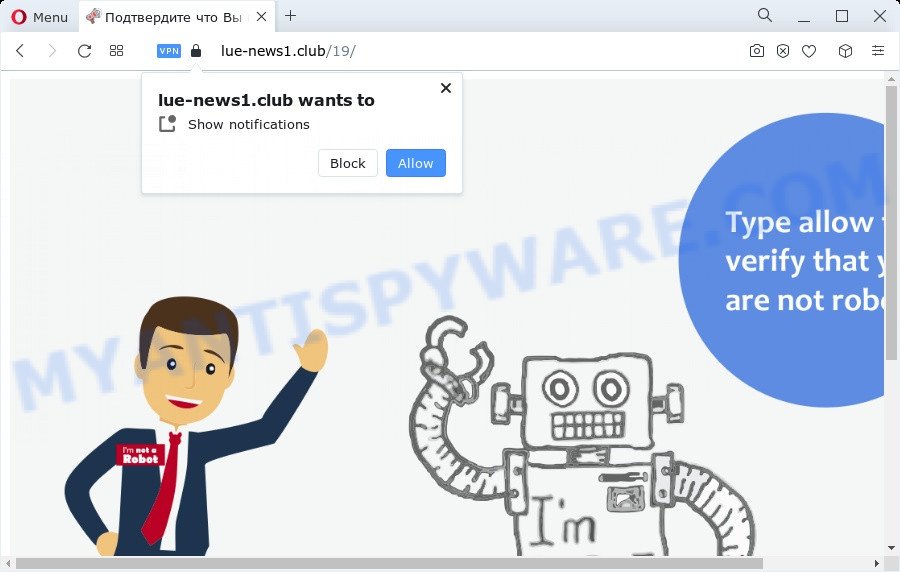
Once you click on the ‘Allow’, the Lue-news1.club webpage starts sending a ton of spam notifications on your the browser screen. You will see the popup adverts even when the browser is closed. The browser notification spam will essentially be advertisements for ‘free’ online games, giveaway scams, suspicious web browser add-ons, adult web sites, and fake software like the one below.

If you are getting push notifications, you can delete Lue-news1.club subscription by going into your internet browser’s settings and following the Lue-news1.club removal steps below. Once you remove notifications subscription, the Lue-news1.club popups advertisements will no longer appear on your web-browser.
Threat Summary
| Name | Lue-news1.club pop up |
| Type | push notifications advertisements, pop-up ads, pop-ups, popup virus |
| Distribution | PUPs, adware, social engineering attack, malicious pop up advertisements |
| Symptoms |
|
| Removal | Lue-news1.club removal guide |
How did you get infected with Lue-news1.club pop ups
These Lue-news1.club pop ups are caused by dubious ads on the web sites you visit or adware. Adware is a term that originates from ‘ad supported’ software. Most commonly, ‘adware’ is considered by many to be synonymous with ‘malicious software’. Its purpose is to generate revenue for its developer by serving undesired ads to a user while the user is browsing the Net.
Many of the freeware out there install browser toolbars, hijackers, adware and potentially unwanted programs along with them without your knowledge. One has to be attentive while installing freeware in order to avoid accidentally installing bundled apps. It is important that you pay attention to the EULA (End User License Agreements) and select the Custom, Manual or Advanced install option as it will typically disclose what additional software will also be installed.
Computer geeks and Myantispyware lab have teamed up to create the steps which help users remove Lue-news1.club popup ads for free.
How to remove Lue-news1.club ads from Chrome, Firefox, IE, Edge
Fortunately, it is not hard to get rid of adware that cause popups. In the following guide, we will provide two methods to clean your PC system of this adware. One is the manual removal method and the other is automatic removal way. You can choose the method that best fits you. Please follow the removal instructions below to delete Lue-news1.club pop-up ads right now!
To remove Lue-news1.club pop ups, complete the steps below:
- How to manually delete Lue-news1.club
- Automatic Removal of Lue-news1.club pop up ads
- Run AdBlocker to stop Lue-news1.club advertisements and stay safe online
- Finish words
How to manually delete Lue-news1.club
In most cases, it is possible to manually remove Lue-news1.club pop-ups. This method does not involve the use of any tricks or removal utilities. You just need to restore the normal settings of the PC and internet browser. This can be done by following a few simple steps below. If you want to quickly get rid of Lue-news1.club popup advertisements, as well as perform a full scan of your device, we recommend that you use adware removal utilities, which are listed below.
Delete newly installed PUPs
Some applications are free only because their installation package contains an adware software. This unwanted software generates money for the developers when it is installed. More often this adware software can be uninstalled by simply uninstalling it from the ‘Uninstall a Program’ that is located in Windows control panel.
|
|
|
|
Remove Lue-news1.club notifications from web-browsers
Your internet browser likely now allows the Lue-news1.club web site to send you spam notifications, but you do not want the intrusive advertisements from this webpage and we understand that. We have put together this guidance on how you can remove Lue-news1.club pop up ads from Edge, Mozilla Firefox, Chrome, Microsoft Internet Explorer, Safari and Android.
|
|
|
|
|
|
Delete Lue-news1.club pop ups from Microsoft Internet Explorer
If you find that Internet Explorer web-browser settings like new tab, default search provider and start page had been modified by adware that causes multiple intrusive pop ups, then you may return your settings, via the reset web-browser procedure.
First, run the Internet Explorer, press ![]() ) button. Next, click “Internet Options” as displayed below.
) button. Next, click “Internet Options” as displayed below.

In the “Internet Options” screen select the Advanced tab. Next, click Reset button. The IE will display the Reset Internet Explorer settings prompt. Select the “Delete personal settings” check box and click Reset button.

You will now need to restart your computer for the changes to take effect. It will remove adware software that causes Lue-news1.club ads in your web browser, disable malicious and ad-supported internet browser’s extensions and restore the Internet Explorer’s settings such as new tab, search provider by default and start page to default state.
Get rid of Lue-news1.club advertisements from Mozilla Firefox
The Mozilla Firefox reset will remove redirections to intrusive Lue-news1.club website, modified preferences, extensions and security settings. Your saved bookmarks, form auto-fill information and passwords won’t be cleared or changed.
First, open the Firefox and press ![]() button. It will open the drop-down menu on the right-part of the web-browser. Further, click the Help button (
button. It will open the drop-down menu on the right-part of the web-browser. Further, click the Help button (![]() ) as shown in the following example.
) as shown in the following example.

In the Help menu, select the “Troubleshooting Information” option. Another way to open the “Troubleshooting Information” screen – type “about:support” in the internet browser adress bar and press Enter. It will display the “Troubleshooting Information” page as shown in the following example. In the upper-right corner of this screen, click the “Refresh Firefox” button.

It will display the confirmation dialog box. Further, click the “Refresh Firefox” button. The Firefox will start a task to fix your problems that caused by the Lue-news1.club adware software. When, it’s finished, click the “Finish” button.
Remove Lue-news1.club ads from Chrome
Another method to delete Lue-news1.club pop-up advertisements from Chrome is Reset Google Chrome settings. This will disable malicious addons and reset Google Chrome settings to original state. However, your themes, bookmarks, history, passwords, and web form auto-fill information will not be deleted.
First start the Google Chrome. Next, click the button in the form of three horizontal dots (![]() ).
).
It will open the Google Chrome menu. Choose More Tools, then click Extensions. Carefully browse through the list of installed extensions. If the list has the extension signed with “Installed by enterprise policy” or “Installed by your administrator”, then complete the following instructions: Remove Google Chrome extensions installed by enterprise policy.
Open the Google Chrome menu once again. Further, click the option called “Settings”.

The web-browser will open the settings screen. Another method to show the Chrome’s settings – type chrome://settings in the web-browser adress bar and press Enter
Scroll down to the bottom of the page and press the “Advanced” link. Now scroll down until the “Reset” section is visible, such as the one below and press the “Reset settings to their original defaults” button.

The Google Chrome will show the confirmation prompt like below.

You need to confirm your action, click the “Reset” button. The web browser will launch the process of cleaning. When it’s finished, the internet browser’s settings including home page, search provider by default and newtab back to the values that have been when the Chrome was first installed on your device.
Automatic Removal of Lue-news1.club pop up ads
Best Lue-news1.club popup advertisements removal tool should scan for and get rid of adware, malicious software, PUPs, toolbars, keyloggers, browser hijackers, worms, Trojans, and popup generators. The key is locating one with a good reputation and these features. Most quality programs listed below offer a free scan and malware removal so you can look for and remove undesired apps without having to pay.
Run Zemana Anti-Malware to remove Lue-news1.club popups
Zemana Free is a free application for MS Windows operating system to detect and remove adware which cause pop ups, and other unwanted programs like PUPs, malicious browser addons, browser toolbars.
First, visit the page linked below, then press the ‘Download’ button in order to download the latest version of Zemana Anti Malware (ZAM).
165536 downloads
Author: Zemana Ltd
Category: Security tools
Update: July 16, 2019
When the downloading process is done, close all windows on your device. Further, run the set up file called Zemana.AntiMalware.Setup. If the “User Account Control” prompt pops up such as the one below, click the “Yes” button.

It will open the “Setup wizard” that will help you install Zemana Free on the PC system. Follow the prompts and do not make any changes to default settings.

Once installation is finished successfully, Zemana Free will automatically start and you can see its main window as displayed on the screen below.

Next, click the “Scan” button to locate adware software that causes multiple unwanted pop ups. A scan can take anywhere from 10 to 30 minutes, depending on the number of files on your device and the speed of your personal computer. While the Zemana program is checking, you can see how many objects it has identified as threat.

When Zemana is done scanning your PC system, you can check all threats found on your computer. You may delete items (move to Quarantine) by simply click “Next” button.

The Zemana Anti Malware will remove adware that causes multiple annoying pop-ups and move the selected items to the Quarantine. After the clean-up is complete, you can be prompted to restart your computer.
Remove Lue-news1.club pop up ads and malicious extensions with HitmanPro
HitmanPro is a free removal tool. It removes PUPs, adware software, hijackers and unwanted web browser extensions. It will identify and get rid of adware related to the Lue-news1.club pop-up advertisements. HitmanPro uses very small device resources and is a portable program. Moreover, Hitman Pro does add another layer of malware protection.

- Installing the HitmanPro is simple. First you will need to download Hitman Pro by clicking on the link below.
- Once the download is complete, launch the Hitman Pro, double-click the HitmanPro.exe file.
- If the “User Account Control” prompts, click Yes to continue.
- In the HitmanPro window, press the “Next” . HitmanPro utility will start scanning the whole personal computer to find out adware related to the Lue-news1.club advertisements. This process can take some time, so please be patient. When a malicious software, adware or potentially unwanted applications are detected, the number of the security threats will change accordingly. Wait until the the scanning is done.
- When HitmanPro is complete scanning your personal computer, Hitman Pro will produce a list of unwanted apps and adware. Make sure to check mark the threats which are unsafe and then click “Next”. Now, click the “Activate free license” button to begin the free 30 days trial to remove all malicious software found.
Use MalwareBytes Free to delete Lue-news1.club pop up ads
We suggest using the MalwareBytes Free. You may download and install MalwareBytes Anti-Malware (MBAM) to find adware and thereby get rid of Lue-news1.club popup advertisements from your internet browsers. When installed and updated, this free malicious software remover automatically searches for and removes all threats present on the computer.
Installing the MalwareBytes is simple. First you’ll need to download MalwareBytes Anti-Malware by clicking on the link below. Save it on your MS Windows desktop.
327766 downloads
Author: Malwarebytes
Category: Security tools
Update: April 15, 2020
After the download is finished, close all programs and windows on your computer. Open a directory in which you saved it. Double-click on the icon that’s named MBSetup like below.
![]()
When the installation begins, you’ll see the Setup wizard that will help you install Malwarebytes on your personal computer.

Once installation is complete, you’ll see window as shown on the screen below.

Now click the “Scan” button for scanning your personal computer for the adware which cause undesired Lue-news1.club popup advertisements. A system scan can take anywhere from 5 to 30 minutes, depending on your PC system. While the MalwareBytes is scanning, you can see how many objects it has identified either as being malicious software.

After the scan get completed, you may check all threats detected on your computer. In order to remove all threats, simply click “Quarantine” button.

The Malwarebytes will now get rid of adware that cause popups and move the selected threats to the program’s quarantine. After that process is complete, you may be prompted to reboot your PC.

The following video explains step-by-step guide on how to remove browser hijacker, adware software and other malicious software with MalwareBytes Anti Malware (MBAM).
Run AdBlocker to stop Lue-news1.club advertisements and stay safe online
The AdGuard is a very good ad blocker program for the Firefox, MS Edge, Chrome and IE, with active user support. It does a great job by removing certain types of intrusive advertisements, popunders, popups, intrusive new tab pages, and even full page ads and webpage overlay layers. Of course, the AdGuard can block the Lue-news1.club popup ads automatically or by using a custom filter rule.
Download AdGuard by clicking on the link below.
27048 downloads
Version: 6.4
Author: © Adguard
Category: Security tools
Update: November 15, 2018
After downloading it, double-click the downloaded file to launch it. The “Setup Wizard” window will show up on the computer screen like below.

Follow the prompts. AdGuard will then be installed and an icon will be placed on your desktop. A window will show up asking you to confirm that you want to see a quick guidance as displayed on the screen below.

Click “Skip” button to close the window and use the default settings, or click “Get Started” to see an quick tutorial which will assist you get to know AdGuard better.
Each time, when you start your computer, AdGuard will run automatically and stop undesired advertisements, block Lue-news1.club, as well as other harmful or misleading web pages. For an overview of all the features of the application, or to change its settings you can simply double-click on the AdGuard icon, that is located on your desktop.
Finish words
Now your computer should be clean of the adware software that cause undesired Lue-news1.club advertisements. We suggest that you keep Zemana AntiMalware (to periodically scan your PC for new adwares and other malicious software) and AdGuard (to help you stop intrusive pop-up ads and malicious web pages). Moreover, to prevent any adware, please stay clear of unknown and third party software, make sure that your antivirus program, turn on the option to look for potentially unwanted software.
If you need more help with Lue-news1.club popups related issues, go to here.



















