What is Muti-webtool?
The IT security experts have determined that Muti-webtool is a potentially unwanted application (PUA) that belongs to the group of browser hijackers. Browser hijacker is a kind of software that is developed to change the web-browser settings without the knowledge or permission of the computer user, and it usually redirects the affected system’s internet browser to certain advertisement-related websites. A browser hijacker initiates numerous pop-ups, redirects user web searches to its own webpage, installs multiple toolbars on the web-browser, alters the default web-browser search engine or home page and generates multiple pop-up ads. If your computer is infected by a browser hijacker you may need to follow manual steps or use a malware removal tool to revert changes made to your web-browsers.
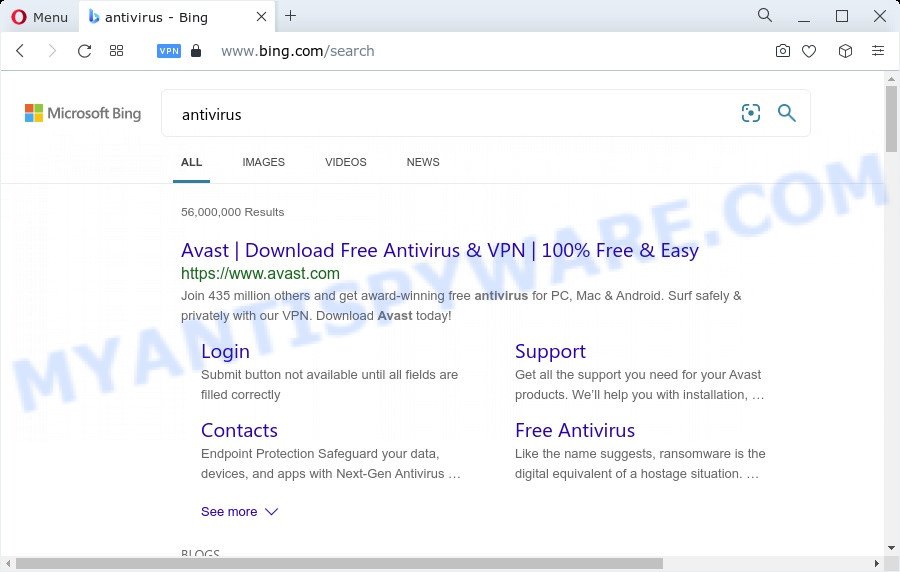
Muti-webtool redirects user seaches to Bing
When you are performing searches using the browser that has been affected by Muti-webtool, the search results will be returned from Bing, Yahoo or Google Custom Search. The devs behind Muti-webtool hijacker are most likely doing this to generate advertisement money from the ads displayed in the search results.
Another reason why you need to delete Muti-webtool is its online data-tracking activity. It can collect personal info, including:
- IP addresses;
- URLs visited;
- search queries/terms;
- clicks on links and advertisements;
- browser version information.
So, if you happen to encounter a browser hijacker or other such problem, then be quick and take effort to remove the browser hijacker immediately. Follow the tutorial below to remove Muti-webtool. Let us know how you managed by sending us your comments please.
How can a browser hijacker get on your device
The majority of browser hijackers and potentially unwanted programs such as Muti-webtool spreads as a part of free software or even paid software that World Wide Web users can easily download online. The installers of such apps, in many cases, clearly display that they will install bundled software. The option is given to users to stop the setup of any additional software. So, in order to avoid the installation of any hijackers: read all disclaimers and install screens very carefully, choose only Custom or Advanced setup method and disable all third-party programs in which you are unsure.
Threat Summary
| Name | Muti-webtool |
| Type | browser hijacker, search engine hijacker, redirect virus, PUP, homepage hijacker |
| Affected Browser Settings | new tab page URL, startpage, search engine |
| Distribution | fake software updaters, suspicious pop up advertisements, free programs installation packages |
| Symptoms | Advertisements appear in places they shouldn’t be. Your web browser is re-directed to web sites you did not want. There is an unexpected application in the ‘App & Features’ section of Microsoft Windows settings. Unwanted browser extensions or toolbar keep coming back. Unexpected changes in your browser such as using a new default search provider. |
| Removal | Muti-webtool removal guide |
How to remove Muti-webtool hijacker
Even if you have the up-to-date classic antivirus installed, and you’ve checked your PC for malware and removed anything found, you need to do the tutorial below. The Muti-webtool browser hijacker removal is not simple as installing another antivirus. Classic antivirus apps are not created to run together and will conflict with each other, or possibly crash Microsoft Windows. Instead we recommend complete the manual steps below after that run Zemana, MalwareBytes or Hitman Pro, which are free malware removal tools dedicated to scan for and remove malware such as Muti-webtool browser hijacker. Use these utilities to ensure the hijacker is removed.
To remove Muti-webtool, follow the steps below:
- How to manually delete Muti-webtool
- Automatic Removal of Muti-webtool
- Run AdBlocker to stay safe online
- To sum up
How to manually delete Muti-webtool
Manually uninstalling the Muti-webtool browser hijacker is also possible, although this approach takes time and technical prowess. You can sometimes find browser hijacker in your computer’s list of installed apps and uninstall it as you would any other unwanted program.
Delete unwanted or recently installed software
It is of primary importance to first identify and remove all potentially unwanted programs, adware applications and browser hijackers through ‘Add/Remove Programs’ (Microsoft Windows XP) or ‘Uninstall a program’ (Windows 10, 8, 7) section of your MS Windows Control Panel.
Windows 8, 8.1, 10
First, click Windows button

When the ‘Control Panel’ opens, press the ‘Uninstall a program’ link under Programs category as on the image below.

You will see the ‘Uninstall a program’ panel as displayed in the figure below.

Very carefully look around the entire list of programs installed on your personal computer. Most likely, one of them is the Muti-webtool hijacker. If you have many applications installed, you can help simplify the search of harmful software by sort the list by date of installation. Once you’ve found a suspicious, unwanted or unused application, right click to it, after that click ‘Uninstall’.
Windows XP, Vista, 7
First, click ‘Start’ button and select ‘Control Panel’ at right panel as displayed in the following example.

When the Windows ‘Control Panel’ opens, you need to press ‘Uninstall a program’ under ‘Programs’ as displayed in the following example.

You will see a list of software installed on your computer. We recommend to sort the list by date of installation to quickly find the apps that were installed last. Most probably, it is the Muti-webtool hijacker. If you are in doubt, you can always check the program by doing a search for her name in Google, Yahoo or Bing. When the program which you need to delete is found, simply press on its name, and then press ‘Uninstall’ like below.

Remove Muti-webtool hijacker from web-browsers
If you are still seeing Muti-webtool browser hijacker that won’t go away, you might have malicious plugins installed on your browser. Check your web-browser for unwanted plugins using the steps below.
You can also try to remove Muti-webtool hijacker by reset Google Chrome settings. |
If you are still experiencing issues with Muti-webtool hijacker removal, you need to reset Firefox browser. |
Another solution to delete Muti-webtool hijacker from IE is reset Internet Explorer settings. |
|
Automatic Removal of Muti-webtool
AntiMalware software differ from each other by many features like performance, scheduled scans, automatic updates, virus signature database, technical support, compatibility with other antivirus apps and so on. We suggest you run the following free programs: Zemana Anti Malware (ZAM), MalwareBytes Anti Malware (MBAM) and HitmanPro. Each of these programs has all of needed features, but most importantly, they can identify the browser hijacker and remove it from the Mozilla Firefox, Google Chrome, Internet Explorer and Microsoft Edge.
How to get rid of Muti-webtool with Zemana Free
Zemana Anti Malware (ZAM) is an ultra light weight utility to remove Muti-webtool browser hijacker from your browser. It also removes malware and adware software from your device. It improves your system’s performance by deleting potentially unwanted apps.
- Installing the Zemana Anti-Malware is simple. First you will need to download Zemana Anti-Malware (ZAM) by clicking on the following link.
Zemana AntiMalware
165480 downloads
Author: Zemana Ltd
Category: Security tools
Update: July 16, 2019
- Once you have downloaded the setup file, make sure to double click on the Zemana.AntiMalware.Setup. This would start the Zemana AntiMalware (ZAM) setup on your computer.
- Select setup language and click ‘OK’ button.
- On the next screen ‘Setup Wizard’ simply click the ‘Next’ button and follow the prompts.

- Finally, once the install is done, Zemana will launch automatically. Else, if does not then double-click on the Zemana AntiMalware icon on your desktop.
- Now that you have successfully install Zemana Anti-Malware (ZAM), let’s see How to use Zemana AntiMalware to remove Muti-webtool browser hijacker from your computer.
- After you have started the Zemana Anti Malware, you will see a window as shown on the image below, just click ‘Scan’ button for checking your personal computer for the browser hijacker.

- Now pay attention to the screen while Zemana Free scans your computer.

- After the scan get finished, Zemana Free will open you the results. All found threats will be marked. You can delete them all by simply press ‘Next’ button.

- Zemana Free may require a reboot PC in order to complete the Muti-webtool hijacker removal procedure.
- If you want to completely remove browser hijacker from your PC, then press ‘Quarantine’ icon, select all malware, adware, PUPs and other items and click Delete.
- Reboot your PC to complete the browser hijacker removal process.
Use HitmanPro to get rid of Muti-webtool hijacker
Hitman Pro is a free utility that can identify Muti-webtool browser hijacker. It’s not always easy to locate all the junk applications that your personal computer might have picked up on the Internet. Hitman Pro will locate the adware, browser hijackers and other malware you need to erase.
Download Hitman Pro from the following link.
Once the download is complete, open the file location. You will see an icon like below.

Double click the HitmanPro desktop icon. After the utility is started, you will see a screen as shown on the image below.

Further, click “Next” button to find Muti-webtool browser hijacker. A scan can take anywhere from 10 to 30 minutes, depending on the number of files on your device and the speed of your computer. When Hitman Pro is finished scanning your device, you can check all threats found on your PC like below.

You may delete items (move to Quarantine) by simply click “Next” button. It will show a dialog box, press the “Activate free license” button.
Get rid of Muti-webtool browser hijacker with MalwareBytes Free
If you are still having problems with the Muti-webtool browser hijacker — or just wish to check your personal computer occasionally for browser hijacker and other malicious software — download MalwareBytes Free. It is free for home use, and searches for and removes various undesired software that attacks your computer or degrades PC performance. MalwareBytes Anti Malware can delete adware, potentially unwanted applications as well as malware, including ransomware and trojans.

- Click the following link to download the latest version of MalwareBytes Anti-Malware (MBAM) for MS Windows. Save it on your MS Windows desktop or in any other place.
Malwarebytes Anti-malware
327703 downloads
Author: Malwarebytes
Category: Security tools
Update: April 15, 2020
- When the download is finished, close all applications and windows on your personal computer. Open a folder in which you saved it. Double-click on the icon that’s named MBsetup.
- Choose “Personal computer” option and click Install button. Follow the prompts.
- Once setup is done, click the “Scan” button to look for Muti-webtool hijacker. This process can take some time, so please be patient.
- After the scan is complete, you’ll be shown the list of all found items on your device. Make sure all threats have ‘checkmark’ and click “Quarantine”. When that process is done, you may be prompted to restart your personal computer.
The following video offers a step-by-step instructions on how to remove hijackers, adware and other malicious software with MalwareBytes Anti Malware (MBAM).
Run AdBlocker to stay safe online
It’s important to run ad blocker applications such as AdGuard to protect your PC system from malicious web pages. Most security experts says that it is okay to block ads. You should do so just to stay safe! And, of course, the AdGuard can to block unwanted browser redirects.
- AdGuard can be downloaded from the following link. Save it to your Desktop so that you can access the file easily.
Adguard download
27033 downloads
Version: 6.4
Author: © Adguard
Category: Security tools
Update: November 15, 2018
- When downloading is complete, start the downloaded file. You will see the “Setup Wizard” program window. Follow the prompts.
- When the installation is complete, click “Skip” to close the installation program and use the default settings, or press “Get Started” to see an quick tutorial that will help you get to know AdGuard better.
- In most cases, the default settings are enough and you don’t need to change anything. Each time, when you start your PC system, AdGuard will start automatically and stop unwanted ads, block harmful and misleading web-sites. For an overview of all the features of the program, or to change its settings you can simply double-click on the icon named AdGuard, which can be found on your desktop.
To sum up
Now your device should be free of the Muti-webtool hijacker. We suggest that you keep Zemana Free (to periodically scan your personal computer for new hijackers and other malware) and AdGuard (to help you block intrusive pop up advertisements and malicious web-pages). Moreover, to prevent any browser hijacker, please stay clear of unknown and third party apps, make sure that your antivirus program, turn on the option to detect potentially unwanted programs.
If you need more help with Muti-webtool related issues, go to here.
























