The cyber security experts have determined that Securegate9.com is a website that uses social engineering to deceive unsuspecting users into subscribing to browser notification spam to deliver unwanted ads directly to the desktop. It will show the ‘Show notifications’ pop-up states that clicking ‘Allow’ button will let the user connect to the Internet, watch a video, access the content of the webpage, download a file, enable Flash Player, and so on.
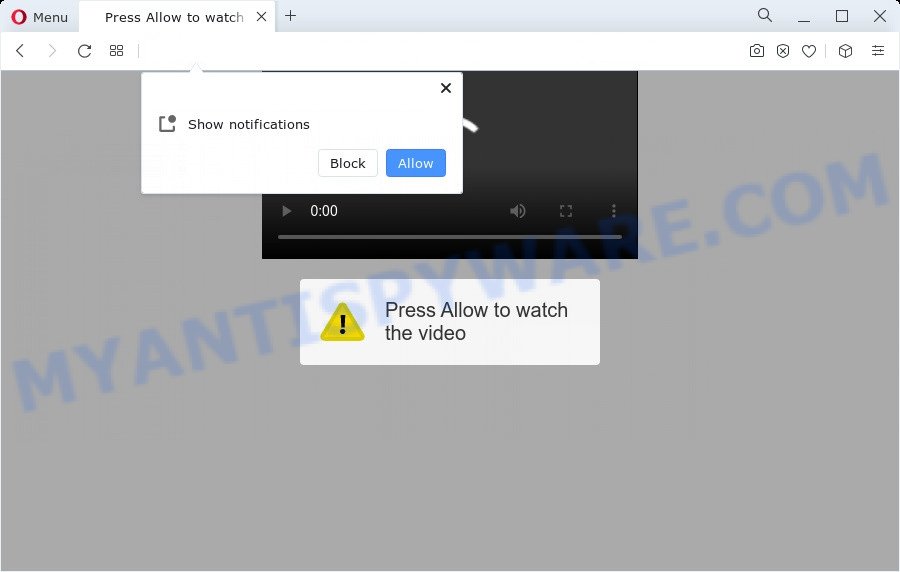
Once click on the ‘Allow’, the Securegate9.com web-site gets your permission to send push notifications in form of popup adverts in the right bottom corner of the desktop. The devs behind Securegate9.com use these push notifications to bypass pop-up blocker and therefore display lots of unwanted adverts. These advertisements are used to promote questionable browser add-ons, giveaway scams, fake software, and adult web pages.

If you are receiving push notifications, you can delete Securegate9.com subscription by going into your browser’s settings and completing the Securegate9.com removal steps below. Once you remove notifications subscription, the Securegate9.com pop-ups ads will no longer show on your web browser.
Threat Summary
| Name | Securegate9.com popup |
| Type | spam notifications ads, pop ups, pop up advertisements, pop-up virus |
| Distribution | adware software, dubious pop-up advertisements, social engineering attack, potentially unwanted applications |
| Symptoms |
|
| Removal | Securegate9.com removal guide |
How does your device get infected with Securegate9.com pop-ups
Some research has shown that users can be redirected to Securegate9.com from misleading ads or by potentially unwanted programs and adware software. Adware software is undesired software that shows pop-up and notification-style ads based on your’s surfing history. Adware software may hijack the advertisements of other companies with its own. In many cases, adware will track your surfing habits and report this info to its creators.
Adware usually is bundled with certain free software that you download off of the World Wide Web. So, think back, have you ever download and run any free software. In order to avoid infection, in the Setup wizard, you should be be proactive and carefully read the ‘Terms of use’, the ‘license agreement’ and other installation screens, as well as to always choose the ‘Manual’ or ‘Advanced’ installation type, when installing anything downloaded from the Web.
If you found any of the symptoms mentioned above, we recommend you to perform instructions below to get rid of the adware and remove Securegate9.com popups from your web browser.
How to remove Securegate9.com popups (removal guide)
We are presenting a few ways to delete Securegate9.com pop ups from the Edge, IE, Google Chrome and Firefox using only internal Windows functions. Most of adware software and potentially unwanted apps can be removed through these processes. If these steps does not help to delete Securegate9.com advertisements, then it’s better to run a free malicious software removal utilities linked below.
To remove Securegate9.com pop ups, use the following steps:
- How to manually delete Securegate9.com
- Automatic Removal of Securegate9.com pop ups
- Run AdBlocker to block Securegate9.com and stay safe online
- To sum up
How to manually delete Securegate9.com
In most cases, it’s possible to manually remove Securegate9.com popup advertisements. This solution does not involve the use of any tricks or removal tools. You just need to restore the normal settings of the device and web browser. This can be done by following a few simple steps below. If you want to quickly get rid of Securegate9.com popups, as well as perform a full scan of your PC system, we recommend that you use adware removal tools, which are listed below.
Delete adware through the Microsoft Windows Control Panel
You can manually delete most nonaggressive adware software by removing the program that it came with or removing the adware software itself using ‘Add/Remove programs’ or ‘Uninstall a program’ option in Microsoft Windows Control Panel.
Make sure you have closed all internet browsers and other programs. Next, delete any unwanted and suspicious programs from your Control panel.
Windows 10, 8.1, 8
Now, click the Windows button, type “Control panel” in search and press Enter. Select “Programs and Features”, then “Uninstall a program”.

Look around the entire list of applications installed on your personal computer. Most likely, one of them is the adware responsible for Securegate9.com popups. Select the suspicious program or the program that name is not familiar to you and remove it.
Windows Vista, 7
From the “Start” menu in Windows, choose “Control Panel”. Under the “Programs” icon, select “Uninstall a program”.

Select the questionable or any unknown software, then click “Uninstall/Change” button to remove this undesired program from your computer.
Windows XP
Click the “Start” button, select “Control Panel” option. Click on “Add/Remove Programs”.

Choose an undesired program, then click “Change/Remove” button. Follow the prompts.
Remove Securegate9.com notifications from browsers
Your web-browser likely now allows the Securegate9.com web page to send you spam notifications, but you do not want the undesired ads from this web site and we understand that. We’ve put together this guide on how you can get rid of Securegate9.com popups from Safari, Microsoft Edge, Android, IE, Chrome and Mozilla Firefox.
|
|
|
|
|
|
Get rid of Securegate9.com from Firefox by resetting web-browser settings
If the Mozilla Firefox web browser application is hijacked, then resetting its settings can help. The Reset feature is available on all modern version of Firefox. A reset can fix many issues by restoring Mozilla Firefox settings such as startpage, default search provider and newtab to their original state. Essential information such as bookmarks, browsing history, passwords, cookies, auto-fill data and personal dictionaries will not be removed.
First, start the Mozilla Firefox. Next, press the button in the form of three horizontal stripes (![]() ). It will display the drop-down menu. Next, click the Help button (
). It will display the drop-down menu. Next, click the Help button (![]() ).
).

In the Help menu click the “Troubleshooting Information”. In the upper-right corner of the “Troubleshooting Information” page click on “Refresh Firefox” button as shown on the image below.

Confirm your action, press the “Refresh Firefox”.
Remove Securegate9.com advertisements from Chrome
Reset Chrome settings can allow you solve some problems caused by adware and get rid of Securegate9.com pop ups from internet browser. This will also disable malicious extensions as well as clear cookies and site data. Your saved bookmarks, form auto-fill information and passwords won’t be cleared or changed.

- First, start the Chrome and click the Menu icon (icon in the form of three dots).
- It will open the Chrome main menu. Choose More Tools, then press Extensions.
- You’ll see the list of installed extensions. If the list has the add-on labeled with “Installed by enterprise policy” or “Installed by your administrator”, then complete the following tutorial: Remove Chrome extensions installed by enterprise policy.
- Now open the Google Chrome menu once again, click the “Settings” menu.
- Next, press “Advanced” link, which located at the bottom of the Settings page.
- On the bottom of the “Advanced settings” page, press the “Reset settings to their original defaults” button.
- The Google Chrome will display the reset settings prompt as shown on the image above.
- Confirm the internet browser’s reset by clicking on the “Reset” button.
- To learn more, read the article How to reset Chrome settings to default.
Get rid of Securegate9.com popup ads from IE
By resetting Microsoft Internet Explorer web browser you return your web browser settings to its default state. This is basic when troubleshooting problems that might have been caused by adware that causes intrusive Securegate9.com advertisements.
First, launch the IE, press ![]() ) button. Next, click “Internet Options” as displayed in the following example.
) button. Next, click “Internet Options” as displayed in the following example.

In the “Internet Options” screen select the Advanced tab. Next, click Reset button. The Internet Explorer will show the Reset Internet Explorer settings dialog box. Select the “Delete personal settings” check box and press Reset button.

You will now need to reboot your PC system for the changes to take effect. It will delete adware which causes undesired Securegate9.com pop up ads, disable malicious and ad-supported browser’s extensions and restore the Microsoft Internet Explorer’s settings such as default search engine, new tab and homepage to default state.
Automatic Removal of Securegate9.com pop ups
If you are an unskilled computer user, then all your attempts to get rid of Securegate9.com popups by completing the manual steps above might result in failure. To find and remove all of the adware related files and registry entries that keep this adware software on your computer, run free antimalware software like Zemana AntiMalware, MalwareBytes and Hitman Pro from our list below.
Get rid of Securegate9.com popup advertisements with Zemana Anti Malware (ZAM)
Zemana Anti Malware (ZAM) is a malware scanner that is very effective for detecting and deleting adware that causes intrusive Securegate9.com pop-up ads. The steps below will explain how to download, install, and use Zemana Free to scan and remove malware, spyware, adware software, PUPs, browser hijackers from your PC for free.
Visit the page linked below to download Zemana AntiMalware. Save it directly to your Windows Desktop.
165520 downloads
Author: Zemana Ltd
Category: Security tools
Update: July 16, 2019
When the download is finished, start it and follow the prompts. Once installed, the Zemana AntiMalware will try to update itself and when this procedure is done, click the “Scan” button . Zemana Anti-Malware (ZAM) utility will start scanning the whole computer to find out adware that causes multiple intrusive pop-ups.

This process can take some time, so please be patient. When a malware, adware software or potentially unwanted apps are detected, the number of the security threats will change accordingly. Wait until the the checking is complete. In order to remove all items, simply click “Next” button.

The Zemana Free will delete adware software that cause undesired Securegate9.com pop ups.
Remove Securegate9.com pop-ups from web browsers with Hitman Pro
The Hitman Pro utility is free (30 day trial) and easy to use. It may check and remove malicious software, PUPs and adware in Mozilla Firefox, Google Chrome, Microsoft Edge and Internet Explorer browsers and thereby delete all undesired Securegate9.com pop ups. HitmanPro is powerful enough to find and remove malicious registry entries and files that are hidden on the computer.

- Visit the page linked below to download HitmanPro. Save it on your Microsoft Windows desktop or in any other place.
- When the downloading process is done, double click the Hitman Pro icon. Once this utility is started, press “Next” button to perform a system scan with this tool for the adware that causes annoying Securegate9.com ads. A scan can take anywhere from 10 to 30 minutes, depending on the number of files on your device and the speed of your PC. While the tool is checking, you can see number of objects and files has already scanned.
- When the system scan is done, you will be displayed the list of all detected threats on your PC system. Make sure to check mark the items which are unsafe and then click “Next” button. Now click the “Activate free license” button to start the free 30 days trial to remove all malicious software found.
How to remove Securegate9.com with MalwareBytes Anti Malware (MBAM)
We recommend using the MalwareBytes Free. You can download and install MalwareBytes to detect adware and thereby get rid of Securegate9.com pop ups from your internet browsers. When installed and updated, this free malware remover automatically identifies and deletes all threats present on the device.

- Download MalwareBytes Free on your Microsoft Windows Desktop by clicking on the link below.
Malwarebytes Anti-malware
327741 downloads
Author: Malwarebytes
Category: Security tools
Update: April 15, 2020
- At the download page, click on the Download button. Your internet browser will show the “Save as” prompt. Please save it onto your Windows desktop.
- After the downloading process is done, please close all programs and open windows on your PC. Double-click on the icon that’s named MBSetup.
- This will start the Setup wizard of MalwareBytes onto your device. Follow the prompts and don’t make any changes to default settings.
- When the Setup wizard has finished installing, the MalwareBytes Anti Malware will launch and open the main window.
- Further, press the “Scan” button . MalwareBytes Anti-Malware program will scan through the whole device for the adware that cause undesired Securegate9.com advertisements. A scan may take anywhere from 10 to 30 minutes, depending on the count of files on your computer and the speed of your computer. When a malware, adware or PUPs are found, the count of the security threats will change accordingly.
- After MalwareBytes completes the scan, MalwareBytes Free will show a screen which contains a list of malicious software that has been detected.
- You may delete items (move to Quarantine) by simply press the “Quarantine” button. Once finished, you may be prompted to restart the computer.
- Close the Anti-Malware and continue with the next step.
Video instruction, which reveals in detail the steps above.
Run AdBlocker to block Securegate9.com and stay safe online
In order to increase your security and protect your PC system against new annoying ads and harmful web sites, you need to run ad blocker program that stops an access to malicious advertisements and web-pages. Moreover, the application can stop the show of intrusive advertising, that also leads to faster loading of websites and reduce the consumption of web traffic.
First, visit the following page, then click the ‘Download’ button in order to download the latest version of AdGuard.
27040 downloads
Version: 6.4
Author: © Adguard
Category: Security tools
Update: November 15, 2018
After downloading it, start the downloaded file. You will see the “Setup Wizard” screen as shown on the screen below.

Follow the prompts. Once the installation is finished, you will see a window as displayed in the figure below.

You can click “Skip” to close the installation application and use the default settings, or click “Get Started” button to see an quick tutorial that will help you get to know AdGuard better.
In most cases, the default settings are enough and you do not need to change anything. Each time, when you start your PC, AdGuard will launch automatically and stop undesired ads, block Securegate9.com, as well as other malicious or misleading web sites. For an overview of all the features of the application, or to change its settings you can simply double-click on the AdGuard icon, that is located on your desktop.
To sum up
Now your device should be free of the adware software related to the Securegate9.com advertisements. We suggest that you keep Zemana Anti-Malware (to periodically scan your computer for new adwares and other malware) and AdGuard (to help you block undesired pop up ads and malicious web-sites). Moreover, to prevent any adware, please stay clear of unknown and third party programs, make sure that your antivirus program, turn on the option to search for potentially unwanted apps.
If you need more help with Securegate9.com popup ads related issues, go to here.




















