Newszone7.ru is a web page which is designed to lure you into registering for spam browser notifications from this or similar web-pages that will in turn bombard users with unwanted ads usually related to adware software, adult web pages and other click fraud schemes. This web page asks you to press on the ‘Allow’ button to download a file, access the content of the web-site, connect to the Internet, watch a video, enable Flash Player, and so on.
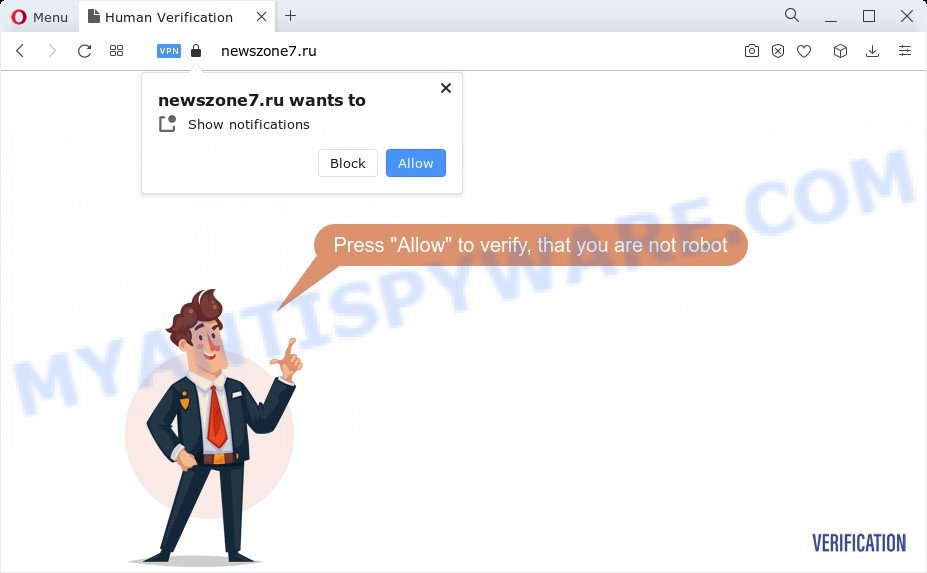
Once enabled, the Newszone7.ru push notifications will start popping up in the right bottom corner of your screen occasionally and spam the user with intrusive ads. The spam notifications will essentially be ads for ‘free’ online games, free gifts scams, suspicious browser addons, adult web sites, and fake software as displayed in the following example.

The best method to unsubscribe from Newszone7.ru push notifications open your browser’s settings and complete the Newszone7.ru removal instructions below. Once you delete notifications subscription, the Newszone7.ru pop-ups ads will no longer appear on your screen.
Threat Summary
| Name | Newszone7.ru popup |
| Type | browser notification spam advertisements, pop up virus, popups, pop up advertisements |
| Distribution | adware, social engineering attack, PUPs, shady pop-up advertisements |
| Symptoms |
|
| Removal | Newszone7.ru removal guide |
Where the Newszone7.ru pop-ups comes from
Cyber threat analysts have determined that users are re-directed to Newszone7.ru by adware or from dubious advertisements. Adware is form of malware that can cause issues for your computer. It can generate numerous additional pop-up, banner, pop-under and in-text link advertisements flooding on your internet browser; collect your confidential information like login details, online searches, etc; run in the background and drag down your computer running speed; give more chances for other adware software, potentially unwanted programs even malicious software to get on your device.
The most common way to get adware is freeware installer. Most often, a user have a chance to disable all included ‘offers’, but some install packages are designed to confuse the average users, in order to trick them into installing potentially unwanted programs and adware. Anyway, easier to prevent adware rather than clean up your computer after one. So, keep your web-browser updated (turn on automatic updates), use good antivirus software, double check free applications before you start it (do a google search, scan a downloaded file with VirusTotal), avoid shady and unknown websites.
How to remove Newszone7.ru popup advertisements from Chrome, Firefox, IE, Edge
According to computer security professionals, Newszone7.ru pop-up ads removal can be done manually and/or automatically. These utilities which are listed below will allow you get rid of adware, harmful web-browser add-ons, malware and potentially unwanted apps . However, if you’re not willing to install other apps to delete Newszone7.ru pop up advertisements, then use instructions below to revert back your computer settings to defaults.
To remove Newszone7.ru pop ups, execute the following steps:
- Manual Newszone7.ru pop ups removal
- Automatic Removal of Newszone7.ru pop ups
- Stop Newszone7.ru pop ups
- Finish words
Manual Newszone7.ru pop ups removal
The step-by-step tutorial developed by our team will help you manually remove Newszone7.ru ads from your computer. If you are not good at computers, we recommend that you use the free tools listed below.
Uninstall questionable software using MS Windows Control Panel
One of the first things to attempt for removal of adware is to check your personal computer installed programs screen and look for undesired and suspicious apps. If there are any software you do not recognize or are no longer using, you should remove them. If that doesn’t work, then you may need to run adware removal utility such as Zemana Anti-Malware (ZAM).
|
|
|
|
Remove Newszone7.ru notifications from internet browsers
If you’re getting push notifications from the Newszone7.ru or another undesired webpage, you will have previously pressed the ‘Allow’ button. Below we will teach you how to turn them off.
Google Chrome:
- Click the Menu button (three dots) on the top right corner of the browser window
- Select ‘Settings’, scroll down to the bottom and click ‘Advanced’.
- At the ‘Privacy and Security’ section click ‘Site settings’.
- Go to Notifications settings.
- Locate the Newszone7.ru site and click the three vertical dots button next to it, then click on ‘Remove’.

Android:
- Tap ‘Settings’.
- Tap ‘Notifications’.
- Find and tap the web-browser which displays Newszone7.ru spam notifications advertisements.
- Find Newszone7.ru URL, other questionable sites and set the toggle button to ‘OFF’ on them one-by-one.

Mozilla Firefox:
- In the top-right corner of the browser window, click the Menu button, represented by three bars.
- In the menu go to ‘Options’, in the menu on the left go to ‘Privacy & Security’.
- Scroll down to ‘Permissions’ section and click ‘Settings…’ button next to ‘Notifications’.
- Select the Newszone7.ru domain from the list and change the status to ‘Block’.
- Click ‘Save Changes’ button.

Edge:
- In the right upper corner, click the Edge menu button (it looks like three dots).
- Click ‘Settings’. Click ‘Advanced’ on the left side of the window.
- Click ‘Manage permissions’ button, located beneath ‘Website permissions’.
- Disable the on switch for the Newszone7.ru URL.

Internet Explorer:
- Click the Gear button on the right upper corner of the browser.
- In the drop-down menu select ‘Internet Options’.
- Click on the ‘Privacy’ tab and select ‘Settings’ in the pop-up blockers section.
- Select the Newszone7.ru site and other suspicious sites below and remove them one by one by clicking the ‘Remove’ button.

Safari:
- Click ‘Safari’ button on the left upper corner of the screen and select ‘Preferences’.
- Open ‘Websites’ tab, then in the left menu click on ‘Notifications’.
- Check for Newszone7.ru site, other suspicious sites and apply the ‘Deny’ option for each.
Delete Newszone7.ru from Mozilla Firefox by resetting web browser settings
Resetting Mozilla Firefox browser will reset all the settings to their default values and will remove Newszone7.ru ads, malicious add-ons and extensions. It will keep your personal information like browsing history, bookmarks, passwords and web form auto-fill data.
First, open the Mozilla Firefox and click ![]() button. It will show the drop-down menu on the right-part of the web browser. Further, click the Help button (
button. It will show the drop-down menu on the right-part of the web browser. Further, click the Help button (![]() ) as displayed in the following example.
) as displayed in the following example.

In the Help menu, select the “Troubleshooting Information” option. Another way to open the “Troubleshooting Information” screen – type “about:support” in the web-browser adress bar and press Enter. It will open the “Troubleshooting Information” page as shown on the image below. In the upper-right corner of this screen, click the “Refresh Firefox” button.

It will open the confirmation prompt. Further, click the “Refresh Firefox” button. The Mozilla Firefox will start a procedure to fix your problems that caused by the Newszone7.ru adware. When, it’s done, click the “Finish” button.
Remove Newszone7.ru pop ups from IE
The IE reset is great if your browser is hijacked or you have unwanted add-ons or toolbars on your web-browser, that installed by an malware.
First, launch the Internet Explorer, press ![]() ) button. Next, press “Internet Options” similar to the one below.
) button. Next, press “Internet Options” similar to the one below.

In the “Internet Options” screen select the Advanced tab. Next, click Reset button. The Internet Explorer will open the Reset Internet Explorer settings prompt. Select the “Delete personal settings” check box and click Reset button.

You will now need to reboot your PC system for the changes to take effect. It will remove adware that causes Newszone7.ru popups in your internet browser, disable malicious and ad-supported browser’s extensions and restore the IE’s settings such as startpage, search provider and newtab page to default state.
Remove Newszone7.ru ads from Chrome
Reset Google Chrome settings can allow you solve some problems caused by adware software and remove Newszone7.ru pop ups from browser. This will also disable malicious extensions as well as clear cookies and site data. However, your saved bookmarks and passwords will not be lost. This will not affect your history, passwords, bookmarks, and other saved data.

- First run the Google Chrome and click Menu button (small button in the form of three dots).
- It will display the Chrome main menu. Choose More Tools, then click Extensions.
- You’ll see the list of installed add-ons. If the list has the extension labeled with “Installed by enterprise policy” or “Installed by your administrator”, then complete the following steps: Remove Chrome extensions installed by enterprise policy.
- Now open the Google Chrome menu once again, click the “Settings” menu.
- You will see the Google Chrome’s settings page. Scroll down and press “Advanced” link.
- Scroll down again and click the “Reset” button.
- The Chrome will show the reset profile settings page as on the image above.
- Next click the “Reset” button.
- Once this task is finished, your internet browser’s search engine by default, newtab and start page will be restored to their original defaults.
- To learn more, read the post How to reset Google Chrome settings to default.
Automatic Removal of Newszone7.ru pop ups
If you are an unskilled computer user, then we suggest to run free removal tools listed below to remove Newszone7.ru popup advertisements for good. The automatic method is highly recommended. It has less steps and easier to implement than the manual way. Moreover, it lower risk of system damage. So, the automatic Newszone7.ru removal is a better option.
Use Zemana Free to remove Newszone7.ru popups
Zemana Free is extremely fast and ultra light weight malware removal utility. It will help you remove Newszone7.ru pop ups, adware, potentially unwanted applications and other malware. This application gives real-time protection that never slow down your computer. Zemana is created for experienced and beginner computer users. The interface of this utility is very easy to use, simple and minimalist.
First, click the link below, then press the ‘Download’ button in order to download the latest version of Zemana Anti Malware (ZAM).
165535 downloads
Author: Zemana Ltd
Category: Security tools
Update: July 16, 2019
When the downloading process is finished, close all applications and windows on your PC system. Open a directory in which you saved it. Double-click on the icon that’s called Zemana.AntiMalware.Setup as shown on the screen below.
![]()
When the installation begins, you will see the “Setup wizard” that will help you install Zemana AntiMalware on your computer.

Once installation is complete, you will see window as shown in the following example.

Now click the “Scan” button . Zemana tool will begin scanning the whole computer to find out adware software that causes Newszone7.ru ads in your web browser. A system scan can take anywhere from 5 to 30 minutes, depending on your PC system. While the tool is checking, you may see count of objects and files has already scanned.

As the scanning ends, Zemana Free will show a screen which contains a list of malicious software that has been found. Review the scan results and then click “Next” button.

The Zemana will delete adware that cause popups and move the selected threats to the program’s quarantine.
Delete Newszone7.ru pop-up ads from browsers with Hitman Pro
HitmanPro is a free removal tool which can check your computer for a wide range of security threats such as malicious software, adwares, PUPs as well as adware that cause pop ups. It will perform a deep scan of your computer including hard drives and MS Windows registry. When a malware is detected, it will help you to get rid of all found threats from your personal computer by a simple click.
HitmanPro can be downloaded from the following link. Save it to your Desktop.
Download and use HitmanPro on your computer. Once started, press “Next” button to begin scanning your computer for the adware software which causes intrusive Newszone7.ru advertisements. While the Hitman Pro utility is checking, you can see number of objects it has identified as being affected by malware..

Once the scanning is complete, you’ll be displayed the list of all detected items on your PC system.

Review the results once the tool has finished the system scan. If you think an entry should not be quarantined, then uncheck it. Otherwise, simply press Next button.
It will open a dialog box, click the “Activate free license” button to start the free 30 days trial to delete all malware found.
How to delete Newszone7.ru with MalwareBytes
We advise using the MalwareBytes Anti Malware which are fully clean your personal computer of the adware. The free tool is an advanced malicious software removal application created by (c) Malwarebytes lab. This application uses the world’s most popular anti malware technology. It’s able to help you remove intrusive Newszone7.ru popup advertisements from your web-browsers, PUPs, malicious software, hijackers, toolbars, ransomware and other security threats from your computer for free.

- MalwareBytes AntiMalware can be downloaded from the following link. Save it on your MS Windows desktop.
Malwarebytes Anti-malware
327760 downloads
Author: Malwarebytes
Category: Security tools
Update: April 15, 2020
- At the download page, click on the Download button. Your browser will show the “Save as” prompt. Please save it onto your Windows desktop.
- Once the download is complete, please close all applications and open windows on your device. Double-click on the icon that’s named MBSetup.
- This will run the Setup wizard of MalwareBytes Free onto your PC. Follow the prompts and don’t make any changes to default settings.
- When the Setup wizard has finished installing, the MalwareBytes will run and open the main window.
- Further, press the “Scan” button for scanning your PC for the adware software which cause popups. This process can take some time, so please be patient. While the utility is scanning, you can see how many objects and files has already scanned.
- After finished, MalwareBytes AntiMalware will open you the results.
- Next, you need to click the “Quarantine” button. After the task is done, you may be prompted to restart the computer.
- Close the AntiMalware and continue with the next step.
Video instruction, which reveals in detail the steps above.
Stop Newszone7.ru pop ups
Using an ad blocking application like AdGuard is an effective way to alleviate the risks. Additionally, ad blocking programs will also protect you from malicious ads and web-sites, and, of course, stop redirection chain to Newszone7.ru and similar web-sites.
Download AdGuard on your PC by clicking on the following link.
27047 downloads
Version: 6.4
Author: © Adguard
Category: Security tools
Update: November 15, 2018
After downloading it, double-click the downloaded file to launch it. The “Setup Wizard” window will show up on the computer screen as shown below.

Follow the prompts. AdGuard will then be installed and an icon will be placed on your desktop. A window will show up asking you to confirm that you want to see a quick guide as displayed on the screen below.

Click “Skip” button to close the window and use the default settings, or click “Get Started” to see an quick instructions which will help you get to know AdGuard better.
Each time, when you start your computer, AdGuard will launch automatically and stop undesired advertisements, block Newszone7.ru, as well as other malicious or misleading web sites. For an overview of all the features of the application, or to change its settings you can simply double-click on the AdGuard icon, that can be found on your desktop.
Finish words
Once you’ve complete the step-by-step instructions outlined above, your PC should be clean from adware which causes annoying Newszone7.ru advertisements and other malware. The Chrome, Internet Explorer, Microsoft Edge and Mozilla Firefox will no longer redirect you to various intrusive websites similar to Newszone7.ru. Unfortunately, if the few simple steps does not help you, then you have caught a new adware software, and then the best way – ask for help here.



















