According to cyber threat analysts, Mobile-detection.com is a web-site which uses social engineering methods to fool you and other unsuspecting users into believing that the Apple Mac has been affected by malware. It will show the ‘YOUR IPHONE HAS BEEN COMPROMISED’ message prompting you to click the OK button.
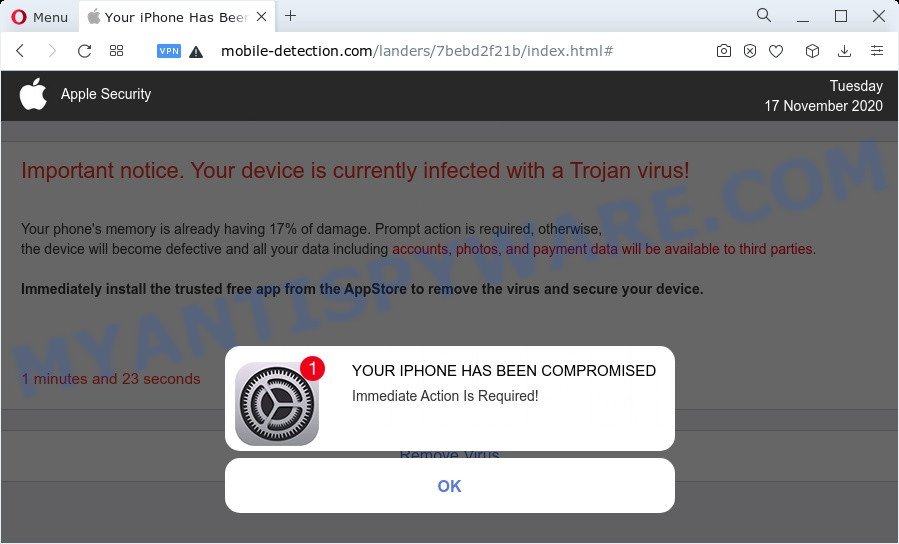
The webpage that opens will say that the phone’s memory is already 17 percent damaged and therefore you need to install a free program that will remove the virus and protect the device. Of course this message is a hoax and you can safely ignore it. The main purpose of the Mobile-detection.com scam is to force you into downloading and installing an unwanted software, adware or malware. This website and similar web-pages are designed to deceive gullible users. Therefore, such websites cannot be trusted in any case, you need to try to close them immediately after they appear in the browser.
Text presented in the Mobile-detection.com pop up:
Apple Security
Important notice. Your device is currently infected with a Trojan virus!Your phone’s memory is already having 17% of damage. Prompt action is required, otherwise,
the device will become defective and all your data including accounts, photos, and payment data will be available to third parties.Immediately install the trusted free app from the AppStore to remove the virus and secure your device.
Remove Virus
Detected By Apple.YOUR IPHONE HAS BEEN COMPROMISED
Immediate Action Is Required!
OK
Some research has shown that users can be redirected to Mobile-detection.com from dubious advertisements or by PUPs and adware. Adware is a part of malware. When adware hijacks your Apple device it might carry out various harmful tasks. Some of the more common acts on machines include: adware can show various popups and/or unwanted commercials;adware can reroute your internet browser to unsafe web-sites; adware can slow down your MAC system; adware software can change internet browser settings.
Threat Summary
| Name | Mobile-detection.com |
| Type | phishing, scam, fake alerts |
| Symptoms |
|
| Removal | Mobile-detection.com removal guide |
How does Adware get on your Apple Mac
Probably adware get installed onto your MAC system when you have installed some freeware like E-Mail checker, PDF creator, video codec, etc. So, you should start any files downloaded from the Web with great caution! Always carefully read the ‘User agreement’, ‘Software license’ and ‘Terms of use’. In the procedure of installing a new program, you need to select the ‘Manual’, ‘Advanced’ or ‘Custom’ setup method to control what components and additional software to be installed, otherwise you run the risk of infecting your MAC with adware or PUP (potentially unwanted program).
How to Remove Mobile-detection.com pop up scam (removal guide)
If you have consistent pop-ups or undesired ads, slow MAC, freezing MAC system problems, you are in need of adware removal assistance. The steps below will guide you forward to get Mobile-detection.com scam removed and will help you get your MAC system operating at peak capacity again.
To remove Mobile-detection.com, use the steps below:
- Remove profiles created by Mobile-detection.com
- Check the list of installed programs
- Remove Mobile-detection.com related files and folders
- Scan your Mac with MalwareBytes
- Remove Mobile-detection.com from Safari, Chrome, Firefox
- Run AdBlocker to stop Mobile-detection.com and stay safe online
- To sum up
Remove profiles created by Mobile-detection.com
Mobile-detection.com can install a configuration profile on the Mac system to block changes made to the browser settings. Therefore, you need to open system preferences, find and delete the profile installed by the adware software.
Click the System Preferences icon ( ![]() ) in the Dock, or choose Apple menu (
) in the Dock, or choose Apple menu ( ![]() ) > System Preferences.
) > System Preferences.

In System Preferences, click Profiles, then select a profile related to Mobile-detection.com.

Click the minus button ( – ) located at the bottom-left of the Profiles screen to remove the profile.
Note: if you do not see Profiles in the System Preferences, that means there are no profiles installed on your Mac, which is normal.
Check the list of installed programs
Check out the Finder (Applications section) to see all installed apps. If you see any unknown and questionable programs, they are the ones you need to remove.
Open Finder and click “Applications”.

Very carefully look around the entire list of apps installed on your MAC. Most probably, one of them is the adware responsible for Mobile-detection.com popup. Once you’ve found a dubious, unwanted or unused application, right click to it and select “Move to Trash”. Another way is drag the program from the Applications folder to the Trash.
Don’t forget, select Finder -> “Empty Trash”.
Remove Mobile-detection.com related files and folders
Now you need to try to find Mobile-detection.com related files and folders, and then delete them manually. You need to look for these files in certain directories. To quickly open them, we recommend using the “Go to Folder…” command.
Click on the Finder icon. From the menu bar, select Go and click “Go to Folder…”. As a result, a small window opens that allows you to quickly open a specific directory.

Check for Mobile-detection.com generated files in the /Library/LaunchAgents folder

In the “Go to Folder…” window, type the following text and press Go:
/Library/LaunchAgents

This will open the contents of the “/Library/LaunchAgents” folder. Look carefully at it and pay special attention to recently created files, as well as files that have a suspicious name. Move all suspicious files to the Trash. A few examples of files: installapp.plist, macsearch.plist, com.machelper.plist, search.plist and Mobile-detection.plist. Most often, browser hijackers, adware and potentially unwanted programs create several files with similar names.
Check for Mobile-detection.com generated files in the /Library/Application Support folder

In the “Go to Folder…” window, type the following text and press Go:
/Library/Application Support

This will open the contents of the “Application Support” folder. Look carefully at its contents, pay special attention to recently added/changed folder. Move all suspicious folders to the Trash.
Check for Mobile-detection.com generated files in the “~/Library/LaunchAgents” folder

In the “Go to Folder…” window, type the following text and press Go:
~/Library/LaunchAgents

Proceed in the same way as with the “/Library/LaunchAgents” and “/Library/Application Support” folders. Look for suspicious and recently added files. Move all suspicious files to the Trash.
Check for Mobile-detection.com generated files in the /Library/LaunchDaemons folder
In the “Go to Folder…” window, type the following text and press Go:
/Library/LaunchDaemons

Carefully browse the entire list of files and pay special attention to recently created files, as well as files that have a suspicious name. Move all suspicious files to the Trash. A few examples of files to be deleted: com.machelper.plist, com.installapp.plist, com.macsearch.plist, com.search.plist and com.Mobile-detection.plist. In most cases, PUPs, adware and browser hijackers create several files with similar names.
Scan your Mac with MalwareBytes
If you are still having issues with the Mobile-detection.com removal or just wish to check your Mac computer occasionally for adware software and other malicious software, then download MalwareBytes. It is free for home use, and searches for and deletes various undesired apps that attacks your MAC or degrades MAC OS performance. MalwareBytes Free can remove toolbars, browser hijackers, PUPs and adware as well as malware, including ransomware and trojans.
Visit the following page to download MalwareBytes AntiMalware (MBAM).
21182 downloads
Author: Malwarebytes
Category: Security tools
Update: September 10, 2020
When the download is complete, close all windows on your computer. Further, run the saved file. Follow the prompts.
The MalwareBytes AntiMalware (MBAM) will automatically start and you can see its main window as shown in the following example.

Next, press the “Scan Now” button . MalwareBytes Free tool will begin scanning the whole MAC system to find out adware software that causes Mobile-detection.com scam. When a threat is found, the number of the security threats will change accordingly. Wait until the the checking is complete.

After MalwareBytes AntiMalware has finished scanning your MAC system, MalwareBytes Anti-Malware (MBAM) will show a screen that contains a list of malicious software that has been detected. When you’re ready, click the “Quarantine” button.

The MalwareBytes AntiMalware (MBAM) will remove adware which cause popup scam and move the selected threats to the program’s quarantine.
Remove Mobile-detection.com from Safari, Chrome, Firefox
This step will show you how to get rid of harmful add-ons. This can get rid of Mobile-detection.com popups and fix some browsing issues, especially after adware infection.
You can also try to delete Mobile-detection.com scam by reset Chrome settings. |
If you are still experiencing issues with Mobile-detection.com scam removal, you need to reset Mozilla Firefox browser. |
|
Run AdBlocker to stop Mobile-detection.com and stay safe online
Run an ad-blocking tool such as AdGuard will protect you from malicious advertisements and content. Moreover, you can find that the AdGuard have an option to protect your privacy and block phishing and spam web pages. Additionally, ad-blocker applications will help you to avoid unwanted advertisements and unverified links that also a good way to stay safe online.

Visit the page linked below to download the latest version of AdGuard for Mac.
3900 downloads
Author: © Adguard
Category: Security tools
Update: January 17, 2018
Once the downloading process is complete, run the downloaded file. The “Setup Wizard” window will show up on the computer screen.
Follow the prompts. AdGuard will then be installed. A window will show up asking you to confirm that you want to see a quick guidance. Click “Skip” button to close the window and use the default settings, or press “Get Started” to see an quick instructions which will allow you get to know AdGuard better.
Each time, when you start your MAC, AdGuard will start automatically and stop unwanted popup ads, block Mobile-detection.com, as well as other harmful or misleading web pages.
To sum up
Now your MAC should be free of the adware software related to the Mobile-detection.com scam. We suggest that you keep AdGuard (to help you stop unwanted advertisements and intrusive malicious webpages) and MalwareBytes Anti-Malware (to periodically scan your machine for new malicious software, hijackers and adware software). Make sure that you have all the Critical Updates recommended for Mac operating system. Without regular updates you WILL NOT be protected when new hijackers, malicious applications and adware software are released.
If you are still having problems while trying to remove Mobile-detection.com pop-ups from your web-browser, then ask for help here.


















