According to cyber threat analysts, Ernalyearsa.top is a web-site that uses social engineering to force you and other unsuspecting users into allowing its browser notification spam. It displays the ‘Confirm notifications’ prompt claims that clicking ‘Allow’ button will let you connect to the Internet, watch a video, download a file, enable Flash Player, access the content of the web page, and so on.
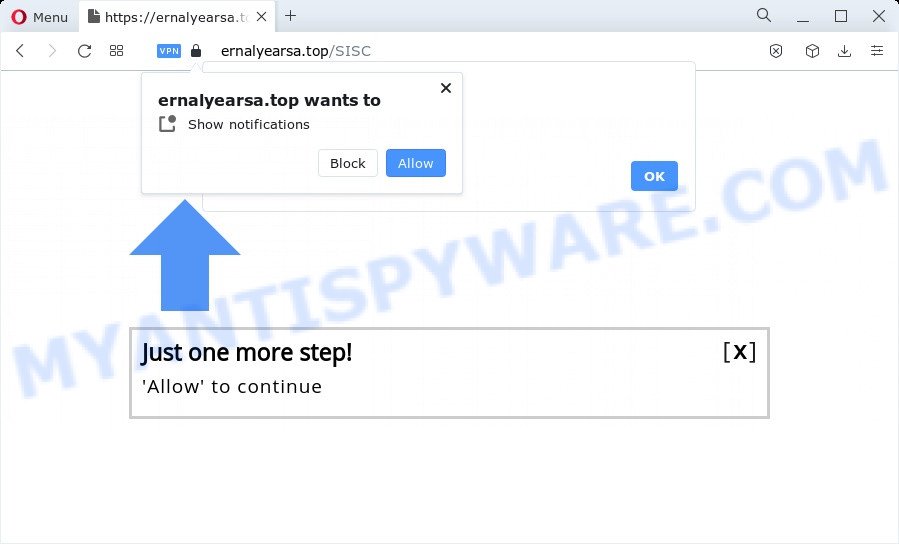
If you click the ‘Allow’, then your web-browser will be configured to show popup adverts in the lower right corner of your screen. The spam notifications will essentially be ads for ‘free’ online games, fake prizes scams, questionable web-browser extensions, adult web-pages, and adware bundles similar to the one below.

The best method to unsubscribe from Ernalyearsa.top push notifications open your web-browser’s settings and complete the Ernalyearsa.top removal guidance below. Once you delete Ernalyearsa.top subscription, the browser notification spam will no longer appear on your internet browser.
Threat Summary
| Name | Ernalyearsa.top pop up |
| Type | push notifications ads, popup ads, pop up virus, popups |
| Distribution | malicious pop-up advertisements, potentially unwanted programs, social engineering attack, adware |
| Symptoms |
|
| Removal | Ernalyearsa.top removal guide |
How did you get infected with Ernalyearsa.top pop ups
Cyber security specialists have determined that users are redirected to Ernalyearsa.top by adware software or from misleading advertisements. Adware is a type of invasive applications — which can hijack PCs — occasionally redirect your internet browser to certain web-pages so the creators of those sites can get money by displaying ads to visitors. It is not a good idea to have installed adware. The reason for this is simple, it doing things you don’t know about. And of course you completely do not know what will happen when you click anything in the the advertisements.
Adware usually spreads bundled with free programs that downloaded from the Net. Which means that you need to be proactive and carefully read the Terms of use and the License agreement properly. For the most part, adware software and PUPs will be clearly described, so take the time to carefully read all the information about the software that you downloaded and want to install on your device.
You should remove adware as soon as possible. Here, in this post below, you can found the useful instructions on How to get rid of adware and Ernalyearsa.top pop up advertisements from your computer for free.
How to remove Ernalyearsa.top pop ups (removal guide)
In order to get rid of Ernalyearsa.top pop-ups, start by closing any programs and popups that are open. If a pop-up won’t close, then close your browser (Google Chrome, MS Edge, Firefox and Internet Explorer). If a program won’t close then please reboot your PC. Next, follow the steps below.
To remove Ernalyearsa.top pop ups, use the steps below:
- How to remove Ernalyearsa.top pop-ups without any software
- Automatic Removal of Ernalyearsa.top popups
- Use AdBlocker to block Ernalyearsa.top and stay safe online
- To sum up
How to remove Ernalyearsa.top pop-ups without any software
The step-by-step guidance developed by our team will help you manually delete Ernalyearsa.top pop-ups from a internet browser. If you are not good at computers, we suggest that you use the free utilities listed below.
Remove newly added potentially unwanted apps
In order to remove potentially unwanted applications like this adware software, open the MS Windows Control Panel and click on “Uninstall a program”. Check the list of installed applications. For the ones you do not know, run an Internet search to see if they are adware, hijacker or PUPs. If yes, delete them off. Even if they are just a programs that you do not use, then removing them off will increase your personal computer start up time and speed dramatically.
Press Windows button ![]() , then click Search
, then click Search ![]() . Type “Control panel”and press Enter. If you using Windows XP or Windows 7, then click “Start” and select “Control Panel”. It will open the Windows Control Panel as displayed in the following example.
. Type “Control panel”and press Enter. If you using Windows XP or Windows 7, then click “Start” and select “Control Panel”. It will open the Windows Control Panel as displayed in the following example.

Further, press “Uninstall a program” ![]()
It will show a list of all software installed on your computer. Scroll through the all list, and uninstall any questionable and unknown software.
Remove Ernalyearsa.top notifications from web browsers
If you’re in situation where you don’t want to see spam notifications from the Ernalyearsa.top webpage. In this case, you can turn off web notifications for your internet browser in MS Windows/Apple Mac/Android. Find your web-browser in the list below, follow steps to delete browser permissions to show browser notification spam.
|
|
|
|
|
|
Get rid of Ernalyearsa.top pop ups from Firefox
If the Firefox web-browser application is hijacked, then resetting its settings can help. The Reset feature is available on all modern version of Firefox. A reset can fix many issues by restoring Mozilla Firefox settings such as default search provider, startpage and newtab page to their original state. Essential information such as bookmarks, browsing history, passwords, cookies, auto-fill data and personal dictionaries will not be removed.
First, start the Mozilla Firefox and press ![]() button. It will show the drop-down menu on the right-part of the web-browser. Further, click the Help button (
button. It will show the drop-down menu on the right-part of the web-browser. Further, click the Help button (![]() ) as displayed in the figure below.
) as displayed in the figure below.

In the Help menu, select the “Troubleshooting Information” option. Another way to open the “Troubleshooting Information” screen – type “about:support” in the browser adress bar and press Enter. It will show the “Troubleshooting Information” page as displayed below. In the upper-right corner of this screen, click the “Refresh Firefox” button.

It will open the confirmation dialog box. Further, click the “Refresh Firefox” button. The Firefox will start a task to fix your problems that caused by the Ernalyearsa.top adware software. After, it is done, press the “Finish” button.
Remove Ernalyearsa.top ads from Google Chrome
If your Google Chrome web browser is rerouted to unwanted Ernalyearsa.top web page, it may be necessary to completely reset your web-browser application to its default settings.
Open the Google Chrome menu by clicking on the button in the form of three horizontal dotes (![]() ). It will display the drop-down menu. Choose More Tools, then press Extensions.
). It will display the drop-down menu. Choose More Tools, then press Extensions.
Carefully browse through the list of installed extensions. If the list has the add-on labeled with “Installed by enterprise policy” or “Installed by your administrator”, then complete the following instructions: Remove Google Chrome extensions installed by enterprise policy otherwise, just go to the step below.
Open the Google Chrome main menu again, click to “Settings” option.

Scroll down to the bottom of the page and click on the “Advanced” link. Now scroll down until the Reset settings section is visible, as on the image below and press the “Reset settings to their original defaults” button.

Confirm your action, press the “Reset” button.
Delete Ernalyearsa.top advertisements from Internet Explorer
The Internet Explorer reset is great if your web-browser is hijacked or you have unwanted add-ons or toolbars on your browser, which installed by an malware.
First, launch the Internet Explorer, then click ‘gear’ icon ![]() . It will display the Tools drop-down menu on the right part of the web-browser, then click the “Internet Options” as displayed on the image below.
. It will display the Tools drop-down menu on the right part of the web-browser, then click the “Internet Options” as displayed on the image below.

In the “Internet Options” screen, select the “Advanced” tab, then click the “Reset” button. The Internet Explorer will display the “Reset Internet Explorer settings” dialog box. Further, click the “Delete personal settings” check box to select it. Next, click the “Reset” button as displayed below.

When the procedure is done, click “Close” button. Close the Microsoft Internet Explorer and reboot your device for the changes to take effect. This step will help you to restore your web-browser’s homepage, default search provider and new tab page to default state.
Automatic Removal of Ernalyearsa.top popups
Manual removal instructions does not always help to fully remove the adware, as it is not easy to identify and delete components of adware and all malicious files from hard disk. Therefore, it’s recommended that you run malicious software removal tool to fully remove Ernalyearsa.top off your web browser. Several free malware removal tools are currently available that may be used against the adware. The optimum method would be to run Zemana Free, MalwareBytes Free and HitmanPro.
Get rid of Ernalyearsa.top popup advertisements with Zemana Free
Thinking about get rid of Ernalyearsa.top pop-up advertisements from your internet browser? Then pay attention to Zemana AntiMalware. This is a well-known tool, originally created just to scan for and remove malicious software, adware and PUPs. But by now it has seriously changed and can not only rid you of malware, but also protect your PC from malware and adware, as well as find and remove common viruses and trojans.
Click the following link to download the latest version of Zemana for Microsoft Windows. Save it on your Desktop.
165511 downloads
Author: Zemana Ltd
Category: Security tools
Update: July 16, 2019
Once the downloading process is done, start it and follow the prompts. Once installed, the Zemana Anti-Malware (ZAM) will try to update itself and when this process is finished, click the “Scan” button to perform a system scan with this tool for the adware which causes annoying Ernalyearsa.top pop up ads.

A system scan can take anywhere from 5 to 30 minutes, depending on your device. During the scan Zemana Free will look for threats present on your computer. When you’re ready, click “Next” button.

The Zemana Anti-Malware will get rid of adware that causes Ernalyearsa.top popup advertisements and move the selected items to the program’s quarantine.
Use HitmanPro to remove Ernalyearsa.top pop-ups
The Hitman Pro utility is free (30 day trial) and easy to use. It can check and delete malware, PUPs and adware software in Edge, Mozilla Firefox, Google Chrome and Internet Explorer web browsers and thereby remove all unwanted Ernalyearsa.top pop up ads. HitmanPro is powerful enough to find and remove malicious registry entries and files that are hidden on the PC.
Click the link below to download the latest version of Hitman Pro for Windows. Save it on your MS Windows desktop or in any other place.
Download and run HitmanPro on your personal computer. Once started, press “Next” button to search for adware that causes Ernalyearsa.top popup advertisements. This procedure may take quite a while, so please be patient. When a malicious software, adware software or PUPs are found, the number of the security threats will change accordingly. Wait until the the scanning is done..

Once the checking is finished, HitmanPro will prepare a list of unwanted programs and adware software.

You may delete items (move to Quarantine) by simply click Next button.
It will show a prompt, press the “Activate free license” button to start the free 30 days trial to remove all malware found.
How to delete Ernalyearsa.top with MalwareBytes Free
You can delete Ernalyearsa.top pop-up advertisements automatically with a help of MalwareBytes. We suggest this free malware removal utility because it can easily remove browser hijackers, adware, PUPs and toolbars with all their components such as files, folders and registry entries.

- Please go to the following link to download the latest version of MalwareBytes for MS Windows. Save it to your Desktop.
Malwarebytes Anti-malware
327734 downloads
Author: Malwarebytes
Category: Security tools
Update: April 15, 2020
- After the downloading process is done, close all programs and windows on your computer. Open a folder in which you saved it. Double-click on the icon that’s named MBsetup.
- Select “Personal computer” option and press Install button. Follow the prompts.
- Once setup is complete, click the “Scan” button for checking your computer for the adware that cause annoying Ernalyearsa.top popup ads. Depending on your computer, the scan may take anywhere from a few minutes to close to an hour.
- After the scanning is finished, MalwareBytes AntiMalware (MBAM) will display you the results. You may delete items (move to Quarantine) by simply press “Quarantine”. After the procedure is finished, you may be prompted to restart your PC.
The following video offers a step-by-step guide on how to delete browser hijackers, adware and other malicious software with MalwareBytes AntiMalware.
Use AdBlocker to block Ernalyearsa.top and stay safe online
Use ad-blocker program such as AdGuard in order to block advertisements, malvertisements, pop-ups and online trackers, avoid having to install harmful and adware browser plug-ins and add-ons that affect your PC performance and impact your PC system security. Surf the Web anonymously and stay safe online!
- Download AdGuard from the link below. Save it directly to your Windows Desktop.
Adguard download
27037 downloads
Version: 6.4
Author: © Adguard
Category: Security tools
Update: November 15, 2018
- After downloading it, run the downloaded file. You will see the “Setup Wizard” program window. Follow the prompts.
- Once the install is finished, click “Skip” to close the installation program and use the default settings, or click “Get Started” to see an quick tutorial which will allow you get to know AdGuard better.
- In most cases, the default settings are enough and you don’t need to change anything. Each time, when you start your computer, AdGuard will run automatically and stop unwanted advertisements, block Ernalyearsa.top, as well as other malicious or misleading webpages. For an overview of all the features of the application, or to change its settings you can simply double-click on the icon named AdGuard, which can be found on your desktop.
To sum up
Once you have done the few simple steps shown above, your personal computer should be free from adware software that causes Ernalyearsa.top pop-up ads and other malware. The Chrome, Firefox, IE and Microsoft Edge will no longer reroute you to various intrusive websites similar to Ernalyearsa.top. Unfortunately, if the guide does not help you, then you have caught a new adware software, and then the best way – ask for help here.



















