According to cyber threat analysts, Ressureslun.top is a web-site that forces people into subscribing to spam notifications from this or similar web-pages that will in turn bombard users with pop up ads usually related to adware, adult web pages and other click fraud schemes. This webpage states that the user need to subscribe to its notifications in order to download a file, access the content of the web-page, enable Flash Player, watch a video, connect to the Internet, and so on.
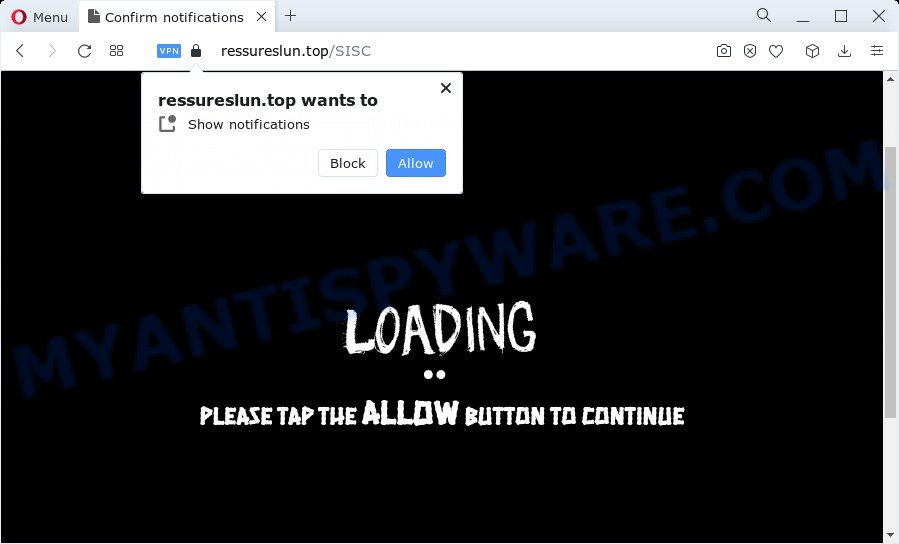
Once click on the ‘Allow’, the Ressureslun.top web page gets your permission to send push notifications in form of pop-up ads in the lower right corner of the desktop. Push notifications are originally created to alert the user of newly published blog posts. Cyber criminals abuse ‘browser notification feature’ to avoid antivirus and ad blocking software by showing unwanted advertisements. These advertisements are displayed in the lower right corner of the screen urges users to play online games, visit suspicious web sites, install web browser extensions & so on.

If you’re getting push notifications, you can remove Ressureslun.top subscription by going into your web browser’s settings and completing the Ressureslun.top removal guide below. Once you delete Ressureslun.top subscription, the browser notification spam will no longer appear on your desktop.
Threat Summary
| Name | Ressureslun.top pop-up |
| Type | browser notification spam advertisements, pop-up virus, popups, pop-up ads |
| Distribution | suspicious pop up ads, PUPs, adware, social engineering attack |
| Symptoms |
|
| Removal | Ressureslun.top removal guide |
How does your computer get infected with Ressureslun.top pop ups
Some research has shown that users can be redirected to Ressureslun.top from misleading ads or by potentially unwanted apps and adware. Adware is unwanted software that shows pop-up and notification-style advertisements based on your’s surfing history. Adware software may hijack the ads of other companies with its own. Most commonly, adware will track your browsing habits and report this info to its makers.
Many of the free software out there install internet browser toolbars, browser hijackers, adware software and potentially unwanted software along with them without your knowledge. One has to be attentive while installing free applications in order to avoid accidentally installing additional software. It’s important that you pay attention to the EULA (End User License Agreements) and choose the Custom, Manual or Advanced install option as it will typically disclose what bundled applications will also be installed.
By following guidance below it is easy to scan and remove adware from Edge, Internet Explorer, Mozilla Firefox and Chrome and your PC. Learn how to remove Ressureslun.top ads and malicious apps, as well as how to run a full computer virus scan.
How to remove Ressureslun.top ads from Chrome, Firefox, IE, Edge
Fortunately, we have an effective way which will assist you manually or/and automatically remove Ressureslun.top from your web browser and bring your web-browser settings, including homepage, search provider by default and newtab, back to normal. Below you’ll find a removal tutorial with all the steps you may need to successfully remove adware and its components. Read it once, after doing so, please bookmark this page (or open it on your smartphone) as you may need to shut down your web browser or reboot your computer.
To remove Ressureslun.top pop ups, perform the steps below:
- Manual Ressureslun.top advertisements removal
- Automatic Removal of Ressureslun.top pop-up advertisements
- Block Ressureslun.top and other unwanted web-sites
- Finish words
Manual Ressureslun.top advertisements removal
In most cases, it’s possible to manually remove Ressureslun.top pop-up ads. This method does not involve the use of any tricks or removal tools. You just need to restore the normal settings of the PC and browser. This can be done by following a few simple steps below. If you want to quickly delete Ressureslun.top pop up ads, as well as perform a full scan of your PC system, we recommend that you run adware software removal utilities, which are listed below.
Remove newly installed adware
It’s of primary importance to first identify and delete all potentially unwanted programs, adware programs and hijackers through ‘Add/Remove Programs’ (Windows XP) or ‘Uninstall a program’ (Windows 10, 8, 7) section of your Windows Control Panel.
Windows 10, 8.1, 8
Click the Windows logo, and then click Search ![]() . Type ‘Control panel’and press Enter as displayed on the screen below.
. Type ‘Control panel’and press Enter as displayed on the screen below.

When the ‘Control Panel’ opens, press the ‘Uninstall a program’ link under Programs category similar to the one below.

Windows 7, Vista, XP
Open Start menu and choose the ‘Control Panel’ at right like below.

Then go to ‘Add/Remove Programs’ or ‘Uninstall a program’ (Microsoft Windows 7 or Vista) like below.

Carefully browse through the list of installed programs and delete all questionable and unknown programs. We recommend to click ‘Installed programs’ and even sorts all installed programs by date. Once you’ve found anything dubious that may be the adware software responsible for Ressureslun.top pop up advertisements or other PUP (potentially unwanted program), then choose this program and press ‘Uninstall’ in the upper part of the window. If the questionable program blocked from removal, then run Revo Uninstaller Freeware to completely delete it from your computer.
Remove Ressureslun.top notifications from web browsers
if you became a victim of cybercriminals and clicked on the “Allow” button, then your web browser was configured to show unwanted ads. To remove the advertisements, you need to remove the notification permission that you gave the Ressureslun.top webpage to send push notifications.
|
|
|
|
|
|
Remove Ressureslun.top pop ups from Microsoft Internet Explorer
The Internet Explorer reset is great if your web browser is hijacked or you have unwanted add-ons or toolbars on your browser, that installed by an malware.
First, open the Internet Explorer, click ![]() ) button. Next, press “Internet Options” as displayed on the image below.
) button. Next, press “Internet Options” as displayed on the image below.

In the “Internet Options” screen select the Advanced tab. Next, click Reset button. The Internet Explorer will open the Reset Internet Explorer settings prompt. Select the “Delete personal settings” check box and click Reset button.

You will now need to reboot your PC for the changes to take effect. It will delete adware that causes Ressureslun.top ads, disable malicious and ad-supported web-browser’s extensions and restore the Internet Explorer’s settings such as new tab, search engine and home page to default state.
Get rid of Ressureslun.top pop-up ads from Mozilla Firefox
This step will help you delete Ressureslun.top advertisements, third-party toolbars, disable malicious extensions and restore your default home page, new tab page and search engine settings.
Start the Firefox and press the menu button (it looks like three stacked lines) at the top right of the web browser screen. Next, click the question-mark icon at the bottom of the drop-down menu. It will display the slide-out menu.

Select the “Troubleshooting information”. If you’re unable to access the Help menu, then type “about:support” in your address bar and press Enter. It bring up the “Troubleshooting Information” page as shown in the following example.

Click the “Refresh Firefox” button at the top right of the Troubleshooting Information page. Select “Refresh Firefox” in the confirmation dialog box. The Firefox will start a process to fix your problems that caused by the Ressureslun.top adware. When, it is done, click the “Finish” button.
Remove Ressureslun.top popup ads from Chrome
If you have adware software, Ressureslun.top pop-ups problems or Google Chrome is running slow, then reset Google Chrome can help you. In this tutorial we’ll show you the method to reset your Google Chrome settings and data to original state without reinstall.

- First, run the Google Chrome and press the Menu icon (icon in the form of three dots).
- It will show the Chrome main menu. Select More Tools, then click Extensions.
- You will see the list of installed extensions. If the list has the extension labeled with “Installed by enterprise policy” or “Installed by your administrator”, then complete the following guide: Remove Chrome extensions installed by enterprise policy.
- Now open the Google Chrome menu once again, click the “Settings” menu.
- Next, click “Advanced” link, which located at the bottom of the Settings page.
- On the bottom of the “Advanced settings” page, click the “Reset settings to their original defaults” button.
- The Google Chrome will show the reset settings prompt as on the image above.
- Confirm the internet browser’s reset by clicking on the “Reset” button.
- To learn more, read the blog post How to reset Chrome settings to default.
Automatic Removal of Ressureslun.top pop-up advertisements
It’s very difficult for classic antivirus software to detect adware and other kinds of PUPs. We suggest you use a free anti-adware such as Zemana Free, MalwareBytes AntiMalware (MBAM) and HitmanPro from our list below. These tools will help you scan and remove trojans, malware, spyware, keyloggers, bothersome and malicious adware software from an infected computer.
How to delete Ressureslun.top advertisements with Zemana Free
Thinking about remove Ressureslun.top pop up advertisements from your browser? Then pay attention to Zemana Anti Malware. This is a well-known utility, originally created just to find and remove malware, adware and PUPs. But by now it has seriously changed and can not only rid you of malicious software, but also protect your personal computer from malicious software and adware, as well as find and get rid of common viruses and trojans.
Zemana Anti Malware (ZAM) can be downloaded from the following link. Save it on your MS Windows desktop or in any other place.
165082 downloads
Author: Zemana Ltd
Category: Security tools
Update: July 16, 2019
Once the download is done, close all apps and windows on your PC system. Double-click the install file called Zemana.AntiMalware.Setup. If the “User Account Control” dialog box pops up as shown on the image below, click the “Yes” button.

It will open the “Setup wizard” which will help you install Zemana on your PC system. Follow the prompts and do not make any changes to default settings.

Once install is complete successfully, Zemana Anti Malware will automatically start and you can see its main screen as shown on the screen below.

Now click the “Scan” button . Zemana AntiMalware program will scan through the whole computer for the adware that causes multiple annoying popups. A system scan can take anywhere from 5 to 30 minutes, depending on your computer. While the Zemana Anti Malware (ZAM) application is checking, you can see how many objects it has identified as threat.

When the checking is done, you can check all items detected on your PC. Once you’ve selected what you wish to delete from your computer click “Next” button. The Zemana AntiMalware (ZAM) will begin to remove adware that causes Ressureslun.top advertisements. Once disinfection is done, you may be prompted to restart the device.
Use HitmanPro to delete Ressureslun.top pop up advertisements
The Hitman Pro utility is free (30 day trial) and easy to use. It can scan and delete malware, PUPs and adware in Internet Explorer, Mozilla Firefox, Google Chrome and Microsoft Edge web browsers and thereby remove all unwanted Ressureslun.top ads. HitmanPro is powerful enough to find and delete harmful registry entries and files that are hidden on the personal computer.
Visit the following page to download the latest version of Hitman Pro for Microsoft Windows. Save it to your Desktop so that you can access the file easily.
When the downloading process is done, open the file location and double-click the HitmanPro icon. It will start the Hitman Pro tool. If the User Account Control dialog box will ask you want to launch the program, click Yes button to continue.

Next, press “Next” . HitmanPro application will scan through the whole PC system for the adware that causes Ressureslun.top pop-up advertisements in your web browser. This task may take quite a while, so please be patient. While the Hitman Pro is scanning, you can see number of objects it has identified either as being malware.

When Hitman Pro has completed scanning your PC system, HitmanPro will show a list of all threats found by the scan as shown in the following example.

When you’re ready, click “Next” button. It will open a prompt, click the “Activate free license” button. The Hitman Pro will get rid of adware software that causes multiple unwanted pop ups and move the selected items to the program’s quarantine. When that process is complete, the utility may ask you to reboot your personal computer.
Use MalwareBytes Free to delete Ressureslun.top ads
Trying to remove Ressureslun.top ads can become a battle of wills between the adware software infection and you. MalwareBytes can be a powerful ally, removing most of today’s adware, malicious software and potentially unwanted software with ease. Here’s how to use MalwareBytes Anti Malware (MBAM) will help you win.

First, visit the following page, then press the ‘Download’ button in order to download the latest version of MalwareBytes Anti-Malware.
327301 downloads
Author: Malwarebytes
Category: Security tools
Update: April 15, 2020
After the downloading process is done, run it and follow the prompts. Once installed, the MalwareBytes Free will try to update itself and when this process is done, press the “Scan” button to perform a system scan with this tool for the adware software that causes multiple unwanted pop-ups. Depending on your computer, the scan can take anywhere from a few minutes to close to an hour. During the scan MalwareBytes AntiMalware (MBAM) will detect threats present on your computer. Once you’ve selected what you wish to remove from your device click “Quarantine” button.
The MalwareBytes Anti Malware is a free program that you can use to remove all detected folders, files, services, registry entries and so on. To learn more about this malicious software removal tool, we recommend you to read and follow the step-by-step guide or the video guide below.
Block Ressureslun.top and other unwanted web-sites
It’s also critical to protect your internet browsers from harmful web sites and ads by using an ad blocker application such as AdGuard. Security experts says that it’ll greatly reduce the risk of malicious software, and potentially save lots of money. Additionally, the AdGuard can also protect your privacy by blocking almost all trackers.
- Please go to the link below to download the latest version of AdGuard for Windows. Save it on your MS Windows desktop or in any other place.
Adguard download
26908 downloads
Version: 6.4
Author: © Adguard
Category: Security tools
Update: November 15, 2018
- After downloading it, start the downloaded file. You will see the “Setup Wizard” program window. Follow the prompts.
- Once the installation is complete, click “Skip” to close the install program and use the default settings, or press “Get Started” to see an quick tutorial that will assist you get to know AdGuard better.
- In most cases, the default settings are enough and you don’t need to change anything. Each time, when you run your computer, AdGuard will start automatically and stop unwanted advertisements, block Ressureslun.top, as well as other harmful or misleading web sites. For an overview of all the features of the application, or to change its settings you can simply double-click on the icon named AdGuard, that may be found on your desktop.
Finish words
After completing the steps above, your device should be clean from adware software that causes multiple undesired popups and other malware. The Google Chrome, IE, Mozilla Firefox and Microsoft Edge will no longer reroute you to various annoying web-sites like Ressureslun.top. Unfortunately, if the guide does not help you, then you have caught a new adware, and then the best way – ask for help here.


















