Are you facing a problem with the MS Edge, Mozilla Firefox, Internet Explorer or Chrome internet browser that constantly redirects to a suspicious web-page named Install.smartpdfconvertersearch.com? Then, there are chances that your device is affected by a potentially unwanted program (PUP) from the adware (also known as ‘ad-supported’ software) family. Adware is form of software designed to add adverts into your Web browsing or even desktop experience. Adware can be developed to change your homepage, search engine, search results, or even add toolbars to your web-browser. Adware software run in the background when browse the World Wide Web, and adware software can slow down your computer and affect its performance.
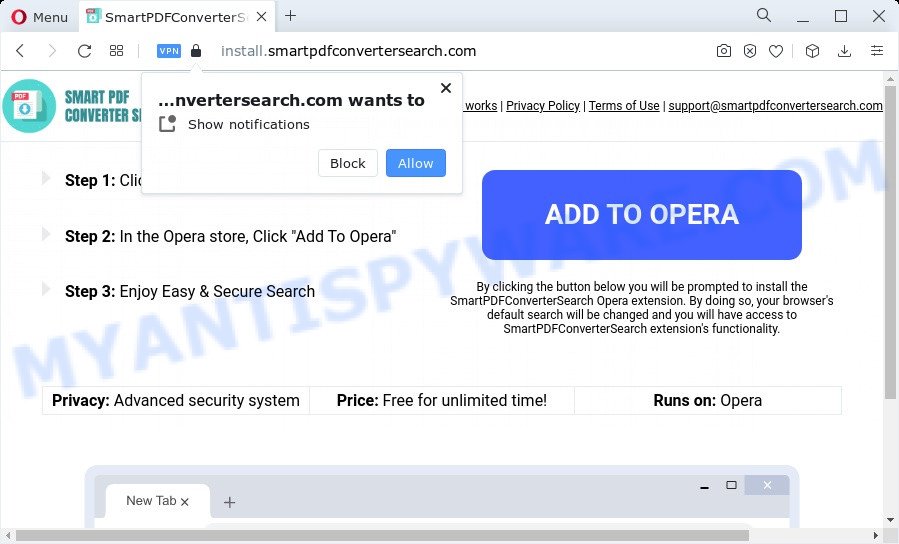
The worst is, adware can analyze the location and which Net web-pages you visit, and then present advertisements to the types of content, goods or services featured there. Adware software authors can gather and sell your surfing information and behavior to third parties.
Threat Summary
| Name | Install.smartpdfconvertersearch.com |
| Type | adware, PUP (potentially unwanted program), pop ups, popup virus, popup ads |
| Symptoms |
|
| Removal | Install.smartpdfconvertersearch.com removal guide |
How does Adware get on your PC system
Adware spreads bundled with various free applications. This means that you need to be very careful when installing programs downloaded from the Web. Be sure to read the Terms of Use and the Software license, choose only the Manual, Advanced or Custom installation mode, switch off any additional web browser extensions and applications are offered to install.
Below we are discussing the ways which are very effective in uninstalling adware. The instructions will also assist you to remove Install.smartpdfconvertersearch.com ads from your browser for free.
How to remove Install.smartpdfconvertersearch.com advertisements (removal steps)
Fortunately, it is not hard to delete adware software that causes multiple annoying pop ups. In the following guidance, we will provide two solutions to clean your PC system of this adware software. One is the manual removal way and the other is automatic removal method. You can select the way that best fits you. Please follow the removal steps below to remove Install.smartpdfconvertersearch.com pop-ups right now!
To remove Install.smartpdfconvertersearch.com, use the steps below:
- How to remove Install.smartpdfconvertersearch.com pop up advertisements without any software
- Automatic Removal of Install.smartpdfconvertersearch.com popup advertisements
- Block Install.smartpdfconvertersearch.com and other annoying web-pages
- Finish words
How to remove Install.smartpdfconvertersearch.com pop up advertisements without any software
In this section of the blog post, we have posted the steps that will help to delete Install.smartpdfconvertersearch.com pop-ups manually. Although compared to removal utilities, this method loses in time, but you don’t need to download anything on the device. It will be enough for you to follow the detailed guide with pictures. We tried to describe each step in detail, but if you realized that you might not be able to figure it out, or simply do not want to change the Windows and browser settings, then it’s better for you to run utilities from trusted developers, which are listed below.
Uninstall unwanted or newly installed apps
It’s of primary importance to first identify and remove all PUPs, adware software programs and hijackers through ‘Add/Remove Programs’ (Windows XP) or ‘Uninstall a program’ (Windows 10, 8, 7) section of your MS Windows Control Panel.
- If you are using Windows 8, 8.1 or 10 then click Windows button, next press Search. Type “Control panel”and press Enter.
- If you are using Windows XP, Vista, 7, then press “Start” button and press “Control Panel”.
- It will display the Windows Control Panel.
- Further, press “Uninstall a program” under Programs category.
- It will open a list of all applications installed on the computer.
- Scroll through the all list, and remove suspicious and unknown apps. To quickly find the latest installed applications, we recommend sort applications by date.
See more details in the video guidance below.
Remove Install.smartpdfconvertersearch.com pop-up advertisements from Chrome
Reset Chrome settings will remove Install.smartpdfconvertersearch.com popups from browser and disable malicious extensions. It will also clear cached and temporary data (cookies, site data and content). It will keep your personal information like browsing history, bookmarks, passwords and web form auto-fill data.
Open the Chrome menu by clicking on the button in the form of three horizontal dotes (![]() ). It will show the drop-down menu. Select More Tools, then click Extensions.
). It will show the drop-down menu. Select More Tools, then click Extensions.
Carefully browse through the list of installed addons. If the list has the extension labeled with “Installed by enterprise policy” or “Installed by your administrator”, then complete the following tutorial: Remove Chrome extensions installed by enterprise policy otherwise, just go to the step below.
Open the Google Chrome main menu again, press to “Settings” option.

Scroll down to the bottom of the page and click on the “Advanced” link. Now scroll down until the Reset settings section is visible, like the one below and press the “Reset settings to their original defaults” button.

Confirm your action, click the “Reset” button.
Remove Install.smartpdfconvertersearch.com advertisements from Mozilla Firefox
If your Firefox web-browser is redirected to Install.smartpdfconvertersearch.com without your permission or an unknown search engine shows results for your search, then it may be time to perform the internet browser reset. It will keep your personal information such as browsing history, bookmarks, passwords and web form auto-fill data.
Start the Mozilla Firefox and click the menu button (it looks like three stacked lines) at the top right of the internet browser screen. Next, click the question-mark icon at the bottom of the drop-down menu. It will display the slide-out menu.

Select the “Troubleshooting information”. If you are unable to access the Help menu, then type “about:support” in your address bar and press Enter. It bring up the “Troubleshooting Information” page as on the image below.

Click the “Refresh Firefox” button at the top right of the Troubleshooting Information page. Select “Refresh Firefox” in the confirmation dialog box. The Firefox will start a procedure to fix your problems that caused by the Install.smartpdfconvertersearch.com adware. After, it’s complete, click the “Finish” button.
Remove Install.smartpdfconvertersearch.com pop-ups from Internet Explorer
If you find that Internet Explorer web-browser settings like default search provider, start page and newtab page had been modified by adware that causes multiple intrusive popups, then you may revert back your settings, via the reset web-browser procedure.
First, open the IE, click ![]() ) button. Next, click “Internet Options” as shown on the screen below.
) button. Next, click “Internet Options” as shown on the screen below.

In the “Internet Options” screen select the Advanced tab. Next, click Reset button. The Internet Explorer will display the Reset Internet Explorer settings dialog box. Select the “Delete personal settings” check box and click Reset button.

You will now need to restart your device for the changes to take effect. It will delete adware which cause popups, disable malicious and ad-supported internet browser’s extensions and restore the IE’s settings such as new tab page, startpage and search provider by default to default state.
Automatic Removal of Install.smartpdfconvertersearch.com popup advertisements
Best Install.smartpdfconvertersearch.com pop-up advertisements removal tool should locate and remove adware, malware, PUPs, toolbars, keyloggers, browser hijackers, worms, Trojans, and ads generators. The key is locating one with a good reputation and these features. Most quality applications listed below offer a free scan and malware removal so you can search for and uninstall undesired applications without having to pay.
Delete Install.smartpdfconvertersearch.com popup advertisements with Zemana
Does Zemana Anti-Malware (ZAM) uninstall adware that causes Install.smartpdfconvertersearch.com pop ups in your internet browser? The adware is often downloaded with malware that can cause you to install an program such as PUPs you don’t want. Therefore, recommend using the Zemana. It’s a utility designed to scan and delete adware software and other malicious software from your device for free.
Visit the page linked below to download Zemana Free. Save it on your Windows desktop or in any other place.
165033 downloads
Author: Zemana Ltd
Category: Security tools
Update: July 16, 2019
After downloading is done, start it and follow the prompts. Once installed, the Zemana AntiMalware (ZAM) will try to update itself and when this procedure is complete, press the “Scan” button . Zemana Free tool will start scanning the whole computer to find out adware that causes multiple intrusive pop ups.

This procedure may take quite a while, so please be patient. When a malware, adware or PUPs are found, the number of the security threats will change accordingly. Next, you need to press “Next” button.

The Zemana will delete adware that causes Install.smartpdfconvertersearch.com ads in your internet browser and move the selected items to the Quarantine.
Use HitmanPro to delete Install.smartpdfconvertersearch.com pop ups
Hitman Pro is a free tool which can scan for adware software which cause annoying Install.smartpdfconvertersearch.com ads. It’s not always easy to locate all the unwanted apps that your computer might have picked up on the Web. Hitman Pro will search for the adware, hijackers and other malware you need to delete.

- Installing the Hitman Pro is simple. First you’ll need to download Hitman Pro on your computer by clicking on the link below.
- Once downloading is finished, double click the HitmanPro icon. Once this utility is started, press “Next” button to perform a system scan with this tool for the adware software responsible for Install.smartpdfconvertersearch.com popup ads. This task may take some time, so please be patient. When a malware, adware or potentially unwanted apps are found, the number of the security threats will change accordingly.
- Once finished, HitmanPro will create a list of unwanted software and adware. You may delete threats (move to Quarantine) by simply press “Next” button. Now click the “Activate free license” button to start the free 30 days trial to remove all malicious software found.
Use MalwareBytes AntiMalware (MBAM) to get rid of Install.smartpdfconvertersearch.com pop-up ads
Remove Install.smartpdfconvertersearch.com advertisements manually is difficult and often the adware software is not completely removed. Therefore, we recommend you to run the MalwareBytes Anti-Malware which are fully clean your personal computer. Moreover, this free application will help you to get rid of malicious software, PUPs, toolbars and hijackers that your personal computer may be infected too.
Installing the MalwareBytes Anti Malware (MBAM) is simple. First you will need to download MalwareBytes from the following link. Save it on your MS Windows desktop.
327261 downloads
Author: Malwarebytes
Category: Security tools
Update: April 15, 2020
When downloading is finished, close all applications and windows on your PC. Open a directory in which you saved it. Double-click on the icon that’s named MBSetup as displayed in the following example.
![]()
When the setup begins, you’ll see the Setup wizard which will help you install Malwarebytes on your computer.

Once setup is done, you will see window as shown in the figure below.

Now click the “Scan” button to start checking your computer for the adware software that causes Install.smartpdfconvertersearch.com pop-up advertisements in your browser. A system scan can take anywhere from 5 to 30 minutes, depending on your PC system. While the MalwareBytes Anti Malware (MBAM) tool is checking, you may see how many objects it has identified as being infected by malicious software.

When MalwareBytes Anti-Malware (MBAM) has completed scanning your device, you’ll be shown the list of all found items on your PC system. Once you’ve selected what you wish to delete from your PC click “Quarantine” button.

The Malwarebytes will now remove adware that causes Install.smartpdfconvertersearch.com advertisements in your internet browser. Once disinfection is finished, you may be prompted to reboot your computer.

The following video explains steps on how to get rid of hijacker, adware and other malicious software with MalwareBytes Free.
Block Install.smartpdfconvertersearch.com and other annoying web-pages
Run an ad blocking utility such as AdGuard will protect you from malicious ads and content. Moreover, you can find that the AdGuard have an option to protect your privacy and block phishing and spam web-pages. Additionally, ad blocking applications will allow you to avoid undesired popups and unverified links that also a good way to stay safe online.
- Installing the AdGuard is simple. First you’ll need to download AdGuard by clicking on the following link. Save it to your Desktop.
Adguard download
26897 downloads
Version: 6.4
Author: © Adguard
Category: Security tools
Update: November 15, 2018
- Once downloading is finished, launch the downloaded file. You will see the “Setup Wizard” program window. Follow the prompts.
- After the install is done, click “Skip” to close the install program and use the default settings, or press “Get Started” to see an quick tutorial which will allow you get to know AdGuard better.
- In most cases, the default settings are enough and you don’t need to change anything. Each time, when you start your personal computer, AdGuard will start automatically and stop unwanted ads, block Install.smartpdfconvertersearch.com, as well as other malicious or misleading web pages. For an overview of all the features of the program, or to change its settings you can simply double-click on the icon named AdGuard, that can be found on your desktop.
Finish words
Once you’ve done the few simple steps shown above, your personal computer should be free from adware that causes Install.smartpdfconvertersearch.com advertisements in your web-browser and other malware. The Chrome, Firefox, Microsoft Edge and Microsoft Internet Explorer will no longer reroute you to various annoying web-sites similar to Install.smartpdfconvertersearch.com. Unfortunately, if the step-by-step guidance does not help you, then you have caught a new adware, and then the best way – ask for help here.



















