What is Securesearch.me?
According to cyber security experts, Securesearch.me is a fake search engine. It is promoted by potentially unwanted programs (PUPs) that belonging to the family of Browser hijackers. Browser hijacker is a kind of software that is designed to change the web browser settings without the knowledge or permission of the computer user, and it usually redirects the affected system’s {browser) to some advertisement-related web pages. A browser hijacker installs multiple toolbars on the browser, redirects user web searches to its own webpage, alters the default browser search provider or startpage, initiates numerous popups and generates multiple pop-up advertisements. If your computer is infected by a browser hijacker you may need to perform manual steps or use a malware removal tool to revert changes made to your web-browsers.
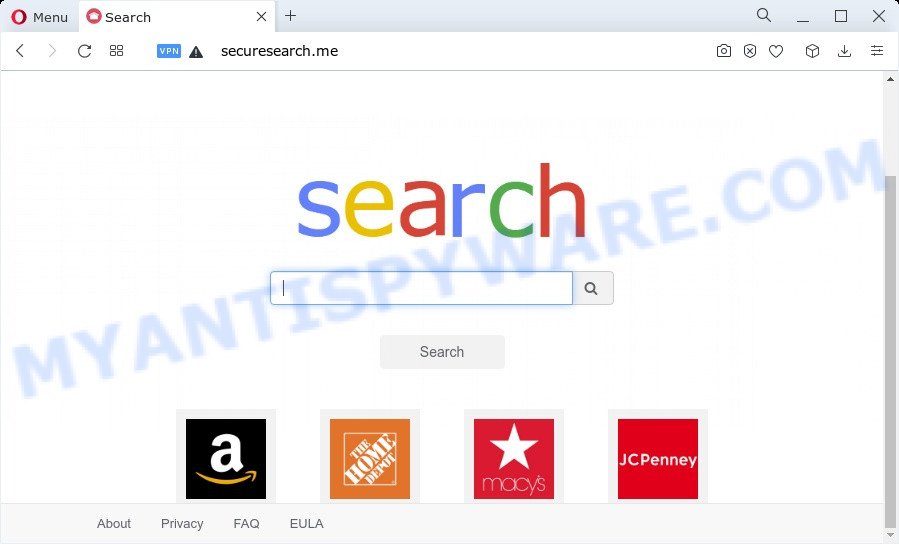
Most often, hijackers promote fake search engines by setting their address as the default search provider. In this case, the hijacker installs Securesearch.me as a search engine. This means that users whose web browser is affected with the browser hijacker are forced to visit Securesearch.me each time they search in the Web, open a new window or tab. And since Securesearch.me is not a real search engine and does not have the ability to find the information users need, this webpage redirects the user’s internet browser to WebCrawler or other unwanted search engine.
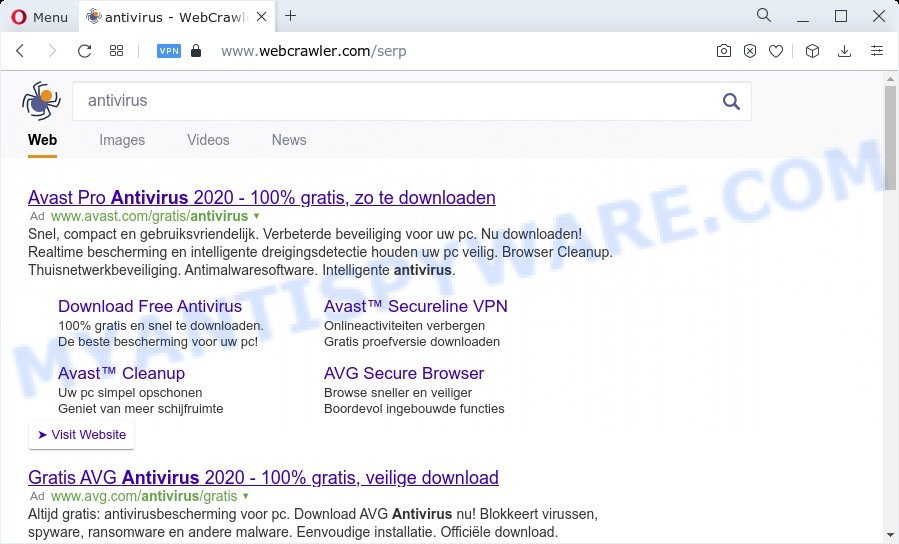
Securesearch.me redirects user seaches
Another reason why you need to delete Securesearch.me is its online data-tracking activity. It can gather personal info, including:
- IP addresses;
- URLs visited;
- search queries/terms;
- clicks on links and ads;
- web browser version information.
Thus, PUPs does not really have beneficial features. So, we suggest you get rid of Securesearch.me from your internet browser sooner. This will also prevent the browser hijacker from tracking your online activities. A full Securesearch.me removal can be easily carried out using manual or automatic solution listed below.
How can a browser hijacker get on your computer
Browser hijackers and PUPs such as Securesearch.me most likely to occur during the installation of free software due the fact that potentially unwanted apps like this are commonly hidden in the installer. Thus, if you have installed some free programs using Quick(Standard) mode, you may have let a browser hijacker get inside the machine. Keep in mind that the Quick mode is unreliable because it do not warn about bundled software. Thus, optional apps will be installed automatically unless you choose Advanced/Custom method and reject its installation.
Threat Summary
| Name | Securesearch.me |
| Type | redirect virus, search engine hijacker, homepage hijacker, browser hijacker, PUP |
| Affected Browser Settings | search provider, homepage, new tab URL |
| Distribution | suspicious pop up advertisements, fake update tools, freeware installers |
| Symptoms | Advertising banners appear in places they shouldn’t be. When you go to a webpage, you’re often redirected to another web page that you do not intend to visit. Your computer starts automatically installing unwanted programs. Unwanted browser toolbar(s) Your web-browser search provider has changed without your permission. |
| Removal | Securesearch.me removal guide |
How to remove Securesearch.me from Chrome, Firefox, Safari
In the steps below, we will try to cover the Google Chrome, Mozilla Firefox and Safari and provide general advice to delete Securesearch.me redirect. You may find some minor differences in your Mac install. No matter, you should be okay if you follow the steps outlined below: uninstall all suspicious and unknown apps, reset browsers settings, run free malware removal utilities. Certain of the steps will require you to reboot your MAC system or close this web page. So, read this guidance carefully, then bookmark this page or open it on your smartphone for later reference.
To remove Securesearch.me, complete the steps below:
- Remove profiles created by Securesearch.me
- Uninstall Securesearch.me associated software by using the Finder
- Remove Securesearch.me related files and folders
- Scan your Mac with MalwareBytes
- Remove Securesearch.me from Safari, Chrome, Firefox
- How to stop Securesearch.me redirect
- Finish words
Remove profiles created by Securesearch.me
Securesearch.me can install a configuration profile on the Mac system to block changes made to the browser settings. Therefore, you need to open system preferences, find and delete the profile installed by the browser hijacker.
Click the System Preferences icon ( ![]() ) in the Dock, or choose Apple menu (
) in the Dock, or choose Apple menu ( ![]() ) > System Preferences.
) > System Preferences.

In System Preferences, click Profiles, then select a profile related to Securesearch.me.

Click the minus button ( – ) located at the bottom-left of the Profiles screen to remove the profile.
Note: if you do not see Profiles in the System Preferences, that means there are no profiles installed on your Mac, which is normal.
Uninstall Securesearch.me associated software by using the Finder
Check out the Finder (Applications section) to see all installed software. If you see any unknown and dubious programs, they are the ones you need to remove.
Open Finder and click “Applications”.

Very carefully look around the entire list of software installed on your MAC. Most probably, one of them is the hijacker that cause the Securesearch.me web site to appear. Once you have found a suspicious, unwanted or unused application, right click to it and choose “Move to Trash”. Another solution is drag the program from the Applications folder to the Trash.
Don’t forget, select Finder -> “Empty Trash”.
Remove Securesearch.me related files and folders
Now you need to try to find Securesearch.me related files and folders, and then delete them manually. You need to look for these files in certain directories. To quickly open them, we recommend using the “Go to Folder…” command.
Click on the Finder icon. From the menu bar, select Go and click “Go to Folder…”. As a result, a small window opens that allows you to quickly open a specific directory.

Check for Securesearch.me generated files in the /Library/LaunchAgents folder

In the “Go to Folder…” window, type the following text and press Go:
/Library/LaunchAgents

This will open the contents of the “/Library/LaunchAgents” folder. Look carefully at it and pay special attention to recently created files, as well as files that have a suspicious name. Move all suspicious files to the Trash. A few examples of files: Securesearch.plist, macsearch.plist, search.plist, com.machelper.plist and installapp.plist. Most often, browser hijackers, potentially unwanted programs and adware create several files with similar names.
Check for Securesearch.me generated files in the /Library/Application Support folder

In the “Go to Folder…” window, type the following text and press Go:
/Library/Application Support

This will open the contents of the “Application Support” folder. Look carefully at its contents, pay special attention to recently added/changed folder. Move all suspicious folders to the Trash.
Check for Securesearch.me generated files in the “~/Library/LaunchAgents” folder

In the “Go to Folder…” window, type the following text and press Go:
~/Library/LaunchAgents

Proceed in the same way as with the “/Library/LaunchAgents” and “/Library/Application Support” folders. Look for suspicious and recently added files. Move all suspicious files to the Trash.
Check for Securesearch.me generated files in the /Library/LaunchDaemons folder
In the “Go to Folder…” window, type the following text and press Go:
/Library/LaunchDaemons

Carefully browse the entire list of files and pay special attention to recently created files, as well as files that have a suspicious name. Move all suspicious files to the Trash. A few examples of files to be deleted: com.installapp.plist, com.Securesearch.plist, com.macsearch.plist, com.machelper.plist and com.search.plist. In most cases, potentially unwanted programs, adware and browser hijackers create several files with similar names.
Scan your Mac with MalwareBytes
We recommend using MalwareBytes Anti-Malware (MBAM) to scan the Mac device for browser hijackers, adware and PUPs. This free tool is an advanced malware removal program created by (c) Malwarebytes lab. This program uses the world’s most popular anti malware technology. It’s able to help you remove adware and other security threats from your Mac device for free.
MalwareBytes Free can be downloaded from the following link.
21182 downloads
Author: Malwarebytes
Category: Security tools
Update: September 10, 2020
After the download is done, close all applications and windows on your MAC OS. Run the saved file. Follow the prompts.
The MalwareBytes Free will automatically start and you can see its main screen as shown on the image below.

Now click the “Scan” button . MalwareBytes tool will begin scanning the whole MAC OS to find out browser hijacker which developed to redirect your internet browser to the Securesearch.me web-site. A scan can take anywhere from 10 to 30 minutes, depending on the number of files on your MAC system and the speed of your MAC. While the MalwareBytes Free is checking, you can see how many objects it has identified either as being malware.

After finished, a list of all items found is prepared. Make sure to check mark the threats that are unsafe and then press the “Quarantine” button. The MalwareBytes will start to remove browser hijacker which designed to redirect your browser to the Securesearch.me webpage.
Remove Securesearch.me from Safari, Chrome, Firefox
Remove unwanted extensions is a easy solution to delete Securesearch.me and return web-browser’s settings which have been modified by hijacker.
You can also try to delete Securesearch.me home page by reset Google Chrome settings. |
If you are still experiencing problems with Securesearch.me redirect removal, you need to reset Firefox browser. |
|
How to stop Securesearch.me redirect
The AdGuard is a very good ad-blocker program for the Mozilla Firefox, Google Chrome and Safari, with active user support. It does a great job by removing certain types of annoying advertisements, popunders, pop ups, undesired newtab pages, and even full page advertisements and web page overlay layers. Of course, the AdGuard can block Securesearch.me automatically or by using a custom filter rule.

Visit the following page to download the latest version of AdGuard for Mac OS.
3900 downloads
Author: © Adguard
Category: Security tools
Update: January 17, 2018
When downloading is done, run the downloaded file. You will see the “Setup Wizard” screen. Follow the prompts.
Each time, when you start your machine, AdGuard will start automatically and stop undesired pop up advertisements, block Securesearch.me redirect, as well as other malicious or misleading web-pages.
Finish words
After completing the step-by-step instructions outlined above, your machine should be clean from hijacker that cause a redirect to Securesearch.me web site and other malware. The Chrome, Safari and Mozilla Firefox will no longer open the Securesearch.me webpage on startup. Unfortunately, if the step-by-step guidance does not help you, then you have caught a new browser hijacker, and then the best way – ask for help here.


















