Batsmansh.top pop-ups are a social engineering attack that attempts to fool you into registering for its spam browser notifications that go directly to the desktop or the web-browser. This website will ask you to click on the ‘Allow’ button in order to to download a file, connect to the Internet, access the content of the web page, watch a video, enable Flash Player, and so on.
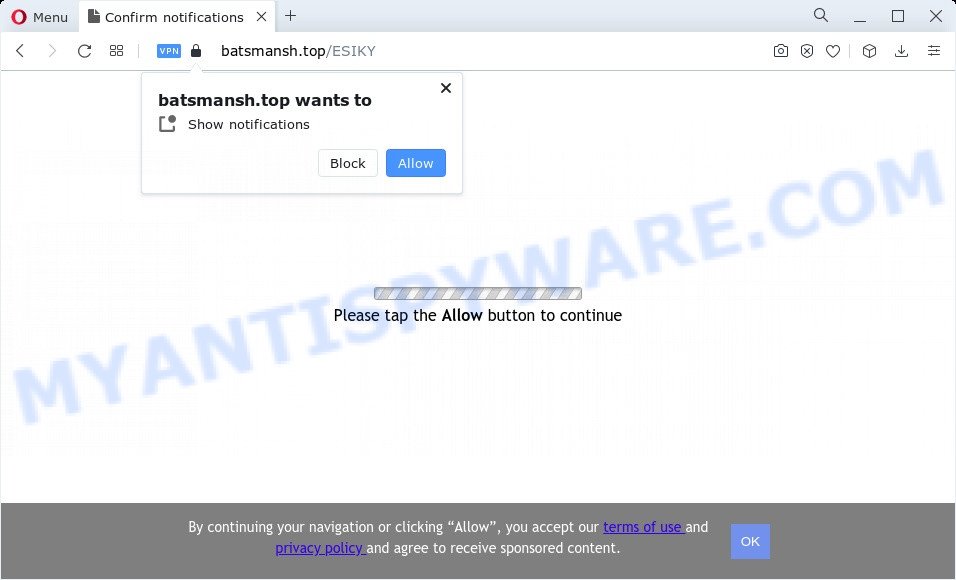
Once click on the ‘Allow’, the Batsmansh.top web-page gets your permission to send push notifications in form of popup adverts in the lower right corner of your screen. Push notifications are originally designed to alert the user of newly published news. Scammers abuse ‘push notifications’ to avoid antivirus and ad blocker applications by showing intrusive ads. These ads are displayed in the lower right corner of the screen urges users to play online games, visit questionable websites, install web-browser extensions & so on.

To end this intrusive behavior and remove Batsmansh.top push notifications, you need to modify browser settings that got changed by adware software. For that, perform the Batsmansh.top removal tutorial below. Once you delete notifications subscription, the Batsmansh.top pop ups advertisements will no longer appear on your desktop.
Threat Summary
| Name | Batsmansh.top pop up |
| Type | push notifications advertisements, popup advertisements, pop up virus, pop ups |
| Distribution | dubious pop-up advertisements, PUPs, adware, social engineering attack |
| Symptoms |
|
| Removal | Batsmansh.top removal guide |
How does your PC system get infected with Batsmansh.top pop ups
IT security researchers have determined that users are rerouted to Batsmansh.top by adware software or from misleading ads. Adware installed without the user’s conscious permission is a type of malware. Once adware get installed in your computer then it begin showing undesired advertisements and popups. In some cases, adware software can promote p*rn websites and adult products.
These days certain free software creators bundle potentially unwanted software or adware with a view to making some money. These are not free software as install an unwanted applications on to your MS Windows computer. So whenever you install a new freeware that downloaded from the Net, be very careful during installation. Carefully read the EULA (a text with I ACCEPT/I DECLINE button), select custom or manual install mode, reject all bundled programs.
In this article we will discuss how can you remove Batsmansh.top pop-up advertisements from the Mozilla Firefox, IE, Google Chrome and MS Edge manually or with free adware software removal utilities compatible with MS Windows 10 (8, 7 and XP).
How to remove Batsmansh.top popup advertisements from Chrome, Firefox, IE, Edge
Fortunately, we’ve an effective way that will help you manually or/and automatically remove Batsmansh.top from your browser and bring your web-browser settings, including search provider, newtab page and startpage, back to normal. Below you will find a removal guidance with all the steps you may need to successfully remove adware software and its traces. Read it once, after doing so, please bookmark this page (or open it on your smartphone) as you may need to close your browser or reboot your computer.
To remove Batsmansh.top pop ups, follow the steps below:
- How to delete Batsmansh.top pop up ads without any software
- Automatic Removal of Batsmansh.top pop up advertisements
- Run AdBlocker to block Batsmansh.top and stay safe online
- To sum up
How to delete Batsmansh.top pop up ads without any software
Most adware can be uninstalled manually, without the use of antivirus software or other removal tools. The manual steps below will help you delete Batsmansh.top popup advertisements step by step. Although each of the steps is easy and does not require special knowledge, but you doubt that you can complete them, then use the free utilities, a list of which is given below.
Delete newly installed adware
We recommend that you start the personal computer cleaning procedure by checking the list of installed applications and remove all unknown or questionable programs. This is a very important step, as mentioned above, very often the malicious software such as adware and browser hijackers may be bundled with free software. Delete the unwanted programs can remove the intrusive advertisements or internet browser redirect.
Press Windows button ![]() , then press Search
, then press Search ![]() . Type “Control panel”and press Enter. If you using Windows XP or Windows 7, then click “Start” and select “Control Panel”. It will open the Windows Control Panel like below.
. Type “Control panel”and press Enter. If you using Windows XP or Windows 7, then click “Start” and select “Control Panel”. It will open the Windows Control Panel like below.

Further, click “Uninstall a program” ![]()
It will show a list of all software installed on your personal computer. Scroll through the all list, and delete any suspicious and unknown applications.
Remove Batsmansh.top notifications from browsers
If you’ve clicked the “Allow” button in the Batsmansh.top pop-up and gave a notification permission, you should delete this notification permission first from your internet browser settings. To remove the Batsmansh.top permission to send push notifications to your computer, follow the steps below. These steps are for MS Windows, Apple Mac and Android.
|
|
|
|
|
|
Remove Batsmansh.top pop up ads from Chrome
If you’re getting Batsmansh.top popups, then you can try to delete it by resetting Chrome to its default values. It will also clear cookies, content and site data, temporary and cached data. However, your saved passwords and bookmarks will not be changed, deleted or cleared.
Open the Google Chrome menu by clicking on the button in the form of three horizontal dotes (![]() ). It will display the drop-down menu. Choose More Tools, then click Extensions.
). It will display the drop-down menu. Choose More Tools, then click Extensions.
Carefully browse through the list of installed extensions. If the list has the extension labeled with “Installed by enterprise policy” or “Installed by your administrator”, then complete the following guide: Remove Chrome extensions installed by enterprise policy otherwise, just go to the step below.
Open the Chrome main menu again, press to “Settings” option.

Scroll down to the bottom of the page and click on the “Advanced” link. Now scroll down until the Reset settings section is visible, as displayed on the image below and click the “Reset settings to their original defaults” button.

Confirm your action, press the “Reset” button.
Remove Batsmansh.top popup advertisements from Firefox
If Firefox settings are hijacked by the adware, your internet browser displays annoying pop up advertisements, then ‘Reset Firefox’ could solve these problems. However, your saved passwords and bookmarks will not be changed, deleted or cleared.
Start the Firefox and click the menu button (it looks like three stacked lines) at the top right of the web-browser screen. Next, press the question-mark icon at the bottom of the drop-down menu. It will display the slide-out menu.

Select the “Troubleshooting information”. If you’re unable to access the Help menu, then type “about:support” in your address bar and press Enter. It bring up the “Troubleshooting Information” page as shown in the following example.

Click the “Refresh Firefox” button at the top right of the Troubleshooting Information page. Select “Refresh Firefox” in the confirmation prompt. The Firefox will begin a task to fix your problems that caused by the Batsmansh.top adware. When, it is finished, press the “Finish” button.
Delete Batsmansh.top popups from Internet Explorer
The Internet Explorer reset is great if your web browser is hijacked or you have unwanted add-ons or toolbars on your web browser, that installed by an malicious software.
First, open the Microsoft Internet Explorer, then click ‘gear’ icon ![]() . It will display the Tools drop-down menu on the right part of the browser, then press the “Internet Options” as shown in the following example.
. It will display the Tools drop-down menu on the right part of the browser, then press the “Internet Options” as shown in the following example.

In the “Internet Options” screen, select the “Advanced” tab, then click the “Reset” button. The Microsoft Internet Explorer will open the “Reset Internet Explorer settings” prompt. Further, press the “Delete personal settings” check box to select it. Next, click the “Reset” button as displayed on the image below.

When the process is complete, press “Close” button. Close the IE and reboot your computer for the changes to take effect. This step will help you to restore your web-browser’s homepage, newtab page and search engine by default to default state.
Automatic Removal of Batsmansh.top pop up advertisements
Many antivirus companies have created applications that allow detect adware and thereby delete Batsmansh.top from the Firefox, Google Chrome, Microsoft Edge and Microsoft Internet Explorer web browsers. Below is a a few of the free programs you may want to use. Your personal computer can have a lot of potentially unwanted software, adware and hijackers installed at the same time, so we suggest, if any unwanted or harmful program returns after restarting the computer, then run your personal computer into Safe Mode and use the anti-malware tool once again.
How to get rid of Batsmansh.top pop up advertisements with Zemana AntiMalware
Zemana Free is a program which is used for malware, adware, browser hijackers and potentially unwanted apps removal. The program is one of the most efficient anti-malware utilities. It helps in malicious software removal and and defends all other types of security threats. One of the biggest advantages of using Zemana Anti-Malware (ZAM) is that is easy to use and is free. Also, it constantly keeps updating its virus/malware signatures DB. Let’s see how to install and check your computer with Zemana Anti Malware (ZAM) in order to remove Batsmansh.top popup advertisements from your device.
Installing the Zemana Anti Malware is simple. First you’ll need to download Zemana Free on your PC system from the following link.
165506 downloads
Author: Zemana Ltd
Category: Security tools
Update: July 16, 2019
After the downloading process is done, close all software and windows on your computer. Open a directory in which you saved it. Double-click on the icon that’s called Zemana.AntiMalware.Setup as on the image below.
![]()
When the installation begins, you will see the “Setup wizard” which will allow you set up Zemana Anti Malware (ZAM) on your PC system.

Once installation is finished, you will see window as displayed on the screen below.

Now click the “Scan” button to perform a system scan for the adware software that cause unwanted Batsmansh.top advertisements. This task can take quite a while, so please be patient. When a threat is found, the number of the security threats will change accordingly. Wait until the the checking is complete.

Once finished, Zemana AntiMalware will show a scan report. Review the results once the tool has complete the system scan. If you think an entry should not be quarantined, then uncheck it. Otherwise, simply press “Next” button.

The Zemana Free will start to remove adware which cause pop-ups.
Delete Batsmansh.top ads and harmful extensions with Hitman Pro
HitmanPro is a portable application which requires no hard installation to scan for and remove adware software responsible for Batsmansh.top advertisements. The program itself is small in size (only a few Mb). HitmanPro does not need any drivers and special dlls. It’s probably easier to use than any alternative malware removal utilities you’ve ever tried. Hitman Pro works on 64 and 32-bit versions of Windows 10, 8, 7 and XP. It proves that removal utility can be just as effective as the widely known antivirus programs.

- First, click the following link, then press the ‘Download’ button in order to download the latest version of HitmanPro.
- When the downloading process is done, double click the HitmanPro icon. Once this tool is opened, press “Next” button to perform a system scan for the adware responsible for Batsmansh.top pop up advertisements. This task can take quite a while, so please be patient. While the Hitman Pro application is checking, you can see how many objects it has identified as threat.
- After finished, Hitman Pro will open you the results. You may delete items (move to Quarantine) by simply press “Next” button. Now click the “Activate free license” button to begin the free 30 days trial to delete all malicious software found.
Use MalwareBytes to get rid of Batsmansh.top popups
Remove Batsmansh.top ads manually is difficult and often the adware software is not completely removed. Therefore, we suggest you to use the MalwareBytes Free which are completely clean your device. Moreover, this free program will help you to remove malware, potentially unwanted programs, toolbars and hijackers that your personal computer can be infected too.

- First, please go to the link below, then click the ‘Download’ button in order to download the latest version of MalwareBytes Anti Malware (MBAM).
Malwarebytes Anti-malware
327726 downloads
Author: Malwarebytes
Category: Security tools
Update: April 15, 2020
- At the download page, click on the Download button. Your browser will show the “Save as” prompt. Please save it onto your Windows desktop.
- Once downloading is complete, please close all applications and open windows on your PC system. Double-click on the icon that’s called MBSetup.
- This will launch the Setup wizard of MalwareBytes Free onto your personal computer. Follow the prompts and do not make any changes to default settings.
- When the Setup wizard has finished installing, the MalwareBytes AntiMalware (MBAM) will open and show the main window.
- Further, click the “Scan” button for checking your computer for the adware responsible for Batsmansh.top pop-up advertisements. A system scan can take anywhere from 5 to 30 minutes, depending on your PC system. While the MalwareBytes Free program is checking, you can see how many objects it has identified as threat.
- After MalwareBytes Anti-Malware has completed scanning, you will be shown the list of all detected threats on your computer.
- Make sure to check mark the threats that are unsafe and then press the “Quarantine” button. After finished, you may be prompted to reboot the computer.
- Close the Anti-Malware and continue with the next step.
Video instruction, which reveals in detail the steps above.
Run AdBlocker to block Batsmansh.top and stay safe online
If you browse the Web, you cannot avoid malvertising. But you can protect your web-browser against it. Download and use an adblocker program. AdGuard is an ad blocker which can filter out tons of of the malicious advertising, blocking dynamic scripts from loading harmful content.
Installing the AdGuard is simple. First you’ll need to download AdGuard by clicking on the link below. Save it on your Windows desktop or in any other place.
27037 downloads
Version: 6.4
Author: © Adguard
Category: Security tools
Update: November 15, 2018
Once downloading is finished, double-click the downloaded file to launch it. The “Setup Wizard” window will show up on the computer screen as displayed in the figure below.

Follow the prompts. AdGuard will then be installed and an icon will be placed on your desktop. A window will show up asking you to confirm that you want to see a quick guidance as on the image below.

Click “Skip” button to close the window and use the default settings, or click “Get Started” to see an quick instructions that will assist you get to know AdGuard better.
Each time, when you start your device, AdGuard will start automatically and stop unwanted ads, block Batsmansh.top, as well as other malicious or misleading websites. For an overview of all the features of the program, or to change its settings you can simply double-click on the AdGuard icon, that is located on your desktop.
To sum up
After completing the few simple steps shown above, your PC should be clean from this adware and other malware. The Mozilla Firefox, Microsoft Internet Explorer, Google Chrome and Edge will no longer open intrusive Batsmansh.top web-page when you surf the Internet. Unfortunately, if the steps does not help you, then you have caught a new adware software, and then the best way – ask for help.
Please create a new question by using the “Ask Question” button in the Questions and Answers. Try to give us some details about your problems, so we can try to help you more accurately. Wait for one of our trained “Security Team” or Site Administrator to provide you with knowledgeable assistance tailored to your problem with the annoying Batsmansh.top ads.
















