The computer security experts have determined that Tobmyfile.info popups are a social engineering attack that lures people into subscribing to spam push notifications that go directly to the desktop or the web-browser. This web-page will deliver the message stating that the user should click ‘Allow’ in order to enable Flash Player, download a file, connect to the Internet, watch a video, access the content of the web site, and so on.
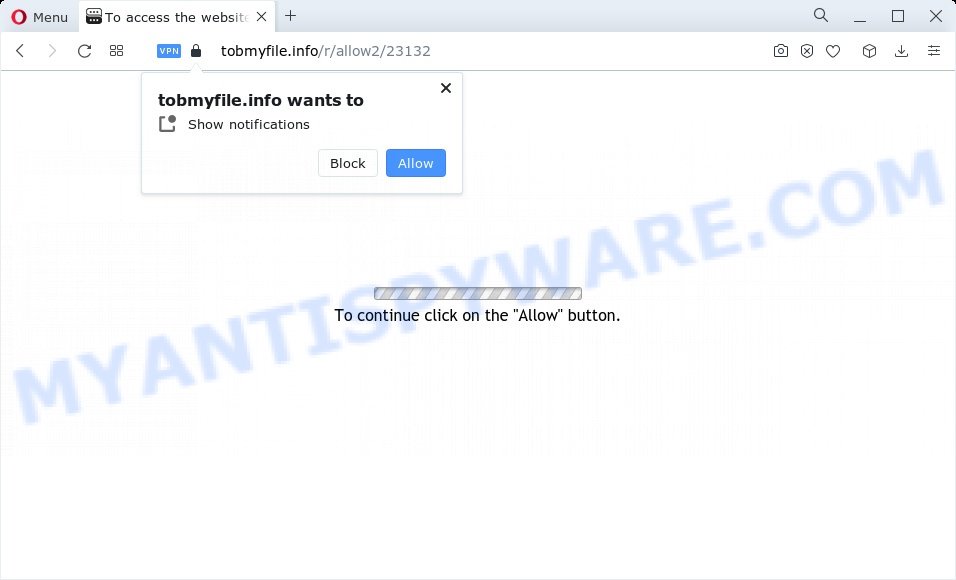
Once you click on the ‘Allow’ button, then your web browser will be configured to show intrusive ads on your desktop, even when you are not using the web-browser. The creators of Tobmyfile.info use these push notifications to bypass protection against popups in the web browser and therefore show a lot of unwanted ads. These advertisements are used to promote questionable web-browser extensions, fake prizes scams, fake software, and adult web sites.

In order to unsubscribe from Tobmyfile.info push notifications open your internet browser’s settings and follow the Tobmyfile.info removal instructions below. Once you remove notifications subscription, the Tobmyfile.info pop-ups advertisements will no longer display on the desktop.
Threat Summary
| Name | Tobmyfile.info pop up |
| Type | spam notifications ads, pop-up advertisements, popups, pop up virus |
| Distribution | PUPs, social engineering attack, malicious popup ads, adware |
| Symptoms |
|
| Removal | Tobmyfile.info removal guide |
Where the Tobmyfile.info pop ups comes from
These Tobmyfile.info pop-ups are caused by dubious advertisements on the web-sites you visit or adware. Adware is a type of malware. When adware hijacks your computer, it might carry out various harmful tasks. Some of the more common acts on devices include: adware software can present constant pop up windows and/or annoying adverts;adware can reroute your internet browser to unsafe websites; adware can slow down your device; adware can change internet browser settings.
Adware usually is bundled with free software that downloaded from the Internet. Which means that you need to be proactive and carefully read the Terms of use and the License agreement properly. For the most part, adware software and PUPs will be clearly described, so take the time to carefully read all the information about the software that you downloaded and want to install on your device.
So, obviously, you need to remove the adware ASAP. Use the free steps below. This guide will help you clean your device of adware software and thus get rid of the Tobmyfile.info ads.
How to remove Tobmyfile.info popups from Chrome, Firefox, IE, Edge
Tobmyfile.info pop-up ads in the MS Edge, Google Chrome, Mozilla Firefox and Internet Explorer can be permanently deleted by removing undesired programs, resetting the web browser to its default state, and reversing any changes to the PC system by malicious software. Free removal tools which listed below can help in deleting adware which shows various pop-up windows and intrusive advertising.
To remove Tobmyfile.info pop ups, execute the steps below:
- Manual Tobmyfile.info popups removal
- Automatic Removal of Tobmyfile.info pop-ups
- How to block Tobmyfile.info
- To sum up
Manual Tobmyfile.info popups removal
In most cases, it’s possible to manually get rid of Tobmyfile.info advertisements. This solution does not involve the use of any tricks or removal utilities. You just need to recover the normal settings of the computer and internet browser. This can be done by following a few simple steps below. If you want to quickly delete Tobmyfile.info ads, as well as perform a full scan of your PC, we recommend that you run adware removal tools, which are listed below.
Remove PUPs using Windows Control Panel
Some of potentially unwanted programs, adware and hijackers can be removed using the Add/Remove programs tool which is located in the MS Windows Control Panel. So, if you are using any version of Windows and you have noticed an unwanted application, then first try to delete it through Add/Remove programs.
Windows 8, 8.1, 10
First, click Windows button

When the ‘Control Panel’ opens, press the ‘Uninstall a program’ link under Programs category as shown below.

You will see the ‘Uninstall a program’ panel such as the one below.

Very carefully look around the entire list of software installed on your computer. Most likely, one of them is the adware responsible for Tobmyfile.info popups. If you have many programs installed, you can help simplify the search of harmful applications by sort the list by date of installation. Once you have found a dubious, unwanted or unused program, right click to it, after that press ‘Uninstall’.
Windows XP, Vista, 7
First, press ‘Start’ button and select ‘Control Panel’ at right panel as displayed below.

Once the Windows ‘Control Panel’ opens, you need to click ‘Uninstall a program’ under ‘Programs’ as shown in the figure below.

You will see a list of programs installed on your device. We recommend to sort the list by date of installation to quickly find the software that were installed last. Most likely, it’s the adware software that causes unwanted Tobmyfile.info advertisements. If you’re in doubt, you can always check the program by doing a search for her name in Google, Yahoo or Bing. Once the application which you need to uninstall is found, simply press on its name, and then click ‘Uninstall’ as shown in the following example.

Remove Tobmyfile.info notifications from web browsers
If you are in situation where you don’t want to see spam notifications from the Tobmyfile.info web-page. In this case, you can turn off web notifications for your web browser in Windows/Mac OS/Android. Find your internet browser in the list below, follow few simple steps to delete browser permissions to display spam notifications.
|
|
|
|
|
|
Remove Tobmyfile.info pop up ads from Internet Explorer
If you find that Microsoft Internet Explorer browser settings like search provider, newtab page and homepage had been replaced by adware that causes Tobmyfile.info popups in your web-browser, then you may restore your settings, via the reset internet browser procedure.
First, launch the Internet Explorer, then click ‘gear’ icon ![]() . It will open the Tools drop-down menu on the right part of the internet browser, then press the “Internet Options” as displayed on the screen below.
. It will open the Tools drop-down menu on the right part of the internet browser, then press the “Internet Options” as displayed on the screen below.

In the “Internet Options” screen, select the “Advanced” tab, then click the “Reset” button. The Internet Explorer will display the “Reset Internet Explorer settings” prompt. Further, press the “Delete personal settings” check box to select it. Next, click the “Reset” button as shown below.

After the task is finished, click “Close” button. Close the Microsoft Internet Explorer and reboot your device for the changes to take effect. This step will help you to restore your internet browser’s start page, new tab and search provider to default state.
Get rid of Tobmyfile.info pop up advertisements from Firefox
If Firefox settings are hijacked by the adware software, your web-browser shows annoying pop-up ads, then ‘Reset Mozilla Firefox’ could solve these problems. However, your saved bookmarks and passwords will not be lost. This will not affect your history, passwords, bookmarks, and other saved data.
First, open the Mozilla Firefox. Next, click the button in the form of three horizontal stripes (![]() ). It will show the drop-down menu. Next, click the Help button (
). It will show the drop-down menu. Next, click the Help button (![]() ).
).

In the Help menu press the “Troubleshooting Information”. In the upper-right corner of the “Troubleshooting Information” page click on “Refresh Firefox” button as shown on the image below.

Confirm your action, click the “Refresh Firefox”.
Remove Tobmyfile.info pop-ups from Chrome
The adware software can alter your Google Chrome settings without your knowledge. You may see an unrequested website as your search provider or start page, additional add-ons and toolbars. Reset Chrome browser will allow you to remove Tobmyfile.info ads and reset the unwanted changes caused by adware software. It will save your personal information like saved passwords, bookmarks, auto-fill data and open tabs.
First run the Chrome. Next, press the button in the form of three horizontal dots (![]() ).
).
It will display the Chrome menu. Choose More Tools, then press Extensions. Carefully browse through the list of installed extensions. If the list has the extension signed with “Installed by enterprise policy” or “Installed by your administrator”, then complete the following tutorial: Remove Chrome extensions installed by enterprise policy.
Open the Google Chrome menu once again. Further, click the option called “Settings”.

The web browser will open the settings screen. Another method to open the Google Chrome’s settings – type chrome://settings in the web browser adress bar and press Enter
Scroll down to the bottom of the page and click the “Advanced” link. Now scroll down until the “Reset” section is visible, as shown on the image below and click the “Reset settings to their original defaults” button.

The Google Chrome will open the confirmation prompt as displayed in the following example.

You need to confirm your action, click the “Reset” button. The web-browser will start the procedure of cleaning. When it’s complete, the web-browser’s settings including search engine by default, new tab and startpage back to the values that have been when the Google Chrome was first installed on your personal computer.
Automatic Removal of Tobmyfile.info pop-ups
In order to completely get rid of Tobmyfile.info, you not only need to remove adware software from your personal computer, but also remove all its components in your computer including Windows registry entries. We recommend to download and use free removal utilities to automatically clean your personal computer of adware software responsible for Tobmyfile.info pop up ads.
How to remove Tobmyfile.info ads with Zemana Free
Zemana Anti Malware is free full featured malware removal tool. It can scan your files and Microsoft Windows registry in real-time. Zemana AntiMalware can help to remove Tobmyfile.info pop-up ads, other potentially unwanted software, malicious software and adware. It uses 1% of your computer resources. This utility has got simple and beautiful interface and at the same time best possible protection for your device.
Now you can setup and use Zemana Free to remove Tobmyfile.info ads from your internet browser by following the steps below:
Please go to the following link to download Zemana Anti Malware (ZAM) setup package called Zemana.AntiMalware.Setup on your PC. Save it on your Microsoft Windows desktop.
165520 downloads
Author: Zemana Ltd
Category: Security tools
Update: July 16, 2019
Launch the setup file after it has been downloaded successfully and then follow the prompts to setup this utility on your computer.

During installation you can change some settings, but we recommend you do not make any changes to default settings.
When setup is done, this malicious software removal tool will automatically start and update itself. You will see its main window as on the image below.

Now click the “Scan” button to perform a system scan with this tool for the adware that causes multiple intrusive pop-ups. This process can take some time, so please be patient. While the Zemana Free application is scanning, you can see number of objects it has identified as threat.

After that process is done, Zemana Free will display a list of detected threats. In order to delete all threats, simply press “Next” button.

The Zemana Anti-Malware will remove adware that causes multiple unwanted pop ups and move the selected threats to the Quarantine. Once disinfection is complete, you can be prompted to restart your computer to make the change take effect.
Remove Tobmyfile.info ads and harmful extensions with Hitman Pro
HitmanPro is a free portable program that scans your device for adware software related to the Tobmyfile.info ads, PUPs and hijackers and allows delete them easily. Moreover, it will also help you remove any harmful web browser extensions and add-ons.
Download HitmanPro on your Windows Desktop from the following link.
After downloading is complete, open the directory in which you saved it and double-click the HitmanPro icon. It will run the Hitman Pro utility. If the User Account Control dialog box will ask you want to open the program, press Yes button to continue.

Next, press “Next” . Hitman Pro program will scan through the whole computer for the adware responsible for Tobmyfile.info pop up ads. A scan may take anywhere from 10 to 30 minutes, depending on the number of files on your computer and the speed of your device. During the scan HitmanPro will find threats present on your PC system.

Once that process is done, HitmanPro will produce a list of unwanted programs and adware software similar to the one below.

You may remove threats (move to Quarantine) by simply click “Next” button. It will open a dialog box, click the “Activate free license” button. The Hitman Pro will get rid of adware which cause undesired Tobmyfile.info ads and move the selected threats to the Quarantine. When the procedure is complete, the utility may ask you to restart your PC system.
Use MalwareBytes to delete Tobmyfile.info popups
If you’re having problems with Tobmyfile.info pop up ads removal, then check out MalwareBytes. This is a utility that can help clean up your computer and improve your speeds for free. Find out more below.
Installing the MalwareBytes Anti-Malware (MBAM) is simple. First you’ll need to download MalwareBytes AntiMalware from the following link. Save it to your Desktop.
327740 downloads
Author: Malwarebytes
Category: Security tools
Update: April 15, 2020
After downloading is finished, close all windows on your personal computer. Further, run the file called MBSetup. If the “User Account Control” prompt pops up as displayed below, click the “Yes” button.

It will show the Setup wizard that will allow you install MalwareBytes Anti-Malware on the device. Follow the prompts and do not make any changes to default settings.

Once install is complete successfully, click “Get Started” button. Then MalwareBytes will automatically run and you can see its main window as displayed below.

Next, press the “Scan” button . MalwareBytes Anti Malware (MBAM) application will scan through the whole computer for the adware responsible for Tobmyfile.info ads. A system scan can take anywhere from 5 to 30 minutes, depending on your PC system. While the tool is scanning, you can see number of objects and files has already scanned.

Once MalwareBytes Free has finished scanning, MalwareBytes will open you the results. Next, you need to press “Quarantine” button.

The MalwareBytes will delete adware which cause intrusive Tobmyfile.info pop-up ads. When the cleaning process is done, you can be prompted to restart your personal computer. We recommend you look at the following video, which completely explains the procedure of using the MalwareBytes to remove hijackers, adware and other malicious software.
How to block Tobmyfile.info
In order to increase your security and protect your PC system against new intrusive advertisements and harmful web-sites, you need to run adblocker program that blocks an access to malicious ads and webpages. Moreover, the program may stop the display of intrusive advertising, which also leads to faster loading of web sites and reduce the consumption of web traffic.
- AdGuard can be downloaded from the following link. Save it directly to your Windows Desktop.
Adguard download
27040 downloads
Version: 6.4
Author: © Adguard
Category: Security tools
Update: November 15, 2018
- After downloading is done, start the downloaded file. You will see the “Setup Wizard” program window. Follow the prompts.
- When the setup is finished, press “Skip” to close the installation application and use the default settings, or press “Get Started” to see an quick tutorial that will help you get to know AdGuard better.
- In most cases, the default settings are enough and you do not need to change anything. Each time, when you run your PC, AdGuard will run automatically and stop unwanted advertisements, block Tobmyfile.info, as well as other malicious or misleading web-pages. For an overview of all the features of the program, or to change its settings you can simply double-click on the icon named AdGuard, which is located on your desktop.
To sum up
Once you’ve done the few simple steps shown above, your computer should be free from adware responsible for Tobmyfile.info pop-up advertisements and other malicious software. The Internet Explorer, Firefox, Google Chrome and MS Edge will no longer redirect you to various undesired websites similar to Tobmyfile.info. Unfortunately, if the step-by-step instructions does not help you, then you have caught a new adware, and then the best way – ask for help here.




















