Click-to-read.online is a misleading web-site which tricks you and other unsuspecting victims to accept spam notifications via the internet browser. It will display the ‘Show notifications’ confirmation request claims that clicking ‘Allow’ will let the user enable Flash Player, access the content of the webpage, download a file, watch a video, connect to the Internet, and so on.
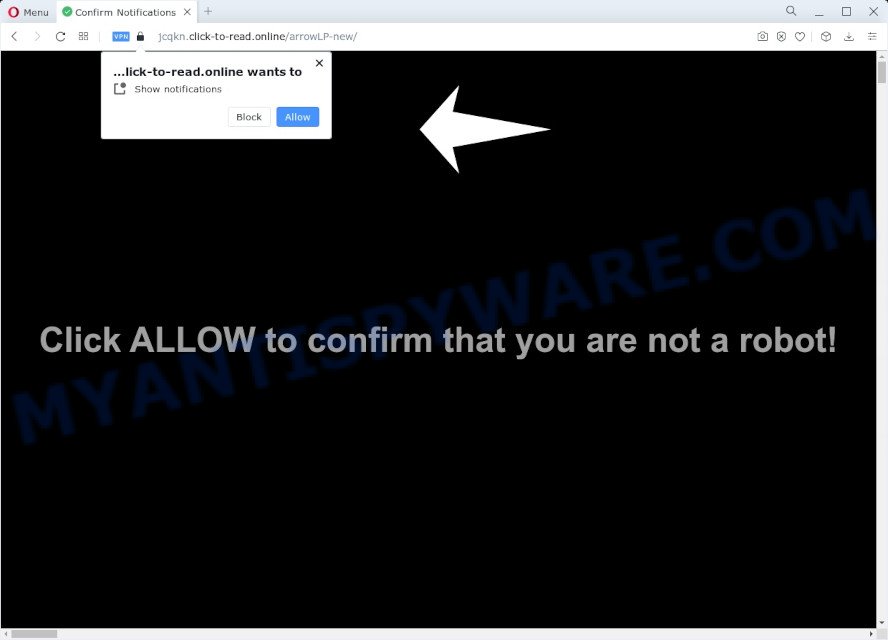
If you press the ‘Allow’ button, then your internet browser will be configured to show pop up advertisements in the lower right corner of Windows or Mac. Push notifications are originally designed to alert the user of newly published news. Cybercriminals abuse ‘push notifications’ to avoid antivirus software and ad blocker applications by presenting intrusive advertisements. These advertisements are displayed in the lower right corner of the screen urges users to play online games, visit questionable web-pages, install browser add-ons & so on.

If you are receiving browser notification spam, you can remove Click-to-read.online subscription by going into your internet browser’s settings and following the Click-to-read.online removal tutorial below. Once you delete Click-to-read.online subscription, the browser notification spam will no longer appear on your browser.
Threat Summary
| Name | Click-to-read.online pop up |
| Type | push notifications advertisements, pop-ups, pop-up advertisements, pop up virus |
| Distribution | potentially unwanted software, social engineering attack, adware software, misleading popup advertisements |
| Symptoms |
|
| Removal | Click-to-read.online removal guide |
How does your computer get infected with Click-to-read.online popups
Experienced security specialists have determined that users are redirected to Click-to-read.online by adware or from dubious advertisements. Adware is an advertising malicious software. It is designed just that: show various popups and/or unwanted advertisements using intrusive and at times dangerous ways. Adware software can also include other forms of malware. It can steal personal data from the computer and pass it on to third parties. Adware has also been the basis for hacking to gain access to the PC system.
Adware commonly comes on the computer with free applications. Most often, it comes without the user’s knowledge. Therefore, many users aren’t even aware that their computer has been affected by PUPs and adware. Please follow the easy rules in order to protect your device from adware and potentially unwanted applications: do not install any suspicious programs, read the user agreement and choose only the Custom, Manual or Advanced setup mode, don’t rush to click the Next button. Also, always try to find a review of the program on the Web. Be careful and attentive!
Instructions which is shown below, will help you to clean your computer from the adware as well as remove Click-to-read.online unwanted pop-up advertisements from the Internet Explorer, Google Chrome, Mozilla Firefox and Edge and other internet browsers.
How to remove Click-to-read.online ads from Chrome, Firefox, IE, Edge
There exist several free adware software removal utilities. Also it is possible to delete Click-to-read.online ads manually. But we suggest to combine all these methods below into the one removal algorithm. Follow the steps of the tutorial. Read it once, after doing so, please bookmark this page (or open it on your smartphone) as you may need to exit your web browser or reboot your device.
To remove Click-to-read.online pop ups, perform the steps below:
- How to remove Click-to-read.online advertisements without any software
- Automatic Removal of Click-to-read.online pop-ups
- How to stop Click-to-read.online advertisements
- To sum up
How to remove Click-to-read.online advertisements without any software
Most adware can be uninstalled manually, without the use of antivirus or other removal utilities. The manual steps below will help you remove Click-to-read.online popup ads step by step. Although each of the steps is very simple and does not require special knowledge, but you are not sure that you can finish them, then use the free tools, a list of which is given below.
Uninstall recently added potentially unwanted apps
First method for manual adware removal is to go into the Windows “Control Panel”, then “Uninstall a program” console. Take a look at the list of programs on your personal computer and see if there are any dubious and unknown apps. If you see any, you need to remove them. Of course, before doing so, you can do an Internet search to find details on the program. If it is a potentially unwanted application, adware software or malware, you will likely find information that says so.
|
|
|
|
Remove Click-to-read.online notifications from internet browsers
If you have allowed the Click-to-read.online push notifications, you might notice that this web-site sending requests, and it can become annoying. To better control your computer, here’s how to delete Click-to-read.online push notifications from your web browser.
|
|
|
|
|
|
Remove Click-to-read.online pop ups from IE
If you find that Internet Explorer web-browser settings like homepage, default search engine and new tab page had been replaced by adware which cause popups, then you may restore your settings, via the reset web browser procedure.
First, run the IE. Next, click the button in the form of gear (![]() ). It will open the Tools drop-down menu, click the “Internet Options” like below.
). It will open the Tools drop-down menu, click the “Internet Options” like below.

In the “Internet Options” window click on the Advanced tab, then click the Reset button. The IE will open the “Reset Internet Explorer settings” window as displayed in the following example. Select the “Delete personal settings” check box, then press “Reset” button.

You will now need to restart your computer for the changes to take effect.
Remove Click-to-read.online from Firefox by resetting web browser settings
Resetting your Mozilla Firefox is good initial troubleshooting step for any issues with your internet browser program, including the redirect to Click-to-read.online web-page. However, your saved passwords and bookmarks will not be changed, deleted or cleared.
Click the Menu button (looks like three horizontal lines), and press the blue Help icon located at the bottom of the drop down menu as displayed below.

A small menu will appear, press the “Troubleshooting Information”. On this page, click “Refresh Firefox” button as on the image below.

Follow the onscreen procedure to return your Firefox browser settings to their default values.
Remove Click-to-read.online ads from Google Chrome
Reset Chrome will allow you to remove Click-to-read.online pop up advertisements from your web-browser as well as to restore web browser settings hijacked by adware. All undesired, harmful and ‘ad-supported’ add-ons will also be removed from the internet browser. When using the reset feature, your personal information such as passwords, bookmarks, browsing history and web form auto-fill data will be saved.

- First start the Chrome and click Menu button (small button in the form of three dots).
- It will display the Chrome main menu. Select More Tools, then press Extensions.
- You’ll see the list of installed plugins. If the list has the plugin labeled with “Installed by enterprise policy” or “Installed by your administrator”, then complete the following instructions: Remove Chrome extensions installed by enterprise policy.
- Now open the Google Chrome menu once again, press the “Settings” menu.
- You will see the Google Chrome’s settings page. Scroll down and click “Advanced” link.
- Scroll down again and click the “Reset” button.
- The Google Chrome will display the reset profile settings page as shown on the image above.
- Next click the “Reset” button.
- Once this task is finished, your web browser’s home page, search engine and newtab will be restored to their original defaults.
- To learn more, read the post How to reset Chrome settings to default.
Automatic Removal of Click-to-read.online pop-ups
If you are not expert at computers, then all your attempts to delete Click-to-read.online advertisements by following the manual steps above might result in failure. To find and remove all of the adware related files and registry entries that keep this adware software on your PC, use free anti malware software like Zemana, MalwareBytes and Hitman Pro from our list below.
Delete Click-to-read.online pop-ups with Zemana
Zemana AntiMalware (ZAM) is a program that is used for malware, adware, browser hijackers and potentially unwanted software removal. The program is one of the most efficient anti malware utilities. It helps in malicious software removal and and defends all other types of security threats. One of the biggest advantages of using Zemana Anti-Malware is that is easy to use and is free. Also, it constantly keeps updating its virus/malware signatures DB. Let’s see how to install and scan your personal computer with Zemana Free in order to delete Click-to-read.online popups from your device.
First, click the following link, then click the ‘Download’ button in order to download the latest version of Zemana Anti Malware (ZAM).
165506 downloads
Author: Zemana Ltd
Category: Security tools
Update: July 16, 2019
After downloading is done, close all windows on your personal computer. Further, open the install file called Zemana.AntiMalware.Setup. If the “User Account Control” prompt pops up as shown on the screen below, click the “Yes” button.

It will show the “Setup wizard” which will allow you install Zemana Anti-Malware (ZAM) on the computer. Follow the prompts and do not make any changes to default settings.

Once installation is finished successfully, Zemana will automatically start and you can see its main window as shown on the image below.

Next, click the “Scan” button for checking your computer for the adware that causes unwanted Click-to-read.online popups. A scan may take anywhere from 10 to 30 minutes, depending on the number of files on your personal computer and the speed of your computer. When a malware, adware or PUPs are detected, the number of the security threats will change accordingly. Wait until the the scanning is finished.

When the scan get finished, the results are displayed in the scan report. All detected threats will be marked. You can delete them all by simply press “Next” button.

The Zemana Free will begin to delete adware that causes multiple unwanted pop-ups. Once finished, you may be prompted to restart your computer.
Remove Click-to-read.online advertisements from browsers with HitmanPro
The Hitman Pro utility is free (30 day trial) and easy to use. It can check and remove malware, potentially unwanted apps and adware software in Internet Explorer, Mozilla Firefox, Chrome and MS Edge web-browsers and thereby delete all annoying Click-to-read.online pop-ups. HitmanPro is powerful enough to find and get rid of malicious registry entries and files that are hidden on the PC.
Download HitmanPro from the following link. Save it on your Windows desktop or in any other place.
Once downloading is finished, open the directory in which you saved it. You will see an icon like below.

Double click the HitmanPro desktop icon. Once the utility is launched, you will see a screen as displayed on the screen below.

Further, click “Next” button to perform a system scan for the adware that causes Click-to-read.online advertisements in your web-browser. This procedure may take some time, so please be patient. When HitmanPro completes the scan, Hitman Pro will show a list of all items found by the scan similar to the one below.

Next, you need to click “Next” button. It will open a dialog box, click the “Activate free license” button.
Use MalwareBytes Anti Malware to get rid of Click-to-read.online advertisements
We suggest using the MalwareBytes. You may download and install MalwareBytes Free to scan for adware and thereby remove Click-to-read.online advertisements from your web-browsers. When installed and updated, this free malware remover automatically searches for and removes all threats present on the PC system.
Download MalwareBytes from the link below.
327726 downloads
Author: Malwarebytes
Category: Security tools
Update: April 15, 2020
Once the downloading process is finished, close all apps and windows on your PC system. Double-click the set up file called MBSetup. If the “User Account Control” dialog box pops up like below, click the “Yes” button.

It will open the Setup wizard which will help you install MalwareBytes on your computer. Follow the prompts and don’t make any changes to default settings.

Once installation is finished successfully, click “Get Started” button. MalwareBytes Free will automatically start and you can see its main screen as shown in the following example.

Now click the “Scan” button to perform a system scan with this utility for the adware software related to the Click-to-read.online pop-up advertisements. This procedure may take some time, so please be patient. While the MalwareBytes Anti-Malware is checking, you can see number of objects it has identified either as being malicious software.

When the checking is complete, MalwareBytes Anti-Malware will show a screen that contains a list of malicious software that has been detected. Make sure to check mark the items which are unsafe and then press “Quarantine” button. The MalwareBytes Anti Malware (MBAM) will begin to delete adware software that cause intrusive Click-to-read.online popups. After the procedure is complete, you may be prompted to reboot the PC system.

We suggest you look at the following video, which completely explains the procedure of using the MalwareBytes Anti Malware to remove adware, browser hijacker and other malware.
How to stop Click-to-read.online advertisements
It’s important to run ad-blocker software like AdGuard to protect your device from malicious webpages. Most security experts says that it is okay to block ads. You should do so just to stay safe! And, of course, the AdGuard may to block Click-to-read.online and other unwanted web-sites.
AdGuard can be downloaded from the following link. Save it to your Desktop.
27037 downloads
Version: 6.4
Author: © Adguard
Category: Security tools
Update: November 15, 2018
When the download is complete, double-click the downloaded file to start it. The “Setup Wizard” window will show up on the computer screen as displayed on the image below.

Follow the prompts. AdGuard will then be installed and an icon will be placed on your desktop. A window will show up asking you to confirm that you want to see a quick instructions such as the one below.

Press “Skip” button to close the window and use the default settings, or click “Get Started” to see an quick guidance that will help you get to know AdGuard better.
Each time, when you launch your personal computer, AdGuard will run automatically and stop undesired advertisements, block Click-to-read.online, as well as other malicious or misleading web pages. For an overview of all the features of the program, or to change its settings you can simply double-click on the AdGuard icon, which can be found on your desktop.
To sum up
Now your PC system should be clean of the adware related to the Click-to-read.online pop-ups. We suggest that you keep AdGuard (to help you block unwanted advertisements and intrusive malicious web-sites) and Zemana Free (to periodically scan your computer for new malicious software, browser hijackers and adware). Make sure that you have all the Critical Updates recommended for Microsoft Windows OS. Without regular updates you WILL NOT be protected when new browser hijackers, malicious software and adware are released.
If you are still having problems while trying to delete Click-to-read.online popups from your web-browser, then ask for help here.
















