The security specialists have determined that Mmk-news3.club is a deceptive web site that uses social engineering methods to trick computer users into signing up for its browser notification spam. It states that the user need to click ‘Allow’ button in order to enable Flash Player, watch a video, access the content of the web-page, connect to the Internet, download a file, and so on.
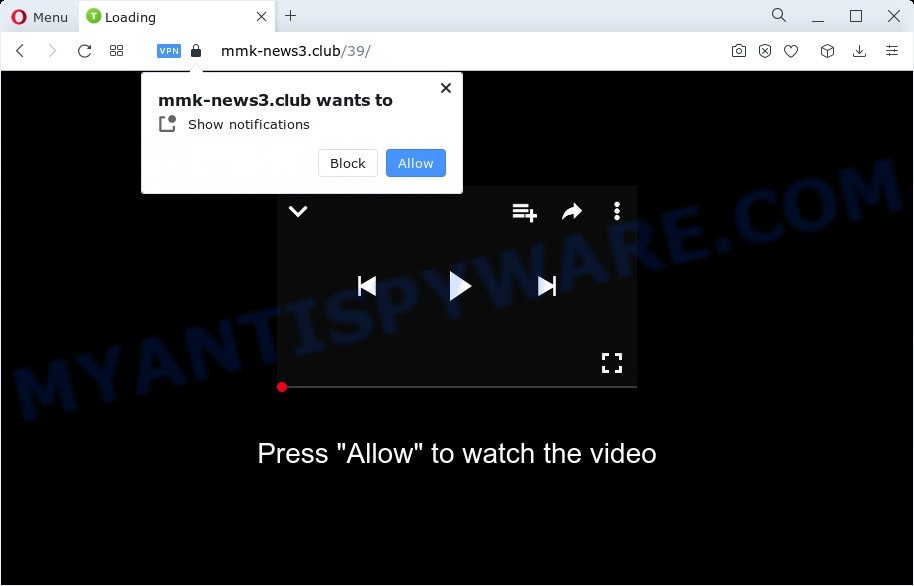
Once you click the ‘Allow’ button, then your browser will be configured to show popup adverts in the lower right corner of your desktop. The devs behind Mmk-news3.club use these push notifications to bypass pop-up blocker and therefore show lots of unwanted ads. These advertisements are used to promote dubious web browser addons, free gifts scams, fake software, and adult websites.

If you are getting push notifications, you can remove Mmk-news3.club subscription by going into your web browser’s settings and following the Mmk-news3.club removal guidance below. Once you remove Mmk-news3.club subscription, the push notifications will no longer appear on your desktop.
Threat Summary
| Name | Mmk-news3.club pop up |
| Type | spam notifications advertisements, pop ups, pop up virus, pop up advertisements |
| Distribution | PUPs, suspicious pop up ads, adware, social engineering attack |
| Symptoms |
|
| Removal | Mmk-news3.club removal guide |
How does your computer get infected with Mmk-news3.club pop ups
Security professionals have determined that users are rerouted to Mmk-news3.club by adware or from dubious ads. Adware is a form of malicious applications. It does not delete files or infect them, but can display undesired advertisements, modify internet browser settings, download and install malicious browser extensions. All the time, while adware is running, your internet browser will be fill with annoying ads. Most likely, adware software has been installed on your computer without your’s permission and you do not even know how and where adware software has got into your device
Adware actively distributed with free programs, as a part of the setup file of these programs. Therefore, it is very important, when installing an unknown program even downloaded from well-known or big hosting site, read the Terms of use and the Software license, as well as to choose the Manual, Advanced or Custom install type. In this method, you can disable the setup of bundled web browser add-ons and programs and protect your device from adware.
Thus, the adware software is quite dangerous. So, we recommend you delete it from your device sooner. Follow the steps presented below to remove Mmk-news3.club pop-ups from the Chrome, Edge, Microsoft Internet Explorer and Mozilla Firefox.
How to remove Mmk-news3.club pop up advertisements from Chrome, Firefox, IE, Edge
The following step-by-step guidance will help you to delete Mmk-news3.club pop-up advertisements from the Microsoft Edge, Google Chrome, Firefox and IE. Moreover, the steps below will help you to remove malicious software, hijackers, potentially unwanted programs and toolbars that your PC may be infected. Please do the tutorial step by step. If you need assist or have any questions, then ask for our assistance or type a comment below. Read it once, after doing so, please bookmark this page (or open it on your smartphone) as you may need to close your browser or restart your device.
To remove Mmk-news3.club pop ups, perform the steps below:
- How to manually get rid of Mmk-news3.club
- Automatic Removal of Mmk-news3.club pop-up advertisements
- Run AdBlocker to stop Mmk-news3.club popups and stay safe online
- To sum up
How to manually get rid of Mmk-news3.club
The step-by-step instructions created by our team will allow you manually delete Mmk-news3.club ads from the PC system. If you are not good at computers, we suggest that you use the free tools listed below.
Remove suspicious applications using Microsoft Windows Control Panel
First, go to Microsoft Windows Control Panel and remove dubious apps, all programs you do not remember installing. It’s important to pay the most attention to software you installed just before Mmk-news3.club pop ups appeared on your web-browser. If you do not know what a program does, look for the answer on the World Wide Web.
Windows 10, 8.1, 8
Click the MS Windows logo, and then click Search ![]() . Type ‘Control panel’and press Enter as displayed on the image below.
. Type ‘Control panel’and press Enter as displayed on the image below.

When the ‘Control Panel’ opens, click the ‘Uninstall a program’ link under Programs category as shown in the figure below.

Windows 7, Vista, XP
Open Start menu and select the ‘Control Panel’ at right as on the image below.

Then go to ‘Add/Remove Programs’ or ‘Uninstall a program’ (Microsoft Windows 7 or Vista) similar to the one below.

Carefully browse through the list of installed apps and delete all suspicious and unknown programs. We recommend to click ‘Installed programs’ and even sorts all installed apps by date. After you have found anything questionable that may be the adware that cause unwanted Mmk-news3.club pop ups or other potentially unwanted application (PUA), then select this application and click ‘Uninstall’ in the upper part of the window. If the suspicious program blocked from removal, then run Revo Uninstaller Freeware to completely get rid of it from your personal computer.
Remove Mmk-news3.club notifications from web browsers
If you have clicked the “Allow” button in the Mmk-news3.club popup and gave a notification permission, you should delete this notification permission first from your browser settings. To delete the Mmk-news3.club permission to send push notifications to your device, perform the following steps. These steps are for Windows, Mac OS and Android.
Google Chrome:
- In the top right corner of the Chrome window, expand the Chrome menu.
- In the menu go to ‘Settings’, scroll down to ‘Advanced’ settings.
- At the ‘Privacy and Security’ section click ‘Site settings’.
- Go to Notifications settings.
- Locate the Mmk-news3.club URL and click the three vertical dots button next to it, then click on ‘Remove’.

Android:
- Open Google Chrome.
- Tap on the Menu button (three dots) on the right upper corner of the browser.
- In the menu tap ‘Settings’, scroll down to ‘Advanced’.
- In the ‘Site Settings’, tap on ‘Notifications’, find the Mmk-news3.club site and tap on it.
- Tap the ‘Clean & Reset’ button and confirm.

Mozilla Firefox:
- Click the Menu button (three bars) on the top right corner of the browser.
- In the menu go to ‘Options’, in the menu on the left go to ‘Privacy & Security’.
- Scroll down to ‘Permissions’ and then to ‘Settings’ next to ‘Notifications’.
- Select the Mmk-news3.club domain from the list and change the status to ‘Block’.
- Save changes.

Edge:
- Click the More button (it looks like three dots) in the right upper corner of the browser.
- Scroll down to ‘Settings’. In the menu on the left go to ‘Advanced’.
- In the ‘Website permissions’ section click ‘Manage permissions’.
- Disable the on switch for the Mmk-news3.club site.

Internet Explorer:
- In the right upper corner of the screen, click on the menu button (gear icon).
- When the drop-down menu appears, click on ‘Internet Options’.
- Click on the ‘Privacy’ tab and select ‘Settings’ in the pop-up blockers section.
- Select the Mmk-news3.club URL and other questionable sites below and remove them one by one by clicking the ‘Remove’ button.

Safari:
- On the top menu select ‘Safari’, then ‘Preferences’.
- Open ‘Websites’ tab, then in the left menu click on ‘Notifications’.
- Locate the Mmk-news3.club site and select it, click the ‘Deny’ button.
Remove Mmk-news3.club ads from Chrome
If you have adware software, Mmk-news3.club pop up ads problems or Chrome is running slow, then reset Chrome can help you. In this guidance we will show you the way to reset your Google Chrome settings and data to default state without reinstall.
Open the Chrome menu by clicking on the button in the form of three horizontal dotes (![]() ). It will show the drop-down menu. Choose More Tools, then click Extensions.
). It will show the drop-down menu. Choose More Tools, then click Extensions.
Carefully browse through the list of installed extensions. If the list has the extension labeled with “Installed by enterprise policy” or “Installed by your administrator”, then complete the following instructions: Remove Google Chrome extensions installed by enterprise policy otherwise, just go to the step below.
Open the Chrome main menu again, click to “Settings” option.

Scroll down to the bottom of the page and click on the “Advanced” link. Now scroll down until the Reset settings section is visible, like below and click the “Reset settings to their original defaults” button.

Confirm your action, click the “Reset” button.
Delete Mmk-news3.club advertisements from Internet Explorer
The IE reset is great if your browser is hijacked or you have unwanted add-ons or toolbars on your web-browser, which installed by an malware.
First, run the Internet Explorer, click ![]() ) button. Next, press “Internet Options” as shown in the figure below.
) button. Next, press “Internet Options” as shown in the figure below.

In the “Internet Options” screen select the Advanced tab. Next, click Reset button. The Internet Explorer will open the Reset Internet Explorer settings dialog box. Select the “Delete personal settings” check box and press Reset button.

You will now need to restart your personal computer for the changes to take effect. It will remove adware related to the Mmk-news3.club advertisements, disable malicious and ad-supported web-browser’s extensions and restore the Internet Explorer’s settings such as newtab page, home page and search engine to default state.
Get rid of Mmk-news3.club popup ads from Mozilla Firefox
If the Mozilla Firefox web-browser is redirected to Mmk-news3.club and you want to restore the Firefox settings back to their original settings, then you should follow the instructions below. Your saved bookmarks, form auto-fill information and passwords won’t be cleared or changed.
Start the Mozilla Firefox and click the menu button (it looks like three stacked lines) at the top right of the internet browser screen. Next, press the question-mark icon at the bottom of the drop-down menu. It will display the slide-out menu.

Select the “Troubleshooting information”. If you’re unable to access the Help menu, then type “about:support” in your address bar and press Enter. It bring up the “Troubleshooting Information” page as displayed below.

Click the “Refresh Firefox” button at the top right of the Troubleshooting Information page. Select “Refresh Firefox” in the confirmation dialog box. The Firefox will begin a procedure to fix your problems that caused by the Mmk-news3.club adware. Once, it is finished, click the “Finish” button.
Automatic Removal of Mmk-news3.club pop-up advertisements
The simplest way to remove Mmk-news3.club popup advertisements is to run an anti-malware program capable of detecting adware. We suggest try Zemana Free or another free malicious software remover which listed below. It has excellent detection rate when it comes to adware, browser hijackers and other potentially unwanted applications.
Run Zemana to delete Mmk-news3.club ads
You can download and use the Zemana for free. This anti-malware utility will scan all the registry keys and files in your computer along with the system settings and internet browser add-ons. If it finds any malware, adware or harmful add-on that is causing multiple annoying pop-up advertisements then the Zemana Anti-Malware will remove them from your PC completely.
Visit the following page to download Zemana. Save it to your Desktop.
165548 downloads
Author: Zemana Ltd
Category: Security tools
Update: July 16, 2019
After the download is complete, launch it and follow the prompts. Once installed, the Zemana Anti-Malware (ZAM) will try to update itself and when this task is finished, click the “Scan” button . Zemana tool will start scanning the whole PC to find out adware software responsible for Mmk-news3.club popups.

This task can take quite a while, so please be patient. While the tool is checking, you can see how many objects and files has already scanned. When you are ready, press “Next” button.

The Zemana Anti-Malware (ZAM) will remove adware which causes unwanted Mmk-news3.club pop-up ads and move the selected items to the Quarantine.
Get rid of Mmk-news3.club popup ads from web-browsers with HitmanPro
HitmanPro is a free removal tool. It removes PUPs, adware, browser hijackers and unwanted web browser plugins. It’ll identify and delete adware which cause annoying Mmk-news3.club pop ups. HitmanPro uses very small computer resources and is a portable program. Moreover, HitmanPro does add another layer of malware protection.
Installing the HitmanPro is simple. First you will need to download Hitman Pro from the link below.
When the downloading process is done, open the file location and double-click the HitmanPro icon. It will start the Hitman Pro utility. If the User Account Control prompt will ask you want to start the program, click Yes button to continue.

Next, click “Next” to perform a system scan for the adware that causes multiple unwanted pop-ups. A system scan can take anywhere from 5 to 30 minutes, depending on your PC system. While the Hitman Pro is checking, you can see how many objects it has identified either as being malicious software.

Once Hitman Pro completes the scan, the results are displayed in the scan report as on the image below.

Make sure all threats have ‘checkmark’ and click “Next” button. It will display a prompt, press the “Activate free license” button. The Hitman Pro will remove adware that causes Mmk-news3.club pop-ups in your browser and move the selected threats to the program’s quarantine. After that process is done, the utility may ask you to restart your PC system.
Remove Mmk-news3.club advertisements with MalwareBytes Free
Remove Mmk-news3.club advertisements manually is difficult and often the adware is not fully removed. Therefore, we suggest you to use the MalwareBytes Free which are completely clean your PC. Moreover, this free program will help you to remove malicious software, PUPs, toolbars and browser hijackers that your personal computer can be infected too.

- Click the link below to download the latest version of MalwareBytes Anti Malware for MS Windows. Save it on your Desktop.
Malwarebytes Anti-malware
327779 downloads
Author: Malwarebytes
Category: Security tools
Update: April 15, 2020
- When downloading is finished, close all programs and windows on your computer. Open a directory in which you saved it. Double-click on the icon that’s named MBsetup.
- Choose “Personal computer” option and press Install button. Follow the prompts.
- Once install is finished, click the “Scan” button to perform a system scan with this utility for the adware responsible for Mmk-news3.club pop-ups. A system scan can take anywhere from 5 to 30 minutes, depending on your PC.
- As the scanning ends, it will display the Scan Results. Next, you need to press “Quarantine”. After finished, you can be prompted to reboot your PC.
The following video offers a instructions on how to remove hijackers, adware and other malicious software with MalwareBytes AntiMalware.
Run AdBlocker to stop Mmk-news3.club popups and stay safe online
To put it simply, you need to use an ad blocker utility (AdGuard, for example). It will block and protect you from all intrusive web pages like Mmk-news3.club, advertisements and pop-ups. To be able to do that, the adblocker application uses a list of filters. Each filter is a rule that describes a malicious webpage, an advertising content, a banner and others. The ad blocking program automatically uses these filters, depending on the websites you’re visiting.
- Please go to the following link to download AdGuard. Save it directly to your Microsoft Windows Desktop.
Adguard download
27050 downloads
Version: 6.4
Author: © Adguard
Category: Security tools
Update: November 15, 2018
- After downloading it, run the downloaded file. You will see the “Setup Wizard” program window. Follow the prompts.
- After the setup is finished, click “Skip” to close the installation program and use the default settings, or click “Get Started” to see an quick tutorial which will assist you get to know AdGuard better.
- In most cases, the default settings are enough and you don’t need to change anything. Each time, when you launch your PC system, AdGuard will run automatically and stop unwanted advertisements, block Mmk-news3.club, as well as other harmful or misleading web-pages. For an overview of all the features of the program, or to change its settings you can simply double-click on the icon named AdGuard, that is located on your desktop.
To sum up
Now your PC should be free of the adware software that causes Mmk-news3.club pop up ads. We suggest that you keep Zemana Free (to periodically scan your device for new adwares and other malicious software) and AdGuard (to help you block undesired pop-up advertisements and harmful webpages). Moreover, to prevent any adware software, please stay clear of unknown and third party software, make sure that your antivirus program, turn on the option to locate potentially unwanted applications.
If you need more help with Mmk-news3.club popups related issues, go to here.




















