Dailyuploads.net is a website that is advertised as an easy way to share files. Although this site itself is legitimate and harmless, it must be used with great care. The security researchers have found that links, ads and buttons on this site can redirect users to web pages that are not trustworthy, as they are designed to deceive users. Moreover, some websites to which users can be redirected are used to advertise potentially unwanted programs (PUPs), force the user to install malicious browser extensions or subscribe to spam notifications.
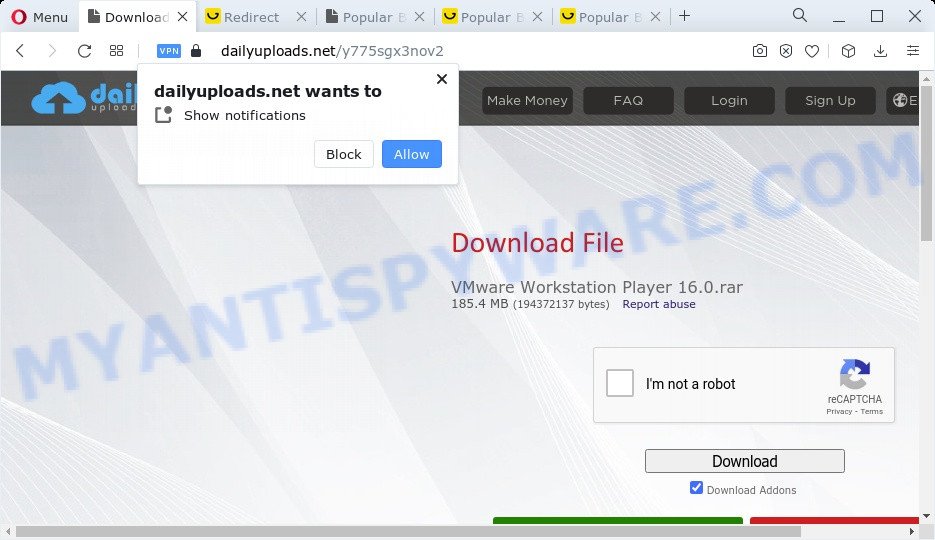
Dailyuploads.net like others similar sites, uses rogue ad networks that can redirect visitors to potentially dangerous and even malicious sites. Rogue ad networks are dangerous in that they redirect users to sites that cannot be trusted. Some of these sites are created to deceive visitors, while the other part of the sites are created in order to lure the users to subscribe to spam notifications or install various programs, among which there may be adware, malicious browser extensions, browser hijackers, etc. Browser hijacker is a malware that changes browser settings such as homepage and search engine. Adware is ‘advertising supported’ software that tries to generate money by redirecting users to unwanted web sites or online advertisements. It has different ways of earning profit including displaying up advertising on the browser forcefully. The reason for adware’s existence is to generate revenue for its author.
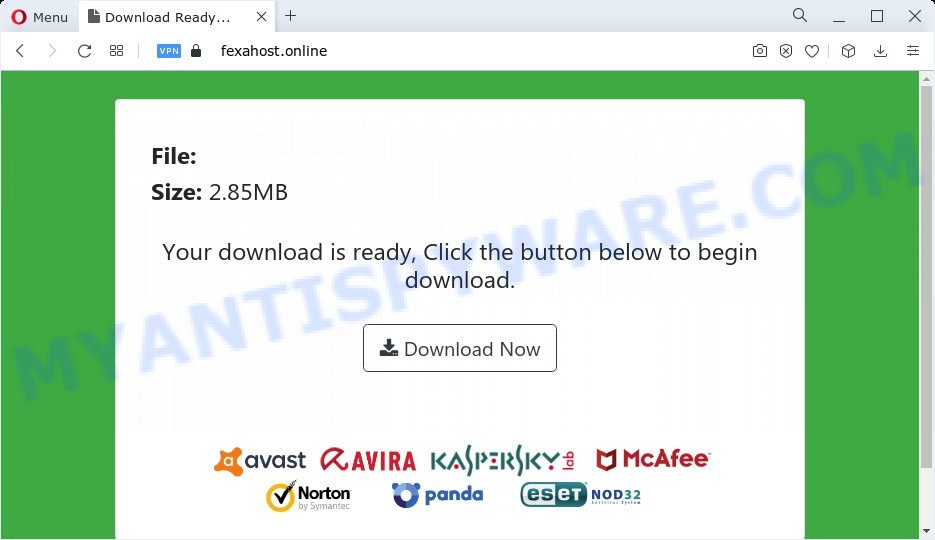
Dailyuploads.net uses the browser notification feature to lure unsuspecting users into registering for its push notifications. It will display the ‘Show notifications’ prompt that attempts to get the users to click the ‘Allow’ button to subscribe to its spam notifications. Once enabled, the Dailyuploads.net notifications will start popping up in the lower right corner of the screen periodically and spam users with unwanted ads.
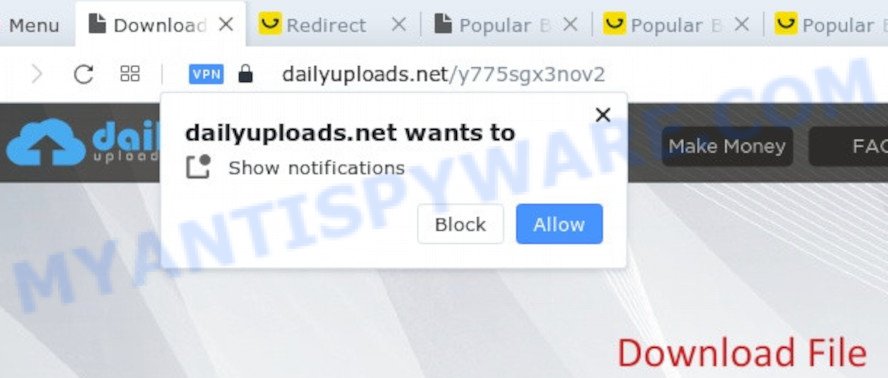
Push notifications are originally developed to alert the user of recently published content. Scammers abuse ‘push notifications’ to avoid antivirus and ad blocking software by displaying annoying adverts. These advertisements are displayed in the lower right corner of the screen urges users to play online games, visit questionable web-pages, install browser extensions & so on

Threat Summary
| Name | Dailyuploads.net |
| Type | spam notifications ads, pop-ups, pop up advertisements, unwanted ads |
| Distribution | potentially unwanted apps, misleading pop-up advertisements, social engineering attack, adwares |
| Symptoms |
|
| Removal | How to stop Dailyuploads.net pop-up ads |
Rogue ad networks can redirect users to various scam sites such as Important Security Alert!, Congratulations Dear Amazon Customer, You’ve made the 7.38-billionth search. There are many websites that use rogue ad networks. Most often these are torrent sites, file-sharing sites, sites for downloading videos from YouTube. These sites contain suspicious and annoying ads, redirect users to sites advertising potentially unwanted programs, open web pages masquerading as online surveys designed to collect user data. Therefore, these sites should never be trusted.
How to remove Dailyuploads.net pop-up ads and notifications
If you’ve allowed the Dailyuploads.net site to send push notifications to your web-browser, then we will need to delete these permissions. Depending on internet browser, you can use the following steps to delete the Dailyuploads.net permissions to send push notifications.
|
|
|
|
|
|
How to remove Adware and stop unwanted ads
Adware software is a form of malware that you might have difficulty in uninstalling it from your personal computer. Happily, you’ve found the effective adware removal steps in this article. Both the manual removal way and the automatic removal way will be provided below and you can just select the one that best for you. If you’ve any questions or need help then type a comment below. Read it once, after doing so, please bookmark this page (or open it on your smartphone) as you may need to shut down your internet browser or restart your PC system.
How to manually get rid of unwanted ads
The most common adware can be removed manually, without the use of antivirus software or other removal utilities. The steps below will show you how to get rid of unwanted advertisements step by step. Although each of the steps is very simple and does not require special knowledge, but you doubt that you can finish them, then use the free adware removal utilities, a list of which is given below.
Uninstall newly installed adware
Some programs are free only because their setup file contains an adware software. This unwanted apps generates profit for the creators when it is installed. More often this adware software can be deleted by simply uninstalling it from the ‘Uninstall a Program’ that is located in MS Windows control panel.
Make sure you have closed all browsers and other applications. Next, uninstall any unwanted and suspicious programs from your Control panel.
Windows 10, 8.1, 8
Now, click the Windows button, type “Control panel” in search and press Enter. Choose “Programs and Features”, then “Uninstall a program”.

Look around the entire list of software installed on your device. Most likely, one of them is the adware that causes unwanted pop up ads. Select the questionable application or the program that name is not familiar to you and uninstall it.
Windows Vista, 7
From the “Start” menu in MS Windows, choose “Control Panel”. Under the “Programs” icon, select “Uninstall a program”.

Select the dubious or any unknown applications, then press “Uninstall/Change” button to delete this undesired application from your computer.
Windows XP
Click the “Start” button, select “Control Panel” option. Click on “Add/Remove Programs”.

Choose an unwanted program, then click “Change/Remove” button. Follow the prompts.
Remove unwanted ads from Chrome
If you’re getting unwanted advertisements, then you can try to delete it by resetting Google Chrome to its default values. It will also clear cookies, content and site data, temporary and cached data. When using the reset feature, your personal information like passwords, bookmarks, browsing history and web form auto-fill data will be saved.

- First, run the Google Chrome and click the Menu icon (icon in the form of three dots).
- It will show the Chrome main menu. Choose More Tools, then press Extensions.
- You’ll see the list of installed extensions. If the list has the extension labeled with “Installed by enterprise policy” or “Installed by your administrator”, then complete the following guide: Remove Chrome extensions installed by enterprise policy.
- Now open the Google Chrome menu once again, click the “Settings” menu.
- Next, press “Advanced” link, that located at the bottom of the Settings page.
- On the bottom of the “Advanced settings” page, press the “Reset settings to their original defaults” button.
- The Chrome will display the reset settings prompt as on the image above.
- Confirm the web-browser’s reset by clicking on the “Reset” button.
- To learn more, read the post How to reset Chrome settings to default.
Remove unwanted ads from Firefox
If your Mozilla Firefox web-browser is hijacked by adware, then it may be time to perform the internet browser reset. However, your saved passwords and bookmarks will not be changed, deleted or cleared.
Launch the Firefox and press the menu button (it looks like three stacked lines) at the top right of the browser screen. Next, press the question-mark icon at the bottom of the drop-down menu. It will show the slide-out menu.

Select the “Troubleshooting information”. If you are unable to access the Help menu, then type “about:support” in your address bar and press Enter. It bring up the “Troubleshooting Information” page like the one below.

Click the “Refresh Firefox” button at the top right of the Troubleshooting Information page. Select “Refresh Firefox” in the confirmation dialog box. The Mozilla Firefox will begin a procedure to fix your problems that caused by adware. After, it is complete, press the “Finish” button.
Automatic Removal of adware
Spyware, adware, PUPs and browser hijackers can be difficult to remove manually. Do not try to remove this programs without the aid of malicious software removal utilities. In order to fully delete adware software from your PC, run professionally created tools, like Zemana, MalwareBytes Anti-Malware (MBAM) and HitmanPro.
How to remove adware with Zemana Anti Malware (ZAM)
Thinking about delete unwanted ads from your web-browser? Then pay attention to Zemana Free. This is a well-known utility, originally created just to search for and remove malicious software, adware software and PUPs. But by now it has seriously changed and can not only rid you of malware, but also protect your personal computer from malicious software and adware software, as well as identify and remove common viruses and trojans.
- Visit the page linked below to download Zemana Anti Malware (ZAM). Save it on your Windows desktop.
Zemana AntiMalware
165497 downloads
Author: Zemana Ltd
Category: Security tools
Update: July 16, 2019
- Once you have downloaded the setup file, make sure to double click on the Zemana.AntiMalware.Setup. This would start the Zemana install on your PC system.
- Select installation language and press ‘OK’ button.
- On the next screen ‘Setup Wizard’ simply click the ‘Next’ button and follow the prompts.

- Finally, once the installation is complete, Zemana AntiMalware will open automatically. Else, if doesn’t then double-click on the Zemana Free icon on your desktop.
- Now that you have successfully install Zemana Anti-Malware, let’s see How to use Zemana to remove adware from your computer.
- After you have started the Zemana Free, you will see a window as displayed in the figure below, just press ‘Scan’ button to begin scanning your computer for the adware software.

- Now pay attention to the screen while Zemana Anti-Malware scans your PC system.

- When that process is complete, the results are displayed in the scan report. Make sure all threats have ‘checkmark’ and press ‘Next’ button.

- Zemana Anti-Malware (ZAM) may require a restart device in order to complete the adware removal process.
- If you want to permanently remove adware software from your PC system, then click ‘Quarantine’ icon, select all malware, adware, potentially unwanted applications and other items and press Delete.
- Reboot your PC system to complete the adware software removal procedure.
How to stop Dailyuploads.net pop-up ads
If you surf the Internet, you cannot avoid malicious advertising. But you can protect your browser against it. Download and use an ad-blocker application. AdGuard is an ad-blocking that can filter out lots of of the malvertising, blocking dynamic scripts from loading malicious content.
AdGuard can be downloaded from the following link. Save it to your Desktop.
27034 downloads
Version: 6.4
Author: © Adguard
Category: Security tools
Update: November 15, 2018
After downloading it, double-click the downloaded file to start it. The “Setup Wizard” window will show up on the computer screen as shown in the figure below.

Follow the prompts. AdGuard will then be installed and an icon will be placed on your desktop. A window will show up asking you to confirm that you want to see a quick guide as displayed below.

Click “Skip” button to close the window and use the default settings, or click “Get Started” to see an quick guide which will help you get to know AdGuard better.
Each time, when you run your computer, AdGuard will start automatically and stop Dailyuploads.net ads, block harmful or misleading web sites. For an overview of all the features of the program, or to change its settings you can simply double-click on the AdGuard icon, that is located on your desktop.
To sum up
Once you’ve done the few simple steps above, your PC should be clean from adware which causes unwanted ads. The Chrome, MS Edge, IE and Firefox will no longer redirect you to malicious and misleading websites. Unfortunately, if the steps does not help you, then you have caught a new adware, and then the best way – ask for help here.





















