What is Cybersearch.xyz?
The cyber security experts have determined that Cybersearch.xyz is a website (fake search engine) that is promoted by PUPs (potentially unwanted programs) belonging to the category of Browser hijackers. Typically, browser hijackers make changes to the default homepage and search engine of user internet browsers, making it difficult to change them back. Browser hijackers may also include unwanted pop ups and ads to show up in the affected internet browsers. Browser hijackers are usually installed with freeware or shareware downloaded from third-party web sites; they can also be found inside legitimate web-sites and apps.
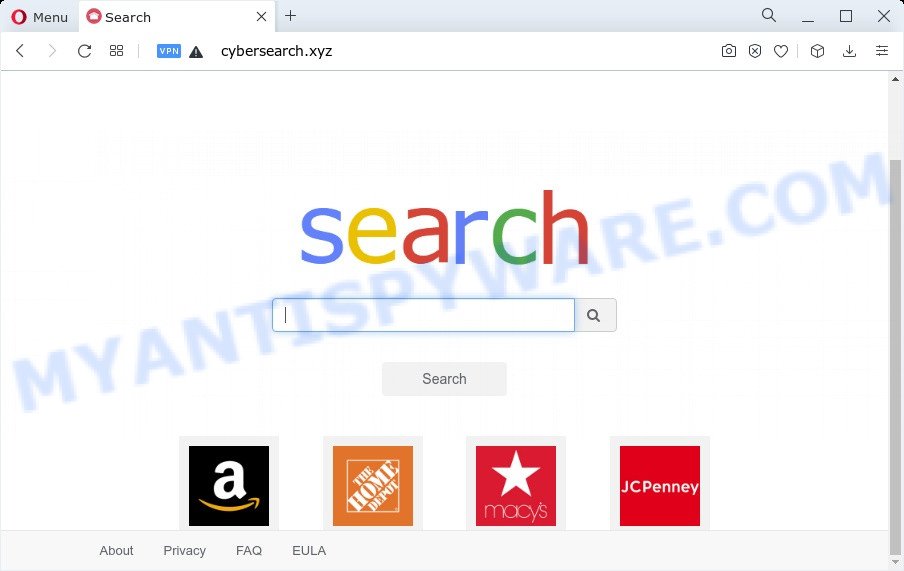
The browser hijacker changes homepage and search engine to Cybersearch.xyz
Most often, browser hijackers and PUPs promote fake search providers by setting their address as the default search engine. In this case, the browser hijacker installs Cybersearch.xyz as a search engine. This means that users whose web-browser is affected with the hijacker are forced to visit Cybersearch.xyz each time they search in the Internet, open a new window or tab. And since Cybersearch.xyz is not a real search engine and does not have the ability to find the information users need, this web-site reroutes the user’s web browser to the WebCrawler search engine.
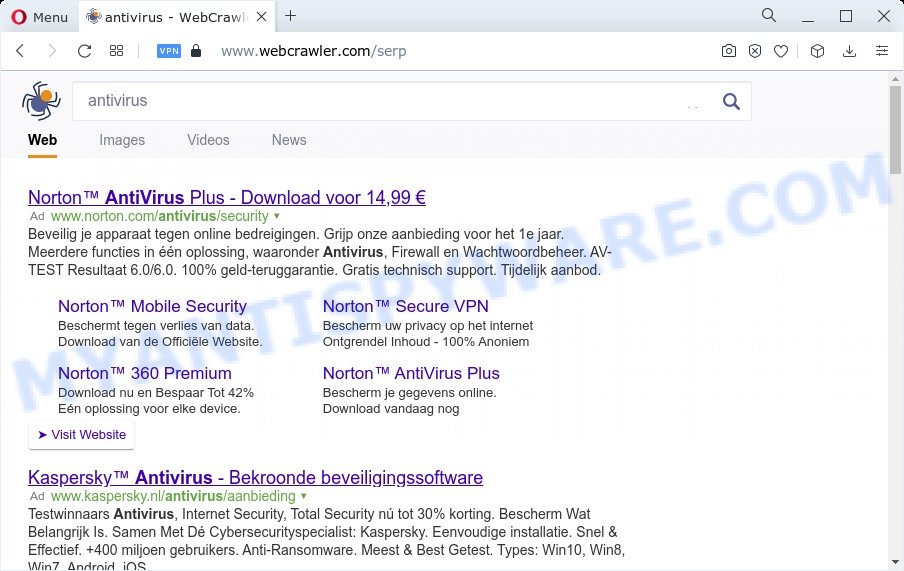
Cybersearch.xyz redirects user seaches to WebCrawler
The IT security researchers do not recommend having PUPs like Cybersearch.xyz on the computer, as it is not known exactly what it does. In addition to the above, it is able to gather a wide variety of your confidential data that can be later transferred third party companies. You don’t know if your home address, account names and passwords are safe. And of course you completely don’t know what will happen when you click on any advertisements on the Cybersearch.xyz web-site.
Browser hijackers are usually written in ways common to malware, spyware and adware software. In order to get rid of browser hijacker and thus remove Cybersearch.xyz, you will need use the steps below or run free removal utility listed below.
How can a browser hijacker get on your PC
PUPs and browser hijackers usually is bundled within certain free software that you download off of the Web. Once started, it will infect your personal computer and modify web-browser’s settings like search engine by default, homepage and newtab without your permission. To avoid infection, in the Setup wizard, you should be be proactive and carefully read the ‘Terms of use’, the ‘license agreement’ and other install screens, as well as to always choose the ‘Manual’ or ‘Advanced’ install mode, when installing anything downloaded from the Net.
Threat Summary
| Name | Cybersearch.xyz |
| Type | search provider hijacker, redirect virus, startpage hijacker, PUP, browser hijacker |
| Affected Browser Settings | home page, newtab URL, search provider |
| Distribution | fake software updaters, suspicious pop-up ads, free programs setup files |
| Symptoms | Unexpected advertisements appear on web pages that you are visiting. Your web-browser is redirected to web-pages you did not want. Unwanted application installed without your say-so. New icons in your web browser. Unwanted changes in your web-browser like using a new default search engine. |
| Removal | Cybersearch.xyz removal guide |
How to remove Cybersearch.xyz
When a hijacker like the Cybersearch.xyz gets installed on your device without your knowledge, it is not easy to delete. In many cases, there is no Uninstall application which simply remove a browser hijacker responsible for redirecting user searches to Cybersearch.xyz from the device. So, we recommend using several well-proven free specialized utilities like Zemana Anti Malware (ZAM), MalwareBytes Anti-Malware or Hitman Pro. But the best solution to remove Cybersearch.xyz redirect will be to perform several manual steps, after that additionally use free malware removal tools.
To remove Cybersearch.xyz, complete the following steps:
- How to manually remove Cybersearch.xyz
- Automatic Removal of Cybersearch.xyz
- Stop Cybersearch.xyz redirect
- To sum up
How to manually remove Cybersearch.xyz
Most common browser hijackers may be deleted without any antivirus applications. The manual hijacker removal is step-by-step guidance that will teach you how to delete Cybersearch.xyz redirects. If you do not want to remove Cybersearch.xyz in the manually due to the fact that you are an unskilled computer user, then you can run free removal tools listed below.
Remove Cybersearch.xyz associated software by using MS Windows Control Panel
The best way to start the PC cleanup is to remove unknown and dubious software. Using the MS Windows Control Panel you can do this quickly and easily. This step, in spite of its simplicity, should not be ignored, because the removing of unneeded apps can clean up the Edge, Google Chrome, Mozilla Firefox and IE from ads hijackers and so on.
|
|
|
|
Remove Cybersearch.xyz redirect from Internet Explorer
First, open the Internet Explorer. Next, click the button in the form of gear (![]() ). It will open the Tools drop-down menu, click the “Internet Options” such as the one below.
). It will open the Tools drop-down menu, click the “Internet Options” such as the one below.

In the “Internet Options” window click on the Advanced tab, then press the Reset button. The IE will show the “Reset Internet Explorer settings” window like below. Select the “Delete personal settings” check box, then click “Reset” button.

You will now need to restart your PC system for the changes to take effect.
Delete Cybersearch.xyz from Mozilla Firefox
Resetting your Mozilla Firefox is good initial troubleshooting step for any issues with your web-browser application, including a redirect to the Cybersearch.xyz website. However, your saved bookmarks and passwords will not be lost. This will not affect your history, passwords, bookmarks, and other saved data.
Press the Menu button (looks like three horizontal lines), and press the blue Help icon located at the bottom of the drop down menu such as the one below.

A small menu will appear, click the “Troubleshooting Information”. On this page, click “Refresh Firefox” button as shown on the image below.

Follow the onscreen procedure to return your Mozilla Firefox internet browser settings to their default values.
Remove Cybersearch.xyz from Chrome
If you are still experiencing issues with Cybersearch.xyz, you need to reset Google Chrome browser to its default state. This step needs to be performed only if hijacker has not been removed by the previous steps.
First start the Chrome. Next, press the button in the form of three horizontal dots (![]() ).
).
It will show the Google Chrome menu. Select More Tools, then click Extensions. Carefully browse through the list of installed extensions. If the list has the addon signed with “Installed by enterprise policy” or “Installed by your administrator”, then complete the following tutorial: Remove Google Chrome extensions installed by enterprise policy.
Open the Chrome menu once again. Further, click the option named “Settings”.

The internet browser will display the settings screen. Another way to display the Google Chrome’s settings – type chrome://settings in the internet browser adress bar and press Enter
Scroll down to the bottom of the page and click the “Advanced” link. Now scroll down until the “Reset” section is visible, as displayed in the figure below and click the “Reset settings to their original defaults” button.

The Google Chrome will display the confirmation dialog box as shown below.

You need to confirm your action, click the “Reset” button. The web browser will launch the task of cleaning. After it’s done, the internet browser’s settings including startpage, new tab and search provider back to the values which have been when the Google Chrome was first installed on your computer.
Automatic Removal of Cybersearch.xyz
If you’re not expert at computer technology, then we suggest to run free removal utilities listed below to get rid of Cybersearch.xyz for good. The automatic method is highly recommended. It has less steps and easier to implement than the manual way. Moreover, it lower risk of system damage. So, the automatic Cybersearch.xyz removal is a better option.
Use Zemana Free to get rid of Cybersearch.xyz
Zemana is a free program for Microsoft Windows OS to scan for and get rid of PUPs, adware software, harmful web-browser plugins, browser toolbars, and other undesired apps like hijacker that causes web browsers to display the Cybersearch.xyz web site.
Download Zemana Anti-Malware (ZAM) by clicking on the following link. Save it on your Desktop.
165522 downloads
Author: Zemana Ltd
Category: Security tools
Update: July 16, 2019
Once the download is done, start it and follow the prompts. Once installed, the Zemana Free will try to update itself and when this task is finished, click the “Scan” button to perform a system scan for a hijacker that responsible for browser redirect to the Cybersearch.xyz web-site.

A scan may take anywhere from 10 to 30 minutes, depending on the number of files on your personal computer and the speed of your personal computer. During the scan Zemana Anti Malware (ZAM) will detect threats present on your computer. In order to delete all items, simply click “Next” button.

The Zemana AntiMalware (ZAM) will get rid of hijacker which cause a redirect to the Cybersearch.xyz web-site.
Run Hitman Pro to remove Cybersearch.xyz redirect
The Hitman Pro tool is free and easy to use. It can scan and remove hijacker related to Cybersearch.xyz, malicious software, potentially unwanted software and adware from computer (MS Windows 10, 8, 7, XP) and thereby revert back web browsers default settings (default search provider, new tab and home page). HitmanPro is powerful enough to find and delete malicious registry entries and files that are hidden on the computer.
Installing the HitmanPro is simple. First you’ll need to download Hitman Pro by clicking on the following link. Save it to your Desktop.
Download and run Hitman Pro on your computer. Once started, press “Next” button . Hitman Pro application will scan through the whole device for the hijacker that alters browser settings to the Cybersearch.xyz website. When a malicious software, adware software or potentially unwanted programs are found, the number of the security threats will change accordingly. Wait until the the scanning is done..

When Hitman Pro is finished scanning your computer, the results are displayed in the scan report.

In order to remove all threats, simply press Next button.
It will show a dialog box, click the “Activate free license” button to start the free 30 days trial to get rid of all malware found.
How to get rid of Cybersearch.xyz with MalwareBytes AntiMalware (MBAM)
Manual Cybersearch.xyz redirect removal requires some computer skills. Some files and registry entries that created by the hijacker can be not completely removed. We suggest that use the MalwareBytes Free that are completely clean your computer of hijacker. Moreover, this free program will help you to remove malware, PUPs, adware and toolbars that your device can be infected too.
First, visit the following page, then press the ‘Download’ button in order to download the latest version of MalwareBytes Anti Malware (MBAM).
327742 downloads
Author: Malwarebytes
Category: Security tools
Update: April 15, 2020
When the download is finished, close all software and windows on your personal computer. Open a directory in which you saved it. Double-click on the icon that’s called MBSetup as displayed on the image below.
![]()
When the installation begins, you’ll see the Setup wizard which will help you install Malwarebytes on your PC.

Once install is complete, you will see window as displayed on the image below.

Now click the “Scan” button . MalwareBytes Anti-Malware (MBAM) program will scan through the whole PC system for the hijacker responsible for redirects to Cybersearch.xyz. A system scan can take anywhere from 5 to 30 minutes, depending on your PC system. When a malicious software, adware or PUPs are found, the number of the security threats will change accordingly.

Once the scan is done, MalwareBytes Free will create a list of unwanted applications and hijacker. You may remove items (move to Quarantine) by simply click “Quarantine” button.

The Malwarebytes will now begin to get rid of browser hijacker responsible for redirecting your web browser to the Cybersearch.xyz web page. When the task is finished, you may be prompted to restart your PC system.

The following video explains few simple steps on how to get rid of browser hijacker, adware and other malware with MalwareBytes Anti Malware.
Stop Cybersearch.xyz redirect
Run ad blocking application like AdGuard in order to stop advertisements, malvertisements, pop-ups and online trackers, avoid having to install harmful and adware browser plug-ins and add-ons that affect your device performance and impact your personal computer security. Surf the Internet anonymously and stay safe online!
First, please go to the link below, then click the ‘Download’ button in order to download the latest version of AdGuard.
27041 downloads
Version: 6.4
Author: © Adguard
Category: Security tools
Update: November 15, 2018
After downloading it, start the downloaded file. You will see the “Setup Wizard” screen like the one below.

Follow the prompts. When the installation is done, you will see a window like below.

You can click “Skip” to close the setup program and use the default settings, or press “Get Started” button to see an quick tutorial that will allow you get to know AdGuard better.
In most cases, the default settings are enough and you don’t need to change anything. Each time, when you start your computer, AdGuard will start automatically and stop unwanted advertisements, block Cybersearch.xyz, as well as other harmful or misleading web sites. For an overview of all the features of the program, or to change its settings you can simply double-click on the AdGuard icon, that may be found on your desktop.
To sum up
Now your computer should be free of the browser hijacker associated with Cybersearch.xyz . We suggest that you keep AdGuard (to help you stop unwanted pop up advertisements and annoying malicious web pages) and Zemana Anti Malware (ZAM) (to periodically scan your personal computer for new malicious software, hijackers and adware software). Make sure that you have all the Critical Updates recommended for MS Windows operating system. Without regular updates you WILL NOT be protected when new hijackers, harmful apps and adware software are released.
If you are still having problems while trying to remove Cybersearch.xyz redirect from your web browser, then ask for help here.




















