According to cyber threat analysts, The-best-push-news.com pop ups are a browser-based scam that lures unsuspecting users to accept push notifications via the web-browser. It claims that the user need to subscribe to its notifications in order to connect to the Internet, access the content of the webpage, watch a video, download a file, enable Flash Player, and so on.
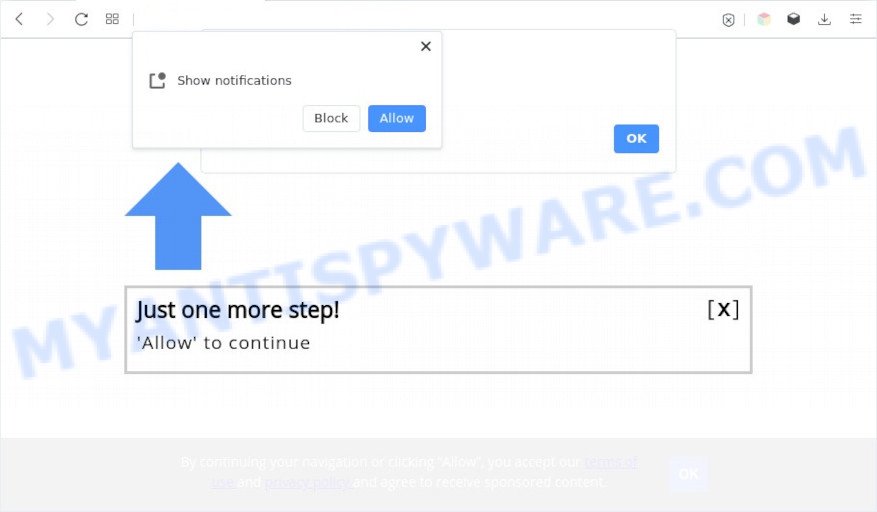
If you click the ‘Allow’ button, then your internet browser will be configured to display pop up adverts in the right bottom corner of your desktop. The creators of The-best-push-news.com use these push notifications to bypass protection against pop ups in the internet browser and therefore show lots of unwanted adverts. These ads are used to promote suspicious browser extensions, prize & lottery scams, fake downloads, and adult web pages.

If you are receiving browser notification spam, you can get rid of The-best-push-news.com subscription by going into your browser’s settings and completing the The-best-push-news.com removal instructions below. Once you delete The-best-push-news.com subscription, the spam notifications will no longer appear on the desktop.
Threat Summary
| Name | The-best-push-news.com pop-up |
| Type | push notifications advertisements, popup virus, pop up advertisements, pop ups |
| Distribution | social engineering attack, adware, misleading pop up advertisements, potentially unwanted software |
| Symptoms |
|
| Removal | The-best-push-news.com removal guide |
Where the The-best-push-news.com popups comes from
IT security specialists have determined that users are rerouted to The-best-push-news.com by adware or from malicious ads. Adware installed without the user’s conscious permission is a type of malicious software. Once adware get installed in your PC system then it begin showing undesired advertisements and pop ups. In some cases, adware can promote p*rn web pages and adult products.
Most of unwanted ads and pop ups come from web-browser toolbars and/or add-ons, BHOs (browser helper objects) and third-party programs. In many cases, these items claim itself as applications that improve your experience on the Net by providing a fast and interactive home page or a search provider that does not track you. Remember, how to avoid the unwanted programs. Be cautious, launch only reputable programs which download from reputable sources. NEVER install any unknown and suspicious software.
If you realized any of the symptoms mentioned above, we advise you to perform steps below to remove the adware and delete The-best-push-news.com advertisements from your web-browser.
How to remove The-best-push-news.com pop-up ads from Chrome, Firefox, IE, Edge
We can help you get rid of The-best-push-news.com from your web-browsers, without the need to take your PC to a professional. Simply follow the removal guide below if you currently have the annoying adware on your computer and want to get rid of it. If you’ve any difficulty while trying to delete the adware that causes The-best-push-news.com ads in your browser, feel free to ask for our help in the comment section below. Read this manual carefully, bookmark it or open this page on your smartphone, because you may need to exit your web-browser or restart your personal computer.
To remove The-best-push-news.com pop ups, perform the following steps:
- How to get rid of The-best-push-news.com ads without any software
- Delete adware software through the Microsoft Windows Control Panel
- Remove The-best-push-news.com notifications from web browsers
- Remove The-best-push-news.com pop up advertisements from Internet Explorer
- Get rid of The-best-push-news.com popups from Firefox
- Remove The-best-push-news.com popup advertisements from Chrome
- Automatic Removal of The-best-push-news.com advertisements
- Block The-best-push-news.com and other annoying web pages
- To sum up
How to get rid of The-best-push-news.com ads without any software
First of all, try to get rid of The-best-push-news.com ads manually; to do this, follow the steps below. Of course, manual adware removal requires more time and may not be suitable for those who are poorly versed in computer settings. In this case, we recommend that you scroll down to the section that describes how to remove The-best-push-news.com popup advertisements using free utilities.
Delete adware software through the Microsoft Windows Control Panel
The process of adware software removal is generally the same across all versions of Windows OS from 10 to XP. To start with, it is necessary to check the list of installed apps on your computer and delete all unused, unknown and suspicious applications.
Windows 10, 8.1, 8
Click the MS Windows logo, and then click Search ![]() . Type ‘Control panel’and press Enter as displayed on the screen below.
. Type ‘Control panel’and press Enter as displayed on the screen below.

When the ‘Control Panel’ opens, press the ‘Uninstall a program’ link under Programs category as shown on the image below.

Windows 7, Vista, XP
Open Start menu and choose the ‘Control Panel’ at right as displayed below.

Then go to ‘Add/Remove Programs’ or ‘Uninstall a program’ (MS Windows 7 or Vista) such as the one below.

Carefully browse through the list of installed apps and remove all questionable and unknown programs. We recommend to click ‘Installed programs’ and even sorts all installed applications by date. Once you have found anything questionable that may be the adware that causes The-best-push-news.com advertisements or other potentially unwanted program (PUP), then select this program and click ‘Uninstall’ in the upper part of the window. If the dubious program blocked from removal, then use Revo Uninstaller Freeware to completely delete it from your device.
Remove The-best-push-news.com notifications from web browsers
Your web browser likely now allows the The-best-push-news.com web site to send you push notifications, but you do not want the intrusive ads from this web-site and we understand that. We have put together this instructions on how you can delete The-best-push-news.com popup ads from Firefox, Internet Explorer, Safari, Google Chrome, Android and MS Edge.
|
|
|
|
|
|
Remove The-best-push-news.com pop up advertisements from Internet Explorer
The Internet Explorer reset is great if your web browser is hijacked or you have unwanted add-ons or toolbars on your web-browser, which installed by an malicious software.
First, run the Microsoft Internet Explorer, press ![]() ) button. Next, press “Internet Options” as on the image below.
) button. Next, press “Internet Options” as on the image below.

In the “Internet Options” screen select the Advanced tab. Next, press Reset button. The Internet Explorer will open the Reset Internet Explorer settings prompt. Select the “Delete personal settings” check box and click Reset button.

You will now need to restart your computer for the changes to take effect. It will delete adware software that causes The-best-push-news.com pop-ups in your web browser, disable malicious and ad-supported web browser’s extensions and restore the IE’s settings like newtab page, start page and search provider to default state.
Get rid of The-best-push-news.com popups from Firefox
If the Firefox browser is rerouted to The-best-push-news.com and you want to restore the Firefox settings back to their original settings, then you should follow the step-by-step guidance below. It will keep your personal information such as browsing history, bookmarks, passwords and web form auto-fill data.
Press the Menu button (looks like three horizontal lines), and click the blue Help icon located at the bottom of the drop down menu as shown below.

A small menu will appear, press the “Troubleshooting Information”. On this page, press “Refresh Firefox” button as shown on the image below.

Follow the onscreen procedure to return your Mozilla Firefox internet browser settings to their default state.
Remove The-best-push-news.com popup advertisements from Chrome
Reset Chrome settings will delete The-best-push-news.com popup ads from web-browser and disable malicious addons. It will also clear cached and temporary data (cookies, site data and content). However, your saved bookmarks and passwords will not be lost. This will not affect your history, passwords, bookmarks, and other saved data.
Open the Google Chrome menu by clicking on the button in the form of three horizontal dotes (![]() ). It will open the drop-down menu. Choose More Tools, then press Extensions.
). It will open the drop-down menu. Choose More Tools, then press Extensions.
Carefully browse through the list of installed add-ons. If the list has the add-on labeled with “Installed by enterprise policy” or “Installed by your administrator”, then complete the following steps: Remove Google Chrome extensions installed by enterprise policy otherwise, just go to the step below.
Open the Chrome main menu again, click to “Settings” option.

Scroll down to the bottom of the page and click on the “Advanced” link. Now scroll down until the Reset settings section is visible, as shown in the figure below and click the “Reset settings to their original defaults” button.

Confirm your action, click the “Reset” button.
Automatic Removal of The-best-push-news.com advertisements
If you’re an unskilled computer user, then all your attempts to get rid of The-best-push-news.com advertisements by following the manual steps above might result in failure. To find and remove all of the adware software related files and registry entries that keep this adware on your personal computer, run free antimalware software like Zemana Anti Malware, MalwareBytes Anti Malware and HitmanPro from our list below.
Use Zemana Anti-Malware to remove The-best-push-news.com pop up ads
If you need a free tool that can easily delete The-best-push-news.com pop-ups, then use Zemana Anti Malware. This is a very handy application, which is primarily designed to quickly scan for and remove adware and malicious software hijacking web browsers and modifying their settings.
Visit the following page to download the latest version of Zemana for Microsoft Windows. Save it directly to your Windows Desktop.
165532 downloads
Author: Zemana Ltd
Category: Security tools
Update: July 16, 2019
When downloading is done, close all windows on your device. Further, start the set up file named Zemana.AntiMalware.Setup. If the “User Account Control” dialog box pops up as shown on the image below, press the “Yes” button.

It will show the “Setup wizard” that will help you install Zemana Anti-Malware (ZAM) on the PC system. Follow the prompts and do not make any changes to default settings.

Once installation is complete successfully, Zemana will automatically start and you can see its main window as shown on the screen below.

Next, click the “Scan” button to perform a system scan with this utility for the adware that cause pop-ups. A system scan can take anywhere from 5 to 30 minutes, depending on your PC. While the Zemana AntiMalware (ZAM) is checking, you may see number of objects it has identified either as being malware.

When the scan get finished, Zemana AntiMalware will display a list of detected threats. In order to delete all threats, simply press “Next” button.

The Zemana AntiMalware (ZAM) will begin to remove adware software that causes multiple annoying popups. After the procedure is finished, you may be prompted to reboot your device.
Use HitmanPro to delete The-best-push-news.com pop-up advertisements
HitmanPro is a portable tool that finds and deletes unwanted applications like browser hijackers, adware software, toolbars, other web-browser extensions and other malware. It scans your PC system for adware related to the The-best-push-news.com popup ads and prepares a list of items marked for removal. HitmanPro will only erase those undesired apps that you wish to be removed.
Click the link below to download the latest version of HitmanPro for MS Windows. Save it on your Desktop.
Once the downloading process is complete, open the file location. You will see an icon like below.

Double click the HitmanPro desktop icon. After the utility is launched, you will see a screen as shown on the screen below.

Further, click “Next” button to perform a system scan with this tool for the adware software that causes annoying The-best-push-news.com pop-up advertisements. A scan can take anywhere from 10 to 30 minutes, depending on the count of files on your computer and the speed of your computer. After that process is complete, HitmanPro will show a list of found items as displayed on the screen below.

Review the scan results and then press “Next” button. It will open a dialog box, click the “Activate free license” button.
Get rid of The-best-push-news.com pop-ups with MalwareBytes Free
We suggest using the MalwareBytes AntiMalware (MBAM). You can download and install MalwareBytes to look for adware software and thereby delete The-best-push-news.com pop-ups from your internet browsers. When installed and updated, this free malware remover automatically detects and removes all threats exist on the computer.
MalwareBytes AntiMalware can be downloaded from the following link. Save it on your Windows desktop or in any other place.
327749 downloads
Author: Malwarebytes
Category: Security tools
Update: April 15, 2020
When the download is finished, close all programs and windows on your device. Open a directory in which you saved it. Double-click on the icon that’s called MBSetup as shown on the image below.
![]()
When the installation begins, you will see the Setup wizard that will help you install Malwarebytes on your device.

Once install is done, you will see window as on the image below.

Now click the “Scan” button . MalwareBytes Anti-Malware program will scan through the whole computer for the adware software that causes The-best-push-news.com pop-ups in your web browser. This procedure can take some time, so please be patient. When a threat is found, the number of the security threats will change accordingly. Wait until the the checking is complete.

After the system scan is done, MalwareBytes Anti Malware (MBAM) will show a scan report. You may remove items (move to Quarantine) by simply click “Quarantine” button.

The Malwarebytes will now begin to remove adware that cause intrusive The-best-push-news.com advertisements. After the process is complete, you may be prompted to reboot your device.

The following video explains steps on how to remove browser hijacker, adware and other malicious software with MalwareBytes Free.
Block The-best-push-news.com and other annoying web pages
Run an ad-blocking utility such as AdGuard will protect you from harmful advertisements and content. Moreover, you can find that the AdGuard have an option to protect your privacy and stop phishing and spam web pages. Additionally, ad blocking software will allow you to avoid intrusive popups and unverified links that also a good way to stay safe online.
Download AdGuard on your PC from the link below.
27044 downloads
Version: 6.4
Author: © Adguard
Category: Security tools
Update: November 15, 2018
After downloading it, double-click the downloaded file to run it. The “Setup Wizard” window will show up on the computer screen as shown on the screen below.

Follow the prompts. AdGuard will then be installed and an icon will be placed on your desktop. A window will show up asking you to confirm that you want to see a quick instructions as shown on the image below.

Click “Skip” button to close the window and use the default settings, or click “Get Started” to see an quick guide that will help you get to know AdGuard better.
Each time, when you start your computer, AdGuard will start automatically and stop undesired ads, block The-best-push-news.com, as well as other harmful or misleading web-pages. For an overview of all the features of the application, or to change its settings you can simply double-click on the AdGuard icon, that is located on your desktop.
To sum up
Now your device should be clean of the adware that causes multiple annoying pop ups. We suggest that you keep Zemana Anti Malware (to periodically scan your computer for new adwares and other malicious software) and AdGuard (to help you block intrusive pop-up ads and malicious web-sites). Moreover, to prevent any adware software, please stay clear of unknown and third party apps, make sure that your antivirus application, turn on the option to detect PUPs.
If you need more help with The-best-push-news.com popup advertisements related issues, go to here.




















