What is Searching.moviefinder365.com?
According to experienced security experts, Searching.moviefinder365.com is a fake search engine that promoted by PUPs (potentially unwanted programs) from the category of Browser hijackers. A browser hijacker is a type of software whose motive is to generate revenue for its creator. It have various methods of earning by displaying advertisements forcibly to its victims. Browser hijackers can display unwanted advertisements, modify the victim’s web browser search engine and home page, or redirect the victim’s browser to unwanted web-pages. Below we are discussing methods which are very effective in uninstalling browser hijackers. The guide will also assist you to delete Searching.moviefinder365.com from your internet browser.
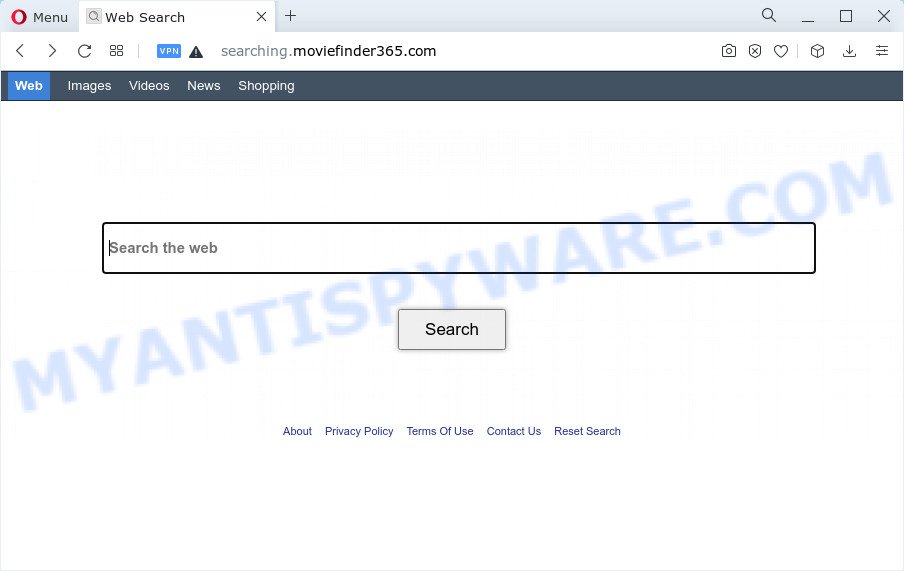
The browser hijacker will change your web browser’s search provider so that all searches are sent through Searching.moviefinder365.com that redirects to Bing, Yahoo or Google Custom Search engine that displays the search results for your query. The makers of this browser hijacker are using legitimate search provider as they may generate money from the advertisements which are shown in the search results.
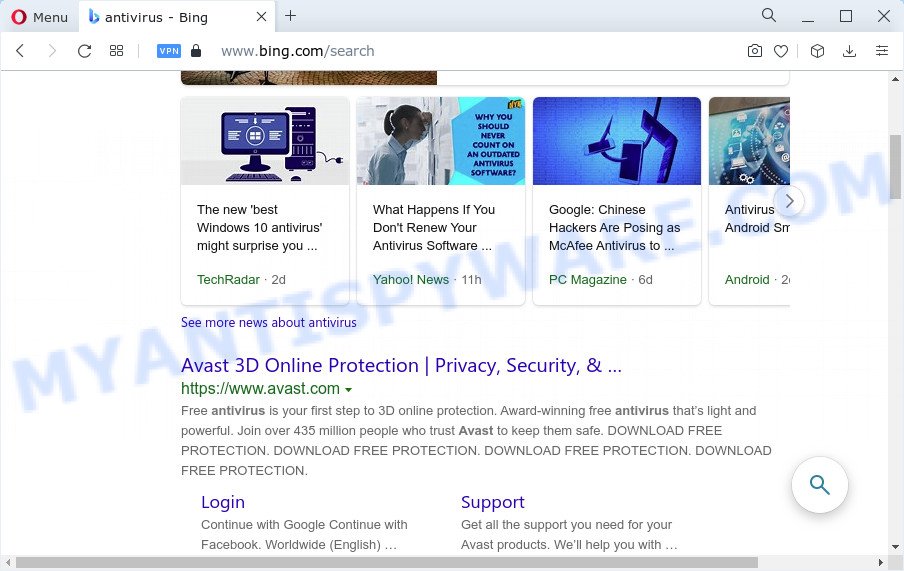
Another reason why you need to remove Searching.moviefinder365.com is its online data-tracking activity. It can collect user data, including:
- IP addresses;
- URLs visited;
- search queries/terms;
- clicks on links and ads;
- browser version information.
In order to get rid of browser hijacker from your computer, clean the affected internet browsers and restore the Safari, Firefox and Chrome settings to its default state, please use the Searching.moviefinder365.com removal instructions below.
How can a browser hijacker get on your MAC system
PUPs and browser hijackers usually are bundled within freeware which downloaded from the World Wide Web. Which means that you need to be proactive and carefully read the Terms of use and the License agreement properly. For the most part, a hijacker will be clearly described, so take the time to carefully read all the information about the software that you downloaded and want to install on your Apple Mac. In the Setup wizard, you should choose the Advanced, Custom or Manual install type to control what components and bundled software to be installed, otherwise you run the risk of infecting your computer with an unwanted program such as the Searching.moviefinder365.com hijacker.
Threat Summary
| Name | Searching.moviefinder365.com |
| Type | search provider hijacker, redirect virus, PUP, startpage hijacker, browser hijacker |
| Affected Browser Settings | search engine, newtab page URL, startpage |
| Distribution | fake updaters, free programs installers, shady popup advertisements |
| Symptoms | Advertising pop ups won’t go away. Your web-browser is redirected to web-sites you did not want. Your machine starts automatically installing unwanted software. An unwanted browser plugin appears in your web browser. Your Apple Mac settings are being modified without your request. |
| Removal | Searching.moviefinder365.com removal guide |
How to remove Searching.moviefinder365.com from Chrome, Firefox, Safari
There are a simple manual tutorial below which will assist you to remove Searching.moviefinder365.com from your Apple Mac. The most effective method to delete this browser hijacker is to complete the manual removal guide and then run MalwareBytes Free automatic utility (it is free). The manual way will help to weaken this hijacker and these malicious software removal utilities will completely remove Searching.moviefinder365.com and return the Safari, Mozilla Firefox and Chrome settings to default.
To remove Searching.moviefinder365.com, use the following steps:
- Remove unwanted profiles on Mac device
- Check the list of installed software
- Remove Searching.moviefinder365.com related files and folders
- Scan your Mac with MalwareBytes
- Remove Searching.moviefinder365.com from Safari, Chrome, Firefox
- Block Searching.moviefinder365.com and other unwanted webpages
- Finish words
Remove unwanted profiles on Mac device
Searching.moviefinder365.com can install a configuration profile on the Mac system to block changes made to the browser settings. Therefore, you need to open system preferences, find and delete the profile installed by the browser hijacker.
Click the System Preferences icon ( ![]() ) in the Dock, or choose Apple menu (
) in the Dock, or choose Apple menu ( ![]() ) > System Preferences.
) > System Preferences.

In System Preferences, click Profiles, then select a profile related to Searching.moviefinder365.com.

Click the minus button ( – ) located at the bottom-left of the Profiles screen to remove the profile.
Note: if you do not see Profiles in the System Preferences, that means there are no profiles installed on your Mac computer, which is normal.
Check the list of installed software
Try to identify and uninstall the program that causes the appearance of unwanted ads or internet browser redirect, using the Applications list which is located in the Finder.
Open Finder and click “Applications”.

Carefully browse through the list of installed applications and remove all suspicious and unknown apps.
After you’ve found anything dubious that may be the hijacker that cause Searching.moviefinder365.com website to appear or other PUP, then right click this application and select “Move to Trash”. Once complete, Empty Trash.
Remove Searching.moviefinder365.com related files and folders
Now you need to try to find Searching.moviefinder365.com related files and folders, and then delete them manually. You need to look for these files in certain directories. To quickly open them, we recommend using the “Go to Folder…” command.
Click on the Finder icon. From the menu bar, select Go and click “Go to Folder…”. As a result, a small window opens that allows you to quickly open a specific directory.

Check for Searching.moviefinder365.com generated files in the /Library/LaunchAgents folder

In the “Go to Folder…” window, type the following text and press Go:
/Library/LaunchAgents

This will open the contents of the “/Library/LaunchAgents” folder. Look carefully at it and pay special attention to recently created files, as well as files that have a suspicious name. Move all suspicious files to the Trash. A few examples of files: macsearch.plist, Searching.moviefinder365.plist, installapp.plist, search.plist and com.machelper.plist. Most often, potentially unwanted programs, browser hijackers and adware software create several files with similar names.
Check for Searching.moviefinder365.com generated files in the /Library/Application Support folder

In the “Go to Folder…” window, type the following text and press Go:
/Library/Application Support

This will open the contents of the “Application Support” folder. Look carefully at its contents, pay special attention to recently added/changed folder. Move all suspicious folders to the Trash.
Check for Searching.moviefinder365.com generated files in the “~/Library/LaunchAgents” folder

In the “Go to Folder…” window, type the following text and press Go:
~/Library/LaunchAgents

Proceed in the same way as with the “/Library/LaunchAgents” and “/Library/Application Support” folders. Look for suspicious and recently added files. Move all suspicious files to the Trash.
Check for Searching.moviefinder365.com generated files in the /Library/LaunchDaemons folder
In the “Go to Folder…” window, type the following text and press Go:
/Library/LaunchDaemons

Carefully browse the entire list of files and pay special attention to recently created files, as well as files that have a suspicious name. Move all suspicious files to the Trash. A few examples of files to be deleted: com.installapp.plist, com.Searching.moviefinder365.plist, com.machelper.plist, com.search.plist and com.macsearch.plist. In most cases, browser hijackers, adware and potentially unwanted programs create several files with similar names.
Scan your Mac with MalwareBytes
If you’re still having problems with the Searching.moviefinder365.com removal or just wish to scan your Mac occasionally for hijacker and other malware, then download MalwareBytes Anti-Malware. It’s free for home use, and identifies and deletes various undesired applications that attacks your machine or degrades MAC OS performance. MalwareBytes AntiMalware can delete browser hijackers, toolbars, adware and PUPs as well as malware, including ransomware and trojans.

MalwareBytes Anti-Malware (MBAM) can be downloaded from the following link.
21176 downloads
Author: Malwarebytes
Category: Security tools
Update: September 10, 2020
Once the download is finished, run it and follow the prompts. Click the “Scan” button . MalwareBytes Anti Malware (MBAM) program will scan through the whole machine for a browser hijacker responsible for Searching.moviefinder365.com redirect. Depending on your Apple Mac, the scan can take anywhere from a few minutes to close to an hour. Review the results once the utility has finished the system scan. If you think an entry should not be quarantined, then uncheck it. Otherwise, simply click the “Quarantine” button.
The MalwareBytes Anti Malware is a free program that you can use to remove all detected folders, files, malicious services and so on.
Remove Searching.moviefinder365.com from Safari, Chrome, Firefox
This step will show you how to remove malicious add-ons. This can remove Searching.moviefinder365.com redirect and fix some surfing problems, especially after browser hijacker infection.
You can also try to remove Searching.moviefinder365.com redirect by reset Google Chrome settings. |
If you are still experiencing problems with Searching.moviefinder365.com removal, you need to reset Firefox browser. |
|
Block Searching.moviefinder365.com and other unwanted webpages
We recommend to install an ad-blocking program that can block Searching.moviefinder365.com and other unwanted web-pages. The ad-blocking utility like AdGuard is a program which basically removes advertising from the World Wide Web and blocks access to malicious web-pages. Moreover, security experts says that using ad blocking applications is necessary to stay safe when surfing the Internet.

Visit the following page to download AdGuard.
3892 downloads
Author: © Adguard
Category: Security tools
Update: January 17, 2018
When the download is done, run the downloaded file. The “Setup Wizard” window will show up on the computer screen.
Follow the prompts. AdGuard will then be installed. A window will show up asking you to confirm that you want to see a quick guide. Click “Skip” button to close the window and use the default settings, or press “Get Started” to see an quick guidance which will assist you get to know AdGuard better.
Each time, when you launch your MAC OS, AdGuard will start automatically and stop undesired pop up advertisements, block Searching.moviefinder365.com, as well as other harmful or misleading web sites.
Finish words
Now your MAC OS should be clean of the hijacker that associated with the Searching.moviefinder365.com web-site. We suggest that you keep AdGuard (to help you block unwanted popups and undesired harmful webpages) and MalwareBytes Free (to periodically scan your MAC system for new hijackers and other malware).
If you are still having problems while trying to get rid of Searching.moviefinder365.com from the Safari, Chrome and Firefox, then ask for help here here.

















