The security professionals have determined that Pushez.site popup is a browser-based scam that is designed to fool computer users into subscribing to push notifications that go directly to the desktop or the browser. This web site will state that you must subscribe to notifications in order to enable Flash Player, download a file, connect to the Internet, watch a video, access the content of the website, and so on.
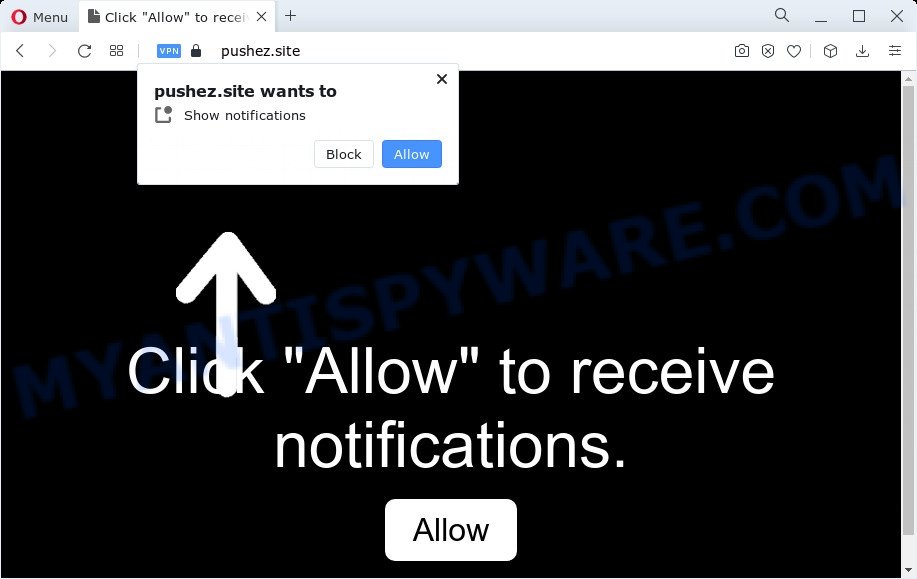
Once enabled, the Pushez.site push notifications will start popping up in the right bottom corner of the screen periodically and spam the user with annoying ads. The devs behind Pushez.site use these push notifications to bypass pop up blocker and therefore show lots of unwanted adverts. These ads are used to promote dubious browser plugins, giveaway scams, fake software, and adult websites.

To end this intrusive behavior and get rid of Pushez.site push notifications, you need to change browser settings that got changed by adware software. For that, complete the Pushez.site removal tutorial below. Once you remove notifications subscription, the Pushez.site pop-ups advertisements will no longer show on the screen.
Threat Summary
| Name | Pushez.site pop up |
| Type | spam notifications ads, pop-up advertisements, pop-ups, popup virus |
| Distribution | adware, malicious pop up advertisements, social engineering attack, PUPs |
| Symptoms |
|
| Removal | Pushez.site removal guide |
Where the Pushez.site popups comes from
Security professionals have determined that users are redirected to Pushez.site by adware or from misleading ads. Adware is a type of invasive apps — which can hijack computers — occasionally reroute your web browser to certain web pages so the owners of those sites can make revenue by displaying ads to visitors. It’s not a good idea to have installed adware software. The reason for this is simple, it doing things you don’t know about. And of course you completely do not know what will happen when you click anything in the the ads.
Most commonly, adware software gets on a computer along with the setup files from file sharing web pages. So, install a free programs is a a good chance that you will find a bundled adware software. If you don’t know how to avoid it, then use a simple trick. During the setup, choose the Custom or Advanced installation type. Next, click ‘Decline’ button and clear all checkboxes on offers that ask you to install third-party programs. Moreover, please carefully read Term of use and User agreement before installing any apps or otherwise you may end up with another unwanted program on your personal computer such as this adware.
You should remove adware sooner. Here, in this article below, you can found the useful guidance on How to remove adware and Pushez.site pop ups from your personal computer for free.
How to remove Pushez.site ads (removal tutorial)
Not all undesired apps such as adware software that causes multiple annoying pop-ups are easily uninstallable. You might see popups, deals, text links, in-text ads, banners and other type of ads in the Microsoft Edge, Firefox, Internet Explorer and Google Chrome and might not be able to figure out the program responsible for this activity. The reason for this is that many undesired programs neither appear in Microsoft Windows Control Panel. Therefore in order to completely remove Pushez.site advertisements, you need to perform the steps below. Certain of the steps below will require you to shut down this web site. So, please read the tutorial carefully, after that bookmark it or open it on your smartphone for later reference.
To remove Pushez.site pop ups, execute the steps below:
- How to remove Pushez.site advertisements without any software
- Automatic Removal of Pushez.site advertisements
- How to block Pushez.site
- To sum up
How to remove Pushez.site advertisements without any software
The most common adware software can be deleted manually, without the use of anti-virus or other removal utilities. The manual steps below will guide you through how to remove Pushez.site popups step by step. Although each of the steps is very easy and does not require special knowledge, but you doubt that you can complete them, then use the free utilities, a list of which is given below.
Uninstall potentially unwanted apps through the Microsoft Windows Control Panel
The main cause of Pushez.site pop-ups could be potentially unwanted software, adware software or other unwanted programs that you may have accidentally installed on the personal computer. You need to identify and delete all suspicious programs.
Windows 8, 8.1, 10
First, click Windows button

After the ‘Control Panel’ opens, click the ‘Uninstall a program’ link under Programs category as shown below.

You will see the ‘Uninstall a program’ panel as displayed on the screen below.

Very carefully look around the entire list of apps installed on your PC. Most likely, one of them is the adware that causes multiple undesired popups. If you’ve many applications installed, you can help simplify the search of malicious programs by sort the list by date of installation. Once you’ve found a questionable, unwanted or unused application, right click to it, after that click ‘Uninstall’.
Windows XP, Vista, 7
First, press ‘Start’ button and select ‘Control Panel’ at right panel such as the one below.

When the Windows ‘Control Panel’ opens, you need to press ‘Uninstall a program’ under ‘Programs’ similar to the one below.

You will see a list of applications installed on your personal computer. We recommend to sort the list by date of installation to quickly find the programs that were installed last. Most probably, it is the adware software that causes Pushez.site ads in your web-browser. If you’re in doubt, you can always check the program by doing a search for her name in Google, Yahoo or Bing. After the program which you need to uninstall is found, simply click on its name, and then click ‘Uninstall’ as displayed in the figure below.

Remove Pushez.site notifications from web browsers
If you’ve allowed the Pushez.site spam notifications, you might notice that this webpage sending requests, and it can become annoying. To better control your device, here’s how to remove Pushez.site browser notification spam from your web-browser.
Google Chrome:
- Just copy and paste the following text into the address bar of Google Chrome.
- chrome://settings/content/notifications
- Press Enter.
- Delete the Pushez.site URL and other rogue notifications by clicking three vertical dots button next to each and selecting ‘Remove’.

Android:
- Tap ‘Settings’.
- Tap ‘Notifications’.
- Find and tap the web-browser which displays Pushez.site browser notification spam ads.
- In the opened window, find Pushez.site, other rogue notifications and set the toggle button to ‘OFF’ on them one-by-one.

Mozilla Firefox:
- Click on ‘three horizontal stripes’ button at the top-right corner.
- Select ‘Options’ and click on ‘Privacy & Security’ on the left hand side of the browser window.
- Scroll down to ‘Permissions’ and then to ‘Settings’ next to ‘Notifications’.
- Find sites you down’t want to see notifications from (for example, Pushez.site), click on drop-down menu next to each and select ‘Block’.
- Click ‘Save Changes’ button.

Edge:
- Click the More button (three dots) in the top right corner of the Edge.
- Scroll down to ‘Settings’. In the menu on the left go to ‘Advanced’.
- Click ‘Manage permissions’ button, located beneath ‘Website permissions’.
- Click the switch below the Pushez.site URL so that it turns off.

Internet Explorer:
- Click the Gear button on the top-right corner.
- In the drop-down menu select ‘Internet Options’.
- Select the ‘Privacy’ tab and click ‘Settings under ‘Pop-up Blocker’ section.
- Select the Pushez.site URL and other dubious sites under and remove them one by one by clicking the ‘Remove’ button.

Safari:
- On the top menu select ‘Safari’, then ‘Preferences’.
- Select the ‘Websites’ tab and then select ‘Notifications’ section on the left panel.
- Check for Pushez.site domain, other questionable sites and apply the ‘Deny’ option for each.
Remove Pushez.site ads from Firefox
If the Firefox settings like search engine by default, home page and new tab page have been modified by the adware software, then resetting it to the default state can help. It’ll save your personal information like saved passwords, bookmarks, auto-fill data and open tabs.
Press the Menu button (looks like three horizontal lines), and press the blue Help icon located at the bottom of the drop down menu as shown below.

A small menu will appear, click the “Troubleshooting Information”. On this page, press “Refresh Firefox” button as displayed on the image below.

Follow the onscreen procedure to restore your Firefox internet browser settings to their original settings.
Remove Pushez.site pop-up advertisements from Chrome
Reset Chrome will assist you to remove Pushez.site ads from your web browser as well as to restore internet browser settings hijacked by adware. All undesired, harmful and ‘ad-supported’ addons will also be removed from the web browser. Essential information such as bookmarks, browsing history, passwords, cookies, auto-fill data and personal dictionaries will not be removed.
Open the Google Chrome menu by clicking on the button in the form of three horizontal dotes (![]() ). It will open the drop-down menu. Choose More Tools, then press Extensions.
). It will open the drop-down menu. Choose More Tools, then press Extensions.
Carefully browse through the list of installed addons. If the list has the extension labeled with “Installed by enterprise policy” or “Installed by your administrator”, then complete the following guidance: Remove Google Chrome extensions installed by enterprise policy otherwise, just go to the step below.
Open the Chrome main menu again, click to “Settings” option.

Scroll down to the bottom of the page and click on the “Advanced” link. Now scroll down until the Reset settings section is visible, like the one below and press the “Reset settings to their original defaults” button.

Confirm your action, press the “Reset” button.
Delete Pushez.site pop up ads from Microsoft Internet Explorer
If you find that Internet Explorer web browser settings like search provider by default, startpage and new tab had been modified by adware software related to the Pushez.site advertisements, then you may revert back your settings, via the reset browser procedure.
First, open the IE, then click ‘gear’ icon ![]() . It will open the Tools drop-down menu on the right part of the web browser, then click the “Internet Options” as displayed on the image below.
. It will open the Tools drop-down menu on the right part of the web browser, then click the “Internet Options” as displayed on the image below.

In the “Internet Options” screen, select the “Advanced” tab, then press the “Reset” button. The Microsoft Internet Explorer will display the “Reset Internet Explorer settings” dialog box. Further, press the “Delete personal settings” check box to select it. Next, click the “Reset” button similar to the one below.

Once the procedure is done, click “Close” button. Close the Internet Explorer and reboot your device for the changes to take effect. This step will help you to restore your web browser’s default search engine, homepage and new tab to default state.
Automatic Removal of Pushez.site advertisements
Malware removal utilities are pretty effective when you think your computer is infected by adware. Below we will discover best tools that can be used to remove adware and Pushez.site popups from your personal computer and internet browser.
How to remove Pushez.site pop-ups with Zemana Free
Zemana Anti-Malware is a complete package of antimalware tools. Despite so many features, it does not reduce the performance of your computer. Zemana can be used to remove almost all the forms of adware software including Pushez.site pop up ads, browser hijackers, PUPs and harmful web-browser addons. Zemana has real-time protection that can defeat most malware. You can run Zemana AntiMalware with any other antivirus without any conflicts.
- Visit the page linked below to download the latest version of Zemana AntiMalware for Microsoft Windows. Save it to your Desktop so that you can access the file easily.
Zemana AntiMalware
165525 downloads
Author: Zemana Ltd
Category: Security tools
Update: July 16, 2019
- Once you have downloaded the install file, make sure to double click on the Zemana.AntiMalware.Setup. This would start the Zemana installation on your computer.
- Select installation language and click ‘OK’ button.
- On the next screen ‘Setup Wizard’ simply press the ‘Next’ button and follow the prompts.

- Finally, once the installation is complete, Zemana Anti Malware will start automatically. Else, if doesn’t then double-click on the Zemana Anti-Malware (ZAM) icon on your desktop.
- Now that you have successfully install Zemana Anti-Malware (ZAM), let’s see How to use Zemana Free to remove Pushez.site popup advertisements from your computer.
- After you have started the Zemana Free, you will see a window like below, just click ‘Scan’ button to perform a system scan for the adware.

- Now pay attention to the screen while Zemana Free scans your computer.

- When that process is finished, the results are displayed in the scan report. You may remove items (move to Quarantine) by simply click ‘Next’ button.

- Zemana Anti Malware (ZAM) may require a reboot computer in order to complete the Pushez.site pop ups removal procedure.
- If you want to permanently remove adware from your computer, then press ‘Quarantine’ icon, select all malware, adware, potentially unwanted software and other threats and click Delete.
- Restart your device to complete the adware removal process.
Remove Pushez.site pop up advertisements and malicious extensions with Hitman Pro
If Zemana Anti Malware (ZAM) cannot delete this adware, then we recommends to run the Hitman Pro. HitmanPro is a free removal tool for browser hijackers, PUPs, toolbars and adware which causes intrusive Pushez.site popup advertisements. It is specially developed to work as a second scanner for your PC system.

- First, click the link below, then press the ‘Download’ button in order to download the latest version of HitmanPro.
- When downloading is done, double click the Hitman Pro icon. Once this tool is launched, click “Next” button to detect adware that causes multiple intrusive pop-ups. A system scan can take anywhere from 5 to 30 minutes, depending on your computer. While the HitmanPro utility is checking, you can see number of objects it has identified as being affected by malware.
- Once that process is finished, HitmanPro will display you the results. All found items will be marked. You can remove them all by simply click “Next” button. Now press the “Activate free license” button to start the free 30 days trial to delete all malware found.
How to remove Pushez.site with MalwareBytes
If you’re still having problems with the Pushez.site popup ads — or just wish to check your device occasionally for adware software and other malware — download MalwareBytes. It’s free for home use, and searches for and removes various undesired apps that attacks your PC system or degrades PC system performance. MalwareBytes Free can delete adware, PUPs as well as malicious software, including ransomware and trojans.
MalwareBytes Anti-Malware (MBAM) can be downloaded from the following link. Save it to your Desktop.
327744 downloads
Author: Malwarebytes
Category: Security tools
Update: April 15, 2020
After the download is done, close all applications and windows on your computer. Open a directory in which you saved it. Double-click on the icon that’s called MBSetup as shown in the following example.
![]()
When the setup begins, you’ll see the Setup wizard that will help you install Malwarebytes on your PC.

Once install is done, you’ll see window as shown in the following example.

Now press the “Scan” button to start scanning your PC system for the adware related to the Pushez.site pop up ads. A system scan may take anywhere from 5 to 30 minutes, depending on your personal computer. While the MalwareBytes Anti Malware is scanning, you can see how many objects it has identified either as being malicious software.

Once the system scan is finished, the results are displayed in the scan report. You may delete items (move to Quarantine) by simply click “Quarantine” button.

The Malwarebytes will now get rid of adware which causes intrusive Pushez.site ads and move the selected threats to the Quarantine. When disinfection is complete, you may be prompted to restart your personal computer.

The following video explains step-by-step tutorial on how to remove browser hijacker, adware software and other malware with MalwareBytes Anti Malware (MBAM).
How to block Pushez.site
Use ad-blocker program such as AdGuard in order to stop advertisements, malvertisements, pop-ups and online trackers, avoid having to install harmful and adware browser plug-ins and add-ons which affect your PC performance and impact your PC system security. Browse the Net anonymously and stay safe online!
- Download AdGuard by clicking on the following link.
Adguard download
27044 downloads
Version: 6.4
Author: © Adguard
Category: Security tools
Update: November 15, 2018
- After the download is complete, start the downloaded file. You will see the “Setup Wizard” program window. Follow the prompts.
- When the install is complete, click “Skip” to close the install program and use the default settings, or click “Get Started” to see an quick tutorial that will help you get to know AdGuard better.
- In most cases, the default settings are enough and you do not need to change anything. Each time, when you run your personal computer, AdGuard will launch automatically and stop undesired ads, block Pushez.site, as well as other malicious or misleading websites. For an overview of all the features of the application, or to change its settings you can simply double-click on the icon called AdGuard, that can be found on your desktop.
To sum up
After completing the few simple steps shown above, your PC system should be free from adware software responsible for Pushez.site ads and other malware. The Mozilla Firefox, Edge, Internet Explorer and Chrome will no longer redirect you to various intrusive web-pages similar to Pushez.site. Unfortunately, if the steps does not help you, then you have caught a new adware, and then the best way – ask for help here.
























