Hello. This will grab your attention. You have used Zoom recently. is a new Bitcoin Email Scam that has been spreading on the Internet recently. Many people from all over the world have received such emails and reported about it on the Internet.
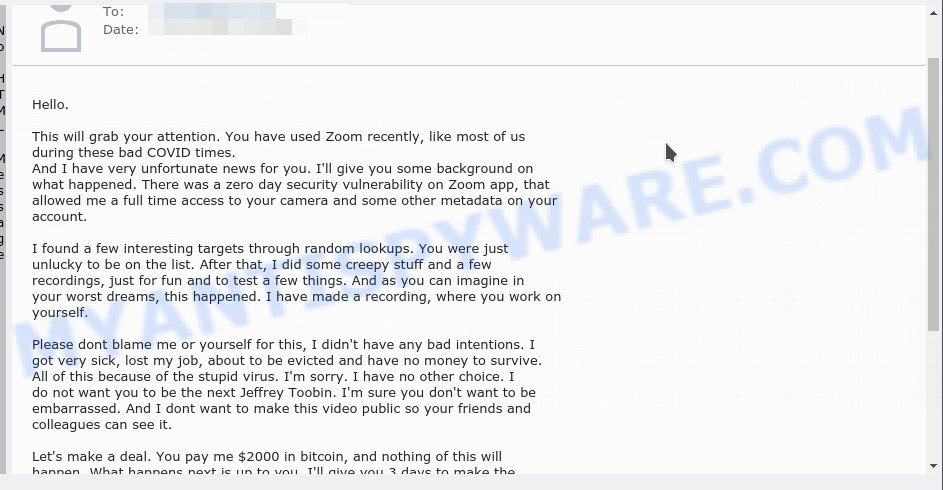
This will grab your attention. You have used Zoom recently. EMAIL SCAM
Scammers use threats to get a ransom from the recipients of such emails. Despite the fact that these email messages are very suspicious, and most people simply delete them, scammers hope that at least a few recipients will be naive enough and pay a ransom.
There are variations in the wording of the email body, but all of these messages are basically the same. Below are some of the most common variants of this scam.
Hello.
This will grab your attention. You have used Zoom recently, like most of us during these bad COVID times.
And I have very unfortunate news for you. I’ll give you some background on what happened. There was a zero day security vulnerability on Zoom app, that allowed me a full time access to your camera and some other metadata on your account.I found a few interesting targets through random lookups. You were just unlucky to be on the list. After that, I did some creepy stuff and a few recordings, just for fun and to test a few things. And as you can imagine in your worst dreams, this happened. I have made a recording, where you work on yourself.
Please dont blame me or yourself for this, I didn’t have any bad intentions. I got very sick, lost my job, about to be evicted and have no money to survive. All of this because of the stupid virus. I’m sorry. I have no other choice. I do not want you to be the next Jeffrey Toobin. I’m sure you don’t want to be embarrassed. And I dont want to make this video public so your friends and colleagues can see it.
Let’s make a deal. You pay me $2000 in bitcoin, and nothing of this will happen. What happens next is up to you. I’ll give you 3 days to make the payment. After you send the money, I will delete the video and forget about you forever. The amount is not negotiable.
Send 0.18 Bitcoin (about 2k at current exchange rate) to my wallet ##############################
P.S. Don’t try to report this to police, I use TOR and bitcoin can’t be traced. Do not email me back.
If you do something stupid, I will distribute the video.
Good luck! Don’t stress!
New variant:
In case you didn’t get the last email. Pay attention now.
You have used Zoom recently. And I have very unfortunate news for you.
I’ll give you some background on what happened.There was a zero day security vulnerability on Zoom app, that allowed me a full time access to your camera and some other metadata on your account.
Basically, you were hacked.
And as you can imagine in your worst dreams, I have made a footage with you as a main actor.
Where you work on yourself (perform sex act to be clear). Having fun is ok with me, but is not ok with your reputation.Please dont blame me or yourself for this. You couldn’t know that the camera was working.
I’m sure you don’t want to be the next Jeffrey Toobin and get embarrassed in front of all your friends, family and colleagues.
You should get this very clear, I will send this video to all your contacts if I dont get paid.
Are you wondering how I got your contacts and emails? Through the same exploit, zoom app allowed me to extract all sensitive info from your device.So here is what we will do. You pay me $2000 in bitcoin, and nothing of this will happen. You have 2 days to make the payment.
After I get the money, I will delete the footage and information about you. The amount is not negotiable.
Send 0.11 Bitcoin (less than 2k USD at the current exchange rate) to my wallet ##################################
Having trouble with buying bitcoin? Just google on how to buy it, it’s very easy to use and anonymous.
P.S. Don’t try to report this to the police, I use TOR and bitcoin can’t be traced. Do not email me back. If you do something stupid, I will distribute the video.
Good luck. Don’t stress.
What is Bitcoin email scam
Bitcoin email scam is old extortion scheme – which try to guilt people into paying off someone claiming to have secretly recorded video or compromising information. Scammers uses the database of emails to sent this email scam out to millions of people around the World. The messages are sent to email addresses exposed in previous known data breaches in which the user database (email address and/or password) was indexed online.
Should you pay?
The best advice is: Don’t pay the ransom! If you receive the blackmail scam, just ignore the scammers’ empty threats. The best way to deal with the scam email is simply to move it to trash!
Threat Summary
| Name | Hello. This will grab your attention SCAM |
| Type | Phishing, Bitcoin Email Scam, Fraud, Scam |
| Scam Email Subject | Regarding Zoom Conference call |
| Ransom amount | $2000, 0.11 Bitcoin |
| Bitcoin Wallet | 15AKuZPGMkdrpTGJwb87tnaqSyp91JSeeB, 17emNK9mMurExLxGNqRSeLXLNTiG8hi36Z |
| Distribution method | spam email campaigns |
| Removal | If you gets an email like Hello. This will grab your attention, our computer security experts recommend follow some easy steps below |
What to do when you receive the Hello. This will grab your attention SCAM
We advice to someone who gets this fraudulence message:
- Do not panic.
- Do not pay a ransom.
- If there’s a link in the scam email, do not click it, otherwise you could unwittingly install malware or ransomware on your computer.
- Report the email spam to the FTC at https://www.ftc.gov/
- Scan your computer for malware.
- Install an anti-phishing software.
How to scan your PC for malware
Zemana Anti-Malware is extremely fast and ultra light weight malware removal tool. It will help you remove spyware, trojans, adware, PUPs and other malware. This program gives real-time protection that never slow down your personal computer. Zemana Free is developed for experienced and beginner computer users. The interface of this utility is very easy to use, simple and minimalist.
Please go to the link below to download Zemana Anti-Malware installer named Zemana.AntiMalware.Setup on your PC system. Save it on your MS Windows desktop or in any other place.
165507 downloads
Author: Zemana Ltd
Category: Security tools
Update: July 16, 2019
Start the setup file after it has been downloaded successfully and then follow the prompts to setup this tool on your device.

During install you can change some settings, but we recommend you do not make any changes to default settings.
When install is done, this malicious software removal utility will automatically start and update itself. You will see its main window like below.

Now press the “Scan” button for scanning your PC for malicious software. A system scan can take anywhere from 5 to 30 minutes, depending on your PC. While the tool is checking, you may see number of objects and files has already scanned.

After Zemana has completed scanning, Zemana Free will show a screen which contains a list of malware that has been detected. You may remove threats (move to Quarantine) by simply click “Next” button.

The Zemana AntiMalware (ZAM) will delete malicious software. After finished, you can be prompted to reboot your computer to make the change take effect.
If you are having issues with malware removal, then check out MalwareBytes. This malware removal tool is an advanced malicious software removal application created by (c) Malwarebytes lab. This application uses the world’s most popular antimalware technology. It is able to help you remove spyware, trojans, adware, PUPs, malicious software, browser hijackers, toolbars, ransomware and other security threats from your device for free.
Please go to the following link to download MalwareBytes AntiMalware. Save it on your Windows desktop.
327726 downloads
Author: Malwarebytes
Category: Security tools
Update: April 15, 2020
After the downloading process is finished, close all windows on your device. Further, launch the file named MBSetup. If the “User Account Control” prompt pops up as displayed on the screen below, click the “Yes” button.

It will show the Setup wizard that will help you set up MalwareBytes Free on the device. Follow the prompts and do not make any changes to default settings.

Once setup is finished successfully, click “Get Started” button. Then MalwareBytes Anti-Malware will automatically start and you can see its main window as shown below.

Next, press the “Scan” button to perform a system scan for malicious software. This task can take quite a while, so please be patient. When a threat is found, the number of the security threats will change accordingly. Wait until the the checking is done.

When the system scan is complete, MalwareBytes Free will open a screen that contains a list of malicious software that has been found. Next, you need to press “Quarantine” button.

MalwareBytes will remove malicious software. When finished, you can be prompted to restart your computer. We recommend you look at the following video, which completely explains the process of using MalwareBytes to remove browser hijackers, adware and other malicious software.
How to protect yourself from phishing, malicious and misleading websites
If you want to protect yourself from phishing websites, then install an ad blocker program such as AdGuard. It can block malicious and misleading web sites, stop unwanted advertisements and popups when using the Internet Explorer, Google Chrome, Firefox and Edge. So, if you like surf the Internet, and want to protect your computer from malicious web pages, then the AdGuard is your best choice.
Installing the AdGuard is simple. First you’ll need to download AdGuard by clicking on the link below.
27037 downloads
Version: 6.4
Author: © Adguard
Category: Security tools
Update: November 15, 2018
After downloading it, double-click the downloaded file to start it. The “Setup Wizard” window will show up on the computer screen as displayed below.

Follow the prompts. AdGuard will then be installed and an icon will be placed on your desktop. A window will show up asking you to confirm that you want to see a quick guide as displayed on the screen below.

Click “Skip” button to close the window and use the default settings, or press “Get Started” to see an quick guidance which will assist you get to know AdGuard better.
Each time, when you start your system, AdGuard will start automatically and stop unwanted advertisements, block phishing, as well as other harmful or misleading websites. For an overview of all the features of the application, or to change its settings you can simply double-click on the AdGuard icon, which can be found on your desktop.
Finish words
We hope that this article helped you understand what the “This will grab your attention. You have used Zoom recently” SCAM is and not succumb to the threats of scammers. If you receive an email that is similar but not the same as the example above, make sure you remove any personal info in this message, then post it as comment on this article. It will help our team monitor the latest scams.

















